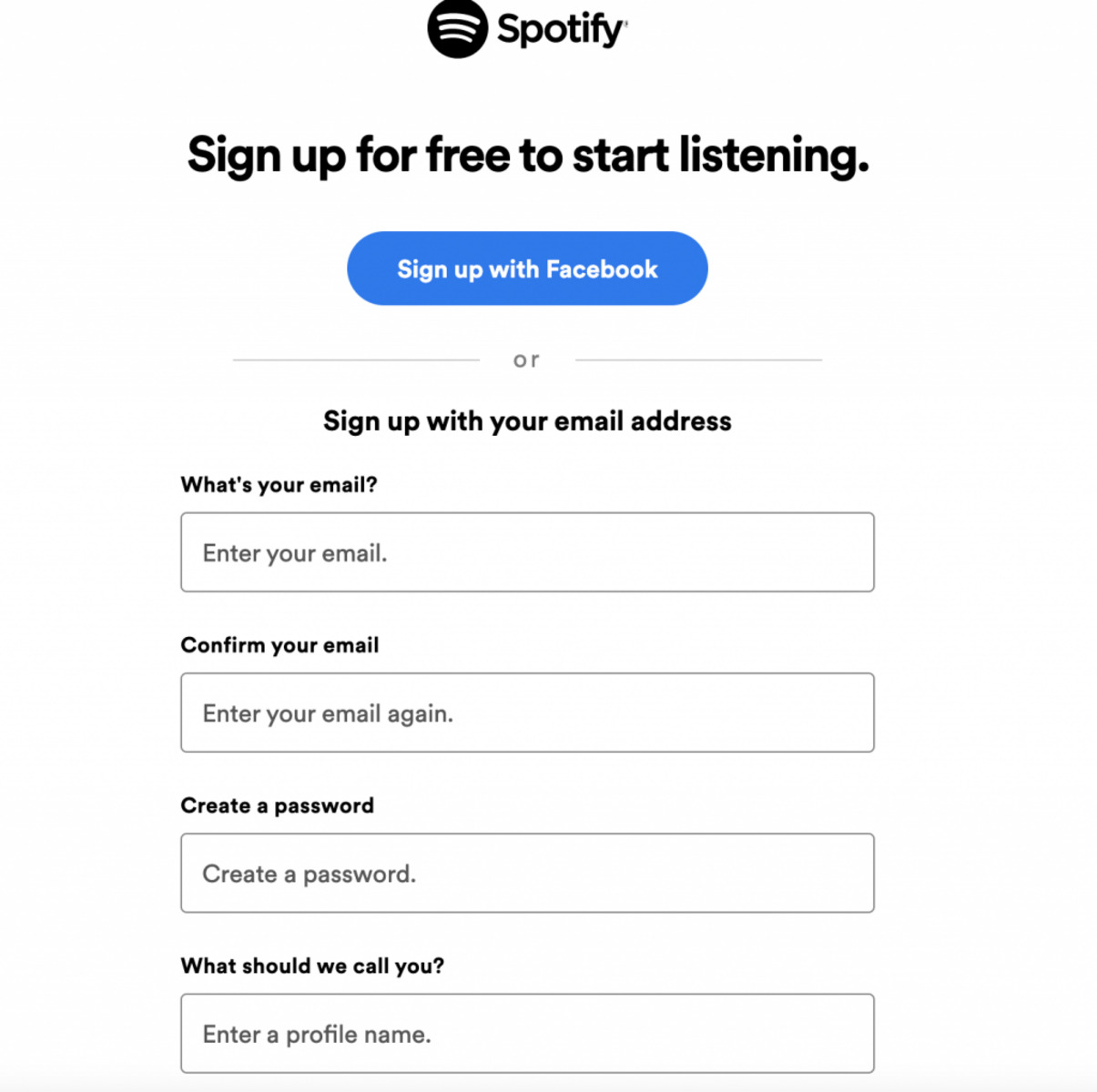Finding Spotify
If you’re a music lover and have been craving a platform that offers a vast library of songs at your fingertips, look no further than Spotify. This popular music streaming service has become a go-to destination for millions of users worldwide. Whether you’re on your computer, phone, or tablet, Spotify allows you to explore and listen to music from various genres and artists with ease.
To start your journey on Spotify, you first need to find the platform. Visit the official Spotify website or download the app from your device’s app store. Once you have access to Spotify, you can begin exploring its features and creating your personalized music experience.
Signing up for a Spotify account is the next step. Fortunately, creating an account is quick, easy, and free! All you need is a valid email address to get started. Simply click on the “Sign Up” or “Get Started” button on the Spotify homepage to initiate the registration process.
Upon clicking the sign-up button, you’ll be redirected to a page where you can choose your preferred account type. Spotify offers two types of accounts: the free account and the premium account. The free account allows you to listen to music for free with occasional ads, while the premium account offers ad-free listening, offline playback, and other perks for a monthly subscription fee.
After selecting your desired account type, you’ll be prompted to create your Spotify account. Fill in the required information, including your email address, a strong password, and a username that will represent your profile. Make sure to choose a unique username that reflects your personality and interests.
Once your account is successfully created, Spotify will send you a verification email to the provided email address. Open the email and click on the verification link to confirm your account. This step ensures the security of your account and allows you to fully access all the features of Spotify.
Now that your account is verified, it’s time to set up your profile. Add a profile picture, a bio, and any other personal details you wish to share with other Spotify users. Your profile represents your musical identity and can help you connect with like-minded individuals.
One of the great features of Spotify is the ability to add friends and follow your favorite artists. Connect your Spotify account to your social media profiles and invite your friends to join. You can also follow artists to stay updated on their latest releases and discover new music recommendations based on your musical preferences.
Now that you’ve successfully found Spotify, signed up for an account, and set up your profile, you’re ready to dive into the world of music. Whether you want to create playlists, save your favorite songs and albums, or explore Spotify’s vast catalog, the platform offers an array of features to enhance your listening experience. Get ready to enjoy your favorite tunes wherever you go!
Signing up
Ready to embark on your musical journey with Spotify? Signing up for an account is the first step towards accessing the platform’s extensive music library. Fortunately, the signup process is quick, simple, and completely free.
To begin, you’ll need to visit the official Spotify website or download the app from your device’s app store. Once you have access to Spotify, look for the “Sign Up” or “Get Started” button and click on it to initiate the registration process.
Upon clicking the sign-up button, you’ll be directed to a page where you can choose your preferred account type. Spotify offers two options: the free account and the premium account. The free account allows you to listen to music for free, but with occasional advertisements, while the premium account offers benefits such as ad-free listening and offline playback for a monthly subscription fee.
After selecting your desired account type, fill in the required information to create your Spotify account. You’ll need to provide a valid email address, a strong password, and a unique username that will represent your profile. Make sure to choose a username that reflects your personality and musical preferences.
Once you’ve filled in the necessary details, click on the “Sign Up” or “Continue” button to proceed. Spotify may prompt you to complete a quick captcha verification to ensure you’re not a bot.
Once your account is successfully created, Spotify will send a verification email to the email address you provided. Open your email inbox and locate the verification message from Spotify. Click on the verification link within the email to confirm your account.
Verifying your account not only ensures the security of your profile but also grants you full access to all of Spotify’s features and functionalities. Once your account is verified, you can start exploring the platform and discovering your favorite music.
It’s important to note that you can also sign up for Spotify using your Facebook or Apple account. If you prefer this option, simply click on the respective sign-up buttons and follow the necessary steps to link your existing social media accounts to your Spotify profile.
Whether you choose the free or premium account, signing up for Spotify opens up a world of music at your fingertips. With millions of songs from various genres and artists, you can create playlists, save your favorite tracks, and enjoy an exceptional music streaming experience.
Choosing an account type
When signing up for Spotify, you have the option to choose between two types of accounts: the free account and the premium account. Each account type offers a different set of features and benefits, allowing you to customize your music streaming experience based on your preferences and budget.
The free account is an excellent choice for users who want to enjoy Spotify’s vast music library without any upfront costs. With a free account, you can listen to millions of songs on-demand, create and edit playlists, and discover new music. However, keep in mind that the free account is ad-supported, meaning you may occasionally encounter advertisements while listening to music on the platform.
On the other hand, the premium account offers an enhanced experience for those who are willing to invest in a monthly subscription. With a premium account, you’ll enjoy ad-free listening, meaning you won’t be interrupted by any commercials or promotional messages. This allows for a seamless and uninterrupted music streaming experience.
In addition to ad-free listening, the premium account comes with several other enticing features. One of the most significant benefits of a premium account is the ability to listen to music offline. This means you can download your favorite songs, albums, and playlists to your device and enjoy them even when you don’t have an internet connection. This feature is perfect for long journeys, flights, or any situation where you might not have reliable internet access.
Another advantage of the premium account is the higher audio quality. With a premium subscription, you can listen to music in high-definition audio, providing a richer and more immersive listening experience. This is particularly beneficial for audiophiles who appreciate the nuances and details in the music they listen to.
Furthermore, Spotify Premium offers exclusive access to new and unreleased music, giving you the opportunity to be among the first to discover and listen to the latest tracks from your favorite artists. You’ll also have the option to skip tracks as many times as you want, allowing you to quickly move through playlists or albums and find the songs that resonate with you.
It’s important to note that the premium account comes with a monthly subscription fee, which varies depending on your location. However, Spotify often offers special promotions and discounts, making the premium account even more affordable.
Whether you choose the free or premium account, Spotify provides a remarkable platform for music exploration and enjoyment. Consider your preferences, budget, and listening habits to determine the account type that best suits your needs. No matter which account type you choose, Spotify guarantees a world of music right at your fingertips.
Creating an account
To unleash the full potential of Spotify and delve into its vast music collection, you need to create an account. Fortunately, the process of creating a Spotify account is simple, straightforward, and completely free!
To get started, visit the official Spotify website or download the app from your device’s app store. Once you have access to Spotify, locate the “Sign Up” or “Get Started” button and click on it to initiate the registration process.
Upon clicking the sign-up button, you’ll be directed to a page where you can choose your preferred account type. Spotify offers two options: the free account and the premium account. The free account allows you to enjoy Spotify’s features without any cost, while the premium account offers additional benefits for a monthly subscription fee.
After selecting your desired account type, you’ll need to fill in some information to create your Spotify account. Enter a valid email address, choose a strong password, and select a unique username that will represent your profile. The username should be something memorable and reflective of your musical tastes or personality.
Once you’ve provided the necessary information, click on the “Sign Up” or “Continue” button to proceed. In some cases, Spotify may require you to complete a captcha verification to confirm that you’re a human and not a bot trying to create an account.
Once your account creation is successful, Spotify will send a verification email to the email address you provided during the sign-up process. Open your email inbox, locate the verification email from Spotify, and click on the verification link to confirm your account.
Verifying your email address is crucial as it helps secure your account and ensures that you have full access to all of Spotify’s features. After verifying your email, you can explore Spotify’s extensive music catalog and make the most of the platform’s offerings.
In addition to the standard email registration, Spotify also gives you the option to sign up using your Facebook or Apple account. If you prefer this method, you can simply click on the relevant sign-up buttons and follow the steps to connect your social media accounts to your Spotify profile.
Creating a Spotify account is the gateway to an immersive music streaming experience. From discovering new artists to creating personalized playlists, Spotify offers a world of opportunities for music lovers. So, don’t hesitate – create your Spotify account today and unlock a world of music!
Verifying your email address
Once you’ve signed up for a Spotify account, the next step is to verify your email address. Verifying your email is an important security measure that ensures the legitimacy of your account and grants you access to all the features and benefits that Spotify has to offer.
After you’ve successfully created your Spotify account, you’ll receive a verification email from Spotify sent to the email address you provided during the sign-up process. This email contains a verification link that you need to click on to confirm your account.
Open your email inbox and locate the email from Spotify. Make sure to check your spam or junk folder if you don’t see the email in your main inbox. Once you find the email, click on the verification link provided. This will redirect you to a confirmation page or directly activate your account.
Verifying your email address is essential because it adds an extra layer of security to your Spotify account. It ensures that you are the rightful owner of the email address associated with the account and helps protect your account from unauthorized access.
Additionally, verifying your email address allows you to access all features and functionalities of Spotify without any limitations. It enables you to save and follow your favorite music, create and edit playlists, and enjoy a seamless and personalized music streaming experience.
If you haven’t received the verification email from Spotify, there are a few steps you can take to troubleshoot the issue. First, double-check that you provided the correct email address during the sign-up process. If the email address is incorrect, you may need to create a new account with the correct email.
If you’ve confirmed that the email address is correct and you still haven’t received the verification email, you can try the following steps:
- Check your spam or junk folder: Sometimes, the verification email may end up in these folders, so make sure to check them.
- Resend verification email: Visit the Spotify website, log in to your account, and look for an option to resend the verification email. Clicking on this option will send you another verification email.
- Contact Spotify support: If the above steps don’t solve the issue, reach out to Spotify support for further assistance. They can help you troubleshoot and resolve any problems related to email verification.
Verifying your email address is a quick and easy process that ensures the security and full functionality of your Spotify account. Once you’ve completed the verification step, you can dive into the world of music and enjoy the extensive library that Spotify has to offer.
Setting up a profile
Once you’ve successfully created your Spotify account and verified your email address, it’s time to set up your profile. Your Spotify profile is like your musical identity, allowing you to express your personality, discover new music, and connect with other Spotify users.
To begin setting up your profile, log in to your Spotify account either through the website or the app. Once you’re logged in, navigate to your account settings or profile section.
One of the first things you’ll want to do is add a profile picture. Click on the “Edit Profile” or “Add Photo” button and choose a picture that represents you or your musical tastes. This could be a photo of yourself, a favorite album cover, or an image that symbolizes the genre of music you enjoy.
Next, you have the option to add a bio to your profile. Your bio is a short description that gives other Spotify users an insight into your musical preferences, favorite artists, or any other information you’d like to share. Some users get creative with their bios by using lyrics from their favorite songs or witty statements.
Aside from the profile picture and bio, you can also provide other personal details such as your name, location, or a link to your personal website or social media profiles. Adding these details can help other Spotify users connect with you on a deeper level and share similar musical interests.
Another key aspect of setting up your profile is choosing a unique username. Your username will serve as your identifier on Spotify and will be visible to other users when they search for your profile or interact with you on the platform. It’s recommended to choose a username that represents you and is easy to remember.
In addition to personalizing your profile, Spotify offers features that allow you to showcase your favorite music and artists. You can link your Spotify account to your social media profiles and share what you’re currently listening to with your friends and followers. You can also add a “Top Artists” section to your profile, which displays your most listened-to artists.
Furthermore, Spotify allows you to follow your favorite artists and receive updates on their new releases and concerts. Following artists not only keeps you informed but also helps Spotify recommend more music that aligns with your preferences.
Remember, your Spotify profile is an opportunity to express yourself and connect with other music lovers. Make it your own by adding a profile picture, crafting a catchy bio, and sharing your favorite music. So, take a few moments to set up your profile and let the Spotify community get a glimpse into your musical world!
Adding friends and following artists
One of the great features of Spotify is the ability to connect with others who share your love for music. By adding friends and following artists on Spotify, you can stay connected, discover new music, and enhance your overall music streaming experience.
To start building your music community on Spotify, you’ll first need to log in to your account either on the website or the app. Once you’re logged in, navigate to the “Friends” or “Find Friends” section.
Adding friends on Spotify allows you to see their activity, including the songs and playlists they’re listening to. It’s a great way to discover new music recommendations based on your friends’ tastes. To add friends, you have a few options:
- Facebook: If you have linked your Facebook account to your Spotify profile, you’ll have the option to connect with friends who also use Spotify. Click on the “Add Friends from Facebook” button, and Spotify will display a list of your Facebook friends who are on the platform. You can select who you want to add as friends or send them friend requests directly from Spotify.
- Search: If you know the username or display name of a friend on Spotify, you can search for them in the search bar. Type in their name and click on their profile when it appears in the search results. From there, you have the option to follow their profile or send them a friend request.
- Share link: If you have a Spotify friend’s profile link, you can copy and paste it into the search bar. Spotify will redirect you to their profile, where you can follow them or send a friend request.
Once you’ve added friends on Spotify, their activity will be visible on your “Friend Activity” feed. This feed displays updates on what your friends are listening to, the playlists they create, and the artists they’re following. It’s an excellent way to discover new music and get inspired by your friends’ musical tastes.
In addition to adding friends, Spotify allows you to follow your favorite artists. When you follow an artist, you’ll receive notifications about their new releases, concert dates, and other updates. To follow an artist, search for their name in the search bar, click on their profile, and click the “Follow” button. This ensures that you never miss out on the latest from your favorite musicians.
Following artists not only keeps you informed but also helps Spotify refine its recommendations based on the music you enjoy. As you follow artists and listen to their music, Spotify’s algorithms will suggest similar artists and genres that align with your musical tastes.
Building a network of friends and following artists on Spotify enhances your music streaming experience by introducing you to new songs, playlists, and genres. So, take some time to add friends and follow artists – you never know what musical gems you might discover along the way!
Personalizing your music experience
One of the amazing aspects of Spotify is the ability to personalize your music experience. From creating customized playlists to exploring personalized recommendations, Spotify offers a range of features that allow you to tailor your music streaming to your own preferences and moods.
To begin personalizing your music experience on Spotify, start by creating your own playlists. Whether you want to curate a playlist for a workout session, a road trip, or a relaxing evening at home, Spotify’s playlist feature allows you to compile your favorite songs and organize them in a way that suits your mood and taste.
To create a playlist, navigate to your Spotify library or the “Playlists” section. Click on the “Create Playlist” button and give your playlist a unique name. You can also add a description, cover image, and collaborate with friends to make it a shared playlist. As you discover new songs, simply click on the three dots next to each track and select “Add to Playlist” to include them in your customized playlists.
Furthermore, Spotify’s “Discover Weekly” and “Release Radar” features provide you with personalized recommendations based on the music you’ve been listening to. “Discover Weekly” is a weekly playlist that Spotify creates for you, featuring songs and artists that align with your listening habits. “Release Radar” curates a playlist of new releases by artists you follow, allowing you to be among the first to hear their latest tracks.
Another way to personalize your music experience on Spotify is by utilizing the “Liked Songs” feature. As you come across songs that you enjoy, simply click on the heart symbol next to the track, and it will be added to your “Liked Songs” library. This creates a collection of your favorite songs that you can easily access and shuffle whenever you want to enjoy a playlist personalized to your taste.
To further refine your music recommendations, explore Spotify’s “Radio” feature. Simply select a song, album, or artist you enjoy, and click on the “Go to Radio” button. Spotify will create a customized radio station based on your selection, playing similar songs to further enhance your listening experience.
Another way to personalize your music experience is by adjusting the audio settings. Spotify allows you to set the audio quality for streaming and downloading content. If you’re on a limited data plan or want to conserve storage space on your device, you can choose lower quality settings. If audio quality matters to you, opt for higher settings for a richer and more detailed sound experience.
With Spotify, you have the freedom to personalize your music experience according to your preferences and mood. Create playlists that reflect your style, explore personalized recommendations, and fine-tune your audio settings. The ability to tailor your music listening makes Spotify a truly personalized and enjoyable platform.
Exploring Spotify’s features
Spotify offers a plethora of features that enhance your music streaming experience. Whether you’re looking to discover new music, create playlists, or customize your listening preferences, Spotify has something for everyone. Let’s explore some of the key features that make Spotify a beloved platform among music enthusiasts.
One of the standout features of Spotify is its vast music library. With millions of songs from a wide range of genres and artists, you can explore and discover music from around the world. Whether you’re a fan of pop, rock, hip-hop, or classical, Spotify’s extensive catalog ensures there’s something for every musical taste.
One of the best ways to uncover new music on Spotify is through its recommendation algorithms. Spotify analyzes your listening habits and provides personalized recommendations based on your preferences. These recommendations can be found in your “Discover Weekly” playlist, where Spotify curates a selection of songs tailored to your taste, introducing you to new artists and tracks you might love.
In addition to personalized recommendations, Spotify offers a plethora of curated playlists to suit various moods, activities, and genres. From “Mood-based playlists” that match your current vibe to “Genre-specific playlists” that focus on a particular style of music, Spotify has an extensive collection of ready-made playlists to cater to all your musical needs.
Creating your own playlists is another exciting feature of Spotify. You can compile a collection of your favorite songs, organize them, and customize the order as per your preference. Whether you want to create a playlist for your workout session, a party, or a relaxing evening, Spotify allows you to curate a unique playlist that resonates with you.
Spotify also offers a variety of social features that allow you to connect and share music with friends. You can follow your friends on Spotify, see what they’re listening to, and even collaborate on playlists together. Additionally, you can share songs, playlists, and albums with your friends on Spotify or through other social media platforms.
For those who want to stay up to date with their favorite artists, Spotify allows you to follow them. By following artists, you’ll receive notifications about their new releases, exclusive content, and concert updates. This feature ensures that you never miss out on the latest from your favorite musicians.
In some regions, Spotify even offers podcast streaming. With an extensive collection of podcasts covering a wide range of topics, you can explore and listen to informative and entertaining podcasts right alongside your music.
Lastly, Spotify offers cross-platform functionality, allowing you to seamlessly transition between devices. Whether you’re listening on your computer, smartphone, or tablet, you can pick up right where you left off and have your music, playlists, and preferences synced across all your devices.
Exploring Spotify’s features is an exciting journey that opens up endless possibilities for music discovery and enjoyment. With personalized recommendations, curated playlists, social features, and cross-platform compatibility, Spotify provides a comprehensive music streaming experience for users around the globe.
Using the search bar to find music
One of the key features of Spotify is its powerful search bar, which allows you to find music quickly and effortlessly. Whether you’re searching for a specific song, album, artist, or even a playlist, Spotify’s search functionality makes it easy to navigate through its vast music library.
To start using the search bar, simply locate it at the top of the Spotify interface, whether you’re using the web version or the mobile app. Once you’ve found the search bar, enter your desired search query.
When searching for music on Spotify, you can use a variety of keywords, such as the song title, artist name, or album title. The search bar also supports advanced search queries to help narrow down your results. For example, you can search for specific genres, years, or even lyrics to find that perfect song.
As you type your search query, Spotify provides real-time suggestions based on popular searches and your own listening history. These suggested search terms can be a helpful way to discover new artists and songs that align with your preferences.
Once you’ve entered your search query, Spotify will display the search results page, showcasing a list of songs, albums, playlists, and artists that match your search criteria. You can click on any result to find more information about the item and access its content.
In addition to finding specific songs or albums, the search bar can also be used to explore playlists created by other Spotify users. If you’re looking for a playlist to match a specific mood or occasion, simply search for relevant keywords or browse through the playlists suggested by Spotify.
Spotify’s search bar is not limited to only music. You can also search for podcasts, audiobooks, and other audio content within the Spotify library. This makes it a versatile tool to discover a wide range of audio content in one place.
One useful feature of the search bar is the ability to search for similar or related artists. If you discover an artist you enjoy, you can enter their name in the search bar and Spotify will provide recommendations for similar artists and bands that you might also enjoy.
Whether you’re on a quest to find a specific song or want to discover new music, Spotify’s search bar is an indispensable tool. Utilize its advanced search queries, explore real-time suggestions, and dive into the vast world of music at your fingertips.
Creating playlists
One of the most beloved features of Spotify is the ability to create and curate your own playlists. Playlists allow you to compile your favorite songs, organize them in a personalized order, and create a unique collection that reflects your musical taste and mood.
To start creating a playlist, log in to your Spotify account and navigate to the “Playlists” section. Click on the “Create Playlist” button to begin the process.
Give your playlist a unique and descriptive name that represents the theme, mood, or purpose of the playlist. For example, you could create a workout playlist, a study playlist, or a collection of your all-time favorite songs.
After naming your playlist, consider adding a vibrant cover image that visually represents the mood or atmosphere of the playlist. Spotify offers a wide range of pre-selected images, or you can upload your own custom image to make your playlist truly unique.
Once you’ve set up the basic details of your playlist, it’s time to start adding songs. The easiest way to add songs to your playlist is by searching for the specific songs, artists, or albums you want to include. Spotify’s search functionality makes it simple to find the songs you love and add them to your playlist with just a few clicks.
Another way to add songs to your playlist is by browsing through Spotify’s vast music catalog and discovering new tracks. As you come across songs that resonate with you, simply click on the three dots next to each song and select “Add to Playlist” to include it in your customized collection.
As you build your playlist, you have the freedom to adjust the order of the songs to create a cohesive listening experience. Simply click and drag the songs to rearrange them in the desired order.
Additionally, you can personalize your playlist by adding a description. This can include details about the mood, genre, or inspiration behind the playlist. The description acts as a helpful guide for anyone who comes across your playlist and wants to understand its theme or purpose.
One of the fantastic features of Spotify playlists is their collaborative nature. You can invite your friends to collaborate on a playlist, allowing them to add and remove songs. This fosters a sense of community and creates shared musical experiences.
Once your playlist is complete, you can save, share, and enjoy it to your heart’s content. You can set your playlist to private, making it exclusively for your personal use, or make it public and allow others to view and follow your playlist. You can also share your playlist with friends through social media platforms, email, or by simply sending them the playlist link. Sharing your playlist is a fantastic way to introduce others to your favorite music and discover new songs together.
Creating playlists on Spotify allows you to curate your own musical journey, express your unique taste, and share your favorite songs with others. So, unleash your creativity, start crafting your perfect playlists, and let the music play!
Saving songs and albums
Spotify offers the convenient feature of saving songs and albums, allowing you to create a personalized library of your favorite music. By saving songs and albums, you can easily access and enjoy them at any time without the need to search for them again.
To save a song on Spotify, simply locate the desired song and click on the “+” symbol or the “Add to Library” button next to the track. This action will add the song to your “Liked Songs” library, making it readily available for future listening.
Similarly, you can save entire albums by navigating to the album page and clicking on the “Save” or “Add to Library” button. Once saved, the entire album will be added to your library, providing you with quick access to all the songs it contains.
When you save songs and albums on Spotify, they will automatically appear in your “Liked Songs” library, which can be found in the “Your Library” section. The “Liked Songs” library acts as a collection of all the individual songs you have saved, creating a personalized playlist of your favorite tracks. This makes it convenient for you to enjoy your preferred music without needing to search for specific songs each time.
In addition to the “Liked Songs” library, saved albums can be found in the “Albums” section of your library. This section allows you to view all the albums you have saved, making it easy to access and listen to the complete works of your favorite artists.
Saving songs and albums on Spotify also syncs your preferences across all devices. Whether you’re using Spotify on your computer, smartphone, or tablet, any songs or albums you save will be available for playback on all your devices. This seamless experience allows you to seamlessly transition between devices without losing your personalized music collection.
The “Liked Songs” library and saved albums not only make it convenient for you to listen to your favorite music but also play a role in Spotify’s recommendation system. The songs and albums you save contribute to your listening history and preferences, helping Spotify’s algorithms provide you with accurate and relevant recommendations for new music.
It’s worth noting that saving songs and albums on Spotify does not require a premium subscription. The ability to save and access your library of saved songs and albums is available to both free and premium users, allowing everyone to personalize their music experience.
By saving songs and albums on Spotify, you can create your own music library filled with all your favorite tracks. With easy access to your saved songs and albums across devices, you can enjoy your favorite music anytime and anywhere.
Discovering new music through recommendations
One of the most exciting aspects of using Spotify is the ability to discover new music. Spotify’s recommendation system is designed to introduce you to songs, artists, and genres that align with your musical preferences and broaden your musical horizons.
Spotify’s recommendation engine uses a combination of algorithms and user data to curate personalized recommendations tailored to your taste. These recommendations can be found throughout the Spotify platform, giving you endless opportunities to discover new music.
One of the primary ways Spotify provides recommendations is through the “Discover Weekly” playlist. Every Monday, Spotify creates a new playlist specifically for you, featuring a curated selection of songs based on your listening history, favorite artists, and the songs you’ve saved. The Discover Weekly playlist is an excellent way to find new songs and artists that you may not have come across otherwise.
In addition to Discover Weekly, Spotify’s “Release Radar” playlist keeps you up to date with the latest releases from artists you follow. This playlist is updated every Friday and provides a personalized selection of new songs and albums based on your listening habits and preferences. It’s a great way to stay connected to your favorite artists and be among the first to hear their latest music.
Spotify’s recommendation system also takes into account the songs and artists you’ve saved and listened to in order to suggest similar music. This allows you to explore related artists and genres that align with your musical taste. Whether you’re listening to a specific song or artist, Spotify’s algorithms can suggest other tracks and musicians you may enjoy.
Furthermore, Spotify offers curated playlists based on different themes, moods, and genres. These playlists are carefully crafted by music experts and updated regularly to provide you with a wide variety of music options. Whether you’re in the mood for relaxing tunes, energetic workout songs, or music from a specific era, Spotify’s curated playlists have got you covered.
Spotify also encourages music exploration through its “Radio” feature. You can select a song, album, or artist and create a radio station that plays similar songs. This allows you to dive into a stream of new music that aligns closely with your preferences.
In addition to these standard recommendation features, Spotify allows you to discover music through user-generated playlists. These playlists are created and shared by Spotify users around the world, and they cover a wide range of themes, genres, and moods. Exploring user-generated playlists can lead you to hidden gems and unique musical experiences.
Spotify’s recommendation system is constantly evolving and becoming more accurate as it learns from your listening habits and preferences. The more you use Spotify and interact with its features, the better it becomes at understanding your taste and suggesting songs and artists that you’ll love.
With Spotify’s powerful recommendation capabilities, you have an open door to a world of musical exploration and discovery. So, whether you’re seeking new artists, genres, or simply looking to broaden your musical horizons, Spotify’s recommendations are there to guide you on your musical journey.
Playing music on your computer
Playing music on your computer with Spotify is a seamless and enjoyable experience. Whether you’re using the desktop app or the web player, Spotify offers a user-friendly interface and a range of features to enhance your listening pleasure.
To begin playing music on your computer, first ensure that you have the Spotify app installed. You can download the app from the official Spotify website and follow the installation instructions for your operating system.
Once installed, launch the Spotify app and log in to your account. You’ll be greeted by the Spotify interface, where you can access a variety of features and navigate through the different sections of the app.
Spotify offers several ways to play music on your computer. You can start by exploring the “Browse” section, where you’ll find a curated collection of playlists, new releases, and popular songs across different genres. Simply select a playlist or album, and click on the play button to start listening.
If you have a specific song or artist in mind, you can use the search bar at the top of the app to find the desired content. Enter the name of the song, artist, or album, and Spotify will display relevant search results. Click on the desired result to access the content and click the play button to start playback.
Another way to play music on your computer is by accessing your saved songs and albums. Spotify allows you to save your favorite songs and albums to your library, making it easy to access them whenever you want. Simply select the “Your Library” section from the left-hand navigation menu, and then choose either the “Liked Songs” or “Albums” tab to find the content you’ve saved. From there, click the play button to start playing your saved songs or albums.
Spotify also offers various playback controls to enhance your music listening experience on your computer. You can pause, play, skip tracks, and adjust the volume using the controls located at the bottom of the app. Additionally, you can shuffle your playlists or albums to mix up the order of the songs.
Furthermore, Spotify allows you to create and edit your own playlists on your computer. To create a playlist, access the “Playlists” section in the left-hand navigation menu, and click on the “Create Playlist” button. Give your playlist a name, add songs by searching or browsing through Spotify’s vast music library, and then start playing your personalized playlist.
If you prefer a hands-free experience, Spotify also integrates with various voice assistants, such as Siri, Google Assistant, and Alexa. Simply activate your voice assistant and ask it to play a specific song, artist, or playlist on Spotify, and it will start playing the requested content.
Playing music on your computer with Spotify is a delightful experience that gives you instant access to a world of music. Whether you explore curated playlists, search for specific songs, or create your own personalized playlists, Spotify provides a rich and immersive music playback experience on your computer.
Listening to Spotify on your phone or tablet
With Spotify, you can enjoy your favorite music on the go using your phone or tablet. The Spotify mobile app offers a seamless and convenient way to access your playlists, discover new music, and enjoy a personalized music streaming experience.
To start listening to Spotify on your phone or tablet, first, ensure that you have the Spotify app installed. You can download the app from your device’s app store, such as the App Store for iOS devices or the Google Play Store for Android devices.
Once you have the app installed, open it and log in to your Spotify account. You’ll be greeted by the Spotify home screen, where you can begin exploring and listening to music.
One of the key features of the Spotify mobile app is its personalized home screen, which displays recommendations based on your listening habits and preferences. You’ll see a mix of playlists, albums, and songs tailored specifically to your taste.
If you prefer to explore different playlists, you can navigate to the “Browse” tab. Here, you’ll find a wide range of curated playlists, popular genres, and new releases. Simply tap on a playlist to start playing the songs within.
The search bar at the top of the app allows you to find specific songs, albums, artists, or playlists. Enter your search query, and Spotify will display relevant results. Tap on the desired result to access the content and start playing.
In addition to discovering and playing curated playlists, you can also access your personal library on the Spotify mobile app. Your library includes your “Liked Songs” collection, where you can find all the songs you have saved. You can also access your playlists, albums, and artists that you have saved or followed.
If you are looking for a hands-free experience, Spotify integrates with voice assistants on mobile devices. Activate your device’s voice assistant, such as Siri for iOS or Google Assistant for Android, and ask it to play a specific song, artist, or playlist on Spotify. It will start playing the requested content seamlessly.
The Spotify mobile app also allows you to create and edit playlists on your phone or tablet. You can add songs to a playlist, change the order of the tracks, or even collaborate on playlists with your friends. This flexibility ensures that you can curate your personalized collection of music wherever you are.
Furthermore, Spotify provides offline listening capabilities on the mobile app. You can download your favorite songs, albums, and playlists to your device, allowing you to enjoy music even in areas with limited or no internet connection. Simply toggle the “Download” button next to a playlist or an album to make it available for offline listening.
Listening to Spotify on your phone or tablet gives you the freedom to carry your music wherever you go. Whether you’re commuting, working out, or relaxing at home, the Spotify mobile app ensures that you have a world of music at your fingertips.
Listening to music offline
One of the convenient features offered by Spotify is the ability to listen to music offline. This means you can enjoy your favorite songs, albums, and playlists even when you don’t have an internet connection on your mobile device.
To start listening to music offline, you’ll first need to have a Spotify Premium subscription. Offline listening is a premium feature, allowing you to download content to your device and access it offline at any time.
Once you have a premium subscription, you can begin downloading music on your mobile device. To do this, open the Spotify app on your phone or tablet and navigate to the playlist, album, or song you want to download.
For playlists and albums, toggle the “Download” button next to the playlist or album name. Spotify will start downloading the content and syncing it to your device. The time it takes to download depends on the size of the playlist or album and the speed of your internet connection.
When it comes to individual songs, you can simply tap the download button next to the song name to save it to your device. The downloaded songs will be available in your offline library.
Once the content is downloaded, you can access it in your Spotify library even when you’re offline. Simply go to the “Your Library” section of the app and select the “Playlists” or “Albums” tab to find your downloaded playlists and albums. Tap on the playlist or album to start playing the songs.
Listening to music offline allows you to enjoy your favorite tunes in various scenarios where internet access may be limited or unavailable. Whether you’re traveling on a plane, commuting through areas with poor network coverage, or simply trying to minimize data usage, offline listening provides a convenient solution.
It’s worth noting that downloaded content can take up storage space on your device, so be mindful of the available storage capacity. Spotify allows you to manage your downloaded content and remove any songs or albums you no longer need to free up storage space.
To remove downloaded content, simply go to the playlist or album and toggle the “Download” button again. This will remove the content from your device, but it will still be accessible when you have an internet connection.
Listening to music offline on Spotify Premium gives you the flexibility to enjoy your favorite songs wherever you are, without relying on an internet connection. So, take advantage of this feature and create your personalized offline library to keep the music playing even when you’re off the grid.
Using Spotify on multiple devices
One of the greatest advantages of Spotify is its multi-device functionality, allowing you to seamlessly transition between different devices while enjoying your favorite music. Whether you’re at home, on the go, or in the office, Spotify ensures that your music is accessible across all your devices.
To begin using Spotify on multiple devices, start by installing the Spotify app on each device you want to use. You can download the Spotify app from the respective app stores for your devices, such as the App Store for iOS devices or the Google Play Store for Android devices.
Once you have the Spotify app installed, log in to your account using your username and password. This will sync your music library, playlists, and preferences across all the devices you’re logged into.
With Spotify’s multi-device functionality, you can seamlessly transfer your music playback from one device to another without missing a beat. For example, if you were listening to a playlist on your phone but want to continue playing it on your computer or tablet, simply open Spotify on the new device and navigate to the playlist. You’ll find that Spotify automatically resumes playback from where you left off on the previous device.
You can also use Spotify Connect to control playback on different devices. When playing music on one device, you can use the Spotify app’s playback controls to switch playback to another device. For example, if you were listening to music on your phone but want to switch to a speaker connected to your computer, simply select the desired device from the list of available devices in the Spotify app’s playback menu.
It’s important to note that some devices, such as wireless speakers, TVs, and gaming consoles, may require additional setup to enable Spotify playback. However, once connected, you can control the playback from your phone, tablet, or computer.
Spotify also offers a “Devices” feature, which allows you to see a list of all the devices connected to your Spotify account. This feature is particularly useful if you want to quickly switch playback between devices. You can access the “Devices” feature in the Spotify app’s playback menu.
Using Spotify on multiple devices ensures that your music is accessible wherever you are and on the devices you prefer. Whether you’re listening on your phone while on the go, on your computer while working, or on a dedicated speaker system for a party, Spotify provides a seamless experience across all your devices.
With its multi-device functionality, Spotify ensures that you can enjoy uninterrupted music playback and control your listening experience on any device of your choice. So, take advantage of Spotify’s flexibility and elevate your music listening on multiple devices.
Adjusting audio settings
Spotify provides a range of audio settings that allow you to customize your music listening experience. Whether you want to fine-tune the audio quality, adjust the volume levels, or enable features like gapless playback, Spotify puts you in control of how your music sounds.
To access the audio settings on Spotify, first, open the Spotify app on your device and navigate to the settings menu. The location of the settings menu may vary depending on your device, but it is typically represented by a gear or three-dot icon.
Within the settings menu, you’ll find various audio settings that you can adjust to suit your preferences.
One of the primary audio settings to consider is the “Sound Quality” setting. This setting allows you to select the audio quality of the music you stream on Spotify. Spotify offers several options, including “Normal,” “High,” and “Very High” quality. “Normal” is suitable for those with limited data plans or slower internet connections, while “High” and “Very High” provide a more enhanced and detailed sound experience.
In addition to adjusting the sound quality, you can also enable the “Normalize Volume” setting. When this setting is enabled, Spotify ensures a consistent volume level across all songs, preventing abrupt volume changes between tracks. This feature is especially useful for playlists with songs that have varying audio levels.
Spotify also allows you to adjust the playback volume within the app. By default, Spotify adheres to your device’s system volume settings. However, you can change this behavior and set a specific volume level within the Spotify app itself. This can be useful if you want to have different volume levels for Spotify compared to other apps or system sounds.
If you’re someone who prefers gapless playback, Spotify offers an option to enable it. Gapless playback eliminates the brief pause between songs in an album or playlist, creating a seamless and uninterrupted music experience.
Furthermore, Spotify provides an “Equalizer” feature for premium subscribers. This feature allows you to fine-tune the audio output by adjusting specific frequency bands. By adjusting the equalizer, you can enhance certain elements of the music, such as the bass or treble, to suit your listening preferences.
It’s worth noting that the availability of certain audio settings, such as the equalizer, may vary depending on your device and Spotify subscription type.
Adjusting the audio settings on Spotify allows you to tailor your music listening experience to your liking. Whether you want to optimize the sound quality, normalize the volume, enable gapless playback, or fine-tune the equalizer, Spotify provides the tools to customize your audio settings to suit your preferences and enhance your overall music enjoyment.
Managing your settings and preferences
Spotify offers a range of settings and preferences that allow you to manage and customize your music streaming experience. These settings enable you to tailor Spotify to your liking, ensuring that the app meets your individual preferences and needs.
To access and manage your settings in Spotify, open the Spotify app on your device and navigate to the settings menu. The location of the settings menu may vary depending on your device, but it is typically represented by a gear or three-dot icon.
Within the settings menu, you’ll find several options to manage and configure your Spotify experience.
First, you can adjust your account settings. Here, you can modify details such as your personal information, email address, username, and profile picture. You can also manage your subscription details, upgrade to Spotify Premium, or update your payment information if necessary.
In addition to account settings, Spotify allows you to manage your privacy preferences. You can control who can see your activity, playlists, and recent listens. You can choose between public visibility, where your activity is visible to anyone, or private visibility, where you have more control over who can see your profile and shared content.
Moreover, Spotify provides settings to manage your notifications. You can customize the notifications you receive, such as new releases, playlist updates, and personalized recommendations. Adjusting these settings ensures that you receive notifications that are relevant and aligned with your interests.
Furthermore, Spotify offers social settings that allow you to connect your Spotify account with your social media profiles. By linking your Spotify account to platforms like Facebook, you can connect with friends, see what they’re listening to, and share your favorite music with them.
If you’re utilizing Spotify with a data plan or have limited storage space on your device, you can manage your data usage and storage settings as well. Spotify allows you to control the quality of streamed music to conserve data or adjust the amount of music you download for offline listening to optimize storage space.
Lastly, Spotify provides extensive language and accessibility settings to accommodate different user needs. You can choose your preferred language for the app’s interface, adjust text size for better readability, and enable features such as closed captions for podcasts.
By managing your settings and preferences in Spotify, you have control over your music streaming experience. Take advantage of these settings to customize your account, control your privacy, manage notifications, optimize data usage, and adapt Spotify to your unique needs and preferences.
Spotify’s flexible settings ensure that the app aligns with your preferences, making your music streaming experience truly personalized and enjoyable.
Cancelling or upgrading your subscription
If you’re considering making changes to your Spotify subscription, whether it’s canceling or upgrading, Spotify provides convenient options for managing your subscription to suit your needs.
If you want to cancel your Spotify subscription, the process is straightforward. First, log in to your Spotify account on the Spotify website or app. Navigate to the account settings or subscription section, where you’ll find options related to your subscription.
Within the subscription section, you should see the details of your current subscription, such as the plan type and payment information. Look for the option to cancel your subscription and follow the cancellation process as prompted by Spotify. Keep in mind that canceling your subscription means that you’ll lose access to premium features once your subscription period ends.
If you’re looking to upgrade your Spotify subscription from a free account to a premium account, Spotify offers various options to suit your preferences. Upgrading to a premium account unlocks additional features such as ad-free listening, offline playback, and higher audio quality.
To upgrade your subscription, log in to your Spotify account and navigate to the subscription section. Look for the option to upgrade or switch to a premium account. Select the premium plan that best suits your needs, whether it’s an individual plan, a family plan for multiple users, or a student plan for those who qualify. Follow the prompts provided by Spotify to complete the upgrade process.
It’s important to note that canceling or upgrading your Spotify subscription may have financial implications depending on the remaining subscription period and any applicable cancellation or upgrade fees. Familiarize yourself with the terms and conditions associated with your subscription before making any changes.
If you encounter any difficulties or have specific inquiries related to canceling, upgrading, or other subscription-related matters, Spotify provides support resources. Visit the Spotify Help Center or contact Spotify’s customer support for assistance.
Keep in mind that in some regions, Spotify may offer trial periods or special promotions for new subscribers. These promotions often provide discounted or extended trial periods for premium subscriptions. It’s worth checking for any ongoing promotions before making changes to your subscription.
Whether you choose to cancel or upgrade your Spotify subscription, the flexibility offered by Spotify allows you to customize your music streaming experience according to your preferences and budget. Whether it’s accessing premium features of ad-free listening or remaining on the free account, Spotify ensures that you have options to meet your specific needs.