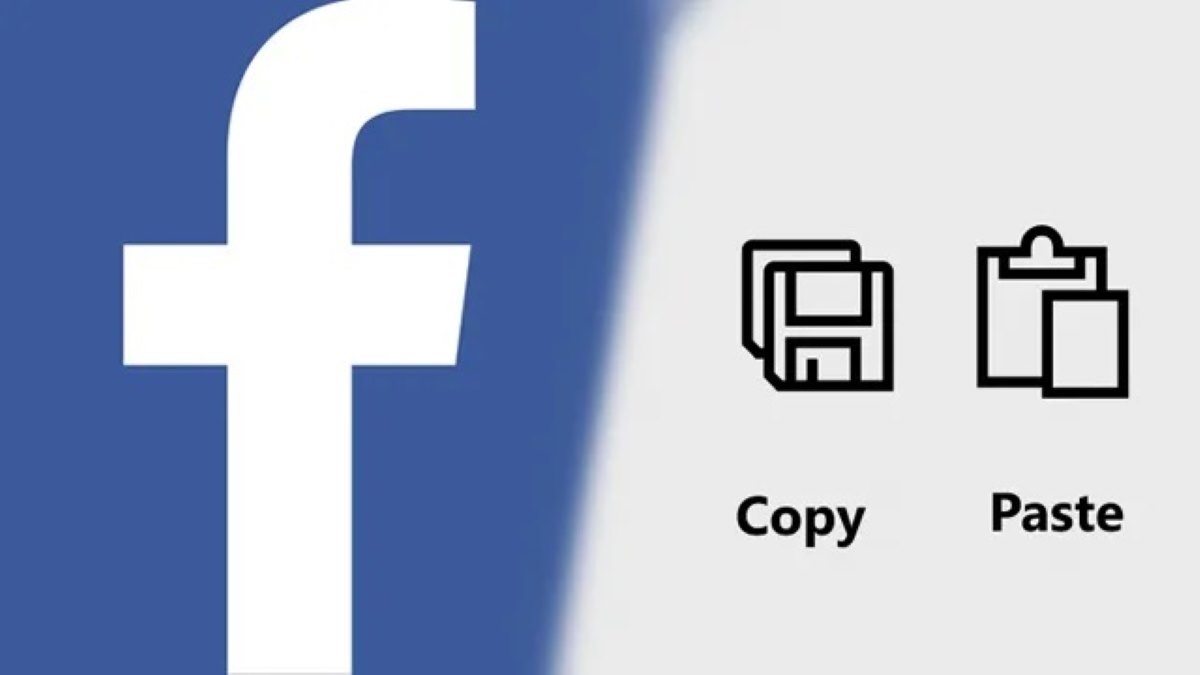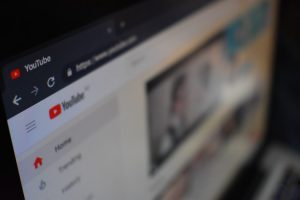How to Copy and Paste Text on Facebook
Copying and pasting text on Facebook can be incredibly useful when you want to share interesting articles, quotes, or messages with your friends and followers. Here’s a step-by-step guide on how to copy and paste text on Facebook.
1. Select the text you want to copy: First, navigate to the text you want to copy. This could be a post, a comment, or even a message. Once you have found the text, click and drag your cursor over it to highlight the desired text.
2. Right-click and choose “Copy” or use keyboard shortcuts: Once you have selected the text, you have several options for copying it. You can right-click on the highlighted text and choose “Copy” from the context menu. Alternatively, you can use keyboard shortcuts such as Ctrl+C (Windows) or Command+C (Mac) to copy the text.
3. Navigate to the destination: After copying the text, navigate to the place where you want to paste it. This could be a comment box, a message box, or even your own post.
4. Right-click and choose “Paste” or use keyboard shortcuts: Once you have reached the destination, you can either right-click and choose “Paste” from the context menu or use keyboard shortcuts such as Ctrl+V (Windows) or Command+V (Mac) to paste the text.
5. Confirm and post: After pasting the text, review it to ensure everything looks as you intended. Then, click the “Post” button to share it with others.
It’s important to note that not all formatting, such as bold or italicized text, may carry over when you copy and paste on Facebook. The copied text will generally adopt the formatting of the destination, so keep this in mind when copying and pasting text from different sources.
Now that you know how to copy and paste text on Facebook, you can easily share interesting content with your friends and engage in conversations without the hassle of writing everything from scratch.
How to Copy and Paste Images on Facebook
Copying and pasting images on Facebook allows you to quickly share visual content with your friends and followers. Whether it’s a funny meme, a beautiful photograph, or an inspiring illustration, here’s how you can copy and paste images on Facebook.
1. Find the image you want to copy: Start by locating the image you wish to copy. This could be a photo in someone’s post, an image from a website, or even a picture saved on your device.
2. Right-click and choose “Copy” or use keyboard shortcuts: Once you’ve found the image, right-click on it and select “Copy” from the context menu. Alternatively, you can use keyboard shortcuts such as Ctrl+C (Windows) or Command+C (Mac) to copy the image to your clipboard.
3. Navigate to the destination: Now, navigate to where you want to paste the image. This could be a comment section, a Facebook message, or even your own status update.
4. Right-click and choose “Paste” or use keyboard shortcuts: Once you’ve reached the destination, right-click and select “Paste” from the context menu to insert the image. Alternatively, you can use keyboard shortcuts such as Ctrl+V (Windows) or Command+V (Mac) to paste the image.
5. Add a caption or description (optional): If desired, you can include a caption or description to provide context or personalize the image before sharing it.
6. Review and post: Before posting the image, take a moment to review it. Make sure it appears as you intended and that you have permission to share the image, especially if it’s sourced from someone else.
Remember, it’s important to respect copyright laws and intellectual property rights when copying and pasting images from sources other than your own.
By following these steps, you can easily copy and paste images on Facebook, enriching your posts and conversations with visual content that captures attention and sparks engagement.
How to Copy and Paste Links on Facebook
Sharing links on Facebook is a great way to spread information, recommend articles, or promote your favorite websites. Here’s how you can easily copy and paste links on Facebook.
1. Find the link you want to copy: Start by locating the link you wish to share. This could be a website URL, a blog post link, or even a YouTube video.
2. Highlight and copy the link: Once you’ve found the link, click and drag your cursor over the entire link to highlight it. Then, right-click and choose “Copy” from the context menu. You can also use the keyboard shortcuts Ctrl+C (Windows) or Command+C (Mac) to copy the link.
3. Navigate to the destination: Now, go to the place where you want to share the link on Facebook. This could be a post, a comment, or even a private message.
4. Paste the link: Once you’ve reached the destination, right-click and choose “Paste” from the context menu to insert the link. You can also use the keyboard shortcuts Ctrl+V (Windows) or Command+V (Mac) to paste the link.
5. Preview the link (optional): Before posting the link, Facebook usually generates a preview containing a thumbnail, title, and description of the linked page. You can review the preview and make any necessary changes to ensure it looks as you want it to appear.
6. Add a comment (optional): If desired, you can add a comment or your own thoughts about the link to provide additional context or engage your audience.
7. Review and share: Take a moment to review everything before clicking the “Post” button. Ensure that the link works properly and that you are sharing accurate and reliable information.
By following these simple steps, you can efficiently copy and paste links on Facebook, sharing valuable content and connecting with others through informative articles, interesting websites, or engaging videos.
How to Copy and Paste on the Facebook App
The Facebook app provides a convenient way to access and engage with your Facebook account on your mobile device. If you’re wondering how to copy and paste on the Facebook app, read on for a simple guide.
1. Select the text or content you want to copy: To copy text or content within the Facebook app, tap and hold your finger on the desired text or content until you see a menu appear.
2. Tap on “Copy” or the copy icon: Once you’ve selected the text or content, a menu will appear with several options. Tap on “Copy” or the copy icon to copy the selected text or content to your device’s clipboard.
3. Navigate to the destination: Now, navigate to the location in the Facebook app where you want to paste the copied text or content. This could be a comment section, a message, or your own post.
4. Tap and hold to bring up the paste option: Tap and hold your finger on the area where you want to paste the copied text or content until a menu pops up.
5. Tap on “Paste” or the paste icon: Once the menu appears, tap on “Paste” or the paste icon to insert the copied text or content into the desired location within the Facebook app.
6. Review and post: Before posting or sending the pasted content, make sure everything appears as you intended. Check for any errors or formatting issues and make any necessary adjustments.
The process of copying and pasting on the Facebook app may vary slightly based on the device and operating system you are using. However, the basic steps outlined above should apply to most mobile devices.
With the ability to copy and paste on the Facebook app, you can easily share content, communicate with others, and engage in conversations while on the go.
How to Copy and Paste on the Facebook Website
The Facebook website is a popular platform for sharing and connecting with friends, family, and a wider audience. If you’re using the Facebook website on your computer, here’s a guide on how to copy and paste.
1. Select the text or content you want to copy: To begin, use your mouse to click and drag over the text or content you wish to copy. This could include a post, a comment, a message, or any other text within the Facebook website.
2. Right-click and choose “Copy” or use keyboard shortcuts: Once you have selected the text or content, right-click on it and select “Copy” from the dropdown menu. Additionally, you can use keyboard shortcuts such as Ctrl+C (Windows) or Command+C (Mac) to copy the text or content.
3. Navigate to the destination: After copying the text or content, navigate to the location where you want to paste it within the Facebook website. This could be a comment section, a message box, or your own post.
4. Right-click and choose “Paste” or use keyboard shortcuts: Once you’ve reached the desired location, right-click and choose “Paste” from the dropdown menu. Alternatively, you can use keyboard shortcuts such as Ctrl+V (Windows) or Command+V (Mac) to paste the text or content.
5. Review and post: Before posting or sharing the pasted content, take a moment to review it. Ensure that everything looks as intended and that any formatting or links have been correctly transferred.
Copying and pasting on the Facebook website is a straightforward process that allows you to share information, engage in conversations, and express yourself easily. However, remember to respect intellectual property rights and avoid sharing copyrighted material without proper permission.
With these simple steps, you can make the most of the copy and paste feature on the Facebook website and seamlessly share content with your Facebook community.
Troubleshooting Tips for Copy and Paste Issues on Facebook
While copy and paste functionality on Facebook is generally smooth, you may encounter occasional issues that prevent you from copying or pasting text, images, or links. Here are some troubleshooting tips to help you resolve common copy and paste issues on Facebook.
1. Check your browser settings: Ensure that your browser settings allow for copy and paste functionality. Sometimes, certain security settings or extensions may be blocking these actions. Adjust your browser settings or temporarily disable any extensions that might interfere with copy and paste on Facebook.
2. Clear your browser cache: A full browser cache can sometimes cause copy and paste problems. Clear your browser cache, restart your browser, and then try copying and pasting on Facebook again.
3. Update your browser: Make sure you are using the latest version of your preferred browser. Outdated browser versions may have compatibility issues that affect copy and paste functionality on Facebook. Update your browser to the latest version available to ensure optimal performance.
4. Try a different browser: If you continue to experience copy and paste issues, try using a different browser. Switching to another browser can help determine if the problem is specific to your current browser or if it is a wider issue.
5. Restart your device: Sometimes, a simple device restart can resolve temporary glitches that affect copy and paste functionality. Restart your device, relaunch your browser, and attempt to copy and paste on Facebook again.
6. Report the issue to Facebook: If none of the above solutions resolve the copy and paste issue, consider reporting the problem to Facebook. Facebook has a dedicated support center where you can report technical issues. Provide them with detailed information about the problem and any error messages you encounter.
Remember, copy and paste issues on Facebook can arise due to various factors, including browser settings, browser versions, caching, or temporary glitches. By following these troubleshooting tips, you can address common problems and restore copy and paste functionality on Facebook.
If the issue persists, reaching out to Facebook support can provide further assistance in resolving the problem and ensuring a smooth copy and paste experience on the platform.