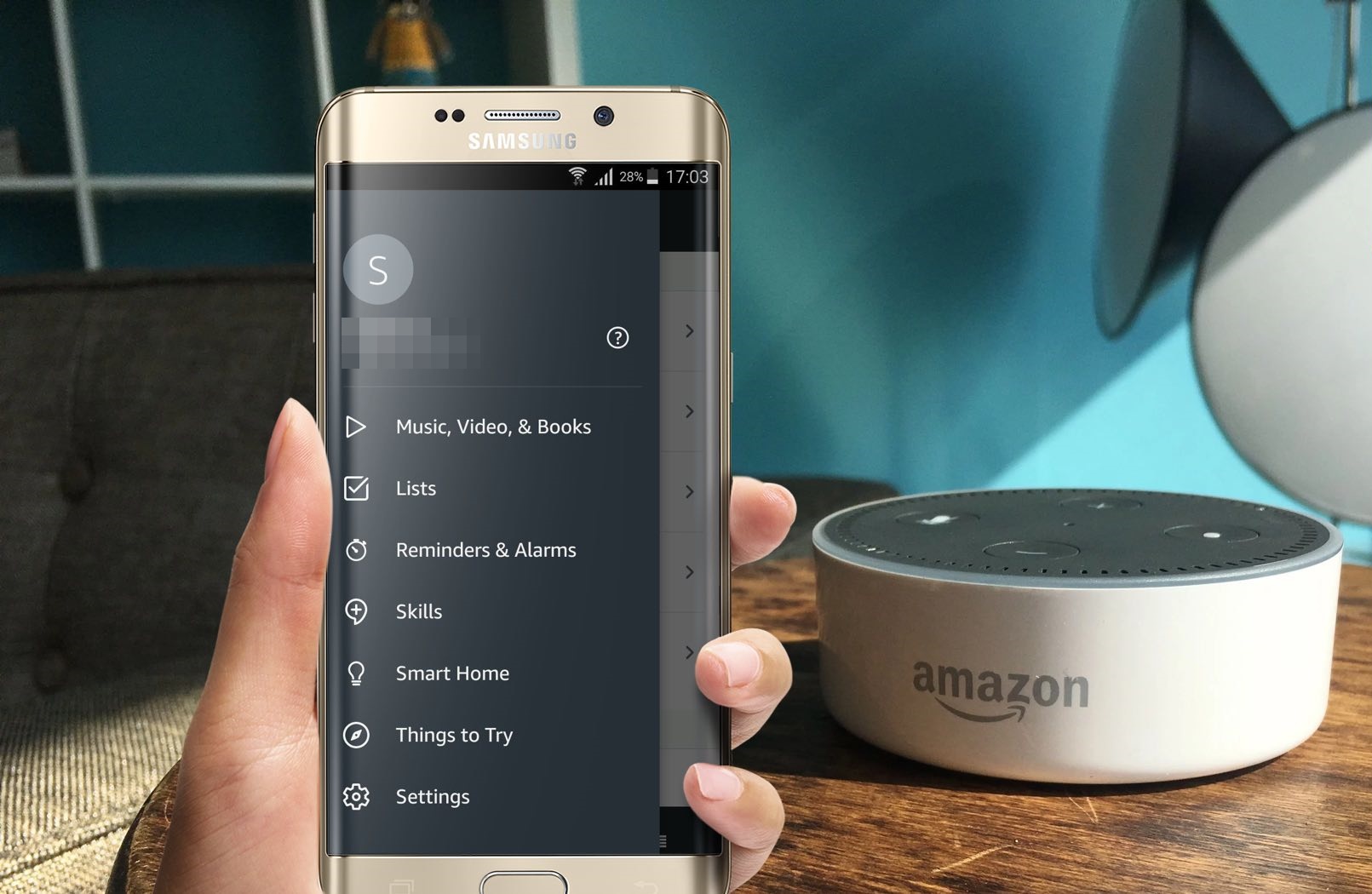Download and Install the Amazon Alexa App
If you want to connect your Android phone to Alexa, the first step is to download and install the Amazon Alexa app. This app serves as the central hub for controlling and managing your Alexa devices.
To get started, follow these simple steps:
- Open the Google Play Store on your Android phone.
- Search for “Amazon Alexa” in the search bar.
- Tap on the official Amazon Alexa app from the search results.
- Click on the “Install” button to begin the download and installation process.
- Once the app is installed, tap on the “Open” button to launch it.
After opening the Amazon Alexa app, you will be prompted to sign in to your Amazon account. If you already have an Amazon account, enter your login credentials and proceed to the next step. If you don’t have an account, you can create one directly from the app.
By installing the Amazon Alexa app on your Android phone, you gain access to a wide range of features, such as controlling your Alexa-enabled devices, setting up routines, managing your smart home devices, and much more.
Now that you have successfully downloaded and installed the Amazon Alexa app, you are ready to proceed to the next step of connecting your Android phone to Alexa.
Open the Alexa App and Sign In to Your Amazon Account
Once you have installed the Amazon Alexa app on your Android phone, it’s time to open the app and sign in to your Amazon account. This will enable you to personalize your Alexa experience and access all the features and functionalities.
Follow these steps to open the Alexa app and sign in:
- Locate the Amazon Alexa app icon on your Android phone’s home screen or app drawer.
- Tap on the app icon to launch it.
- If you are not already signed in, you will be prompted to enter your Amazon account credentials. Enter your email address and password associated with your Amazon account.
- After entering your login information, tap on the “Sign in” button.
- If you have enabled two-factor authentication for your Amazon account, you may need to enter the code received on your registered device.
Once you are signed in, the Alexa app will sync with your Amazon account, and you will have access to all the personalized settings, preferences, and content associated with your account.
Signing in to your Amazon account on the Alexa app allows you to take advantage of features like syncing your reminders, accessing your Amazon Music library, enabling personalized recommendations, and much more.
With your Amazon account signed in on the Alexa app, you are now ready to proceed to the next step of enabling the Alexa skill for Android.
Enable the Alexa Skill for Android
Now that you have signed in to the Alexa app on your Android phone, the next step is to enable the Alexa skill specifically designed for Android. Enabling this skill will allow your Android phone to communicate and interact with your Alexa-enabled devices.
Follow these steps to enable the Alexa skill for Android:
- Open the Alexa app on your Android phone.
- Tap on the menu icon (usually represented by three horizontal lines) in the top-left corner of the app.
- From the menu, select “Skills & Games.”
- In the search bar, type “Alexa for Android” or “Alexa app for Android.”
- From the search results, find the official Alexa skill for Android and tap on it.
- On the skill’s page, you will find an “Enable” or “Enable Skill” button. Tap on it to enable the skill.
By enabling the Alexa skill for Android, you are giving your Android phone the ability to connect and interact with your Alexa devices. This opens up a whole new world of possibilities, allowing you to control your smart home devices, play music, make calls, receive notifications, and much more, all through your Android phone.
Once you have successfully enabled the Alexa skill for Android, you are now ready to proceed to the next step of connecting your Android phone to the same Wi-Fi network as your Alexa device.
Connect Your Android Phone to the Same Wi-Fi Network as Your Alexa Device
In order for your Android phone to communicate with your Alexa device seamlessly, both devices need to be connected to the same Wi-Fi network. This step is crucial for establishing a stable and reliable connection between the two.
Follow these steps to connect your Android phone to the same Wi-Fi network as your Alexa device:
- On your Android phone, go to the Settings menu.
- Scroll down and tap on “Wi-Fi.”
- Make sure Wi-Fi is turned on and your Android phone is scanning for available networks.
- Look for the Wi-Fi network name (SSID) of your Alexa device from the list of available networks.
- Tap on the network name to connect your Android phone to the same Wi-Fi network as your Alexa device.
- Enter the Wi-Fi network password if prompted.
- Once connected, you will see a confirmation message or Wi-Fi symbol indicating a successful connection.
Now that both your Android phone and Alexa device are connected to the same Wi-Fi network, they can easily communicate with each other. This will allow you to control your Alexa-enabled devices, access personalized content, and enjoy hands-free voice control through your Android phone.
Keep in mind that if you switch to a different Wi-Fi network, you will need to repeat this step to reconnect your Android phone to the same network as your Alexa device.
With your devices connected to the same Wi-Fi network, you are now ready to proceed to the next step of pairing your Android phone with your Alexa device.
Pair Your Android Phone with Your Alexa Device
In order to establish a direct connection between your Android phone and your Alexa device, you need to pair the two devices. This pairing process allows your Android phone to communicate with your Alexa device seamlessly, enabling you to control and manage your devices using your phone.
Follow these steps to pair your Android phone with your Alexa device:
- Launch the Amazon Alexa app on your Android phone.
- Tap on the Devices icon at the bottom-right corner of the app.
- Tap the “+” button to add a new device.
- Choose “Add Device” from the options presented.
- Tap on the type of Alexa device you want to pair with your Android phone.
- Follow the on-screen instructions to put your Alexa device into pairing mode.
- Once your Alexa device is in pairing mode, select it from the list of available devices on your Android phone.
- Confirm the pairing process on both devices to establish a connection.
Once the pairing is successful, your Android phone and Alexa device will be connected, allowing you to control your Alexa-enabled devices, play music, set reminders, ask questions, and more, all through your phone.
It’s important to note that the pairing process may vary slightly depending on the specific Alexa device you have. However, the general steps mentioned above should apply to most Alexa-compatible devices.
With your Android phone successfully paired with your Alexa device, you are now ready to move on to the next step of setting up hands-free voice control on your Android phone.
Set Up Hands-Free Voice Control on Your Android Phone
One of the great advantages of connecting your Android phone to Alexa is the ability to use hands-free voice control. This allows you to interact with Alexa using just your voice, without needing to touch your phone.
Follow these steps to set up hands-free voice control on your Android phone:
- Launch the Amazon Alexa app on your Android phone.
- Tap on the More icon at the bottom-right corner of the app.
- Select “Settings” from the menu.
- Tap on the name of your Alexa device or the group of devices you want to control.
- Scroll down and toggle on the “Hands-Free” option.
- Follow the on-screen prompts to grant necessary permissions to enable hands-free voice control.
- Once enabled, you can use the “Alexa” wake word to start interacting with Alexa hands-free.
With hands-free voice control set up, you can now simply say “Alexa” followed by your command, and Alexa will respond and fulfill your request. Whether you want to play music, control your smart home devices, get weather updates, or ask general knowledge questions, you can do it all by just using your voice.
It’s worth mentioning that the wake word “Alexa” can be changed to “Amazon,” “Echo,” or “Computer” if you prefer a different wake word. You can adjust this setting within the Alexa app’s settings menu.
Now that you have successfully set up hands-free voice control on your Android phone, you can start using Alexa on your Android device and enjoy the convenience of controlling your smart home and accessing a wide range of information and services with just your voice.
Start Using Alexa on Your Android Phone
Now that your Android phone is connected to Alexa and all the necessary settings are in place, you can start using Alexa on your Android device to make your life easier and more convenient.
Here are some of the ways you can start using Alexa on your Android phone:
- Control Smart Home Devices: Use your voice to control lights, thermostats, locks, and other compatible smart devices connected to your Alexa ecosystem.
- Play Music: Ask Alexa to play your favorite songs, playlists, or radio stations from popular streaming services like Amazon Music, Spotify, or Pandora.
- Get Information: Ask Alexa for weather updates, news briefings, sports scores, or general knowledge questions to stay informed.
- Set Reminders and Alarms: Use Alexa to set reminders, timers, and alarms to help you stay organized and on schedule.
- Make Calls and Send Messages: With hands-free voice control, you can ask Alexa to make calls or send messages to your contacts hands-free.
- Access Skills and Routines: Explore and enable various skills from the Alexa app to enhance Alexa’s capabilities, and create routines to automate multiple tasks with a single command.
Remember to use the wake word “Alexa” or the alternate wake word you have set up to initiate voice commands. Simply say the wake word followed by your request or question, and Alexa will respond accordingly.
It’s also worth mentioning that you can access Alexa without opening the app by using the hands-free voice control feature mentioned in the previous section. As long as your Android phone is connected to the internet, you can interact with Alexa from anywhere within the range of your Alexa-enabled devices.
With these capabilities at your fingertips, you can now enjoy the convenience and power of Alexa on your Android phone. Explore the various features, experiment with different commands and skills, and make the most out of your Alexa-enabled Android device.