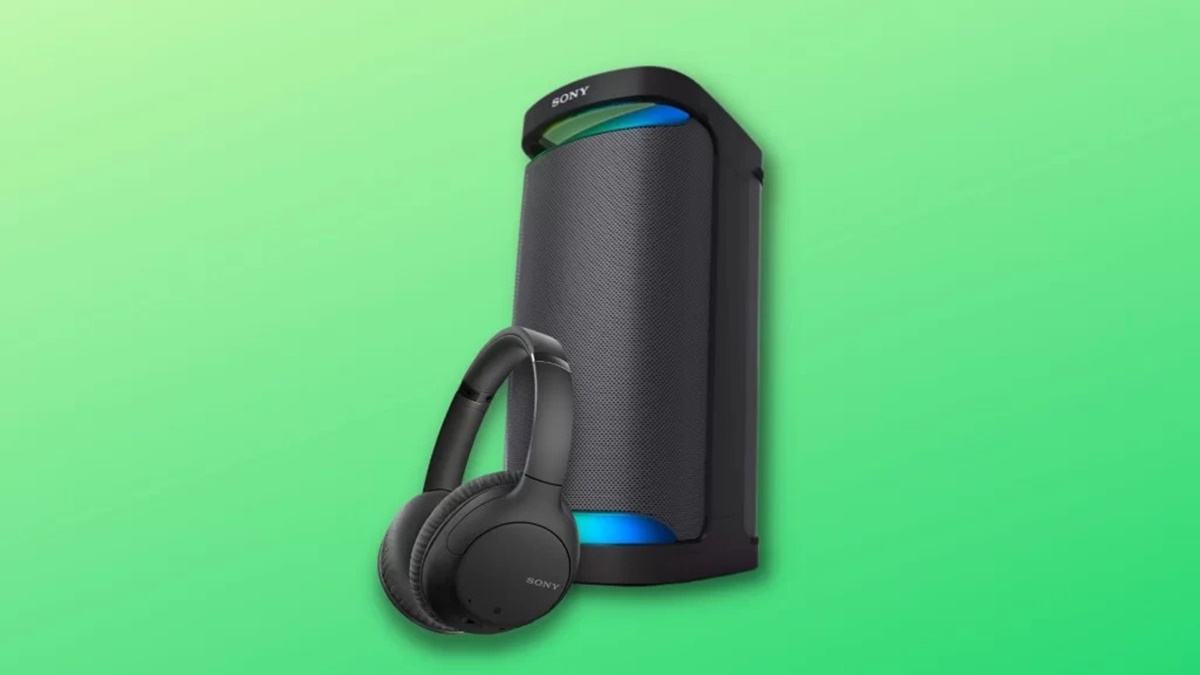Check Compatibility
Before you can connect your Sony headphones or speakers to your device via Bluetooth, it is essential to ensure compatibility between the devices. Checking compatibility will save you time and frustration, as it ensures that your headphones or speakers will work seamlessly with your device.
Firstly, make sure that your Sony headphones or speakers have Bluetooth capabilities. Not all models come equipped with this feature, so it is crucial to check the specifications or product manual of your headphones or speakers to confirm Bluetooth compatibility.
Next, ensure that your device supports Bluetooth and is compatible with Sony headphones or speakers. Most modern smartphones, tablets, laptops, and computers have Bluetooth functionality built-in, but it is always advisable to double-check your device’s specifications or user manual to verify compatibility.
If you have confirmed that both your Sony headphones or speakers and your device are Bluetooth compatible, the next step is to check the supported Bluetooth profiles. Bluetooth profiles define the functionalities and features supported by the device. Ensure that your device supports the necessary Bluetooth profiles for your Sony headphones or speakers to establish a successful connection. The most common Bluetooth profiles used for audio devices are Advanced Audio Distribution Profile (A2DP) and Audio/Video Remote Control Profile (AVRCP).
Additionally, it is advisable to update the firmware of both your Sony headphones or speakers and your device to the latest versions. Firmware updates often include bug fixes, performance improvements, and enhanced compatibility. Check the manufacturer’s website or support page for firmware updates and follow the instructions provided to update your devices.
Lastly, consider checking for any compatibility issues or known conflicts between your device and the Sony headphones or speakers. Sometimes, certain models or software versions may have limitations or incompatibility with specific devices. Visit the Sony official website or support forums to check if there are any reported issues or compatibility concerns.
By thoroughly checking compatibility between your Sony headphones or speakers and your device, you can ensure a seamless and hassle-free Bluetooth connection. This step is essential to maximize the performance and functionality of your audio devices and enhance your overall listening experience.
Turn on the Headphones/Speakers
Once you have confirmed compatibility between your device and your Sony headphones or speakers, the next step is to turn on the headphones or speakers. Follow these simple steps to power them on:
- Locate the power button or switch on your Sony headphones or speakers. It is usually marked with a power symbol, which resembles a circle with a vertical line.
- Press and hold the power button until you see or hear an indication that the headphones or speakers have turned on. This can be in the form of a LED light turning on, a sound prompt, or an indicator on your device’s screen.
- Check the user manual specific to your model of Sony headphones or speakers for any additional instructions on powering on the devices.
It is worth noting that some Sony headphones or speakers may have additional features or settings that can be accessed through the power button. These features may include options like noise cancellation, EQ settings, or different sound modes. Consult the user manual or refer to the manufacturer’s website for specific details on accessing these features.
Once your Sony headphones or speakers are powered on, they are ready to establish a connection with your device via Bluetooth. Continue following the next steps to activate the pairing mode and connect your headphones or speakers to your device.
Activate Pairing Mode
In order to connect your Sony headphones or speakers to your device via Bluetooth, you need to activate the pairing mode. The pairing mode allows your headphones or speakers to be discoverable by your device so that they can establish a wireless connection. Here’s how to activate pairing mode:
- Ensure that your Sony headphones or speakers are turned off.
- Refer to the user manual or consult the manufacturer’s website to find the specific pairing mode activation method for your model, as it may vary. Here are common methods for activating pairing mode:
- Press and hold the power button: Some models require you to press and hold the power button for a few seconds until you see a flashing indicator light or hear a voice prompt indicating that the headphones or speakers are in pairing mode.
- Use a dedicated pairing button: Certain models have a dedicated pairing button that you need to press and hold to activate pairing mode. Look for a button labeled “Pair” or with the Bluetooth symbol.
- Combination of buttons: A few models may require you to press a combination of buttons, such as the power button and volume up button, to activate pairing mode.
- Once you have successfully activated pairing mode, the indicator light on your Sony headphones or speakers should be flashing or blinking, indicating that they are ready to be connected to a device.
It is important to note that the duration of pairing mode may vary depending on the model. Some headphones or speakers may automatically exit pairing mode after a certain period of time if no connection is established. If you are unable to connect during the initial attempt, repeat the steps to activate pairing mode.
With pairing mode activated, you are now ready to proceed to the next step, which involves opening the Bluetooth settings on your device to initiate the connection process.
Open Bluetooth Settings on Your Device
In order to connect your Sony headphones or speakers to your device via Bluetooth, you need to navigate to the Bluetooth settings on your device. This is where you can discover and connect to the available Bluetooth devices. Follow these steps to open the Bluetooth settings on your device:
- Unlock your device and go to the home screen.
- Swipe down from the top of the screen (on Android) or swipe up from the bottom (on iOS) to access the quick settings or control center.
- Look for the Bluetooth icon. It is usually represented by a stylized “B” or a Bluetooth symbol.
- Tap on the Bluetooth icon to open the Bluetooth settings. This will take you to the Bluetooth settings page or menu on your device.
- Alternatively, you can access the Bluetooth settings through the device settings menu. On Android, go to “Settings” and look for “Bluetooth” or “Connections.” On iOS, go to “Settings” and select “Bluetooth.”
Once you have opened the Bluetooth settings on your device, a list of available Bluetooth devices will be displayed. These are the devices that are currently discoverable and in proximity to your device. If your Sony headphones or speakers have been properly activated in pairing mode, they should appear in the list of available devices.
If you do not see your Sony headphones or speakers in the list, try the following troubleshooting steps:
- Refresh the Bluetooth settings by turning Bluetooth off and on again on your device.
- Ensure that your Sony headphones or speakers are still in pairing mode.
- Move your device closer to the headphones or speakers to improve the signal.
- Check if there are any obstacles or interference that may be affecting the Bluetooth signal.
Once your Sony headphones or speakers appear in the list of available devices, you are ready to proceed to the next step, which involves selecting and confirming the connection.
Select the Headphones/Speakers from the List of Available Devices
After opening the Bluetooth settings on your device, you will see a list of available Bluetooth devices that are within range. To connect your Sony headphones or speakers, follow these steps to select them from the list:
- Look for the name or model of your Sony headphones or speakers in the list of available devices. The name may include the model number or a specific identifier provided by the manufacturer.
- Tap on the name of your Sony headphones or speakers to select them from the list. This will initiate the pairing process.
- Wait for your device to establish a connection with the headphones or speakers. This may take a few moments, and you may see a spinning or progress indicator on your device.
During the pairing process, your device will exchange the necessary information with the Sony headphones or speakers to establish a secure and stable connection. You may see a notification or prompt asking you to confirm the pairing request. Follow the on-screen instructions to proceed and confirm the connection.
It is important to note that some devices may require you to enter a passcode or PIN to complete the pairing process. The passcode is usually provided by the manufacturer or can be found in the user manual for your Sony headphones or speakers. Enter the passcode if prompted to do so.
Once the connection is successfully established, you will see a confirmation message or indicator on both your device and the Sony headphones or speakers. The devices are now paired, and you can proceed to test the connection.
If you encounter any issues during the pairing process, try the following troubleshooting steps:
- Restart your device and the Sony headphones or speakers, then repeat the pairing process.
- Ensure that there are no other devices connected to your headphones or speakers that may interfere with the pairing process.
- Make sure that you are not attempting to connect your headphones or speakers to multiple devices simultaneously.
- Consult the user manual or contact the manufacturer’s support for specific troubleshooting steps related to your model.
Once you have successfully selected your Sony headphones or speakers from the list of available devices and confirmed the connection, you are ready to test the connection and enjoy wireless audio playback.
Confirm Pairing
After selecting your Sony headphones or speakers from the list of available devices, the next step is to confirm the pairing. Confirming the pairing process ensures that the connection between your device and the headphones or speakers is established securely. Here’s how to confirm the pairing:
- After selecting your Sony headphones or speakers, wait for a few seconds while the devices establish the connection. Your device may display a notification or prompt asking you to confirm the pairing.
- On your device’s screen, carefully review the information displayed about the Sony headphones or speakers, such as the device name or model number. Ensure that the information matches the headphones or speakers you are attempting to connect to.
- If the information matches, proceed to confirm the pairing by tapping on the “Pair” or “Connect” button on your device’s screen. This will finalize the connection process between your device and the Sony headphones or speakers.
- During the pairing process, you may see a progress indicator or spinning wheel on your device’s screen. This indicates that the devices are communicating and configuring the connection.
- Once the pairing process is successfully completed, both your device and the Sony headphones or speakers will display a confirmation message or indicator. This indicates that the devices are officially paired and ready to be used together.
It is important to verify that the pairing confirmation is successful to ensure a stable and reliable connection between your device and the Sony headphones or speakers. If the confirmation is not successful, try the following troubleshooting steps:
- Restart your device and the Sony headphones or speakers, then repeat the pairing process.
- Ensure that your device’s Bluetooth is turned on and discoverable.
- Move your device closer to the headphones or speakers to improve the Bluetooth signal.
- Check if there are any software updates available for your device or the Sony headphones or speakers, and install them if necessary.
- Refer to the user manual or contact the manufacturer’s support for specific troubleshooting steps related to your model.
Once the pairing is confirmed, you can proceed to test the connection and enjoy the wireless audio experience with your Sony headphones or speakers.
Test the Connection
Once the pairing process is complete and the devices are successfully connected, it is essential to test the connection between your device and the Sony headphones or speakers. Testing the connection ensures that the audio is being transmitted properly and that you can enjoy a seamless wireless audio experience. Here’s how to test the connection:
- Open a media player or any audio source on your device, such as a music streaming app or video player.
- Play a piece of audio or video content that includes sound. It can be a song, a podcast, a movie, or any other audio-visual content.
- Listen for the audio output from your Sony headphones or speakers. If the connection is successful, the sound should be transmitted wirelessly from your device to the headphones or speakers.
- Adjust the volume on your device and the audio controls on your Sony headphones or speakers to ensure that you can hear the audio at your desired level.
- Check for any delays, interruptions, or distortions in the audio playback. A stable connection should provide a smooth and clear audio experience.
If you encounter any issues during the testing process, consider these troubleshooting steps:
- Make sure that the volume is not muted or set too low on your device or the Sony headphones or speakers.
- Ensure that your device is not connected to any other audio output devices that may interfere with the audio playback.
- Check the Bluetooth range between your device and the headphones or speakers. If you move too far away, the connection may weaken or be lost.
- Try restarting your device and the Sony headphones or speakers, and then test the connection again.
If the connection and audio playback are successful, congratulations! You have successfully connected your Sony headphones or speakers to your device via Bluetooth. You can now enjoy your favorite music, podcasts, movies, and more with the convenience of wireless audio.
If you continue to experience problems with the connection or need further assistance, consider referring to the user manual or contacting the manufacturer’s support for specific troubleshooting steps related to your model of Sony headphones or speakers.