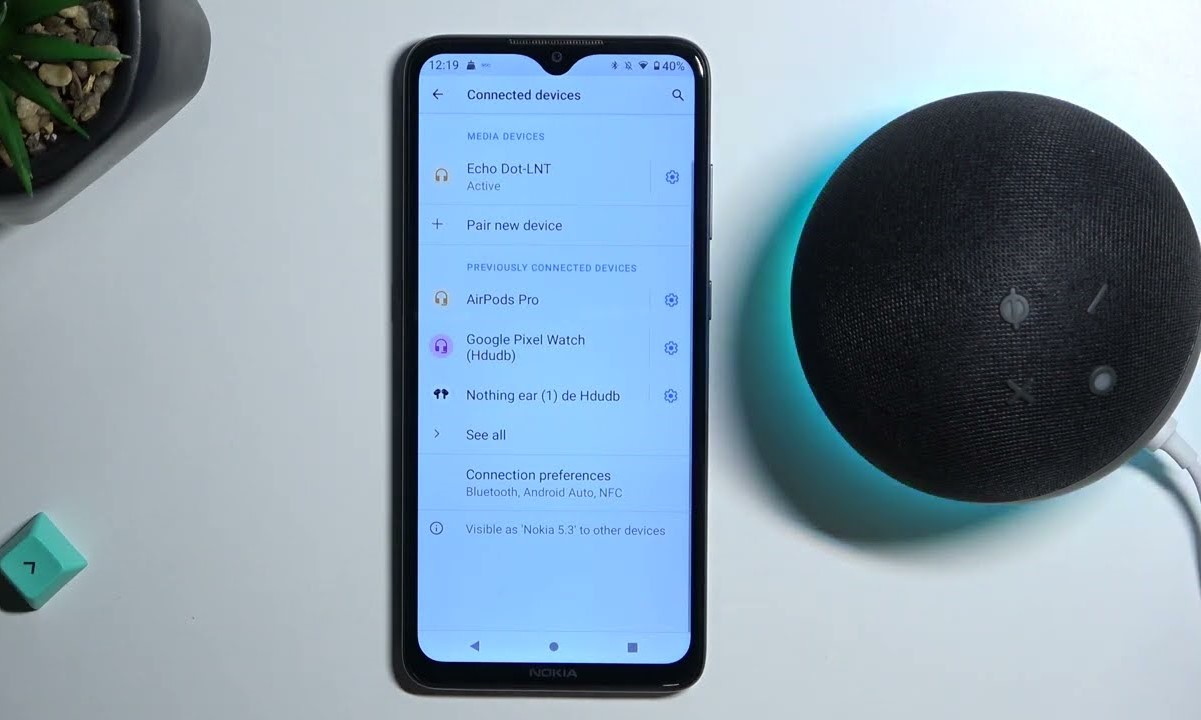Check Amazon Echo compatibility with your phone
Before attempting to connect your phone to your Amazon Echo, it’s important to ensure that both devices are compatible with each other. While most smartphones can connect to the Amazon Echo, it’s always a good idea to verify this compatibility to avoid any connectivity issues.
To check whether your phone is compatible with the Amazon Echo, you can visit the official Amazon website. They provide a comprehensive list of compatible devices that can connect seamlessly to the Echo. You’ll also find information on any specific requirements or limitations for certain phone models.
Another way to check compatibility is by referring to the user manual or documentation that came with your Amazon Echo. Look for any specific instructions or guidelines related to connecting your phone, as certain Echo models may have different compatibility standards.
While the majority of smartphones can connect to the Amazon Echo via Bluetooth, it’s worth noting that some older phone models may not be equipped with this capability. In such cases, it may still be possible to connect via an auxiliary cable or using Wi-Fi instead, depending on the specific Echo model.
By ensuring that your phone is compatible with your Amazon Echo, you can proceed confidently to the next steps of the connection process, taking full advantage of the features and functionalities available.
Enable Bluetooth on your phone
In order to connect your phone to your Amazon Echo, you’ll need to ensure that Bluetooth is enabled on your phone. Bluetooth is a wireless technology that allows devices to communicate with each other over short distances.
Most smartphones have a dedicated Bluetooth setting that you can access in the device’s settings menu. To enable Bluetooth on your phone, follow these steps:
- Open the settings menu on your phone. This can typically be found by tapping on the gear icon or by swiping down from the top of the screen and selecting the settings option.
- Locate the Bluetooth option in the settings menu. It may be listed under “Connections,” “Wireless & Networks,” or a similar category, depending on your phone’s make and model.
- Toggle the Bluetooth switch to the “On” position. This will enable Bluetooth functionality on your phone.
Once Bluetooth is enabled on your phone, it will start searching for nearby devices that are available for pairing. Keep in mind that the exact steps to enable Bluetooth may vary slightly depending on your phone’s operating system and interface.
After enabling Bluetooth, it’s important to keep your phone’s Bluetooth setting screen open or easily accessible, as you’ll need it in the next steps to pair your phone with your Amazon Echo.
With Bluetooth enabled on your phone, you’re now one step closer to connecting it to your Amazon Echo and enjoying the convenience and versatility that it offers.
Put your Amazon Echo in pairing mode
In order to connect your phone to your Amazon Echo, you’ll need to put your Echo device in pairing mode. Pairing mode allows your Echo to be discoverable and ready to connect to other devices, such as your phone, via Bluetooth.
The process of putting your Amazon Echo in pairing mode may vary slightly depending on the specific model you have. However, here are some general steps to follow:
- Make sure your Amazon Echo is powered on and connected to a power source. The device should be in its normal operating state.
- Locate the Bluetooth button or option on your Amazon Echo. This is usually represented by a Bluetooth symbol.
- Press and hold the Bluetooth button for a few seconds. This action will typically put your Echo device into pairing mode.
- Look for visual or audio cues from your Echo that indicate it is in pairing mode. For example, some Echo devices may show a blinking blue light or emit a sound to signify that they are ready to connect.
It’s important to consult your Amazon Echo’s user manual or refer to the official Amazon website for model-specific instructions on putting your device in pairing mode.
Once your Amazon Echo is in pairing mode, it will be discoverable by your phone, allowing you to establish a Bluetooth connection between the two devices.
Now that you have successfully put your Amazon Echo in pairing mode, you’re ready to move on to the next steps and connect your phone to your Echo device.
Open Bluetooth settings on your phone
After ensuring that Bluetooth is enabled on your phone, the next step is to open the Bluetooth settings on your device. By accessing the Bluetooth settings, you’ll be able to view available devices and initiate the pairing process between your phone and the Amazon Echo.
To open the Bluetooth settings on your phone, follow these steps:
- Go to the settings menu on your phone. This can typically be found by tapping on the gear icon or by swiping down from the top of the screen and selecting the settings option.
- Scroll down or navigate to the “Connections” or “Wireless & Networks” section, where you’ll find the Bluetooth option.
- Tap on the Bluetooth option to access the Bluetooth settings.
Once you’re in the Bluetooth settings, your phone will start scanning for available devices that are ready to pair. This scan may take a few moments to complete. You can usually identify the Amazon Echo by its unique name or model number.
It’s important to note that the exact steps and options within the Bluetooth settings may differ depending on your phone’s make and model. However, the general process should remain similar.
With the Bluetooth settings open on your phone, you’re now ready to search for and select your Amazon Echo from the list of available devices. This will initiate the pairing process and establish a connection between your phone and the Echo device.
Now that you’ve opened the Bluetooth settings on your phone, you’re one step closer to connecting your phone to your Amazon Echo and enjoying the seamless wireless experience it offers.
Search for available devices
Now that you have opened the Bluetooth settings on your phone, it’s time to search for available devices, including your Amazon Echo. By searching for nearby devices, your phone will display a list of devices that are currently discoverable and ready to connect via Bluetooth.
To search for available devices, follow these steps:
- On the Bluetooth settings screen on your phone, tap on the option to “Search” or “Scan” for devices. This will initiate the scanning process to discover nearby devices.
- Your phone will start scanning for available devices, including the Amazon Echo. Allow some time for the scanning process to complete, as it may take a few seconds.
- Once the scanning is complete, a list of available devices will be displayed on your phone’s screen.
- Look for the name or model number of your Amazon Echo in the list of available devices. The Echo device should be identifiable by its unique name or logo.
Keep in mind that the list of available devices may include other Bluetooth-enabled devices in your vicinity, so it’s important to choose the correct device that matches your Amazon Echo.
If you’re having trouble finding your Amazon Echo in the list, ensure that your Echo device is still in pairing mode and within range of your phone. You may also try refreshing the list of available devices by tapping on the “Refresh” or “Scan” button on your phone’s Bluetooth settings screen.
Once you have successfully located your Amazon Echo in the list of available devices, you’re ready to move on to the next step and establish a Bluetooth connection.
Now that you have searched for available devices, including your Amazon Echo, you’re closer to completing the connection process and enjoying the seamless integration between your phone and your Echo device.
Select your Amazon Echo from the list
After searching for available devices, it’s time to select your Amazon Echo from the list of devices that your phone has discovered. By selecting your Echo device, you’ll initiate the pairing process and establish a Bluetooth connection between your phone and the Echo.
To select your Amazon Echo from the list of available devices, follow these steps:
- On your phone’s Bluetooth settings screen, review the list of available devices that your phone has discovered.
- Look for the name or model number of your Amazon Echo in the list. It should match the name or logo of your Echo device.
- Tap on the name or icon of your Amazon Echo in the list to select it for pairing.
Once you have selected your Amazon Echo, your phone will initiate the pairing process, establishing a secure Bluetooth connection between the two devices.
During the pairing process, you may be prompted to enter a pairing code or confirm a code displayed on your Echo’s screen. Follow the on-screen instructions on your phone to complete the pairing process. The exact steps and prompts may vary depending on your phone’s operating system and the specific Echo model you have.
After successfully selecting your Amazon Echo from the list and completing the pairing process, your phone will be connected to your Echo device via Bluetooth. This connection allows you to stream audio, control your Echo through voice commands, and enjoy the various features and functionalities offered by your Echo device.
Now that you have selected your Amazon Echo from the list, you’re one step closer to fully integrating your phone with your Echo device.
Enter the pairing code, if prompted
During the pairing process between your phone and your Amazon Echo, you may be prompted to enter a pairing code to establish a secure connection. The pairing code serves as a security measure to ensure that only authorized devices can connect to your Echo.
If prompted to enter a pairing code, follow these steps:
- When prompted, check your Amazon Echo’s screen for a pairing code. It may be displayed as a series of numbers or alphanumeric characters.
- On your phone, enter the pairing code that is displayed on your Echo’s screen.
- Tap on the “Pair” or “Connect” button on your phone to confirm the entered code and proceed with the pairing process.
It’s important to note that not all Echo models require a pairing code. Some models may automatically pair with your phone without the need for a code. However, if you are prompted to enter a code, ensure that you enter it correctly to establish a successful connection.
If the pairing code does not match or if you encounter any issues during this step, double-check that you have selected the correct device and ensure that both your phone and Echo device are in pairing mode.
Once you have successfully entered the pairing code, your phone and Echo will establish a secure Bluetooth connection. This connection allows you to enjoy the various features and functionalities of your Amazon Echo, such as streaming audio, controlling your Echo through voice commands, and more.
Now that you have entered the pairing code, if prompted, you’re one step closer to fully connecting your phone to your Amazon Echo.
Confirm connection on both devices
After entering the pairing code, if prompted, the next step is to confirm the connection between your phone and your Amazon Echo. Confirming the connection ensures that both devices are properly paired and ready to communicate with each other.
To confirm the connection on both devices, follow these steps:
- On your phone, navigate back to the Bluetooth settings screen, where you initially searched for available devices.
- Verify that your Amazon Echo is listed under “Paired Devices” or a similar section, indicating that it is successfully connected to your phone.
- Check your Amazon Echo device to ensure that it also indicates a successful connection. This can vary depending on the Echo model, but it may display a solid blue light, an icon or notification, or emit a sound.
- On your phone, you may also see a notification or confirmation message indicating that the connection with your Echo is established.
If you encounter any issues or do not see the confirmation on either device, try restarting your Amazon Echo and your phone, then repeat the previous steps to connect and pair them again.
Confirming the connection on both devices ensures that they are ready to work together seamlessly. You can now start enjoying the benefits of connecting your phone to your Amazon Echo, including hands-free voice control, streaming music, managing smart home devices, and more.
Now that you have confirmed the connection on both devices, you’re all set to reap the rewards of a successful pairing between your phone and your Amazon Echo.
Troubleshooting common connection issues
While connecting your phone to your Amazon Echo should be a straightforward process, you may encounter some common connection issues along the way. By troubleshooting these issues, you can overcome any obstacles and ensure a successful connection between your devices.
Here are some troubleshooting steps to address common connection issues:
- Ensure that both your phone and your Amazon Echo are within close proximity of each other. Bluetooth has a limited range, so make sure you’re within the recommended range for a reliable connection.
- Restart both your phone and your Amazon Echo. Sometimes a simple restart can resolve any temporary glitches or conflicts that may be affecting the connection.
- Make sure your Amazon Echo is in pairing mode. Refer to the specific instructions for your Echo model to activate pairing mode correctly.
- Check that Bluetooth is enabled on your phone. Double-check the settings to ensure that Bluetooth is enabled and visible to other devices.
- Try unpairing and re-pairing your devices. Remove the existing connection between your phone and Echo, then repeat the pairing process from the beginning.
- Update the software on both your phone and your Amazon Echo. Outdated software can sometimes cause compatibility issues. Check for any available updates and install them if necessary.
- If you’re encountering interference, try moving both devices away from other electronic devices or objects that may interfere with the Bluetooth signal.
- If none of the above steps work, consult the user manual for your Amazon Echo or visit the official Amazon support website for additional troubleshooting steps or to contact customer support.
By following these troubleshooting steps, you can overcome common connection issues and establish a stable and reliable connection between your phone and your Amazon Echo.
Remember, every connection issue can have different causes, so it may require some trial and error before finding the solution that works for you. Stay patient and persistent in troubleshooting, and you’ll be rewarded with a seamless connection.
Enjoy using your phone with Amazon Echo
With your phone successfully connected to your Amazon Echo, you can now fully enjoy the seamless integration and the range of features and functionalities that it offers. Here are some exciting ways to make the most out of using your phone with your Echo:
- Voice Control: Use your phone to control your Echo device through voice commands. You can ask Alexa to play music, set reminders, check the weather, control smart home devices, and so much more.
- Streaming Audio: Stream your favorite music, podcasts, or audiobooks from your phone to your Echo device. With a simple voice command or a few taps on your phone, you can fill your home with high-quality sound.
- Manage Smart Home Devices: Control your smart home devices connected to your Echo using your phone. Adjust the lighting, set the thermostat, lock the doors, and more, all from the convenience of your phone.
- Hands-Free Calling: Use your phone to make hands-free calls through your Amazon Echo. Simply ask Alexa to call a contact from your phonebook, and you can have a conversation without picking up your phone.
- Personalization and Settings: Use your phone to customize and personalize your Echo device settings. Configure preferences, create routines, add skills, and explore the wider range of capabilities available through the Alexa app on your phone.
By leveraging the synergy between your phone and your Amazon Echo, you can make your daily routines more efficient, create immersive listening experiences, and control your smart home with ease.
Take some time to explore the various features and capabilities of your Amazon Echo and the associated smartphone app. Familiarize yourself with the voice commands, settings, and customization options available to make the most out of your phone’s integration with your Echo.
Now that you can enjoy using your phone with your Amazon Echo, feel empowered to streamline your tasks, entertain yourself, and effortlessly manage your smart home devices with just a few taps or voice commands.