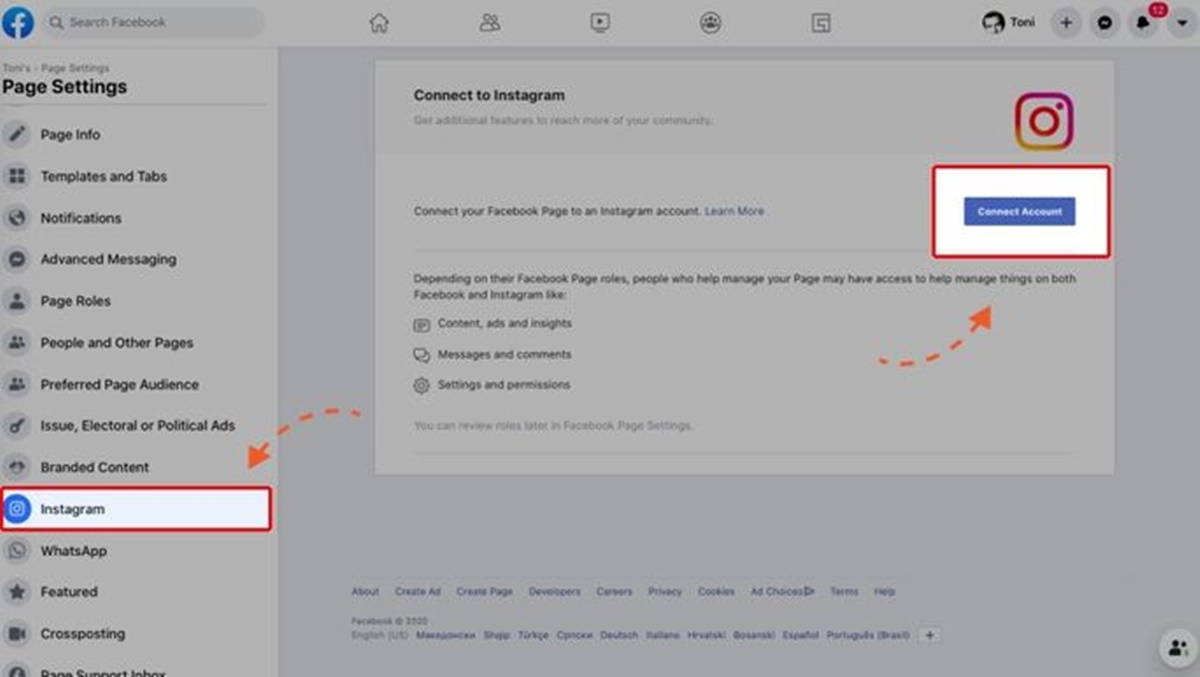Why Connect Instagram to Facebook
Connecting Instagram to Facebook offers a range of benefits for both individuals and businesses. Here are some compelling reasons why you should consider linking your Instagram account to your Facebook profile:
1. Expanded Reach and Audience
By connecting Instagram to Facebook, you instantly expand your reach and increase your chances of reaching a wider audience. Your Instagram posts will automatically be shared on your Facebook timeline, exposing your content to your Facebook friends and connections. This cross-promotion can help you gain more followers and engagement on both platforms.
2. Seamless Content Sharing
Linking your Instagram and Facebook accounts simplifies the process of sharing content. When you create a post on Instagram, you’ll have the option to share it directly on your Facebook timeline or page, eliminating the need for manual reposting. This integration saves time and streamlines your social media management.
3. Enhanced Visibility and Branding
By sharing your Instagram posts on Facebook, you amplify your brand’s visibility and establish a consistent online presence. Your Facebook friends who may not follow you on Instagram will be exposed to your content, expanding your brand awareness. This seamless integration allows you to reinforce your brand messaging across both platforms.
4. Increased Engagement and Interactions
Connecting Instagram to Facebook encourages more interactions with your content. When your Instagram posts are shared on Facebook, your friends and connections can like, comment, and share your content directly within the Facebook platform. This increased engagement can boost your reach and attract new followers.
5. Access to Facebook Advertisements
When you link your Instagram account to your Facebook profile, you gain access to Facebook’s powerful advertising tools. This enables you to create targeted ad campaigns and reach a broader audience. You can leverage Facebook’s extensive user data to refine your ad targeting and maximize your advertising efforts.
Overall, connecting Instagram to Facebook provides numerous advantages, including expanded reach, simplified content sharing, enhanced visibility, increased engagement, and access to powerful advertising tools. By leveraging the integration between these two platforms, you can establish a stronger online presence and effectively promote your personal brand or business.
How to Connect Instagram to Facebook on a Desktop
If you’re using a desktop computer, follow these steps to connect your Instagram account to Facebook:
Step 1: Log in to your Instagram Account
Open your preferred web browser and go to the Instagram website. Log in to your Instagram account using your username and password.
Step 2: Go to Instagram Settings
Click on your profile picture located in the top right corner of the screen to access your Instagram profile. From there, click on the gear icon to go to your account settings.
Step 3: Link Your Facebook Account
In the account settings menu, scroll down and click on “Linked Accounts.” Here, you will find various social media platforms, including Facebook. Click on “Facebook” to connect your Instagram account to your Facebook profile.
Step 4: Authorize Instagram to Access Your Facebook Account
You’ll be prompted to log in to your Facebook account if you’re not already logged in. Once logged in, give Instagram permission to access your Facebook account by clicking on “Continue as [your name].”
Step 5: Adjust Privacy Settings
After authorizing the connection, you can choose the privacy settings for your Instagram posts on Facebook. You can select to share your posts with everyone, friends only, or customize the audience as per your preferences.
Step 6: Enable Auto-Sharing
Finally, if you want to automatically share every Instagram post on Facebook, toggle the switch next to “Share Your Posts to Facebook” to activate the feature. This way, your Instagram photos and videos will appear on your Facebook timeline or page seamlessly.
Connecting Instagram to Facebook on a desktop is a straightforward process that allows you to seamlessly share your Instagram content on your Facebook profile. This integration enhances your social media presence by reaching a wider audience and simplifying content sharing between the two platforms.
How to Connect Instagram to Facebook on a Mobile Device
If you prefer to use your mobile device, follow these steps to connect your Instagram account to Facebook:
Step 1: Open Instagram
Launch the Instagram app on your mobile device. Make sure you’re logged into the Instagram account you want to connect to Facebook.
Step 2: Access Instagram Settings
Tap on your profile icon in the bottom right corner of the screen to go to your Instagram profile. Then, tap on the three horizontal lines in the top right corner to access your account settings.
Step 3: Go to Account Settings
In the account settings menu, scroll down and tap on “Settings”.
Step 4: Connect to Facebook
In the Settings menu, look for the “Account” section and tap on “Linked Accounts.” Here, you will find different social media platforms. Tap on “Facebook” to connect your Instagram account to Facebook.
Step 5: Log in to Facebook
If you’re not already logged in to your Facebook account on your mobile device, you will be prompted to log in. Enter your Facebook credentials to proceed.
Step 6: Authorize Instagram to Access Your Facebook Account
Instagram will request your permission to access your Facebook account. Tap on “Continue as [your name]” to grant this permission.
Step 7: Adjust Privacy Settings
After authorizing the connection, you can adjust the privacy settings for your Instagram posts on Facebook. Choose to share your posts with everyone, friends only, or customize the audience based on your preferences.
Step 8: Enable Auto-Sharing
Lastly, if you want to automatically share your Instagram posts on Facebook, toggle the switch next to “Share Your Posts to Facebook” to turn on the feature. This will ensure that your Instagram photos and videos appear on your Facebook timeline or page effortlessly.
By following these steps, you can easily connect your Instagram account to Facebook on your mobile device. This integration allows for seamless sharing of your Instagram content on Facebook, expanding your reach and increasing engagement across both platforms.
How to Link Instagram to Facebook Page
If you have a Facebook Page associated with your business or brand, linking your Instagram account to your Facebook Page can help you effectively promote your content. Here’s how you can connect your Instagram account to your Facebook Page:
Step 1: Open Instagram Settings
Launch the Instagram app on your mobile device and log in to the Instagram account you want to link to your Facebook Page. Tap on your profile icon in the bottom right corner, then tap on the three horizontal lines in the top right corner to access your account settings.
Step 2: Access Account Settings
In the account settings menu, tap on “Settings” located at the bottom of the list.
Step 3: Connect to Facebook
In the Settings menu, scroll down and tap on “Account.” Look for the “Linked Accounts” section and tap on “Facebook.”
Step 4: Log in to Facebook
You will be asked to log in to your Facebook account if you’re not already logged in on your mobile device. Enter your Facebook credentials to proceed.
Step 5: Choose Your Facebook Page
Once you’re logged in, a list of Facebook Pages that you manage or have access to will appear. Select the Facebook Page you want to link to your Instagram account.
Step 6: Authorize Instagram to Access Your Facebook Page
You will need to grant permission for Instagram to access your chosen Facebook Page. Tap on “Continue as [your Facebook name]” to authorize the connection.
Step 7: Adjust Sharing Settings
After authorizing the connection, you can adjust the sharing settings for your Instagram posts on your Facebook Page. Decide whether you want to share your Instagram posts on your Page automatically or selectively, based on your preferences.
Step 8: Start Sharing
Once you’ve completed the above steps, your Instagram account will be successfully linked to your Facebook Page. From now on, when you create a new Instagram post, you can choose to share it on your connected Facebook Page, further extending your content’s reach and engagement.
By linking your Instagram account to your Facebook Page, you can streamline your social media presence and effectively promote your brand or business. This integration allows for convenient sharing of Instagram content on your Facebook Page, giving you an opportunity to engage with a wider audience and grow your online presence.
How to Unlink Instagram from Facebook
If you no longer wish to have your Instagram account connected to your Facebook profile or Page, you can unlink them with a few simple steps. Here’s how you can unlink Instagram from Facebook:
Step 1: Open Facebook Settings
On your mobile device or desktop computer, log in to your Facebook account and navigate to the settings menu. On the mobile app, tap on the three horizontal lines in the top right corner, then scroll down and tap on “Settings & Privacy.” On the desktop, click on the downward-facing arrow in the top right corner and select “Settings” from the drop-down menu.
Step 2: Access Instagram Settings
In the Facebook settings menu, look for the “Apps and Websites” section. Click on “Apps” to view the apps linked to your Facebook account.
Step 3: Find Instagram
Scroll through the list of apps until you find “Instagram.” Click on it to view the details of the connection.
Step 4: Unlink Instagram
Within the Instagram settings, you will see an option to “Remove App.” Click on it to unlink your Instagram account from Facebook.
Step 5: Confirm Unlinking
A pop-up window will appear, asking you to confirm the removal. Read through the information provided, and if you’re certain you want to proceed, click on “Remove” or “Unlink” to finalize the unlinking process.
Step 6: Verify Unlinking
After confirming the unlinking process, you may be asked to log in to your Instagram account again to complete the process. Follow the on-screen prompts to verify the unlinking.
Once you’ve completed these steps, your Instagram account will be successfully unlinked from your Facebook profile or Page. This means that your Instagram posts will no longer be automatically shared on Facebook, and the connection between the two platforms will be severed.
Unlinking your Instagram account from Facebook gives you more control over your social media presence and ensures that your content is not shared across platforms without your consent. Keep in mind that by unlinking, you may lose access to certain features or functionalities that were provided through the integration.
Benefits of Connecting Instagram to Facebook
Connecting your Instagram account to Facebook offers numerous advantages for individuals and businesses alike. Here are some of the key benefits of linking your Instagram to Facebook:
1. Expanded Reach and Audience
By connecting Instagram to Facebook, you instantly expand your reach and increase your chances of reaching a wider audience. Your Instagram posts will automatically be shared on your Facebook timeline, exposing your content to your Facebook friends and connections. This cross-promotion can help you gain more followers and engagement on both platforms.
2. Seamless Content Sharing
Linking your Instagram and Facebook accounts simplifies the process of sharing content. When you create a post on Instagram, you’ll have the option to share it directly on your Facebook timeline or page, eliminating the need for manual reposting. This integration saves time and streamlines your social media management.
3. Enhanced Visibility and Branding
By sharing your Instagram posts on Facebook, you amplify your brand’s visibility and establish a consistent online presence. Your Facebook friends who may not follow you on Instagram will be exposed to your content, expanding your brand awareness. This seamless integration allows you to reinforce your brand messaging across both platforms.
4. Increased Engagement and Interactions
Connecting Instagram to Facebook encourages more interactions with your content. When your Instagram posts are shared on Facebook, your friends and connections can like, comment, and share your content directly within the Facebook platform. This increased engagement can boost your reach and attract new followers.
5. Access to Facebook Advertisements
When you link your Instagram account to your Facebook profile, you gain access to Facebook’s powerful advertising tools. This enables you to create targeted ad campaigns and reach a broader audience. You can leverage Facebook’s extensive user data to refine your ad targeting and maximize your advertising efforts.
6. Simplified Analytics and Insights
By connecting Instagram to Facebook, you can easily access integrated analytics and insights. This allows you to monitor the performance of your Instagram posts and understand your audience’s preferences and behaviors. Tracking the engagement, impressions, and reach of your posts becomes more convenient with combined data from both platforms.
7. Cross-Promotion Opportunities
With Instagram linked to Facebook, you can leverage cross-promotion opportunities to drive traffic and increase awareness. You can promote your Facebook events, products, or services on Instagram and vice versa, using both platforms to support and reinforce each other’s messaging.
By connecting Instagram to Facebook, you can tap into a wider audience, simplify content sharing, enhance your brand visibility, encourage interactions, access powerful advertising tools, benefit from integrated analytics, and explore cross-promotion opportunities. This integration unlocks a range of opportunities to expand your online presence and strengthen your digital marketing strategy.
How to Troubleshoot Instagram-Facebook Connection Issues
While connecting Instagram to Facebook is usually a smooth process, there may be times when you encounter issues with the integration. Here are some troubleshooting steps you can follow to address Instagram-Facebook connection issues:
1. Check Internet Connectivity
Ensure that you have a stable internet connection on your device. Poor internet connectivity can cause connection issues between Instagram and Facebook.
2. Update Instagram and Facebook Apps
Make sure you have the latest versions of both the Instagram and Facebook apps installed on your mobile device. Outdated versions can sometimes lead to compatibility issues.
3. Reauthorize the Connection
If your Instagram and Facebook accounts are already linked but experiencing issues, try reauthorizing the connection. Disconnect the accounts and then reconnect them following the appropriate steps provided in the “Connect Instagram to Facebook” section.
4. Sync Account Permissions
Ensure that both Instagram and Facebook have the necessary permissions to access each other’s accounts. Go to the settings of each app and check the permissions. If needed, enable or adjust the settings accordingly.
5. Check Privacy Settings
Verify your privacy settings on both Instagram and Facebook. Ensure that the sharing settings are correctly configured to allow the desired content to be shared between the platforms.
6. Clear Cache and Data
If you’re experiencing persistent issues, clearing the cache and data of the Instagram and Facebook apps can help. Go to your device’s settings, find the apps, and select Instagram and Facebook. From there, clear the cache and data for both apps.
7. Report the Issue to Instagram and Facebook
If none of the above steps resolve the issue, consider reporting the problem to Instagram and Facebook’s support teams. Provide as much detail as possible about the issue you’re facing, including any error messages or specific actions that trigger the problem.
It’s important to note that occasional connectivity issues between Instagram and Facebook can occur due to updates and changes in the apps’ functionalities. Keeping your apps updated and following the troubleshooting steps can help resolve most issues and ensure a seamless connection between the two platforms.