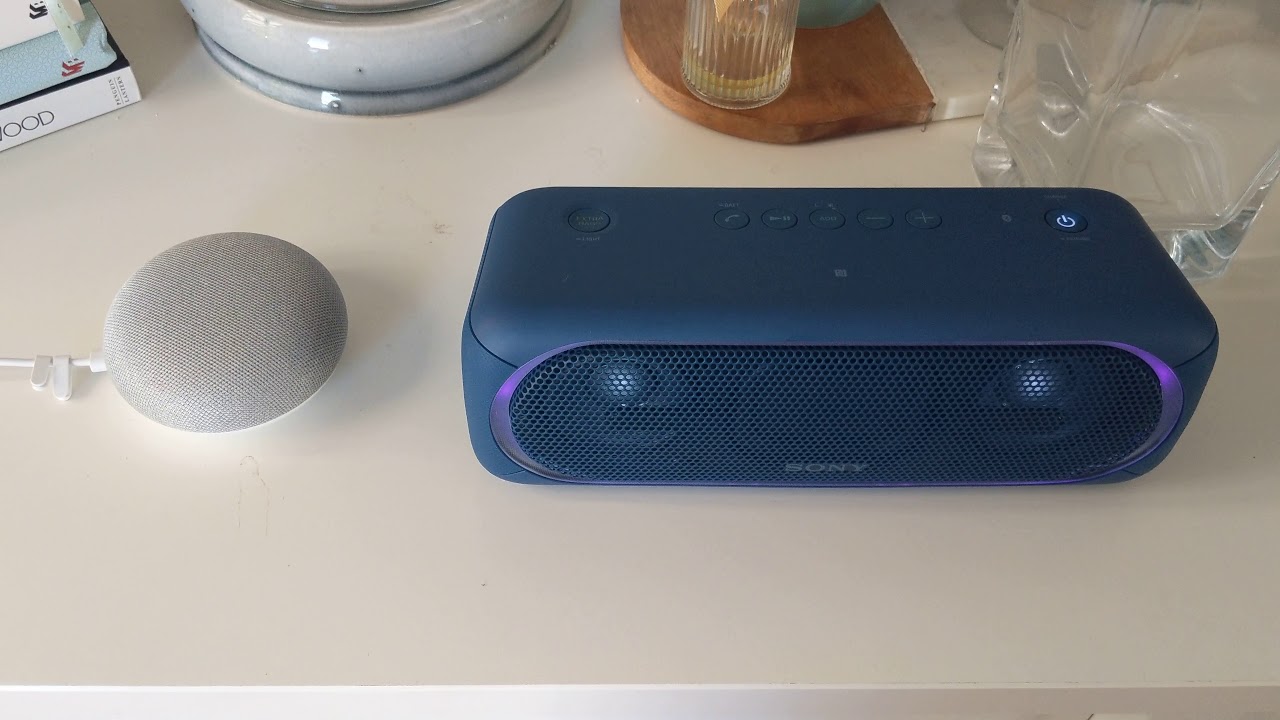Requirements
To connect your Google Home Mini as a Bluetooth speaker, you’ll need to make sure you have the following:
- A Google Home Mini device
- A smartphone, tablet, or computer with Bluetooth capabilities
- An active Wi-Fi network
- The Google Home app installed on your smart device
Before you begin the process, ensure that your smartphone, tablet, or computer is connected to the same Wi-Fi network as your Google Home Mini. This will allow for seamless communication between the devices.
Additionally, make sure that your Google Home Mini is fully set up and connected to your Wi-Fi network. If you haven’t completed the initial setup process, follow the instructions provided by Google to get your device up and running.
Having met these requirements, you can now proceed with the steps to connect your Google Home Mini as a Bluetooth speaker.
Step 1: Enable Bluetooth on the Google Home Mini
The first step to connect your Google Home Mini as a Bluetooth speaker is to enable Bluetooth on the device. Here’s how you can do it:
- Launch the Google Home app on your smartphone, tablet, or computer.
- Tap on the Google Home Mini device you want to use as a Bluetooth speaker.
- Tap on the Settings icon represented by a gear-shaped icon.
- Scroll down and select the “Paired Bluetooth devices” option.
- Toggle on the “Enable Pairing Mode” option.
By enabling Bluetooth and pairing mode on your Google Home Mini, you’re allowing other devices to connect to it and play audio through its speakers.
Note: Enabling Bluetooth on your Google Home Mini will make it discoverable to other devices in the vicinity. This means that any device with Bluetooth capabilities can potentially connect to your Google Home Mini if they are in range.
Step 2: Put the Google Home Mini in Pairing Mode
Once you have enabled Bluetooth on the Google Home Mini, the next step is to put it in pairing mode. Follow these instructions:
- Open the Google Home app on your smart device.
- Select the Google Home Mini from the list of devices.
- Tap on the gear-shaped Settings icon.
- Scroll down and choose the “Paired Bluetooth devices” option.
- Tap on “Enable Pairing Mode” if it’s not already enabled.
When the Google Home Mini is in pairing mode, a blue light should begin pulsing on the device. This indicates that it is ready to connect to other Bluetooth devices.
Please note that the pairing mode remains active for a limited time. If you are unable to connect your device within that timeframe, you may need to repeat this step to put the Google Home Mini back into pairing mode.
Step 3: Connect your device to the Google Home Mini
Now that your Google Home Mini is in pairing mode, you can connect your device to it using Bluetooth. Here’s how:
- On your smartphone, tablet, or computer, go to the Bluetooth settings.
- In the list of available devices, you should see your Google Home Mini listed. Select it to initiate the pairing process.
- Follow any on-screen prompts to complete the pairing process.
Once the pairing process is successful, you will see a confirmation message on your smart device indicating that it is now connected to the Google Home Mini via Bluetooth.
At this point, your device is connected to the Google Home Mini and ready to play audio through its speakers.
Please note that some devices may require additional steps to connect to a Bluetooth speaker. Refer to the manufacturer’s instructions for your specific device if you encounter any difficulties during the pairing process.
Step 4: Play audio through the Google Home Mini
Now that your device is connected to the Google Home Mini as a Bluetooth speaker, you can start playing audio through its speakers. Follow these steps:
- Open your preferred music or audio streaming app on your smart device.
- Select the song, podcast, or audio file you want to play.
- Look for the audio output settings within the app.
- Choose the Google Home Mini from the list of available devices to route the audio output to it.
- Press play and enjoy your audio through the Google Home Mini’s speakers.
Your device is now playing audio through the Google Home Mini’s speakers. You can control the audio playback, including adjusting the volume, using the controls within the streaming app or with voice commands using your Google Assistant.
Remember that the Google Home Mini uses its own volume controls separate from your device’s volume controls. You can adjust the volume by using the physical buttons on the Google Home Mini or by using your voice commands.
Enjoy your favorite music, podcasts, or audio files through the powerful and convenient speakers of your Google Home Mini.
Troubleshooting common issues
While connecting your Google Home Mini as a Bluetooth speaker is a straightforward process, you may encounter some common issues along the way. Here are a few troubleshooting tips to help you resolve them:
- No sound: Ensure that the volume on both your smart device and the Google Home Mini is turned up. Also, check if the audio source is playing correctly.
- Intermittent or choppy audio: Move your smart device closer to the Google Home Mini to ensure a strong and uninterrupted Bluetooth connection.
- Device not connecting: Make sure that Bluetooth is enabled on your smart device and that it is within range of the Google Home Mini. You may need to restart both devices and repeat the pairing process.
- Multiple paired devices: If you have multiple devices connected to the Google Home Mini, ensure that only one device is actively playing audio at a time to prevent conflicts.
- Software updates: Regularly check for software updates for both your smart device and the Google Home app. Keeping the software up to date can help resolve compatibility issues.
If you continue to experience difficulties, consider consulting the Google Help Center or contacting their customer support for further assistance. They can provide guidance specific to your device and troubleshoot any technical issues you may be encountering.
By following these troubleshooting tips, you should be able to resolve common issues and enjoy a seamless experience while using your Google Home Mini as a Bluetooth speaker.