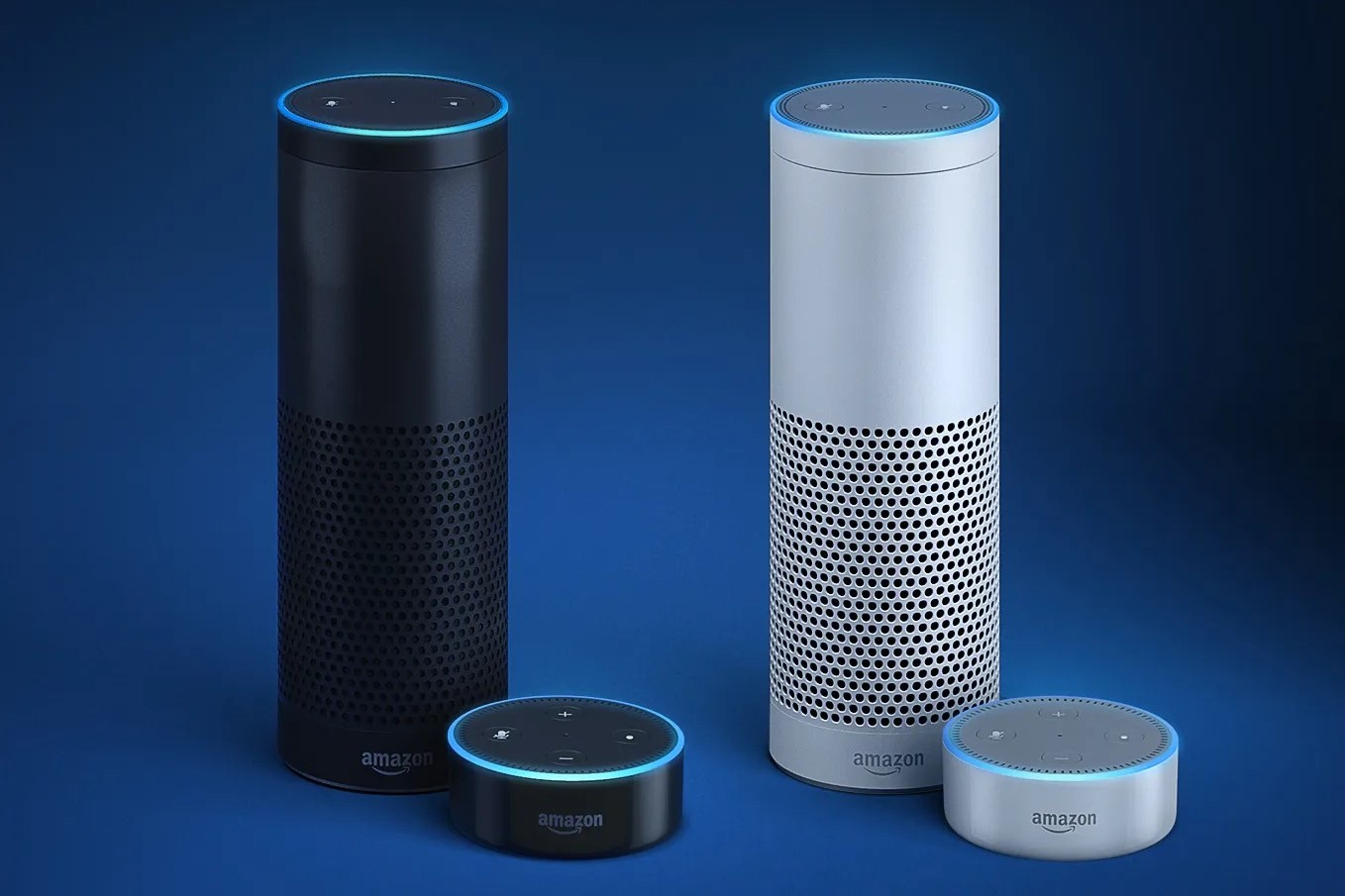What You Will Need
To connect your Amazon Dot to your Amazon Echo, you will need the following:
- An Amazon Dot device
- An Amazon Echo device
- A stable internet connection
- The Amazon Alexa app installed on your smartphone or tablet
Make sure you have these items ready before proceeding with the setup process. Having everything in place will make the process smoother and more efficient.
The Amazon Dot and Amazon Echo are both smart speakers powered by Amazon’s virtual assistant, Alexa. The Dot is a smaller, more compact device that can be placed in any room to provide voice control and access to various Alexa features. The Echo, on the other hand, is a larger speaker with enhanced sound quality.
The Amazon Alexa app is crucial for setting up and managing your Amazon Dot and Echo devices. It acts as the control center, allowing you to customize settings, add skills, and link compatible smart home devices to your Alexa ecosystem. You can download the app from the Apple App Store or Google Play Store.
Lastly, a stable and reliable internet connection is vital for the devices to communicate effectively. Ensure that your Wi-Fi network is up and running and that you have the network credentials handy.
Once you have gathered these essentials, you are ready to proceed with setting up and connecting your Amazon Dot to your Amazon Echo.
Step 1: Setting Up Amazon Dot
The first step in connecting your Amazon Dot to your Amazon Echo is setting up the Dot device itself. Follow these instructions to get started:
- Find a suitable location for your Amazon Dot. Ideally, place it in a central area of the room where you will primarily use it. Ensure that it is within range of your Wi-Fi network.
- Plug in the power adapter into an electrical outlet and connect it to your Amazon Dot.
- Wait for the Dot to power on. The ring on top of the device will turn blue and then orange, indicating that it is in setup mode.
- Open the Amazon Alexa app on your smartphone or tablet and sign in with your Amazon account credentials. If you don’t have the app installed, download it from the Apple App Store or Google Play Store.
- Tap on the Devices tab at the bottom right corner of the app.
- Choose “Add Device” and select “Amazon Echo.”
- Follow the on-screen instructions to complete the setup process for your Amazon Echo. Make sure to select the appropriate Echo device that you have, in this case, the Amazon Dot.
- When prompted to connect your Dot to your Wi-Fi network, select your network from the list and enter the password when prompted.
- Wait for the app to connect your Dot to the Wi-Fi network. The app will notify you when the setup is complete.
- Once the setup is done, your Amazon Dot is now ready to be connected to your Amazon Echo.
By completing these steps, you have successfully set up your Amazon Dot. The next step is to set up your Amazon Echo device.
Step 2: Setting Up Amazon Echo
After setting up your Amazon Dot, it’s time to proceed with setting up your Amazon Echo device. Here’s how:
- Choose a suitable location for your Amazon Echo. It should be placed in a central location with enough space around it for optimal sound quality.
- Plug in the power adapter into an electrical outlet and connect it to your Amazon Echo.
- Wait for the Echo to power on. The ring on top of the device will turn blue and then orange, indicating it is in setup mode.
- Open the Amazon Alexa app on your smartphone or tablet and sign in with your Amazon account credentials if you haven’t already done so.
- Tap on the Devices tab at the bottom right corner of the app.
- Choose “Add Device” and select “Amazon Echo.”
- Follow the on-screen instructions to complete the setup process for your Amazon Echo. Make sure to select the appropriate Echo device that you have.
- When prompted to connect your Echo to your Wi-Fi network, select your network from the list and enter the password when prompted.
- Wait for the app to connect your Echo to the Wi-Fi network. The app will notify you when the setup is complete.
- Your Amazon Echo is now set up and ready to be connected to your Amazon Dot.
Setting up your Amazon Echo is an essential step in establishing a seamless connection between your devices. Once the setup is complete, you can proceed to the next step of connecting your Amazon Dot to your Amazon Echo.
Step 3: Connecting Amazon Dot to Amazon Echo
With your Amazon Dot and Amazon Echo devices set up, it’s time to connect them together. Follow these steps:
- Ensure that both your Amazon Dot and Amazon Echo devices are powered on and connected to the same Wi-Fi network.
- Open the Amazon Alexa app on your smartphone or tablet and sign in with your Amazon account credentials.
- Tap on the Devices tab at the bottom right corner of the app.
- Select the Amazon Echo device that you want to connect your Dot to.
- Scroll down to the “Device Settings” section and tap on “Bluetooth Devices.”
- Tap on “Pair a New Device” and wait for the app to search for available devices.
- When your Amazon Dot appears in the list of devices, tap on it to start the pairing process.
- Wait for the devices to pair successfully. The app will notify you when the connection is established.
- Your Amazon Dot is now connected to your Amazon Echo. You can now use your Dot to control your Echo and access Alexa’s features.
Once the connection between your Amazon Dot and Amazon Echo is established, you can enjoy seamless communication between the two devices. Your Dot can now be used for voice commands, playing music, setting reminders, and more through the Echo device.
Step 4: Testing the Connection
After connecting your Amazon Dot to your Amazon Echo, it’s essential to test the connection to ensure everything is working correctly. Follow these steps to test the connection:
- Place yourself within range of your Amazon Dot and Amazon Echo.
- Speak a command to your Amazon Dot, such as “Alexa, what’s the weather today?”
- Wait for the Dot to process the command and relay it to your Amazon Echo.
- Listen for a response from your Amazon Echo. It should respond with the requested information, such as the current weather forecast.
- If you don’t hear a response or encounter any issues, check the following:
- Ensure that both devices are connected to the same Wi-Fi network.
- Check if your internet connection is stable and working properly.
- Verify that your Amazon Alexa app is up to date.
- Attempt to unpair and repair the devices if necessary.
- If all checks out and you receive a response from the Echo, congratulations! Your Amazon Dot and Amazon Echo devices are successfully connected and functioning properly.
Testing the connection is essential to ensure that your commands are being properly transmitted from the Amazon Dot to the Amazon Echo and that you are receiving the desired responses. If you encounter any issues during the testing process, refer to the troubleshooting tips below for assistance.
Troubleshooting Tips
If you encounter any issues while setting up or connecting your Amazon Dot to your Amazon Echo, here are some troubleshooting tips to help you resolve common problems:
- Ensure that both devices are connected to the same Wi-Fi network. If they are not, go to the Wi-Fi settings on each device and connect them to the same network.
- Check that your internet connection is stable and working properly. If you are experiencing Wi-Fi issues, try restarting your router or contacting your internet service provider for assistance.
- Verify that your Amazon Echo and Amazon Dot devices are updated with the latest firmware. Open the Amazon Alexa app and go to the “Devices” section to check for any available updates.
- If you are experiencing pairing issues, try unpairing and repairing the devices. In the Alexa app, navigate to the “Devices” section, select your Amazon Echo, and then select “Bluetooth Devices.” Remove any existing pairings and follow the steps to pair them again.
- Check if the microphones on both devices are not blocked or obstructed. Clear any objects or debris that may be interfering with the microphone’s input.
- If you continue to experience difficulties, try restarting your Amazon Dot and Amazon Echo devices. Unplug them from the power source, wait for a few seconds, and then plug them back in.
- Make sure you are speaking clearly and within range of the devices. Avoid speaking too softly or too far away from the microphones.
- If all else fails, consult the Amazon support website or contact their customer support for further assistance.
By following these troubleshooting tips, you should be able to resolve common issues you may encounter during the setup or connection process. Remember to be patient and persistent in troubleshooting to ensure a successful connection between your Amazon Dot and Amazon Echo devices.