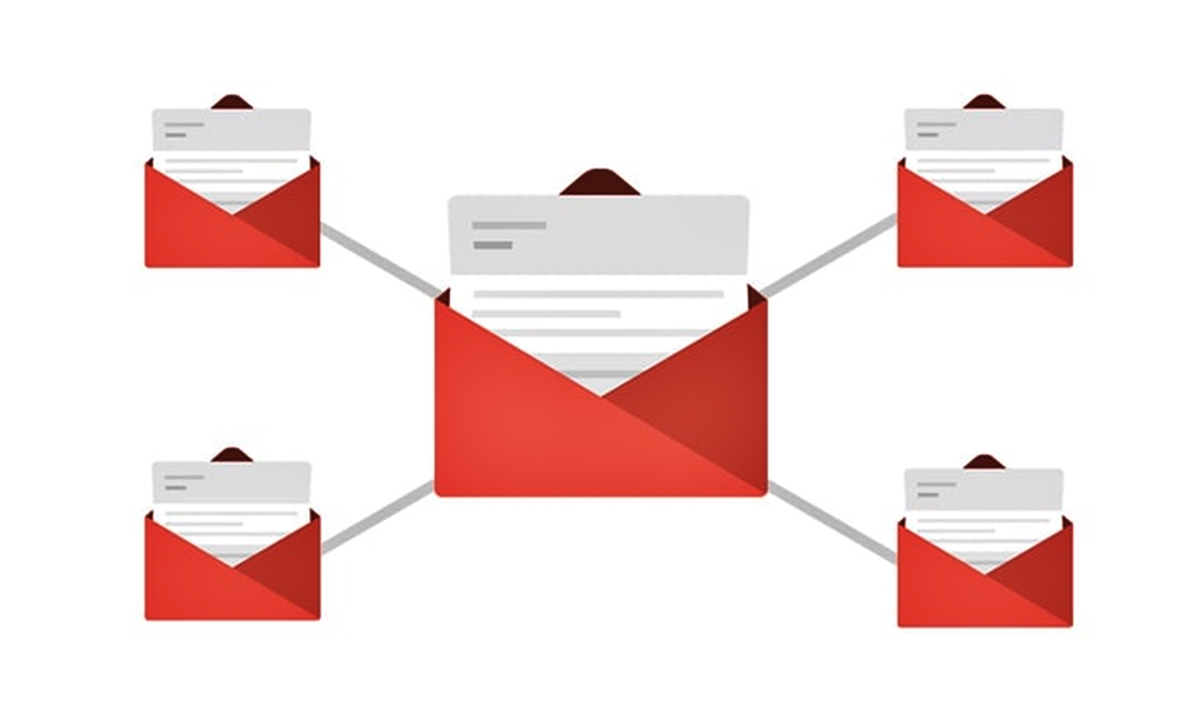How to Combine Two or More Gmail Accounts
Why Combine Gmail Accounts?
Combining Gmail accounts can bring many benefits that can simplify your email management and streamline your communication. Whether you have multiple personal accounts or need to manage both personal and professional emails, merging your Gmail accounts can save you time and effort in the long run.
Here are a few reasons why you might consider combining Gmail accounts:
- Centralized Inbox: By merging your Gmail accounts, you can have all your emails in one place, eliminating the need to switch between different accounts. This makes it easier to keep track of important messages and reduces the chances of missing any important notifications.
- Reduced Login Hassle: Having multiple Gmail accounts means having to remember multiple usernames and passwords. When you combine your accounts, you only need to remember the credentials for one account, simplifying the login process.
- Simplified Email Organization: With multiple Gmail accounts, categorizing and organizing emails can become overwhelming. By consolidating your accounts, you can create a unified system for labeling, archiving, and searching for emails, making it easier to find specific information when you need it.
- Improved Efficiency: Combining Gmail accounts can help you streamline your workflow and be more productive. Instead of constantly switching between accounts, you can focus on one inbox and respond to emails more efficiently.
- Better Email Forwarding: If you frequently need to forward emails from one account to another, combining your Gmail accounts can simplify the process. Rather than setting up email forwarding separately for each account, you can forward emails to a single address.
These are just a few reasons why combining Gmail accounts can be beneficial. Whether it’s for personal or professional use, merging your accounts can help you organize your emails, simplify your login process, and improve overall efficiency.
How to Combine Two or More Gmail Accounts
Before You Start
Before you begin the process of combining your Gmail accounts, there are a few important points to consider:
- Backup your emails: It’s highly recommended to create backups of your emails before proceeding with any account merging methods. This will ensure that you have a copy of your important messages in case anything goes wrong during the process.
- Check account compatibility: Certain methods of combining Gmail accounts may have limitations or requirements for the accounts you want to merge. For example, some methods may only work if both accounts are using the same domain or if certain settings are enabled in each account. Make sure to check the compatibility and requirements of the chosen method.
- Consider privacy and security: Combining Gmail accounts means sharing your emails and related data between accounts. Before proceeding, take the time to review your privacy settings and ensure that you are comfortable with the level of access each account will have to your personal information.
- Understand the limitations: While combining Gmail accounts can bring many benefits, it’s important to be aware of the limitations and potential drawbacks. For example, certain account merging methods may not support all types of emails, such as those in the Spam or Trash folders. Additionally, some methods may not merge contacts, labels, or filters. Familiarize yourself with these limitations before proceeding.
- Notify contacts: If you have contacts who frequently email you using different Gmail accounts, consider notifying them of your plan to merge your accounts. This will help avoid confusion and ensure that they update their contact information for future correspondence.
- Take your time: Combining Gmail accounts is not an instantaneous process. Depending on the method you choose, it may take some time to fully merge your accounts and synchronize all the necessary data. Be patient and allow enough time for the process to complete.
Keeping these points in mind before you start the process of combining your Gmail accounts will help ensure a smoother transition and reduce the likelihood of any unexpected issues or complications during the merging process.
How to Combine Two or More Gmail Accounts
Method 1: Forward Emails from One Account to Another
One of the simplest ways to combine multiple Gmail accounts is by forwarding emails from one account to another. This method allows you to receive all your emails in a single inbox, making it easier to manage and respond to messages.
Here’s how to forward emails from one Gmail account to another:
- Step 1: Open the Gmail account from which you want to forward emails.
- Step 2: Click on the gear icon in the top-right corner of the Gmail interface to access the settings menu.
- Step 3: Select “See all settings” from the dropdown menu.
- Step 4: Navigate to the “Forwarding and POP/IMAP” tab.
- Step 5: Click on the “Add a forwarding address” button and enter the email address of the Gmail account to which you want to forward your emails.
- Step 6: Google will send a verification email to the forwarding address. Open the email and click on the verification link to confirm the forwarding address.
- Step 7: Return to the settings menu and refresh the page. In the “Forwarding and POP/IMAP” section, select the option “Forward a copy of incoming mail to” and choose the forwarding address from the dropdown menu.
- Step 8: Choose whether you want to keep a copy of the forwarded emails in your original Gmail account or mark them as read.
- Step 9: Click on the “Save Changes” button to enable email forwarding.
Once email forwarding is set up, all incoming emails to your original Gmail account will be automatically forwarded to the chosen account. Be aware that replies will be sent from the forwarding account, so it’s important to update your email settings accordingly.
Using the email forwarding method allows you to consolidate your emails from multiple Gmail accounts into one inbox, making it easier to manage, search, and respond to messages from a single location.
How to Combine Two or More Gmail Accounts
Method 2: Import Emails from One Account to Another
If you prefer to have all your emails in one Gmail account rather than forwarding them, you can use the import feature to transfer emails from one account to another. This method allows you to merge the content of multiple accounts into a single inbox.
Here’s how to import emails from one Gmail account to another:
- Step 1: Open the Gmail account to which you want to import emails.
- Step 2: Click on the gear icon in the top-right corner of the Gmail interface to access the settings menu.
- Step 3: Select “See all settings” from the dropdown menu.
- Step 4: Go to the “Accounts and Import” tab.
- Step 5: In the “Check mail from other accounts” section, click on “Add a mail account”.
- Step 6: Enter the email address of the Gmail account from which you want to import emails and click on “Next”.
- Step 7: Select the import options according to your preferences. You can choose to import all existing and future emails or only import new emails after a specific date.
- Step 8: Follow the on-screen prompts to grant permission for the importing account to access your Gmail account and import emails.
- Step 9: Google will begin importing emails from the selected account. Depending on the size of the mailbox and the number of emails, this process may take some time.
Once the import process is complete, all the emails from the selected account will be transferred to your Gmail account. The imported emails will appear in your inbox or the respective labels, depending on how the original account was organized.
By using the import feature, you can merge multiple Gmail accounts into one, ensuring that all your emails are easily accessible and searchable from a single inbox.
How to Combine Two or More Gmail Accounts
Method 3: Use Gmail’s Multiple Account Feature
Gmail offers a convenient built-in solution for managing multiple accounts called the Multiple Account feature. This feature allows you to access and manage multiple Gmail accounts within a single interface, making it easier to switch between accounts without logging in and out.
Here’s how to use Gmail’s Multiple Account feature:
- Step 1: Open your primary Gmail account, the one you want to use as your central email hub.
- Step 2: Click on your profile picture or initial icon in the top-right corner of the Gmail interface.
- Step 3: From the dropdown menu, select “Add account”.
- Step 4: Enter the login credentials for the additional Gmail account you want to add.
- Step 5: Once you’ve successfully logged in, you can switch between the accounts by clicking on the profile picture or initial icon again and selecting the account you want to access.
- Step 6: Gmail will open the selected account in a new tab, allowing you to navigate between your multiple accounts seamlessly.
- Step 7: You can repeat the process to add more Gmail accounts and access them in the same window.
With the Multiple Account feature, you can easily manage multiple Gmail accounts from a single interface. This eliminates the need to log in and out of different accounts, making it more efficient to switch between accounts and handle emails, contacts, and other Gmail features.
Note that each account is independent, and actions performed in one account will not be reflected in the others. This feature is designed to provide convenience in accessing multiple accounts, but it does not merge the content or functions of the accounts.
How to Combine Two or More Gmail Accounts
Method 4: Use a Third-Party Email Client or Service
If you prefer to consolidate your Gmail accounts using a unified interface, you can opt to use a third-party email client or service. These tools are designed to bring together multiple email accounts, including Gmail, into a single platform, providing a seamless experience for managing all your emails.
Here are the steps to combine Gmail accounts using a third-party email client or service:
- Step 1: Choose a suitable third-party email client or service that supports the integration of multiple Gmail accounts.
- Step 2: Sign up for an account or download and install the chosen email client or service on your device.
- Step 3: Follow the instructions provided by the email client or service to add your Gmail accounts. Typically, you will need to provide your login credentials and grant necessary permissions.
- Step 4: Once you have added all your Gmail accounts, you can access and manage them within the unified interface provided by the third-party email client or service.
- Step 5: Use the features and functionalities of the email client or service to organize, search, and respond to emails from your multiple Gmail accounts.
By utilizing a third-party email client or service, you can consolidate your Gmail accounts into one platform, providing a centralized location to manage all your emails. This can be especially useful if you have multiple accounts from different email providers that you want to combine.
It’s important to select a reputable and reliable third-party email client or service that aligns with your specific needs and preferences. Consider factors such as security, user interface, features, and compatibility with Gmail when making your decision.
Remember to review the terms of service and privacy policy of any third-party tool you choose, as they will have access to your emails and personal information.
How to Combine Two or More Gmail Accounts
Tips for Managing Multiple Gmail Accounts
Managing multiple Gmail accounts can be a challenge, but with some helpful tips, you can streamline your email management and make the process more efficient. Here are some tips to help you effectively manage your multiple Gmail accounts:
- Use labels and filters: Organize your emails by using labels and filters to automatically categorize incoming messages. This will help you quickly identify and locate specific emails within each account.
- Set separate signatures: Customize the email signatures for each of your accounts to reflect their respective purposes. This will ensure that your emails appear professional and consistent when sending from different accounts.
- Schedule email checking: Establish a specific schedule for checking and responding to emails in each account. This will help you maintain focus and avoid constant distractions throughout the day.
- Aggregate notifications: Consolidate email notifications from all your Gmail accounts into a single device or application to avoid being overwhelmed by multiple notifications.
- Use keyboard shortcuts: Learn and utilize Gmail’s keyboard shortcuts. This will significantly speed up your email management tasks and improve your overall efficiency.
- Utilize mobile apps: Install and configure the official Gmail mobile app or third-party email apps on your smartphone for easy access to all your accounts on the go.
- Delegate or share tasks: If you have teams or assistants, delegate email management tasks or share access to specific accounts to distribute the workload and efficiently handle email correspondence.
- Regularly declutter: Regularly review and delete unnecessary emails, empty the spam and trash folders, and unsubscribe from irrelevant mailing lists. Keeping your inboxes clutter-free will make it easier to find important messages.
- Maintain separate contacts: Maintain separate contact lists for each Gmail account to avoid confusion and ensure that you have the correct contacts available when sending emails.
- Backup important data: Regularly back up important emails, contacts, and any other critical data to ensure that you have a copy in case of accidental loss or account issues.
By implementing these tips, you can effectively manage multiple Gmail accounts and stay organized in your email communications. Choose the strategies that work best for you and adapt them to your specific needs and preferences.
How to Combine Two or More Gmail Accounts
Common Issues and Troubleshooting Tips
While combining multiple Gmail accounts can be advantageous, you may encounter certain issues along the way. Here are some common problems that users face when merging Gmail accounts and troubleshooting tips to help resolve them:
- Email forwarding errors: If you’re experiencing issues with email forwarding, ensure that you have entered the correct forwarding address and that the verification process has been completed. Double-check your forwarding settings in Gmail’s account settings and ensure that your emails are not blocked by spam filters.
- Import failure: If the import process fails or encounters errors, check the account settings of both the source and destination accounts. Verify that the necessary permissions are granted and that you have a stable internet connection. If the issue persists, try using a different method, such as forwarding emails or using a third-party email client or service.
- Account compatibility issues: Certain account merging methods have specific requirements or limitations. For example, some methods may only work if both accounts are using the same domain or if specific settings are enabled. Ensure that your accounts meet the requirements of the chosen method.
- Confusion with email identities: When using the Multiple Account feature or a third-party client, make sure to double-check the “From” field before sending an email. It’s easy to accidentally send an email from the wrong account if you’re not attentive.
- Difficulty managing multiple inboxes: If switching between multiple inboxes becomes overwhelming, consider using inbox categorization or creating custom filters and labels to better organize your emails. Utilize search filters and shortcuts to quickly locate specific emails.
- Syncing and updating issues: Occasionally, you may encounter issues with syncing and updating emails, especially when using third-party email clients or services. Ensure that you have the latest version of the app or client installed, and try refreshing or restarting the application/device if syncing problems persist.
If you encounter persistent issues or errors during the process of combining Gmail accounts, it may be helpful to consult official Gmail support documentation or seek assistance from their customer support for specific troubleshooting steps.
Remember to back up your important emails and data regularly to prevent any accidental loss during the merging process.
With patience and persistence, most issues can be resolved, allowing you to successfully combine your Gmail accounts and enjoy the benefits of streamlined email management.