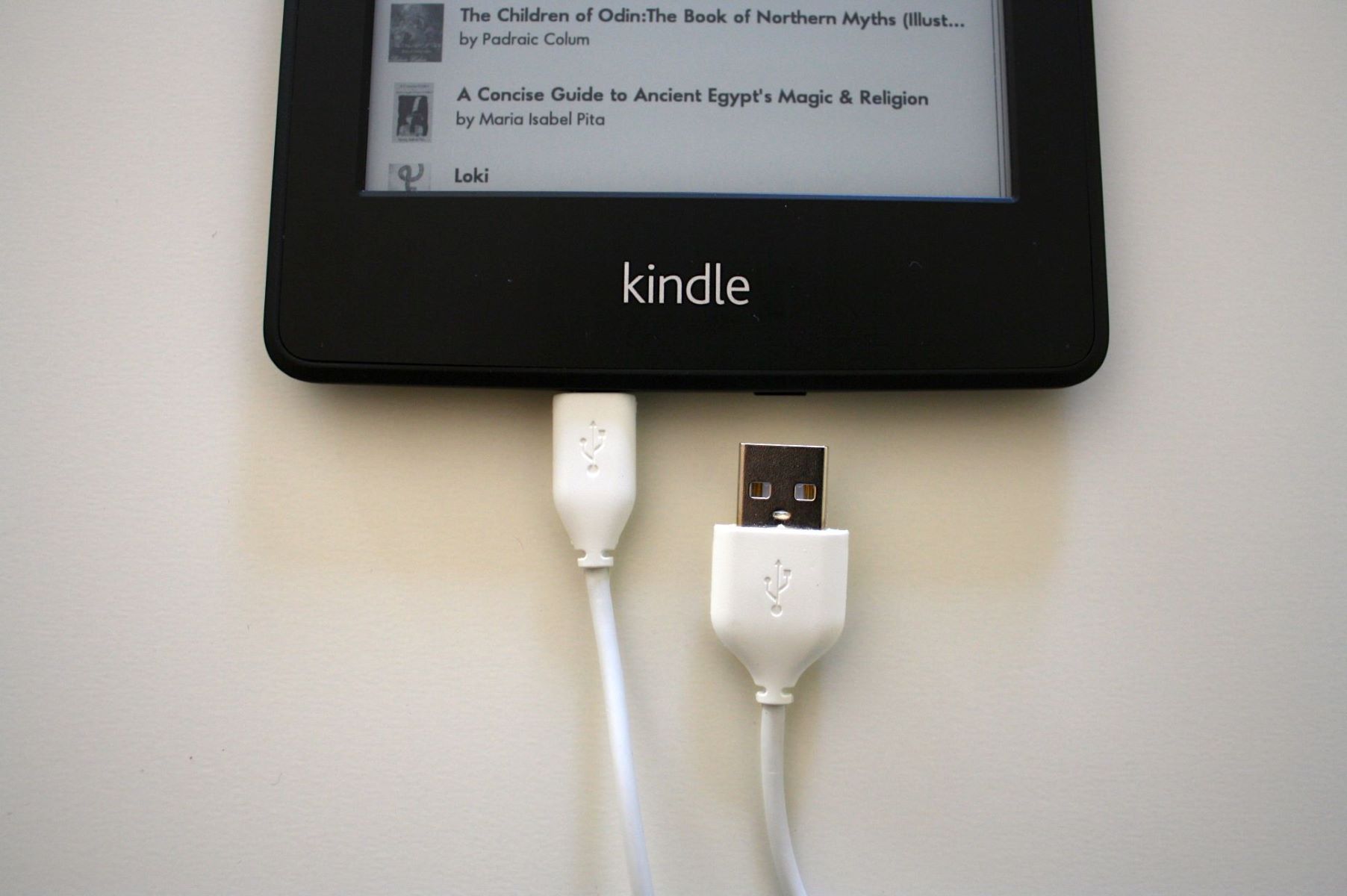Types of Kindle Devices
Kindle devices have become increasingly popular for book lovers who enjoy the convenience of reading digital books on a lightweight and portable device. Amazon offers a wide range of Kindle devices, each with its own unique features and design. In this section, we will explore the different types of Kindle devices available and their key characteristics.
1. Kindle E-Readers:
The Kindle E-Reader series is designed specifically for reading e-books. These devices feature e-ink displays, which mimic the look of printed ink on paper, making them easy to read even in direct sunlight. The Kindle E-Readers are available in different models, including the entry-level Kindle, the Kindle Paperwhite, the Kindle Voyage, and the high-end Kindle Oasis. Each model offers various features such as built-in lighting, adjustable text size, and access to a vast e-book library.
The Kindle Fire tablets, on the other hand, are more versatile devices that not only allow you to read e-books but also give you access to a full range of multimedia content. These tablets run on a customized version of the Android operating system and offer features such as web browsing, multimedia playback, gaming, and access to a wide variety of apps. The Kindle Fire tablets come in different sizes, including the compact Kindle Fire 7, the mid-size Kindle Fire HD 8, and the larger Kindle Fire HD 10, catering to different user preferences.
Designed specifically for kids, the Kindle Kids Edition is a durable and child-friendly device that encourages reading. It comes with a kid-friendly case and parental controls, allowing parents to manage content access and set reading goals for their children. The Kindle Kids Edition includes features like vocabulary builder and achievement badges to make reading more interactive and engaging for young readers.
Charging Method for Kindle E-Readers
Keeping your Kindle E-Reader charged is essential for uninterrupted reading enjoyment. Luckily, charging these devices is a simple and straightforward process. Here are the steps to charge your Kindle E-Reader:
1. Connect the USB Cable:
Begin by locating the USB charging cable that came with your Kindle E-Reader. Plug one end of the cable into the micro-USB port on the bottom of the device and the other end into a power source, such as a computer USB port or a wall adapter.
2. Ensure Proper Connection:
Make sure that the USB cable is firmly connected to both the Kindle E-Reader and the power source. You should see a lightning bolt icon on the battery indicator at the top right corner of the screen, indicating that the device is charging.
3. Allow Sufficient Charging Time:
Leave your Kindle E-Reader connected to the power source for a sufficient amount of time to fully charge the battery. The time required for a full charge may vary depending on the model and the remaining battery level. It is recommended to leave the device charging for at least a few hours to ensure optimal battery performance.
4. Unplug and Verify:
Once the Kindle E-Reader is fully charged, you can unplug the USB cable from both the device and the power source. Check the battery indicator to confirm that it shows a full charge. You are now ready to enjoy hours of reading without interruption.
5. Additional Charging Options:
If you prefer not to charge your Kindle E-Reader via a USB cable, there are alternative options. You can use a compatible power adapter to directly charge your device from a wall socket. Make sure to use the appropriate power adapter for your specific Kindle model to ensure compatibility and optimal charging speed.
It is important to note that while charging your Kindle E-Reader, you can continue reading and using the device without any interruption. The device will charge while you use it, making it convenient for those who enjoy reading for extended periods.
By following these simple steps, you can easily maintain a charged Kindle E-Reader and enjoy your favorite books for hours on end.
Charging Method for Kindle Fire Tablets
Ensuring that your Kindle Fire tablet is properly charged is crucial for making the most of its features and enjoying your entertainment on the go. Here’s a step-by-step guide on how to charge your Kindle Fire tablet:
1. Locate the USB Port:
Begin by locating the micro-USB port on your Kindle Fire tablet. It is usually located at the bottom or on the side of the device. This is where you will connect the charging cable.
2. Connect the USB Cable:
Take the USB charging cable that came with your Kindle Fire tablet and insert one end into the micro-USB port on the device. Then, plug the other end into a power source, such as a computer USB port or a wall adapter.
3. Verify the Charging Indicator:
Once connected, you should see a battery icon on the screen, indicating that the device is charging. Depending on the model, you may also see a lightning bolt symbol next to the battery icon. This means that the tablet is connected to a power source and is charging.
4. Ensure a Stable Connection:
Make sure that the USB charging cable is securely plugged into both the Kindle Fire tablet and the power source. A loose connection can interrupt the charging process or result in slower charging. Ensure a stable connection for optimal charging performance.
5. Allow Sufficient Charging Time:
Leave your Kindle Fire tablet connected to the power source for a reasonable amount of time to fully charge the battery. The duration may vary depending on the tablet’s model and the current battery level. It is recommended to leave it charging for a few hours to achieve a full charge.
6. Unplug and Confirm:
Once your Kindle Fire tablet is fully charged, you can unplug the USB cable from both the device and the power source. Check the battery icon on the screen to ensure that it shows a full charge. You can now use your Kindle Fire tablet for hours of entertainment without worrying about running out of battery.
Note that Kindle Fire tablets also offer the option to charge wirelessly using certain compatible wireless charging pads or docks. This can be a convenient way to charge your tablet without dealing with cables, as long as the wireless charging feature is supported by your specific model of Kindle Fire tablet.
By following these steps, you can easily keep your Kindle Fire tablet charged and ready for all your browsing, reading, and multimedia needs.
Using the USB Cable to Charge a Kindle
Charging your Kindle using the USB cable is a convenient and common method. This section will guide you through the steps of properly charging your Kindle using the USB cable:
1. Locate the USB Port:
Identify the micro-USB port on your Kindle device. This port is typically located at the bottom or on the side of the device and is used for charging purposes. It may be covered by a protective flap that can be easily opened.
2. Connect the USB Cable:
Take the USB charging cable that came with your Kindle and insert the smaller end (micro-USB) into the corresponding port on the Kindle device. Ensure a secure connection by pushing the cable in gently and making sure it fits snugly into place.
3. Connect to a Power Source:
The other end of the USB cable should be a standard USB connector. Plug this end into a power source such as a computer USB port or a wall adapter. If using a computer, make sure it is powered on to supply the necessary power.
4. Verify Charging Status:
Once connected, the Kindle should display a battery icon on the screen, indicating that it is charging. Depending on the device model, you may also see a lightning bolt symbol next to the battery icon, indicating that it is connected to a power source. Leave the Kindle connected to the power source and allow it to charge.
5. Charging Time:
The time required to fully charge your Kindle will vary depending on the device model and the current battery level. It is recommended to leave the device connected to the USB cable for at least a few hours to ensure a complete charge. You can continue using your Kindle while it charges, although charging may take longer if you are actively using the device.
6. Disconnecting the USB Cable:
Once your Kindle has reached a full charge, you can safely disconnect the USB cable. Remove it from both the Kindle and the power source. Ensure that you do not forcefully yank the cable; instead, gently pull it out to avoid any damage to the connectors.
Using the USB cable to charge your Kindle is a reliable method that ensures your device is always ready for use. The convenience of this method allows you to charge your Kindle from various power sources, making it ideal for on-the-go charging.
Using a Power Adapter to Charge a Kindle
Charging your Kindle using a power adapter is a fast and convenient method that allows you to quickly replenish the battery without the need for a computer or USB port. Follow these steps to charge your Kindle using a power adapter:
1. Ensure Compatibility:
Make sure you have a compatible power adapter for your Kindle device. Kindle devices typically use micro-USB cables, so ensure that the power adapter you have has a USB port or comes with a micro-USB cable that can be connected to your Kindle.
2. Connect the Power Adapter:
Insert the USB end of the power adapter cable into the Kindle’s micro-USB port. Ensure a secure connection, and make sure the USB cable fits into the port snugly. Plug the power adapter into a power outlet.
3. Verify the Charging Symbol:
Once the Kindle is connected to the power adapter, a battery icon should appear on the screen, indicating that it is charging. Depending on your Kindle model, you may also see a lightning bolt symbol to indicate that it is connected to a power source. Leave the Kindle connected to the power adapter.
4. Charging Time:
The time required to fully charge your Kindle will vary depending on the model and the current battery level. It is recommended to leave the Kindle connected to the power adapter for a few hours or until it reaches a full charge. You can use your Kindle while it is charging, but be aware that it may take longer to charge if you are actively using the device.
5. Disconnecting the Power Adapter:
Once your Kindle is fully charged, safely disconnect the power adapter. Remove the USB cable from the Kindle and unplug the power adapter from the power outlet. To avoid any damage to the connectors, gently pull the USB cable out of the Kindle’s micro-USB port.
Using a power adapter to charge your Kindle offers the advantage of faster charging times compared to charging through a computer or USB port. It is a convenient method that allows you to charge your Kindle using a standard power outlet, providing flexibility and ease of use.
Always ensure that you use the correct power adapter for your Kindle device to ensure both safe and efficient charging.
Tips to Extend Battery Life
Having a long-lasting battery is crucial for enjoying uninterrupted reading or entertainment on your Kindle device. Here are some practical tips to help extend the battery life of your Kindle:
1. Adjust Screen Brightness:
Lowering the screen brightness can significantly extend battery life. Set it to a comfortable level that is still readable while conserving power. The lower the screen brightness, the longer the battery will last.
2. Use Airplane Mode:
When you’re not actively using Wi-Fi features, switch to Airplane Mode. This disables wireless connections and conserves battery power, especially when you’re engrossed in reading and don’t require internet access.
3. Reduce Screen Timeout:
Shorten the duration before the screen goes into sleep or standby mode when idle. This helps conserve battery power when you’re taking short breaks and not actively using the device.
4. Minimize Background Activities:
Avoid running unnecessary apps or processes in the background to conserve battery power. Close any apps or tasks when you’re finished with them to prevent excessive battery drain.
5. Disable Whispersync:
Whispersync is a convenient feature that syncs your reading progress across devices, but it consumes battery power. Disable Whispersync if you don’t need it to maximize your Kindle’s battery life.
6. Optimize Wi-Fi Usage:
Use Wi-Fi only when necessary. The constant search for and connection to Wi-Fi networks can drain the battery. Disable Wi-Fi when offline or not using any online features.
7. Properly Close the Cover:
If you have a Kindle cover with a sleep/wake feature, make sure the cover is closed properly when not in use. This prevents accidental wake-ups and unnecessary battery drain.
8. Keep Software Updated:
Regularly update your Kindle’s software to take advantage of optimizations and improvements that can help extend battery life. Check for software updates in the settings menu or through the Kindle’s manufacturer website.
9. Avoid Extreme Temperatures:
Extreme temperatures, both hot and cold, can adversely affect the battery life of your Kindle. Keep your device in a moderate temperature environment to prolong the battery’s lifespan.
10. Enable Sleep Mode:
When you’re not using your Kindle, put it into sleep mode instead of leaving it active. Sleep mode conserves battery power by turning off unnecessary processes while still keeping your progress saved.
By following these tips, you can maximize the battery life of your Kindle, ensuring that you have more reading time and entertainment enjoyment before needing to recharge.
Troubleshooting Common Charging Issues
While charging your Kindle device is typically a straightforward process, you may encounter certain issues that can prevent it from charging properly. Here are some common charging issues and troubleshooting steps to help resolve them:
1. Check the USB Cable:
Ensure that the USB cable is securely connected to both the Kindle device and the power source. Try using a different USB cable or port to see if it resolves the charging issue. Faulty or damaged cables can cause charging problems.
2. Restart Your Kindle:
Perform a soft reset on your Kindle by holding down the power button for 20 seconds. Release the button and wait for the device to restart. This can help resolve minor software glitches that may be affecting the charging process.
3. Clean the Charging Port:
Inspect the charging port on your Kindle device for any debris or dust that may be obstructing the connection. Use a soft, dry cloth or a can of compressed air to clean out any potential blockages. Ensure that the charging port is clean and clear.
4. Try a Different Power Source:
If your Kindle is not charging, attempt to charge it using a different power source, such as a different USB port or a wall adapter. This helps determine if the issue lies with the power source rather than the device itself.
5. Reset the Power Adapter:
If you are using a power adapter to charge your Kindle, unplug it from the power outlet and the device. Wait for a few minutes, then reconnect the adapter and attempt to charge your Kindle again. This can reset the power adapter and resolve any charging issues.
6. Update Your Kindle Software:
Check for any available software updates for your Kindle and install them if needed. Software updates often include bug fixes that can address charging issues and improve overall device performance.
7. Contact Kindle Support:
If you have tried the above troubleshooting steps and your Kindle still refuses to charge, reach out to Kindle customer support for further assistance. They can provide specific guidance based on your device model and help resolve any hardware or software-related charging issues.
Remember to always use genuine charging cables and accessories approved by the manufacturer to ensure proper charging and prevent any potential damage to your Kindle device.
By following these troubleshooting steps, you can identify and resolve common charging issues with your Kindle, ensuring that your device charges properly and is ready for use.
Frequently Asked Questions about Charging Kindles
Charging a Kindle device is a common process, but it can still raise questions and concerns. Here are answers to some frequently asked questions about charging Kindles:
1. How long does it take to charge a Kindle?
The time it takes to fully charge a Kindle device can vary depending on the specific model and the remaining battery level. On average, it takes around 3-4 hours to fully charge a Kindle, but this can be shorter or longer depending on battery capacity and charging method.
2. Can I use any USB cable to charge my Kindle?
While most Kindle devices use a standard micro-USB cable, it is recommended to use the cable provided with your Kindle or a compatible cable from a reputable source. Using a low-quality or incompatible cable may result in slower charging or potential damage to your device.
3. Can I charge my Kindle while using it?
Yes, you can charge your Kindle while using it. The device will charge even if you are actively reading or using apps. However, it may charge at a slower rate if it is being used extensively.
4. Can I use a power adapter to charge my Kindle instead of a computer?
Yes, you can use a power adapter to charge your Kindle. Power adapters provide a faster charging rate compared to charging through a computer’s USB port. Ensure that the power adapter is compatible with your specific Kindle model.
5. Should I fully discharge my Kindle before charging it?
No, it is not necessary to fully discharge your Kindle before charging it. In fact, lithium-ion batteries, which are commonly used in Kindle devices, are designed to be charged at any battery level. You can charge your Kindle whenever it is convenient for you without waiting for it to fully discharge.
6. Why is my Kindle not charging?
Several factors can prevent a Kindle from charging properly, including a faulty USB cable, a dirty charging port, or an issue with the power source. Refer to the troubleshooting steps mentioned earlier in this article to identify and resolve common charging issues.
7. Can I use a wireless charger to charge my Kindle?
No, Kindle e-readers and tablets do not support wireless charging. You need to use a USB cable or a power adapter to charge your Kindle devices.
8. Is it safe to leave my Kindle plugged in overnight?
Yes, it is generally safe to leave your Kindle plugged in overnight. Kindle devices have built-in mechanisms to prevent overcharging. Once the battery reaches full charge, the device will stop charging, reducing the risk of overcharging and potential damage to the battery.
These are some of the frequently asked questions about charging Kindle devices. If you have any specific concerns or issues, it is always recommended to refer to the user manual or contact Kindle customer support for further assistance.