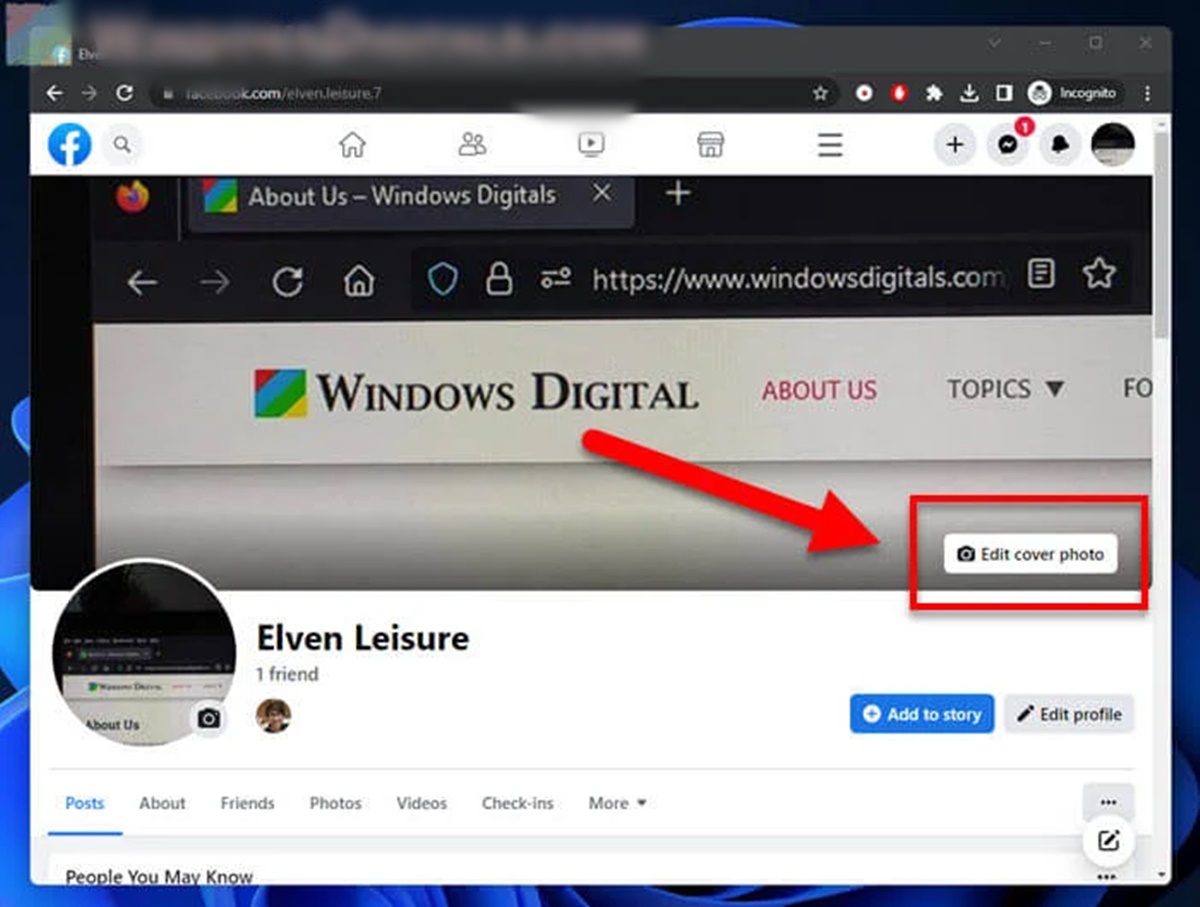Reasons to Change Your Facebook Cover Photo
When it comes to your Facebook profile, the cover photo is the first thing that grabs people’s attention. It’s a large banner-like image that stretches across the top of your profile, making it a prime space to express yourself and make a statement. If you’ve had the same cover photo for a while, here are some compelling reasons to change it up:
- Reflect your personality: Your cover photo is an excellent opportunity to showcase who you are and what you’re passionate about. Whether it’s a photo of your favorite travel destination, a collage of your closest friends, or a snapshot of an important moment in your life, your cover photo can reflect your unique personality.
- Showcase your creativity: Changing your cover photo regularly allows you to flex your creative muscles. You can experiment with different images, designs, and styles to create a visually stunning and eye-catching banner.
- Highlight special occasions: Are you celebrating a birthday, anniversary, or major milestone? Updating your cover photo to commemorate these special occasions is a great way to share your joy and let others join in the celebration.
- Stay current and relevant: If you have a business, changing your cover photo periodically can help keep your brand image fresh and up to date. It shows that you’re active and engaged with your audience, keeping them interested in what you have to offer.
- Support causes and campaigns: Your Facebook cover photo can be a powerful tool for raising awareness about important causes and campaigns. Changing it to promote charitable events or social issues you care about can help spread the message to a wider audience.
Now that you have some compelling reasons to change your Facebook cover photo, let’s explore how you can choose the right image and upload it to your profile.
How to Choose the Right Facebook Cover Photo
When it comes to selecting the perfect Facebook cover photo, there are a few key considerations to keep in mind. Here are some tips to help you choose an image that will make the right impression:
- Consider your audience: Think about who your Facebook friends or audience are and what kind of image would resonate with them. If you’re promoting a business, choose a photo that represents your brand and appeals to your target customers.
- Size and dimensions: Facebook recommends cover photos with a size of 851 pixels wide and 315 pixels tall. Make sure your image meets these requirements, as larger or smaller images may get cropped or stretched, affecting the overall quality.
- Showcase your personality or brand: Your cover photo is an opportunity to tell a story about yourself or your brand. Choose an image that reflects your personality, interests, or the essence of your business. This will help create a strong visual identity and connect with your audience.
- Choose high-quality images: Blurry or pixelated images can make your profile look unprofessional. Opt for high-resolution photos that are sharp, clear, and visually appealing.
- Consider your profile picture: Keep in mind that your profile picture will overlay a portion of your cover photo. Avoid choosing an image where important details may be hidden or obscured by your profile picture.
- Avoid copyright infringement: Ensure that the image you choose is either your own or one you have permission to use. Using copyrighted images without proper authorization can lead to legal issues.
- Experiment with designs and layouts: Don’t be afraid to get creative with your cover photo design. Try out different layouts, collages, or even text overlays to make the image stand out and grab attention.
Remember, your Facebook cover photo is like a visual introduction to your profile, so make sure it accurately represents you or your brand. Let’s move on to the next step and learn how to upload a new cover photo to your Facebook profile.
How to Upload a New Facebook Cover Photo
Ready to update your Facebook cover photo? Follow these simple steps to upload a new image to your profile:
- Step 1: Go to your profile: Log in to your Facebook account and click on your profile picture or name to access your profile page.
- Step 2: Click “Add Cover Photo”: On your profile page, locate the button with a camera icon that says “Add Cover Photo”. Click on it to proceed.
- Step 3: Choose a photo source: A pop-up window will appear, giving you options for selecting a photo source. You can choose to upload a photo from your computer, select a photo from your existing Facebook albums, or even use a photo you’ve previously been tagged in.
- Step 4: Select your desired cover photo: Once you’ve chosen your photo source, browse through the available images and select the one you want to use as your cover photo.
- Step 5: Adjust the positioning: After selecting your cover photo, you’ll have the opportunity to adjust its positioning. Use the on-screen controls to zoom in or out, drag and reposition the image, and ensure it fits perfectly within the cover photo dimensions.
- Step 6: Save your changes: Once you’re satisfied with the positioning of your cover photo, click the “Save Changes” button to apply it to your profile. Facebook will now display your new cover photo to all who visit your profile.
Congratulations! You’ve successfully uploaded a new cover photo to your Facebook profile. Now, let’s dive into some tips for designing a unique and eye-catching Facebook cover photo.
Tips for Designing a Unique Facebook Cover Photo
Your Facebook cover photo is a chance to showcase your creativity and make a lasting impression. Here are some tips to help you design a unique and eye-catching cover photo:
- Choose a focal point: Select an image or design element that serves as the focal point of your cover photo. It could be a striking photograph, a bold graphic, or a prominent logo. This focal point will draw attention and make your cover photo visually appealing.
- Use colors strategically: Colors can evoke emotions and create a certain mood. Choose colors that complement your brand or reflect the vibe you want to convey. Experiment with color combinations to create a visually striking cover photo.
- Add text or captions: Consider adding text or captions to your cover photo. It could be a memorable quote, a call to action, or a brief description. Just make sure the text is clear and easy to read.
- Include branding elements: If you’re using your cover photo for business purposes, consider incorporating your brand’s logo or tagline. This helps reinforce your brand identity and makes your cover photo instantly recognizable.
- Create a cohesive design: Your cover photo should align with your overall visual branding. Consider using elements, fonts, or colors that are consistent with your logo, website, or other marketing materials.
- Consider seasonal or timely themes: Tailoring your cover photo to reflect current holidays, festivities, or special events can engage your audience and make your profile feel up-to-date and relevant.
- Showcase products or services: If you own a business, use your cover photo to highlight your offerings or showcase your best-selling products. This can intrigue potential customers to explore your profile further.
- Keep it simple: Avoid cluttering your cover photo with too many elements. Remember, your cover photo should be visually appealing and easy to comprehend at a glance.
- Preview and test: Before finalizing your cover photo, preview it on different devices and screen sizes to ensure it looks great across platforms. You can also ask for feedback from friends or colleagues to get a fresh perspective.
With these tips in mind, you’re ready to design a unique and captivating Facebook cover photo. Let’s move on to the next step and learn how to change your cover photo on both the mobile app and desktop versions of Facebook.
How to Change Your Facebook Cover Photo on Mobile
If you prefer to update your Facebook cover photo using your mobile device, follow these steps:
- Step 1: Open the Facebook app: Launch the Facebook app on your mobile device and log in to your account if you haven’t already.
- Step 2: Go to your profile: Tap on the three horizontal lines in the bottom-right corner of the screen to open the menu. Scroll down and tap on your name or profile picture to access your profile.
- Step 3: Tap on your current cover photo: On your profile, locate your current cover photo and tap on it.
- Step 4: Edit or choose a new photo: You will be given the option to “Choose from Photos” or “Upload Photo”. Select one of these options to either choose an existing photo from your gallery or upload a new photo from your device.
- Step 5: Adjust and position your cover photo: After selecting your photo, you may have the option to adjust its position or crop it to fit the cover photo dimensions. Make any necessary adjustments and tap “Save” or “Done”.
- Step 6: Save your changes: Finally, tap “Save” or “Done” to apply your new cover photo to your profile. Your updated cover photo is now visible to your friends and followers.
Changing your Facebook cover photo on mobile is quick and straightforward. Now, let’s move on to changing your cover photo using the desktop version of Facebook for more control over the image editing process.
How to Change Your Facebook Cover Photo on Desktop
If you’re using the desktop version of Facebook and want to change your cover photo, follow these simple steps:
- Step 1: Log in to Facebook: Open your preferred web browser and go to www.facebook.com. Enter your login credentials to access your account.
- Step 2: Go to your profile: Once logged in, click on your name or profile picture in the top-right corner of the Facebook homepage. This will take you to your profile.
- Step 3: Hover over your current cover photo: On your profile, locate your current cover photo and hover your cursor over it. You will see a “Change Cover” or “Update Cover Photo” button appear.
- Step 4: Choose a new photo: Click on the “Change Cover” or “Update Cover Photo” button. This will bring up a menu with different options to choose from.
- Step 5: Select photo source: From the menu, you can choose to upload a new photo from your computer, select a photo from your existing albums, or even use a photo you’ve previously been tagged in.
- Step 6: Adjust and position your cover photo: After selecting your photo, you will have the option to adjust its position or crop it to fit the cover photo dimensions. Make any necessary adjustments and click “Save Changes”.
- Step 7: Review and save: A preview of your cover photo will appear. Take a moment to review it and ensure you’re happy with how it looks. If everything looks good, click “Save Changes” to apply your new cover photo.
That’s it! You have successfully changed your Facebook cover photo using the desktop version. Remember, your new cover photo will be displayed on your profile for everyone to see.
Now that you know how to change your cover photo on both mobile and desktop, let’s explore how you can create a collage or use templates to make your Facebook cover photo even more visually appealing.
How to Create a Collage for Your Facebook Cover Photo
If you want to showcase multiple images in your Facebook cover photo, creating a collage is a great option. Follow these steps to create a collage for your cover photo:
- Step 1: Choose a photo collage tool: There are several online tools and apps available that specialize in creating collages. Find one that suits your preferences, such as Canva, Adobe Spark, or PicCollage.
- Step 2: Select a collage template: Once you’ve chosen a collage tool, explore the available templates. Pick a layout that best suits your vision for your cover photo, whether you want evenly sized images or a more artistic arrangement.
- Step 3: Upload your images: After selecting your template, upload the images you want to include in your collage. You can choose from your computer, cloud storage, or the tool’s own image library.
- Step 4: Customize your collage: Depending on the tool you’re using, you may have options to adjust the size, position, and orientation of your images. Explore the customization features to create a collage that fits your desired aesthetic.
- Step 5: Add text or graphics: If desired, you can further enhance your collage by adding text or graphics. Consider including a catchy caption, your brand logo, or any other relevant visuals to make your cover photo more engaging.
- Step 6: Preview and save: Once you’re satisfied with your collage, preview it to see how it will look as your Facebook cover photo. Make any final adjustments if needed, and save the collage to your computer or device.
- Step 7: Upload the collage as your cover photo: Go to your Facebook profile, click on your current cover photo, and choose the option to upload a new photo. Select the collage you created and adjust its position and dimensions as necessary. Click “Save” to set it as your new cover photo.
By creating a collage for your Facebook cover photo, you can showcase multiple images in a visually appealing way. It’s a creative approach that adds a unique touch to your profile.
Now that you know how to create a collage, let’s explore how you can use templates to design an eye-catching cover photo.
How to Use Templates for Your Facebook Cover Photo
Using templates can be a quick and effective way to design a visually appealing and professional-looking Facebook cover photo. Here’s how you can use templates to create your cover photo:
- Step 1: Select a design platform: Choose a design platform that offers Facebook cover photo templates, such as Canva, Adobe Spark, or Crello. These platforms provide a wide range of customizable templates to suit different styles and purposes.
- Step 2: Browse template options: Once you’ve chosen a design platform, explore the available template options specifically for Facebook cover photos. Look for templates that align with your brand, convey the desired mood, or match your personal style preferences.
- Step 3: Customize the template: After selecting a template, you’ll have the opportunity to customize it with your own content. This may include adding photos, editing text, changing colors, or modifying other design elements. Make the template your own by personalizing it to fit your unique needs.
- Step 4: Incorporate your branding: If you have a brand or business, don’t forget to incorporate your branding elements into the template. This builds consistency and helps reinforce your brand identity. Add your logo, choose colors that align with your brand, and use fonts that reflect your brand’s voice.
- Step 5: Experiment and make it your own: While templates provide a starting point, feel free to get creative and experiment with different elements. Customize the template to better suit your style and preferences. Play around with different layouts, text placements, and images until you achieve the desired look.
- Step 6: Preview and save: Once you’re satisfied with your design, preview it to see how it will appear as your Facebook cover photo. Make any final adjustments if necessary, and save the design to your computer or device.
- Step 7: Set the template as your cover photo: Go to your Facebook profile, click on your current cover photo, and select the option to upload a new photo. Choose the template you created and adjust its position and dimensions as needed. Click “Save” to set it as your new cover photo.
By using templates, you can save time and have a professionally designed Facebook cover photo that grabs attention and represents your personal brand or business.
Now that you know how to use templates, let’s explore how to resize an image for your Facebook cover photo.
How to Resize an Image for Your Facebook Cover Photo
Resizing an image is an important step to ensure that it fits perfectly as your Facebook cover photo. Follow these steps to resize an image for your cover photo:
- Step 1: Choose an image editing tool: Select an image editing tool that allows you to resize images. You can use popular software like Adobe Photoshop, online tools like Canva, or even simple built-in editing features on your computer or device.
- Step 2: Prepare the image: Open the image you want to use as your cover photo in your chosen editing tool. If necessary, make any adjustments or edits to the image before resizing.
- Step 3: Find the resize option: In your editing tool, look for the option to resize the image. This is usually found in the “Image” or “Edit” menu. Click on it to open the resize dialog.
- Step 4: Set the dimensions: Determine the recommended dimensions for a Facebook cover photo, which are 851 pixels wide and 315 pixels tall. Enter these dimensions in the resize dialog box. Make sure to maintain the aspect ratio to avoid distorting the image.
- Step 5: Adjust and save: After setting the dimensions, you may have the option to preview the resized image. Check if the image looks satisfactory, and if everything looks good, save the resized image to your desired location on your computer or device.
Once you have resized your image, you can proceed to change your Facebook cover photo using the methods discussed earlier, either on mobile or desktop.
Resizing your image ensures that it fits the recommended dimensions for a Facebook cover photo, allowing you to showcase your image without any distortion or cropping issues. Now you’re ready to avoid some common mistakes when changing your Facebook cover photo.
Mistakes to Avoid When Changing Your Facebook Cover Photo
Changing your Facebook cover photo can have a significant impact on your profile’s visual appeal and personal brand. Avoid these common mistakes to ensure a smooth and effective transition:
- Using low-resolution images: Always choose high-resolution images for your cover photo. Low-quality, pixelated images can make your profile appear unprofessional and detract from your intended message.
- Ignoring the dimensions: Facebook recommends cover photos with dimensions of 851 pixels wide and 315 pixels tall. Failing to adhere to these dimensions can result in your photo being cropped or distorted, compromising its visual impact.
- Overcrowding the design: Avoid cluttering your cover photo with too many elements. A clean and balanced design will make your profile more visually appealing and allow your chosen image to shine.
- Neglecting mobile responsiveness: Keep in mind that a significant portion of Facebook users access the platform via mobile devices. Ensure that your cover photo is optimized for mobile viewing, taking into account the smaller screen size and positioning of profile picture overlays.
- Using copyrighted content: Be cautious when selecting images for your cover photo. Using copyrighted content without proper authorization can lead to legal complications. Use your own original photos or choose images from reputable sources that provide royalty-free or licensed content.
- Ignoring branding opportunities: If you are using Facebook for business purposes, utilize your cover photo as a branding opportunity. Include your logo, tagline, or brand colors to create a cohesive visual identity across your social media platforms.
- Forgetting regular updates: Regularly updating your cover photo keeps your profile fresh and engaging. Include seasonal or relevant updates to reflect current events, promotions, or important milestones.
- Not previewing before saving: Always preview your new cover photo before saving and applying it to your profile. This allows you to catch any issues, such as misalignments or text readability, and make necessary adjustments.
- Disregarding audience preferences: Consider your target audience when choosing a cover photo. Ensure that it resonates with their interests, values, and expectations. Aligning your cover photo with your audience’s preferences increases engagement and connection.
- Neglecting to convey your personality: Your cover photo is an opportunity to express your personality or brand identity. Use it to convey your unique style, passions, or the essence of your business. Let your cover photo be a reflection of who you are.
By avoiding these common mistakes, you can create a visually appealing and impactful cover photo that effectively represents you or your brand on Facebook.
Now that you’re equipped with the knowledge to change your Facebook cover photo successfully, go ahead and make your profile stand out with a fresh, captivating design.