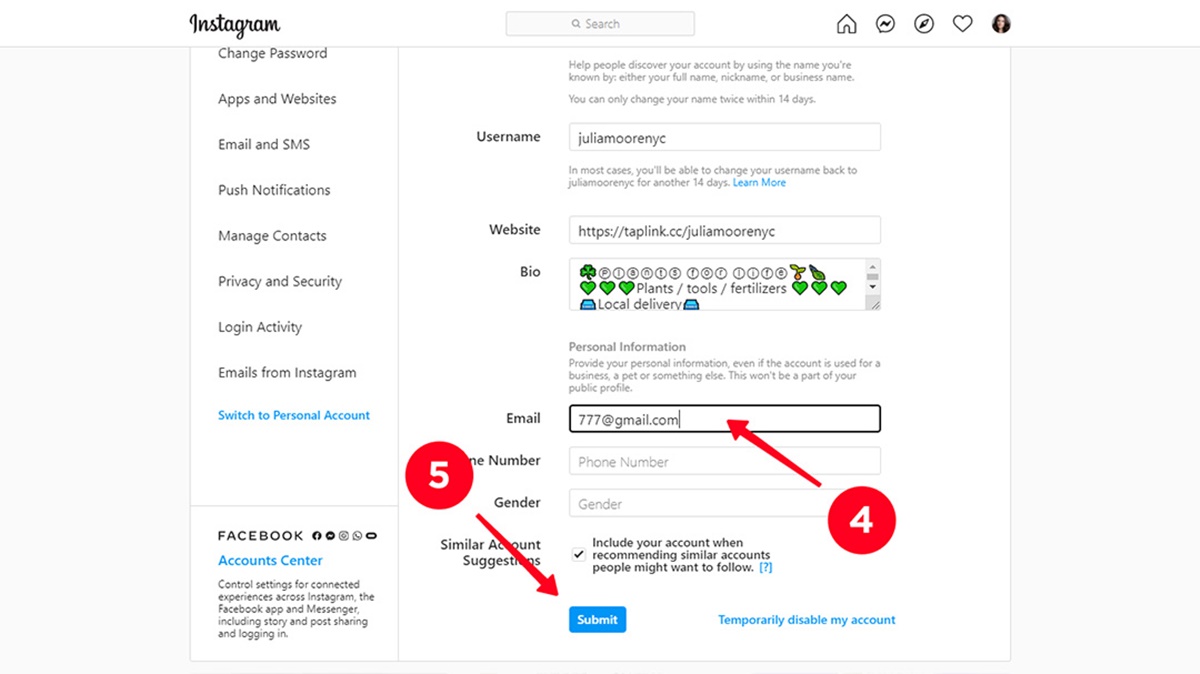Why would you want to change your email on Instagram?
Instagram is one of the most popular social media platforms in the world, and having a valid email associated with your account is crucial for various reasons. However, there might be instances where you need to change the email linked to your Instagram account. Let’s explore a few common scenarios:
- Change of personal or professional email: Many users wish to update their email address on Instagram when they switch jobs, create a new email account, or simply want to use a different email for their social media accounts. It’s important to keep your contact information up to date to ensure you receive important notifications and account-related information.
- Privacy and security concerns: In today’s digital age, protecting your online presence is of utmost importance. If you suspect a breach or unauthorized access to your email, it’s a wise decision to change the email associated with your Instagram account to mitigate any potential risks.
- Email deliverability issues: Occasionally, emails sent by Instagram, such as password reset requests or verification emails, may not reach your inbox due to technical issues or filtering mechanisms. Changing your email address can help resolve this problem and ensure you receive critical messages from Instagram.
- Consolidation and organization: Some users might find it more convenient to have all their social media accounts linked to a single email address for easier management and organization. If you’re streamlining your online presence or minimizing the number of email accounts you have, updating your Instagram email is a step towards achieving that goal.
Regardless of the reasons behind changing your email on Instagram, it’s a relatively simple process that can be done through the app or website. Read on to find out how to update your email address efficiently.
How to change your email on Instagram through the app
Changing your email on Instagram through the app is a straightforward process that can be done in just a few steps. Here is a step-by-step guide:
- Open the Instagram app on your mobile device and log in to your account.
- Tap on your profile icon, located at the bottom right corner of the screen.
- In your profile, tap on the three horizontal lines at the top right corner to access the menu.
- Scroll down and select “Settings” from the list of options.
- In the Settings menu, tap on “Account.”
- Under the Account section, tap on “Email.”
- You will be prompted to enter your current password for security purposes. Provide the required information to proceed.
- Next, enter your new email address in the designated field.
- Double-check that the email address is accurate and spelled correctly.
- Lastly, tap on the “Done” button to confirm the changes.
Once you have followed these steps, your Instagram account will be associated with the new email address you provided. Make sure to check your inbox for any confirmation or verification emails that Instagram may send to the updated email address.
Please note that if you have a verified account, changing your email address through the app will require you to go through a verification process to ensure the security of your account.
How to change your email on Instagram through the website
If you prefer to change your email on Instagram using a computer or laptop, you can easily do so through the website. Follow these simple steps:
- Open your preferred web browser and go to instagram.com.
- Log in to your Instagram account using your credentials.
- Once logged in, click on your profile icon at the top right corner of the screen.
- In your profile, click on the gear icon next to the “Edit Profile” button. This will open the settings menu.
- In the settings menu, click on “Privacy and Security” in the left-hand sidebar.
- Scroll down to find the “Email” section on the right-hand side.
- Click on “Edit” next to your current email address.
- A pop-up window will appear where you can enter your new email address.
- Confirm that the email address is accurate and spelled correctly.
- Click on the “Submit” button to save the changes.
Once you have completed these steps, your Instagram account will be associated with your newly updated email address. Remember to check your email for any confirmation or verification messages from Instagram regarding the change.
It’s worth noting that if you have a verified account, changing your email through the website may require you to go through an additional verification process for security reasons.
What to do if you are having trouble changing your email on Instagram
While changing your email on Instagram is usually a smooth process, there may be instances where you encounter difficulties. If you’re experiencing trouble updating your email, here are some steps you can take to troubleshoot the issue:
- Double-check your internet connection: Ensure that you have a stable and reliable internet connection. A weak or intermittent connection can interfere with the update process.
- Verify your credentials: Make sure you are entering the correct username and password when attempting to change your email. Small errors in the login information can prevent the update from being successful.
- Clear cache and cookies: Clearing your browser’s cache and cookies can help eliminate any temporary data or conflicts that may be causing issues with the email change process.
- Try a different browser or device: If you’re using a web browser to access Instagram, switch to a different browser or use the mobile app instead. Different browsers may have compatibility issues that can affect the email update function.
- Contact Instagram support: If you’ve tried the above steps and are still unable to change your email, reach out to Instagram support for further assistance. They can provide guidance and resolve any technical issues that may be preventing the update.
- Ensure email address availability: If you’re trying to change your email to a new address, make sure that the email is available and not already associated with another Instagram account. Instagram requires unique email addresses for each account.
By following these troubleshooting steps, you should be able to resolve most common issues with changing your email on Instagram. Remember to be patient and persistent, as technical problems can sometimes take time to resolve. Additionally, stay vigilant to ensure the security of your account throughout the process.
Tips for updating your email on Instagram
When updating your email on Instagram, consider the following tips to ensure a smooth and successful process:
- Use a valid and frequently accessed email: Choose an email address that is active and regularly checked. This will ensure that you receive important notifications and account-related information from Instagram.
- Double-check the accuracy of your email address: Before submitting your new email address, verify that it is entered correctly. Typos or misspellings can lead to complications and prevent the update.
- Keep your email information private and secure: Safeguard your email address to prevent unauthorized access to your Instagram account. Be cautious when sharing your email online and avoid using easily guessable email addresses.
- Maintain strong account security: Along with changing your email, take the opportunity to update and strengthen your Instagram account’s password. Use a unique and robust password that includes a combination of letters, numbers, and symbols.
- Set up two-factor authentication: Enable two-factor authentication for added security. This extra layer of protection helps ensure that only you have access to your Instagram account, even if someone manages to obtain your login credentials.
- Update contact information across other platforms: If your email address is linked to multiple social media accounts, be sure to update your email across those platforms as well. This will help keep your information consistent and facilitate better account management.
- Regularly review your account settings: Periodically checking your account settings allows you to stay up to date with any changes or updates Instagram may introduce. This will help you maintain control over your account and ensure that you have the latest security features at your disposal.
- Stay informed about Instagram’s policies and procedures: Familiarize yourself with Instagram’s guidelines and policies regarding email changes. Being aware of the platform’s rules will help you avoid potential pitfalls or violations during the process.
- Keep your email linked for account recovery: Ensure that your current email remains linked to your Instagram account until the new email change has been properly confirmed and verified. This will prevent any potential loss of access or difficulties during account recovery.
By following these tips, you can successfully update your email on Instagram while maintaining the security and integrity of your account. Remember to keep your account information updated and secure to enhance your overall social media experience.