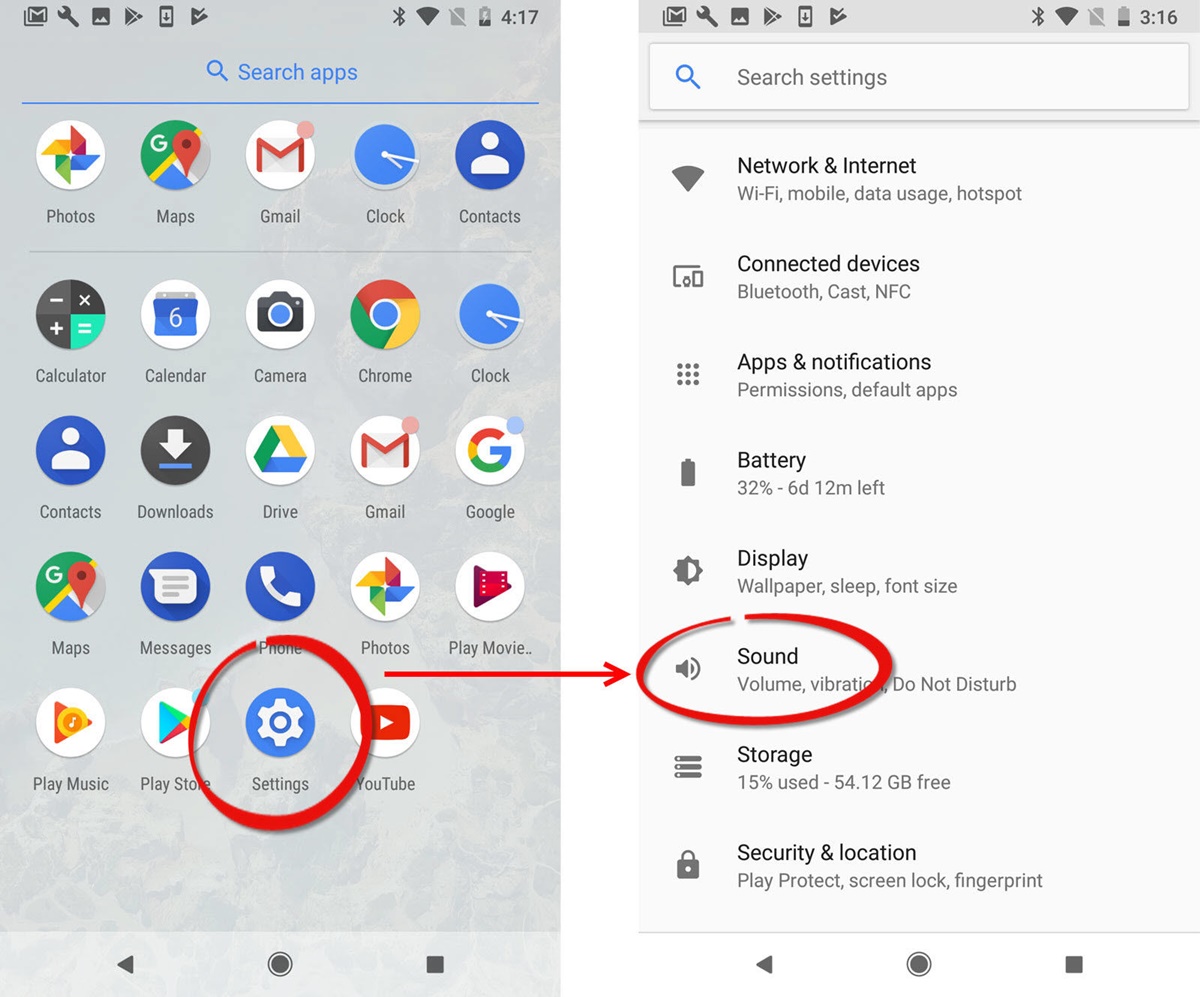Why Change Your Ringtone?
When it comes to personalizing your Android phone, one of the simplest and most effective ways is by changing your ringtone. Your ringtone is the sound that plays when someone calls your phone, and it’s a great opportunity to add a touch of personality and uniqueness to your device. But why should you bother changing your ringtone? Here are a few reasons:
- Express your individuality: Your ringtone can reflect your personal style and taste. Whether it’s a catchy tune, a favorite song, or a funny soundbite, changing your ringtone allows you to stand out from the crowd and make a statement.
- Avoid monotony: Hearing the same default ringtone over and over again can become monotonous and dull. Changing your ringtone frequently can keep things fresh and prevent your phone from blending in with the masses.
- Set different tones for different contacts: By assigning unique ringtones to specific contacts, you can immediately identify who is calling without even looking at your screen. This not only adds a personalized touch but also helps you prioritize calls from important contacts.
- Create a mood or atmosphere: The right ringtone can evoke specific emotions or set the tone for different situations. Whether you want to feel energized, relaxed, or just have a laugh, choosing the appropriate ringtone can enhance your overall phone experience.
- Add a touch of fun: Let’s face it, hearing a playful or amusing sound when your phone rings can bring a smile to your face and brighten up your day. Changing your ringtone to something that makes you happy can inject a bit of fun into your everyday interactions with your phone.
Now that you understand the importance of changing your ringtone, let’s explore how you can easily customize this aspect of your Android device. Whether you want to select a new pre-installed tone, download a ringtone from the internet, or even create your own, we’ll guide you through the process step by step.
Step 1: Choosing a Ringtone Provider
When it comes to changing your ringtone on an Android phone, you have several options for sourcing new and exciting tones. Here are a few popular choices:
- Default ringtones: Android devices come pre-installed with a variety of default ringtones. These can range from simple melodies to catchy tunes and are a good starting point if you’re looking for something basic and easy to use.
- Ringtone apps: There are numerous apps available on the Google Play Store specifically designed for providing a wide range of ringtones. Popular options include Zedge, Audiko, and Myxer. These apps offer an extensive library of tones that you can easily download and set as your new ringtone.
- Music streaming services: If you’re a music enthusiast, you can utilize popular music streaming platforms like Spotify or Apple Music to find your favorite songs and set them as your ringtone. Some apps even have built-in options for selecting a specific part of a song to use as your ringtone.
- Ringtone websites: There are numerous websites dedicated to providing free ringtones for your Android phone. Websites like Zedge and Mobile9 offer a vast collection of tones that you can download directly to your device and set as your new ringtone.
When choosing a ringtone provider, consider the variety and quality of tones they offer, as well as the ease of downloading and setting them on your device. It’s also worth reading user reviews and ratings to ensure that the provider is reliable and safe.
Once you’ve chosen your preferred ringtone provider, you’re ready to move on to the next step: accessing the sound settings on your Android phone. In the following section, we’ll guide you through the process of accessing the sound settings menu, where you can change your ringtone to your selected tone.
Step 2: Accessing the Sound Settings
To change your ringtone on an Android phone, you need to access the sound settings. Here’s how to do it:
- Unlock your Android phone and go to the home screen.
- Swipe down from the top of the screen to reveal the notification shade. Alternatively, you can swipe up from the bottom of the screen, depending on your device.
- Tap on the gear or settings icon to open the Settings menu.
- Scroll through the settings options and locate the “Sound” or “Sound & vibration” section.
- Tap on the “Sound” option to access the sound settings menu.
On some Android devices, you might find the sound settings under a different name, such as “Sounds & notifications” or “Sound & vibration.” The exact location may vary depending on your device’s manufacturer and Android version.
Once you’ve accessed the sound settings menu, you’re ready to proceed to the next step: selecting a new ringtone. In the following section, we’ll guide you through the process of choosing a new tone from various sources to customize your phone’s ringtone to your liking.
Step 3: Selecting a New Ringtone
Now that you’ve accessed the sound settings menu on your Android phone, it’s time to select a new ringtone. Here’s how you can do it:
- In the Sound settings menu, look for the option labeled “Phone ringtone,” “Ringtone,” or something similar.
- Tap on this option to open the list of available ringtones.
- You may see a list of pre-installed ringtones or a selection of different categories such as “Classic,” “Popular,” or “Newest.”
- Browse through the list and listen to the different ringtone options by tapping on them.
- When you find a ringtone that you like, select it by tapping on it once. Some devices might require you to tap the “Set” button to confirm your selection.
Alternatively, if you’ve downloaded a ringtone from a third-party app or website, you can choose the option to “Add ringtone” or “Choose from files.” This will allow you to browse your device’s storage and select the downloaded ringtone.
If you’re unable to find a suitable ringtone from the pre-installed options, don’t worry! In the next steps, we’ll explore how you can customize your ringtone further by setting different tones for specific contacts, downloading ringtones from the internet, or even creating your own unique ringtone.
Now that you’ve successfully selected a new ringtone, let’s move on to the next step and learn how to customize your ringtone according to your preferences.
Step 4: Customizing Your Ringtone
Changing your ringtone is not limited to selecting a new pre-installed tone. Android phones offer various options for customizing your chosen ringtone. Here are some ways you can further personalize your ringtone:
- Set different vibration patterns: Apart from changing the sound of your ringtone, you can also customize the vibration pattern that accompanies your calls. In the sound settings menu, look for options such as “Vibration pattern” or “Vibration settings” to choose from a range of pre-set vibration patterns or even create your own.
- Adjust the volume: To ensure your ringtone is loud enough to be heard in various environments, you can adjust the volume settings. Look for the “Volume” or “Sound” options in the sound settings menu and use the volume sliders to increase or decrease the ringtone volume.
- Enable silent or vibrate mode: If you prefer not to use a ringtone at certain times, you can switch to silent or vibrate mode. In the sound settings menu, you’ll find options to enable “Silent mode” or “Vibrate mode.” This way, your phone will only alert you with vibrations or no sound at all.
- Use your own audio files: Android phones allow you to use your own audio files as ringtones. If you have a specific sound or song in mind, you can navigate to the “Add ringtone” or “Choose from files” option in the ringtone selection menu. From there, you can browse your device’s storage and select the audio file you want as your ringtone.
By customizing your ringtone to suit your preferences, you can personalize your Android phone even further. Whether it’s adjusting the volume, setting unique vibration patterns, or using your favorite audio files, take advantage of these customization options to make your ringtone truly yours.
In the next steps, we’ll explore how you can set different ringtones for specific contacts, download ringtones from the internet, and even create your own ringtone. So, keep reading to discover more ways to enhance your Android phone’s ringtone experience.
Step 5: Setting Different Ringtones for Contacts
Setting different ringtones for specific contacts allows you to instantly identify who is calling you without even looking at your phone. It adds a personalized touch to your Android phone, making it easier to prioritize calls from important contacts. Here’s how you can set different ringtones for your contacts:
- Open the Contacts app on your Android phone.
- Select the contact for whom you want to set a custom ringtone.
- Tap on the “Edit” or “More” option, usually represented by three dots or lines, depending on your device.
- Scroll down to find the “Ringtone” or “Set ringtone” option.
- Tapping on this option will open the list of available ringtones.
- Select the desired ringtone specifically for that contact and tap “Set” or “Save” to confirm your choice.
Now, whenever that particular contact calls you, your phone will ring with the assigned custom ringtone, allowing you to distinguish it from other incoming calls.
You can repeat these steps for each contact for whom you want to set a different ringtone. This feature not only personalizes your Android phone but also helps you identify important calls without checking your screen.
Next, we’ll explore how you can download ringtones from the internet to give your ringtone collection even more variety and customization options.
Step 6: Downloading Ringtones from the Internet
If the pre-installed ringtones on your Android phone don’t quite match your preferences, you can easily download new ringtones from the internet. Here’s how you can download ringtones and set them as your ringtone:
- Open a web browser on your Android phone and search for websites that offer free ringtones.
- Visit a reputable website that provides a wide range of ringtones, such as Zedge, Mobile9, or any other trusted source of your choice.
- Browse the collection of ringtones and find one that catches your attention.
- Tap on the ringtone to preview it and ensure it’s the one you want.
- Look for a download button or a similar option to save the ringtone to your device. Some websites might require you to create an account or sign in to download the ringtone.
- After downloading the ringtone, locate the audio file in your device’s storage. This can be in the Downloads folder or any other place you specified during the download.
- Go to the sound settings on your Android phone, select the “Ringtone” option, and choose “Add ringtone” or “Choose from files.”
- Navigate to the location where you saved the downloaded ringtone and select it.
- Set the downloaded ringtone as your new default ringtone, or assign it to specific contacts by following the steps mentioned in the previous section.
Downloading ringtones from the internet allows you to access a vast library of tones, including popular songs, sound effects, and more. It gives you the freedom to customize your Android phone’s ringtone according to your preferences and keep up with the latest trends.
Now that you’ve learned how to download ringtones, let’s move on to the next step: creating your own unique ringtone.
Step 7: Creating Your Own Ringtone
If you want a truly unique ringtone that reflects your personal style, you can create your own ringtone from your favorite songs, sound clips, or recordings. Follow these steps to create your own custom ringtone:
- Choose the audio file you want to use as your ringtone. It could be a song in your music library, a sound effect, or even a recording you’ve made.
- Ensure that the audio file meets the format requirements for ringtones on your Android phone. Typically, these requirements include formats like MP3, AAC, or WAV.
- If necessary, use a professional audio editing software on your computer to trim the audio file to the desired length. Remove any unwanted sections or segments to create a short and catchy ringtone.
- Transfer the edited audio file to your Android phone. You can do this by connecting your phone to your computer using a USB cable or by transferring the file wirelessly through cloud storage or email.
- On your Android phone, open the sound settings and select the “Ringtone” option.
- Choose “Add ringtone” or “Choose from files” and navigate to the location where you transferred your custom ringtone file.
- Select the custom ringtone file and save it as your new default ringtone, or assign it to specific contacts as mentioned earlier in the previous steps.
By creating your own ringtone, you can have a unique sound that matches your style and personality. Whether it’s a snippet of your favorite song, a funny soundbite, or a personal recording, custom ringtones add a special touch to your Android phone.
Now that you know how to create your own ringtone, let’s move on to the final step: troubleshooting any ringtone issues you may encounter.
Step 8: Troubleshooting Ringtone Issues
If you’re experiencing issues with your ringtone, such as it not playing or not being set correctly, here are some troubleshooting steps you can take:
- Check file format compatibility: Ensure that your ringtone file is in a compatible format, such as MP3, AAC, or WAV. If the file format is not supported, you may need to convert it using a file converter tool or find an alternative file format.
- Verify file location: Confirm that the ringtone file is located in the appropriate folder on your Android phone. Generally, it should be stored in the “Ringtones” folder or a similar location specifically designated for ringtones.
- Restart your device: Sometimes, a simple restart can resolve any temporary glitches or issues. Restart your Android phone and check if the ringtone is working properly afterward.
- Clear cache and data for the Contacts app: If you’re experiencing issues with setting different ringtones for specific contacts, clearing the cache and data for the Contacts app can help. Go to Settings > Apps > Contacts, then tap on “Clear cache” and “Clear data.” Note that this action will remove any customized settings for your contacts.
- Check for system updates: Ensure that your Android phone is running the latest software updates. System updates often come with bug fixes and improvements that can resolve issues with ringtone functionality.
- Try a different ringtone: If a specific ringtone is not working, try selecting a different one from the available options or choosing a different file for a custom ringtone. This can help determine if the issue lies with the ringtone itself or with your device.
- Reset app preferences: In some cases, resetting the app preferences on your Android phone can resolve ringtone issues. Go to Settings > Apps > Reset app preferences and confirm the action. Note that this will reset various app settings on your device.
If you’ve tried the above troubleshooting steps and are still experiencing issues with your ringtone, consider seeking assistance from your device manufacturer or consulting online forums or support communities for further guidance.
By troubleshooting any ringtone issues, you can ensure that your chosen ringtone plays correctly and enhances your Android phone experience as intended.