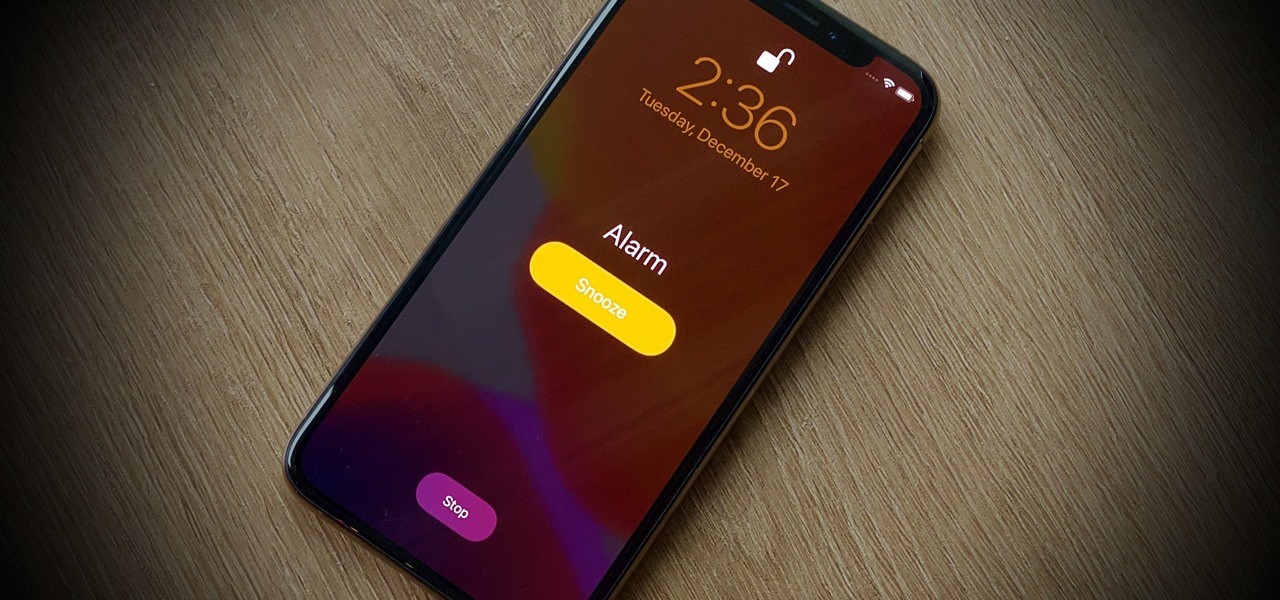Why Change the Alarm Sound on iPhone?
Changing the alarm sound on your iPhone is a simple yet effective way to personalize your waking experience. The default alarm sounds provided by Apple may not always suit your preferences or match your mood. By choosing a different alarm sound, you can add a touch of individuality and make waking up a more pleasant experience.
Moreover, changing the alarm sound can help you distinguish your alarm from other sounds on your device, making it easier to identify when it’s time to wake up. This can be particularly useful if you have multiple alarms set or if you frequently receive notifications throughout the day.
Another reason to change the alarm sound on your iPhone is to create a more soothing or motivating wake-up routine. Different sounds can evoke different emotions and can have a significant impact on how you start your day. Whether you prefer a gentle melody or an energetic tune, selecting the right alarm sound can set the tone for a positive and productive morning.
Additionally, if the default alarm sound has become monotonous or no longer grabs your attention, changing the sound can help ensure that you wake up promptly and start your day on time. Experimenting with different alarm sounds can keep your morning routine fresh and prevent the all-too-common experience of becoming desensitized to the sound of your alarm.
Ultimately, changing the alarm sound on your iPhone is about personalizing your waking experience. With thousands of potential alarm sounds available, you have the opportunity to find the perfect sound that suits your preferences, matches your personality, and helps you start each day on a positive note.
Finding the Alarm Sound Settings
Changing the alarm sound on your iPhone requires accessing the alarm settings. Here’s how to find them:
- Open the “Clock” app on your iPhone. It is preinstalled on all iPhones and can be found on your home screen.
- Select the “Alarm” tab at the bottom of the screen. This will take you to your list of existing alarms.
- To edit an existing alarm, tap on the one you want to change. If you want to add a new alarm, tap the “+” sign in the top right corner to create a new one.
- On the alarm settings screen, look for the “Sound” option. It is usually located beneath the time settings.
- Tapping on the “Sound” option will take you to a list of pre-installed alarm sounds.
In the list of alarm sounds, you can swipe up or down to scroll through the available options. Each sound is accompanied by a preview button, allowing you to listen to it before making a selection. You can tap on any sound to select it as your alarm sound.
If you have previously customized your alarm sound, the name of that sound will appear at the top of the list as a separate section. This makes it easy to find and select your personalized sound.
It’s worth noting that the available alarm sounds may vary depending on the version of iOS installed on your device. Apple often introduces new sounds with software updates, giving users a wider range of options to choose from.
Once you’ve found the alarm sound you want, simply tap the back button or navigate to another section of the Clock app to save your changes. You can now enjoy your new alarm sound when your alarm goes off.
Choosing a New Alarm Sound
When it comes to choosing a new alarm sound for your iPhone, there are various options to consider. Here are some tips to help you select the perfect sound:
- Consider your preferences: Think about the types of sounds that you find soothing, energizing, or enjoyable. Do you prefer gentle melodies, nature sounds, or upbeat tunes? Choosing an alarm sound that aligns with your preferences can make waking up a more pleasant experience.
- Avoid jarring sounds: It’s important to select an alarm sound that grabs your attention without being too harsh or startling. While loud and abrupt alarms may wake you up, they can also leave you feeling groggy or agitated. Opt for sounds that gradually increase in volume or have a gentle start to help ease you into wakefulness.
- Think about your daily routine: Consider choosing an alarm sound that complements your morning routine or reflects the mood you want to set for the day. For example, if you enjoy a calm and serene start to your day, consider selecting a soft instrumental piece or nature sounds. If you need an extra boost of energy, opt for a more upbeat and energetic tune.
- Personalize your alarm: Customization options are available on certain iPhone models. If your device allows it, consider recording your own sound or voice as the alarm. This can be a fun and unique way to wake up to something that resonates with you personally.
- Test the sound: Before committing to a new alarm sound, take the time to listen to the preview and gauge its effectiveness. Is it loud enough to wake you up? Does it have a pleasant tone? Testing the sound beforehand can help ensure you make the right choice.
Remember, the goal is to choose an alarm sound that not only wakes you up but also starts your day off on a positive note. By considering your preferences, avoiding jarring sounds, and personalizing your choice, you can find the perfect alarm sound that suits your individual needs and helps you wake up feeling refreshed and motivated.
Using a Custom Alarm Sound
One of the great features of the iPhone is the ability to use custom alarm sounds, allowing you to wake up to your favorite song, a recorded voice message, or any sound you choose. Here’s how you can use a custom alarm sound on your iPhone:
- Creating a custom sound: If you want to use a custom sound as your alarm, you’ll need to have the sound file saved on your iPhone. You can create a custom sound by recording a voice memo, downloading a sound file from the internet, or using a sound editing app to create your own unique alarm sound.
- Adding the custom sound: Once you have the custom sound file saved on your iPhone, follow the steps mentioned earlier to access the alarm settings in the “Clock” app. Tap on the alarm you want to edit or create a new one, and then choose the “Sound” option.
- Selecting the custom sound: Scroll to the top of the alarm sound list and look for the “Custom” section. Tap on it to access your saved sound files. You should see the custom sound you want to use listed here. Tap to select it.
- Adjusting the alarm sound: After selecting the custom sound, you can tap the preview button to listen to it before saving. Make sure the volume is set to your desired level by adjusting the ringer volume on your device.
- Saving the changes: Once you’re satisfied with the custom sound selection and volume, tap the back button or navigate away from the alarm settings to save your changes. Your custom sound will now be set as the alarm sound.
Using a custom alarm sound allows you to personalize your waking experience even further. Whether you choose a song that motivates you, a voice recording from a loved one, or a sound that brings a smile to your face, waking up to a custom alarm sound adds an extra touch of uniqueness to your mornings.
Keep in mind that custom sounds may have limitations in terms of length and format. It’s essential to ensure that the sound file is in a supported format and that it’s not too long to prevent any issues with playback. Additionally, consider using sounds that are not copyrighted to avoid any legal concerns.
With the ability to use custom alarm sounds, you have the freedom to wake up to something truly personalized and enjoyable, making your mornings a little brighter right from the start.
Downloading New Alarm Sounds
If you’re looking to expand your options beyond the pre-installed alarm sounds on your iPhone, you can easily download new alarm sounds from various sources. Here’s how you can download and use new alarm sounds:
- Third-party apps: There are numerous alarm clock apps available on the App Store that offer a wide selection of alarm sounds. Simply search for “alarm clock apps” or “alarm sounds” on the App Store and browse through the options. Once you find an app that suits your needs, download and install it. You can then explore the app’s settings to select and customize your alarm sound.
- Online libraries: There are also online websites that offer a vast collection of alarm sounds that you can download to your computer or directly to your iPhone. Some popular websites for downloading alarm sounds include Freesound.org, Zedge, and SoundBible. Simply visit these websites, search for alarm sounds, and download the ones you like. Once downloaded, you can transfer the sound files to your iPhone using iTunes or other file-sharing methods.
- Ringtone apps: Another option is to use ringtone apps. These apps not only offer a variety of ringtones but may also include alarm sounds. You can search for “ringtone apps” on the App Store and explore the options available. Once you find an app you like, download and install it. From there, you can browse and download alarm sounds provided by the app.
- Conversion: If you have audio files on your computer that you want to use as alarm sounds, you can convert them into compatible formats and transfer them to your iPhone. Use an audio conversion software or an online audio converter to convert the file into a supported format (e.g., MP3, M4R). You can then transfer the converted file to your iPhone using iTunes or other file-sharing methods.
Once you have downloaded the new alarm sounds, follow the steps mentioned earlier to access the alarm settings in the “Clock” app. Tap on the alarm you want to edit or create a new one, and then choose the “Sound” option. Look for the “Custom” section, where you can find the downloaded alarm sounds. Select the desired sound and save the changes to set it as your alarm sound.
By downloading new alarm sounds, you can customize your waking experience to match your preferences, whether you’re looking for soothing melodies, motivational tunes, or unique sound effects. Exploring different sources and options allows you to find the perfect alarm sounds that bring a fresh and personalized touch to your mornings.
Setting a Song as Your Alarm Sound
If you have a favorite song that you want to wake up to, you can easily set it as your alarm sound on your iPhone. Here’s how:
- Locate the song: Ensure that the song you want to use as your alarm sound is saved in your iPhone’s music library. You can import songs from your computer to your iPhone using iTunes, or if you have Apple Music or iCloud Music Library enabled, you may already have the song available.
- Open the Clock app: Find the “Clock” app on your iPhone’s home screen and open it.
- Create or edit an alarm: Tap on the “Alarm” tab at the bottom of the screen and create a new alarm or choose an existing one that you want to edit.
- Select the alarm sound: In the alarm settings, find the “Sound” option and tap on it.
- Choose the song: Scroll to the top of the alarm sound list and look for the “Songs” section. Tap on it to access your music library.
- Search for the song: You can either browse through your library or use the search bar to find the specific song you want. Tap on the song to select it as your alarm sound.
- Adjust the alarm volume: Before saving the alarm sound, make sure to adjust the volume slider to your desired level. This will ensure that the song plays at the appropriate volume when the alarm goes off.
- Save the changes: Once you’ve chosen the song and adjusted the volume, tap the back button or navigate away from the alarm settings to save your changes. The selected song will now be set as your alarm sound.
Setting a song as your alarm sound allows you to wake up to a familiar melody that brings you joy or motivates you to start your day. Whether it’s your favorite upbeat song or a calming tune, waking up to a song that resonates with you can make mornings more enjoyable and energizing.
Remember to keep your iPhone’s volume turned up and avoid setting the alarm to a song with a low volume or long intro to ensure it effectively wakes you up. Additionally, if the song is DRM-protected, it may not be available for selection as an alarm sound.
With the ability to set a song as your alarm sound, you can start your day off on a positive note, accompanied by the sound of a song that holds meaning or simply makes you smile.
Setting Different Alarm Sounds for Different Alarms
On an iPhone, you have the flexibility to set different alarm sounds for different alarms. This feature allows you to personalize and differentiate your alarms based on their purpose or the time of day. Here’s how you can set different alarm sounds for different alarms:
- Open the Clock app: Locate the “Clock” app on your iPhone’s home screen and open it.
- Create or edit alarms: Tap on the “Alarm” tab at the bottom of the screen and either create a new alarm or choose an existing one that you want to edit.
- Access the alarm settings: In the alarm settings screen, you’ll find various options to customize your alarm. Look for the “Sound” option and tap on it.
- Select the alarm sound: Depending on the version of iOS installed on your device, you may see different sections or tabs for alarm sounds. Scroll through the options or access the custom section, if available.
- Choose a unique sound: Select a different alarm sound from the list for each alarm you want to set. You can choose from the pre-installed sounds, custom sounds, or even songs from your music library.
- Save the changes: Once you’ve selected the desired sound for the alarm, tap the back button or navigate away from the alarm settings to save your changes.
By setting different alarm sounds for different alarms, you can create a unique and personalized waking experience. For example, you could choose a gentle melody for your morning alarm to wake up peacefully, a more energetic tune for an afternoon nap reminder, and a calming sound for your bedtime alarm.
This feature also becomes useful for organizing your day based on different types of alarms. Setting distinct sounds for important reminders, meetings, or specific tasks can help you quickly identify the purpose of each alarm without needing to check the details or notifications.
It’s worth noting that the ability to set different alarm sounds for different alarms may vary depending on the version of iOS installed on your device. Some older iOS versions may not offer this feature or may have limited options for customization.
With the ability to set different alarm sounds for different alarms, you can create a customized and organized experience that suits your daily routine and enhances your productivity.
Tips for Choosing the Right Alarm Sound
Choosing the right alarm sound can significantly impact your waking experience and set the tone for your day. Here are some tips to help you select the perfect alarm sound:
- Consider your preferences: Think about the types of sounds that you find soothing, energizing, or enjoyable. Do you prefer gentle melodies, nature sounds, or upbeat tunes? Choosing an alarm sound that aligns with your preferences can make waking up a more pleasant experience.
- Avoid jarring sounds: It’s important to select an alarm sound that grabs your attention without being too harsh or startling. While loud and abrupt alarms may wake you up, they can also leave you feeling groggy or agitated. Opt for sounds that gradually increase in volume or have a gentle start to help ease you into wakefulness.
- Think about your daily routine: Consider choosing an alarm sound that complements your morning routine or reflects the mood you want to set for the day. For example, if you enjoy a calm and serene start to your day, consider selecting a soft instrumental piece or nature sounds. If you need an extra boost of energy, opt for a more upbeat and energetic tune.
- Personalize your alarm: Customization options are available on certain iPhone models. If your device allows it, consider recording your own sound or voice as the alarm. This can be a fun and unique way to wake up to something that resonates with you personally.
- Test the sound: Before committing to a new alarm sound, take the time to listen to the preview and gauge its effectiveness. Is it loud enough to wake you up? Does it have a pleasant tone? Testing the sound beforehand can help ensure you make the right choice.
Remember, the goal is to choose an alarm sound that not only wakes you up but also starts your day off on a positive note. By considering your preferences, avoiding jarring sounds, and personalizing your choice, you can find the perfect alarm sound that suits your individual needs and helps you wake up feeling refreshed and motivated.
Keep in mind that everyone has different preferences and sensitivities to sound. What works for one person may not work for another. It may take some trial and error to find the alarm sound that suits you best. Don’t be afraid to experiment with different options until you find the sound that helps you start your day in the most enjoyable and energizing way.
Lastly, it’s essential to ensure that your iPhone’s volume is set appropriately for the alarm sound to be effective. Make sure that the volume is loud enough for you to hear but not too loud to startle you awake. You can adjust the volume settings on your iPhone by using the volume buttons on the side of the device or through the Control Center.
By following these tips, you can choose an alarm sound that enhances your waking experience and sets a positive tone for the day ahead.