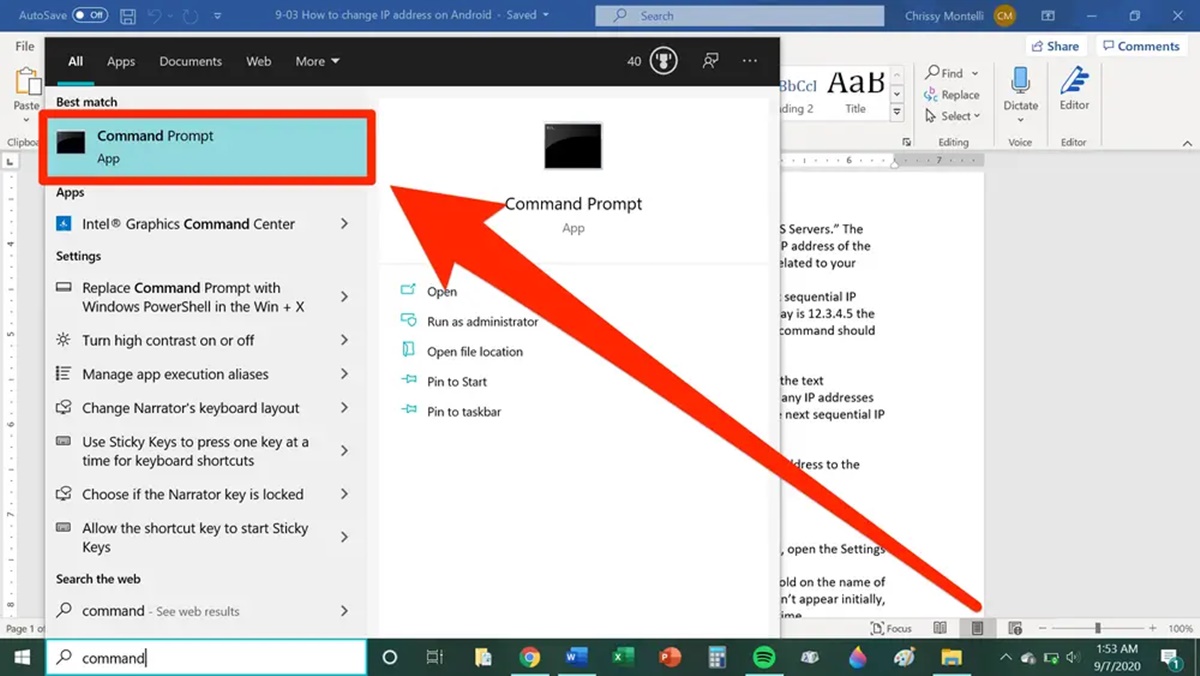Reasons to Change IP Address on Android
There are several reasons why you might need to change your IP address on your Android device. Here are some of the common situations where changing your IP address can be beneficial:
- Bypassing geo-restrictions: Certain websites and online services may be inaccessible in your region due to geo-restrictions. By changing your IP address, you can bypass these restrictions and access content that is otherwise unavailable to you.
- Enhancing privacy and security: IP address can be used to track your online activities and potentially compromise your privacy. Changing your IP address helps in masking your identity and making it harder for third parties to track your online activities.
- Accessing blocked websites: Some networks or internet providers may block certain websites or services for various reasons. By changing your IP address, you can bypass these restrictions and gain access to blocked content.
- Preventing targeted advertising: Changing your IP address can help in preventing websites and online services from tracking your browsing habits and displaying targeted advertisements.
- Improving internet speed: In some cases, changing your IP address can help in resolving network congestion issues and improving internet speed.
It’s important to note that changing your IP address on your Android device may have legal implications depending on how you use it. It’s advisable to be mindful of the laws and regulations in your country or region and use this feature responsibly.
In the following sections, we will explore different methods to change your IP address on an Android device, allowing you to enjoy the benefits mentioned above.
Understanding IP Addresses
Before diving into the methods of changing your IP address on your Android device, it’s important to have a basic understanding of what an IP address is.
IP stands for Internet Protocol, and an IP address is a unique numerical label assigned to each device connected to a computer network. It serves two main purposes: identifying the host or network interface and locating the host or network in the network hierarchy.
An IP address consists of four sets of numbers separated by periods, such as 192.168.0.1. The IP address can be either a public IP or a private IP. Public IP addresses are assigned by your internet service provider (ISP) and are visible to the internet, while private IP addresses are used within a local network and are not directly accessible from the internet.
There are two main types of IP addresses:
- IPv4: IPv4 (Internet Protocol version 4) is the most widely used IP addressing system. It uses a 32-bit address format, allowing for a maximum of 4.3 billion unique addresses.
- IPv6: IPv6 (Internet Protocol version 6) is the next-generation IP addressing system developed to address the depletion of IPv4 addresses. It uses a 128-bit address format, providing a significantly larger address space.
Each device connected to a network, including your Android device, is assigned an IP address. This IP address is used to identify and communicate with the device over the internet.
By understanding how IP addresses work, you can better grasp the concepts behind changing your IP address and the implications it may have on your online activities. In the following sections, we will explore various methods to change your IP address on an Android device.
Methods to Change IP Address on Android
There are several methods you can use to change your IP address on an Android device. Let’s explore each method in detail:
Method 1: Use a VPN App
A Virtual Private Network (VPN) is a popular and effective way to change your IP address. A VPN app creates a secure encrypted connection between your device and a remote server. By connecting to a VPN server located in a different region, you can obtain a new IP address associated with that region. This allows you to bypass geo-restrictions and access content that might otherwise be unavailable.
Method 2: Use a Proxy Server
Another method to change your IP address is by using a proxy server. A proxy server acts as a middleman between your device and the website you want to access. It masks your IP address and replaces it with its own IP address. Proxy servers can be used to bypass network restrictions or access region-restricted content.
Method 3: Change IP Address via Wi-Fi Settings
You can also change your IP address by modifying the Wi-Fi settings on your Android device. To do this, go to the Wi-Fi settings, long-press on the network you are connected to, and select “Modify Network.” From there, you can set a static IP address for your device. Keep in mind that this method requires advanced knowledge and should be used with caution.
Method 4: Use a Mobile Data Connection
If you want to change your IP address while using mobile data, you can try disconnecting and reconnecting to the mobile network. This may assign you a new IP address from the pool of available addresses provided by your mobile service provider.
Each of these methods has its own advantages and considerations. It is important to choose the method that best suits your needs and takes into account any legal or security implications.
In the next section, we will discuss some precautions to take when changing your IP address on an Android device to ensure a smooth and secure experience.
Method 1: Use a VPN App
One of the most popular and effective methods to change your IP address on an Android device is by using a VPN (Virtual Private Network) app. A VPN creates a secure and encrypted connection between your device and a remote server, allowing you to browse the internet anonymously and change your IP address to that of the VPN server.
Here’s how you can use a VPN app to change your IP address:
Step 1: Choose a reliable VPN app
There are numerous VPN apps available on the Google Play Store. It’s essential to choose a reputable and trustworthy VPN provider that offers a secure and reliable service. Look for providers that have a strong track record of protecting user privacy and data.
Step 2: Install and launch the VPN app
Download and install the VPN app of your choice from the Google Play Store. Once installed, launch the app on your Android device.
Step 3: Select a server location
Most VPN apps allow you to choose from a list of server locations across the globe. Select a server location that suits your needs, such as a server in a different country to bypass geo-restrictions or access region-specific content.
Step 4: Connect to the VPN server
After selecting a server location, simply tap on the “Connect” or “Start” button to establish a connection to the VPN server. Once connected, your IP address will be changed to the IP address associated with the VPN server you selected.
Step 5: Confirm your new IP address
To verify that your IP address has been changed, you can use an online IP address lookup tool or visit a website that displays your IP address. It should now reflect the IP address of the VPN server you connected to.
Using a VPN app not only allows you to change your IP address but also provides additional benefits such as encrypting your internet traffic, protecting your data from hackers, and bypassing network restrictions.
Keep in mind that using a VPN may affect your internet speed to some extent due to the encryption and routing processes involved. However, this trade-off is usually worth it for the enhanced privacy and security you gain.
Now that we have covered the first method, let’s move on to explore the next method of changing your IP address on an Android device.
Method 2: Use a Proxy Server
Another method you can use to change your IP address on an Android device is by using a proxy server. A proxy server acts as an intermediary between your device and the websites you browse, allowing you to access the internet anonymously and change your IP address.
Here’s how you can use a proxy server to change your IP address:
Step 1: Find a reliable proxy server
There are many free and paid proxy servers available on the internet. It’s important to choose a proxy server that is reliable and provides a secure connection. Look for proxies with good user reviews and a track record of maintaining user privacy.
Step 2: Configure proxy settings on your Android device
On your Android device, navigate to the Wi-Fi settings and long-press on the network you are connected to. From the options that appear, select “Modify Network” or “Advanced Settings.”
Step 3: Enter proxy server details
Under the “Advanced Settings,” you will find options to configure the proxy settings. Enter the IP address and port number of the proxy server you want to use. You may also need to provide authentication details if the proxy server requires it.
Step 4: Save and apply the changes
Once you have entered the proxy server details, save the changes and apply them. Your Android device will now use the proxy server to establish a connection to websites, effectively changing your IP address to that of the proxy server.
Step 5: Verify your new IP address
To ensure that your IP address has been successfully changed, you can use an online IP address lookup tool or visit a website that displays your IP address. It should now reflect the IP address of the proxy server you configured.
Using a proxy server to change your IP address can be useful in bypassing network restrictions and accessing region-restricted content. However, keep in mind that not all proxy servers may provide a secure connection, so it’s important to choose a reputable and trusted proxy server.
Now that we have covered the second method, let’s move on to explore the next method of changing your IP address on an Android device.
Method 3: Change IP Address via Wi-Fi Settings
If you want to change the IP address on your Android device, you can do so by modifying the Wi-Fi settings. This method allows you to set a static IP address for your device and can be helpful in certain network configurations.
Follow these steps to change your IP address via Wi-Fi settings on an Android device:
Step 1: Access Wi-Fi settings
Open the Settings app on your Android device and navigate to the “Wi-Fi” section. Tap on the Wi-Fi network you are connected to, and a settings window will appear.
Step 2: Modify network settings
Long-press on the Wi-Fi network name until a menu appears. Choose the option that says “Modify Network,” “Change Network,” or a similar variation.
Step 3: Set a static IP address
In the network settings menu, scroll down and look for an option called “Advanced” or “Advanced settings.” Tap on it to reveal more options, including the ability to set a static IP address.
Step 4: Enter IP address details
Under the “IP settings” or “Static IP” section, you can manually enter the IP address, Subnet Mask, and Gateway for your device. Make sure to input the correct values based on your network configuration.
Step 5: Save and apply the changes
After entering the IP address details, save the changes and apply them. Your Android device will now use the specified static IP address, effectively changing the IP address associated with your device on the Wi-Fi network.
It’s important to note that modifying the IP address settings via Wi-Fi settings should be done with caution. This method is generally more suitable for advanced users who understand their network setup and the implications of manually setting a static IP address.
After applying the changes, you can verify your new IP address by using an online IP address lookup tool or visiting a website that displays your IP address. It should now reflect the static IP address you configured.
Now that we have covered the third method, let’s move on to explore the next method of changing your IP address on an Android device.
Method 4: Use a Mobile Data Connection
If you’re using a mobile data connection on your Android device, you can change your IP address by disconnecting and reconnecting to the mobile network. This method can be useful in scenarios where you want to obtain a new IP address assigned by your mobile service provider.
Follow these steps to change your IP address using a mobile data connection on an Android device:
Step 1: Enable Airplane Mode
To disconnect from the mobile network, swipe down from the top of your screen to access the Quick Settings panel. Tap on the “Airplane mode” icon to enable it. This will turn off all wireless connections on your device.
Step 2: Disable Airplane Mode
After a few seconds, disable the Airplane mode by tapping on the “Airplane mode” icon again. This will re-enable the wireless connections on your device.
Step 3: Reconnect to the mobile network
Your Android device will now automatically reconnect to the mobile network. During the reconnection process, your mobile service provider may assign you a new IP address from their pool of available addresses.
Step 4: Verify your new IP address
To ensure that your IP address has been successfully changed, you can use an online IP address lookup tool or visit a website that displays your IP address. It should now reflect the new IP address assigned by your mobile service provider.
Using a mobile data connection to change your IP address can be a simple and effective method. Keep in mind that the new IP address you obtain will be provided by your mobile service provider and may be subject to their IP address allocation policies.
It’s important to note that the availability and functionality of this method can vary depending on your mobile service provider and the network settings on your device. If you encounter any issues or limitations, you may need to contact your mobile service provider for further assistance.
Now that we have covered the fourth method, let’s move on to explore some precautions to take when changing your IP address on an Android device.
Precautions to Take when Changing IP Address
While changing your IP address on your Android device can offer various benefits, it’s essential to take some precautions to ensure a smooth and secure experience. Here are some precautions to consider:
1. Use reputable services
When changing your IP address using a VPN app or a proxy server, it’s crucial to use reputable and trusted services. Look for providers with a strong reputation for protecting user privacy and securing connections. Be cautious of free services that may compromise your data or sell your information to third parties.
2. Understand the legal implications
Changing your IP address should be done in accordance with the laws and regulations of your country or region. Ensure that the methods you choose to use are legal and comply with the terms and conditions set by your service providers. Engaging in illegal activities such as hacking or unauthorized access is strictly prohibited and can lead to legal consequences.
3. Choose secure connections
Whether you’re using a VPN or a proxy server, make sure to select secure connections whenever possible. Look for options that provide strong encryption protocols to protect your data and maintain your privacy. Avoid using public Wi-Fi networks or unsecured connections that can expose your information to potential threats.
4. Monitor your online activities
Even when using methods to change your IP address, it’s essential to remain vigilant about your online activities. Be cautious about the websites you visit, the information you share, and the files you download. Keep your devices and applications updated with the latest security patches to minimize vulnerabilities.
5. Consider the impact on internet speed
Changing your IP address using certain methods like VPNs or proxy servers may result in a slight decrease in internet speed. This is because your internet traffic is being routed through additional servers. Consider the trade-off between privacy and speed and choose options that offer a balance that suits your needs.
By following these precautions, you can enhance your online security, privacy, and overall experience when changing your IP address on your Android device.
In the next section, we will discuss the benefits of changing your IP address on an Android device.
Benefits of Changing IP Address on Android
Changing your IP address on your Android device can bring several benefits and advantages. Here are some of the key advantages of changing your IP address:
1. Bypassing Geo-Restrictions
One of the significant benefits of changing your IP address is the ability to bypass geo-restrictions. Many websites and online services limit access to content based on geographical locations. By changing your IP address to a different location, you can access geo-restricted content, such as streaming services, websites, or online platforms that are not available in your region.
2. Enhancing Privacy and Security
Changing your IP address can help enhance your online privacy and security. Your IP address provides information about your location and can be used to track your online activities. By changing your IP address, you can make it difficult for third parties to track your online behavior and protect your privacy. Additionally, using methods like VPNs or proxy servers can encrypt your internet traffic, adding an extra layer of security when browsing.
3. Accessing Blocked Websites
Some networks or internet service providers may block certain websites or services for various reasons. By changing your IP address, you can bypass these restrictions and gain access to blocked content. This can be particularly useful when accessing websites or platforms that have been restricted in your location due to censorship or other reasons.
4. Preventing Targeted Advertising
Your IP address is often used to track your online activities and display targeted advertisements. By changing your IP address, you can prevent websites and online services from tracking your browsing behavior and displaying personalized ads. This can enhance your online experience by reducing intrusive advertising and protecting your privacy.
5. Improving Internet Speed
In some cases, changing your IP address may help improve internet speed. By connecting to a different server or network, you can potentially avoid network congestion and experience faster browsing and downloading speeds.
These are just a few of the benefits that come with changing your IP address on your Android device. It’s important to choose the method that aligns with your needs and priorities while considering any legal or security implications.
In the next section, we will address some frequently asked questions about changing IP addresses on Android devices.
FAQ: Frequently Asked Questions about Changing IP Address on Android
Here are some commonly asked questions about changing IP addresses on Android devices:
Q: Can changing my IP address help me access region-restricted content?
A: Yes, changing your IP address can allow you to bypass region restrictions and access content that is otherwise unavailable in your location. By connecting to a server in a different region using a VPN or proxy server, you can make it appear as if you are accessing the internet from that specific region.
Q: Is it legal to change my IP address on an Android device?
A: Changing your IP address itself is not illegal. However, it’s crucial to use legal and legitimate methods to change your IP address. Engaging in illegal activities or using IP address changes to carry out unauthorized actions is prohibited and can have legal consequences.
Q: Will changing my IP address affect my internet speed?
A: It is possible that changing your IP address using certain methods, such as using a VPN or proxy server, may impact your internet speed. The encryption and routing processes involved in these methods can introduce slight delays. However, a reliable and well-maintained VPN or proxy server should have minimal impact on your speed.
Q: Can changing my IP address improve my online privacy?
A: Yes, changing your IP address can enhance your online privacy. By masking your original IP address, you make it difficult for websites and online services to track your online activities and location. Using methods such as VPNs or proxy servers can also encrypt your internet traffic, adding an extra layer of privacy protection.
Q: Are there any risks involved in changing my IP address?
A: While changing your IP address can bring benefits, it’s important to be cautious. Ensure that you use reliable and reputable services to avoid potential risks. Additionally, changing your IP address may not completely eliminate all forms of tracking or guarantee absolute privacy.
These are just a few frequently asked questions about changing IP addresses on Android devices. If you have more specific questions or concerns, it’s advisable to consult with a knowledgeable source or the service provider you intend to use.
Now that we have answered some common questions, let’s wrap up this article.