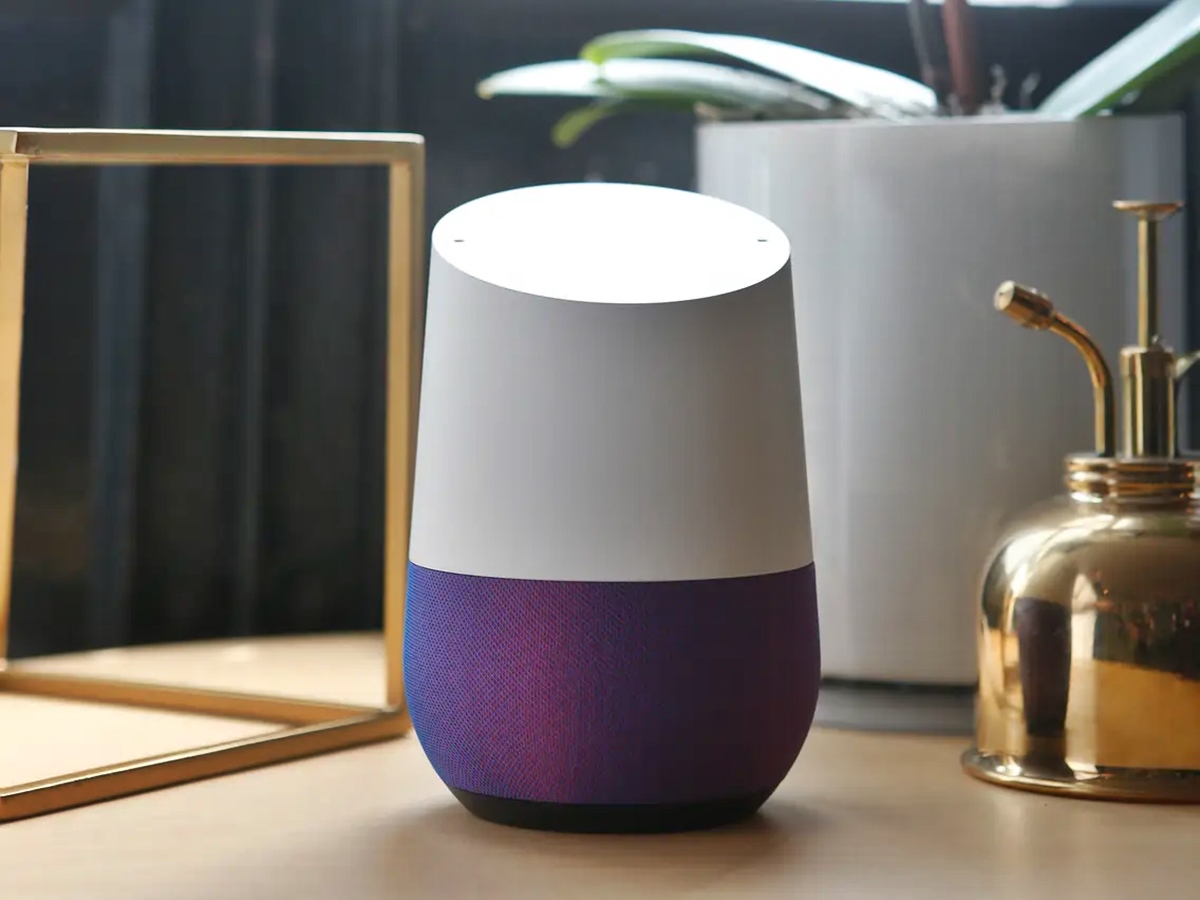Why Change Your Alarm Sound on Google Home?
Have you ever woken up to the same monotonous alarm sound every morning? If you’re tired of the default alarm sound on your Google Home, it’s time for a change. Customizing your alarm sound can add a refreshing touch to your waking routine and make mornings more enjoyable. Whether you prefer soothing melodies, energizing tunes, or even your favorite song, changing the alarm sound on your Google Home can transform your morning wake-up experience.
Apart from personal preference, there are several other reasons why you might want to change your alarm sound. The default alarm sound may no longer resonate with your current mood or lifestyle. It may seem too abrupt or jarring, causing you to wake up feeling groggy and disoriented. By selecting a new alarm sound, you can find one that suits your taste and helps you start your day on a positive note.
Moreover, diverse alarm sounds can also serve functional purposes. For instance, different alarm sounds can be used to differentiate between waking up on weekdays versus weekends. If you have multiple Google Home devices in your home, selecting distinctive alarm sounds for each device can help you identify the specific gadget that triggered the alarm.
The ability to change your alarm sound provides an opportunity to inject some creativity into your morning routine. You can choose a sound that aligns with your personality, reflects your favorite genre of music, or even matches the season or occasion. Whether you opt for a peaceful sound of nature, a catchy pop tune, or a classic melody, customizing your alarm sound can make waking up a more enjoyable experience.
Ultimately, changing your alarm sound on Google Home allows you to personalize your wake-up routine and create a pleasant atmosphere to start your day. By selecting an alarm sound that resonates with you, you can enhance your mood, improve your overall well-being, and make waking up a more positive and energizing experience.
Step 1: Open the Google Home App
Changing the alarm sound on your Google Home is a breeze with the help of the Google Home app. Follow these simple steps to get started:
1. Ensure that your smartphone or tablet is connected to the same Wi-Fi network as your Google Home device.
2. Open the Google Home app on your mobile device. If you haven’t already installed it, you can download it for free from the Google Play Store for Android devices or the App Store for iOS devices.
3. Sign in to your Google account if prompted to do so.
4. Once you’re logged in, you’ll be greeted by the main screen of the Google Home app. From here, you can control and manage various aspects of your Google Home device.
5. At the top-right corner of the screen, you’ll find an icon resembling a house. Tap on this icon to open the Home Control menu.
6. In the Home Control menu, you’ll see a list of all your connected devices. Scroll down or search for your Google Home device and tap on it to access its settings.
7. On the device settings screen, you’ll find a variety of options to personalize and configure your Google Home. Scroll through the available settings until you find the “Alarms & Timers” option.
8. Tap on “Alarms & Timers” to proceed to the next step of changing the alarm sound on your Google Home.
By opening the Google Home app, you’ve taken the first step towards customizing your alarm sound. Next, we’ll explore how to select the specific device where you want to change the alarm sound.
Step 2: Select the Device
Once you have opened the Google Home app, it’s time to select the specific device for which you want to change the alarm sound. Follow these simple steps:
1. In the “Alarms & Timers” section of the device settings screen, you’ll find a list of all the alarms and timers currently set up on your Google Home device.
2. Scroll through the list to locate the device for which you want to change the alarm sound. Each device will be listed with its respective name, such as “Living Room” or “Bedroom.”
3. Once you have identified the device, tap on it to access its individual alarm settings.
4. On the device-specific alarm settings screen, you’ll find information about the currently set alarms for that particular device.
By selecting the device, you are now ready to proceed with changing the alarm sound. The next step will guide you through the process of accessing the alarm sound settings.
Step 3: Go to Device Settings
Once you have selected the specific device for which you want to change the alarm sound, it’s time to navigate to the device settings. Follow these steps:
1. On the device-specific alarm settings screen, you’ll find a gear icon or a settings icon. Tap on this icon to access the device settings.
2. The device settings page will open, providing a range of options to customize your Google Home device.
3. Scroll through the settings until you find the “Sounds” or “Audio” option. This is where you can modify the alarm sound for the selected device.
4. Tap on the “Sounds” or “Audio” option to proceed to the next step of changing the alarm sound.
By accessing the device settings, you have successfully navigated to the section where you can modify the alarm sound settings. The upcoming steps will guide you through the process of selecting a new alarm sound for your Google Home device.
Step 4: Tap on Alarms & Timers
Once you have accessed the device settings, the next step is to tap on the “Alarms & Timers” option. Follow these simple steps to proceed:
1. On the device settings page, scroll down until you find the “Alarms & Timers” option. It may be located under the “Sounds,” “Audio,” or a similar category.
2. Tap on the “Alarms & Timers” option to open the settings specifically related to alarms and timers.
3. In the “Alarms & Timers” settings, you will see a list of all the alarms and timers currently set up on your Google Home device.
4. Take a moment to review this list and ensure that it includes the alarm for which you want to change the sound. If the desired alarm is not on the list, you may need to create a new alarm before proceeding.
By tapping on the “Alarms & Timers” option, you are now ready to modify the alarm sound and select a new sound that suits your preference. The upcoming steps will guide you through the process of choosing a new alarm sound.
Step 5: Choose an Alarm
Now that you have accessed the “Alarms & Timers” settings, it’s time to choose the specific alarm for which you want to change the sound. Follow these steps to proceed:
1. In the “Alarms & Timers” settings, you will see a list of all the alarms and timers currently set up on your Google Home device.
2. Scroll through the list to locate the alarm for which you want to change the sound. Each alarm will be listed with its respective time and any custom label you may have assigned to it.
3. Once you have identified the desired alarm, tap on it to access its individual settings.
4. On the alarm settings screen, you will find various options to customize the alarm, including the sound, volume, and repeat settings.
5. Take a moment to review the current settings and make any necessary adjustments, such as the time or repeat settings, before proceeding to change the alarm sound.
By choosing the specific alarm, you are now ready to modify its sound and select a new sound that better suits your preferences. The upcoming steps will guide you through the process of changing the alarm sound on your Google Home device.
Step 6: Tap on Alarm Sound
Now that you have selected the alarm for which you want to change the sound, it’s time to access the alarm sound settings. Follow these steps to proceed:
1. On the alarm settings screen, scroll down until you find the “Alarm Sound” option. This option allows you to change the current sound associated with the selected alarm.
2. Tap on the “Alarm Sound” option to open the available sound choices.
3. Depending on the version of the Google Home app and the options available for your device, you may have different ways to select the alarm sound:
- If you see a list of preset alarm sounds, you can tap on any of them to preview and select the desired sound.
- In some cases, you may have the option to browse through your phone’s music library or select from a collection of online music services to choose a custom sound as your alarm.
4. Tap on the option that best suits your preference to continue.
By tapping on the “Alarm Sound” option, you have now accessed the available choices for changing the alarm sound. The upcoming steps will guide you through the process of selecting a new alarm sound for your Google Home device.
Step 7: Browse and Select a New Alarm Sound
Now that you have accessed the alarm sound settings, it’s time to browse and choose a new sound for your alarm. Follow these steps to proceed:
1. In the alarm sound settings, you will see a variety of options to select a new alarm sound. This may include preset sounds, music from your device’s library, or online music services.
2. If there are preset sounds available, scroll through the list and tap on each sound to preview it. This will allow you to listen to and evaluate the different options.
3. Take your time to browse through the available sounds, considering the mood and tone you want for your alarm. You may find peaceful nature sounds, energizing tunes, or even your favorite songs.
4. If you prefer to use a custom sound from your device’s library, look for an option that allows you to browse and select music files. Tap on this option and navigate to the desired song or sound file on your device.
5. Alternatively, if there is an option to connect to online music services, you can explore the available music platforms and select a song or playlist from those sources.
6. Once you have found a sound that you like, tap on it to select it as the new alarm sound.
By browsing and selecting a new alarm sound, you have personalized your wake-up experience with a sound that suits your preferences and sets the right tone for your mornings. The next step will guide you through previewing the chosen sound before saving the changes.
Step 8: Preview the Sound
After selecting a new alarm sound for your Google Home, it’s important to preview the sound to ensure it meets your expectations. Follow these steps to preview the chosen sound:
1. Once you have selected a new alarm sound, the app will usually provide a preview option. Look for a play button or a similar icon next to the selected sound.
2. Tap on the play button to listen to a sample of the chosen alarm sound.
3. As you listen to the preview, pay attention to the volume, quality, and overall experience of the sound. Make sure it is pleasant to wake up to and aligns with your desired wake-up routine.
4. If you are not satisfied with the selected sound, go back to the sound selection page and choose a different option to preview.
5. Repeat the process until you find a sound that suits your preferences and enhances your waking experience.
By previewing the chosen sound, you can make an informed decision and ensure that the alarm sound you have selected is pleasing and effective in waking you up. Once you are satisfied with the preview, it’s time to save the changes and enjoy your new alarm sound.
Step 9: Save the Changes
Once you have selected and previewed your desired alarm sound on your Google Home, it’s time to save the changes. Follow these steps to save the new alarm sound:
1. Look for a “Save” or “Apply” button on the alarm sound settings page. This button is typically located at the bottom or top-right corner of the screen.
2. Tap on the “Save” or “Apply” button to save the changes you have made to the alarm sound.
3. After tapping the save button, the app will confirm that the changes have been successfully applied. You may see a notification or a pop-up message indicating that the new alarm sound has been set.
4. Once you receive the confirmation, you can exit the alarm sound settings and return to the main screen of the Google Home app.
By saving the changes, you have successfully updated the alarm sound on your Google Home device. Now, when the alarm goes off, it will play the newly selected sound, providing a refreshing and personalized wake-up experience.
Step 10: Enjoy Your New Alarm Sound
Congratulations! You have successfully changed the alarm sound on your Google Home device. Now, it’s time to enjoy waking up to your new sound. Follow these steps to fully experience your new alarm sound:
1. Set the desired time for your new alarm using the Google Home app or by using voice commands with your Google Home device.
2. As the set time approaches, make sure your Google Home device is connected to power and ready to play the alarm.
3. When the alarm goes off, listen to the new sound and observe how it affects your waking experience. Pay attention to the comfort, tone, and overall effect it has on your mood and energy levels.
4. Take a moment to appreciate the personalized touch you have added to your morning routine. Your customized alarm sound reflects your style, preferences, and personality.
5. If needed, you can always repeat the previous steps to change or adjust the alarm sound to find the perfect match for your waking routine.
By enjoying your new alarm sound, you have embraced a tailored wake-up experience designed to bring a positive and energetic start to your day. With each morning, your selected sound will provide a refreshing and enjoyable way to transition from sleep to wakefulness.