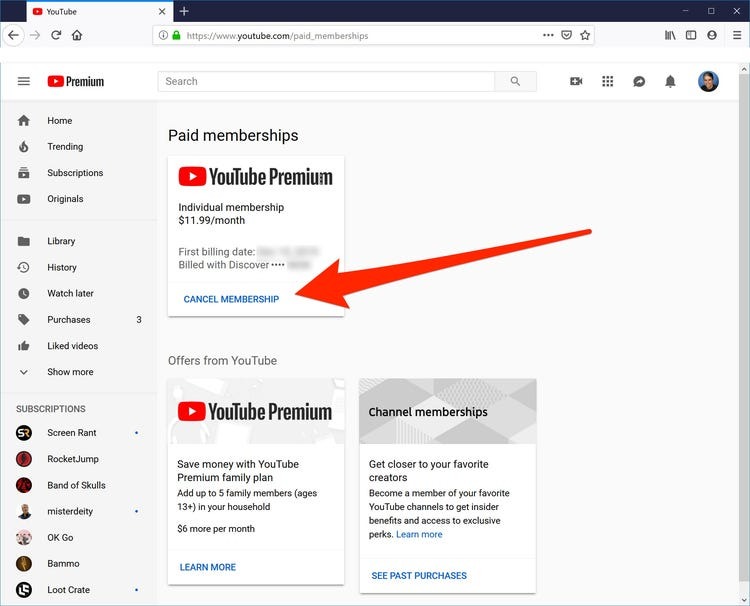Reasons for Canceling YouTube Premium
YouTube Premium offers a range of exclusive features and benefits, but it may not be the right fit for everyone. Here are some common reasons why people choose to cancel their YouTube Premium subscription:
- Cost: One of the most common reasons for canceling YouTube Premium is the cost. While the subscription comes with a variety of perks, such as ad-free viewing and access to YouTube Music, some users may find that the monthly fee is no longer worth it.
- Redundant Features: If you find that you no longer utilize or enjoy the extra features offered by YouTube Premium, such as background play or offline download, you may consider canceling the subscription. Evaluate whether these features are essential to your viewing experience.
- Switching Platforms: Users who have moved to a different streaming platform may not see the need for YouTube Premium anymore. Whether you’ve switched to a different video streaming service or have found alternative sources for music, it may be the right time to cancel the subscription and allocate your entertainment budget elsewhere.
- Personal Financial Constraints: Changes in personal financial circumstances can also prompt users to cancel their YouTube Premium subscription. If you are currently facing financial constraints or looking for ways to cut back on expenses, canceling non-essential subscriptions can be a practical choice.
- Limited Content: While YouTube Premium offers a vast library of content, you may find that your preferred content creators are not exclusive to YouTube or may not produce content regularly. If your favorite channels can be accessed for free or through other platforms, there may be little incentive to continue with a YouTube Premium subscription.
- Streaming Preferences: Everyone has different preferences when it comes to streaming services. If you find that you rarely use YouTube for music streaming, prefer other platforms for ad-free video content, or simply don’t watch videos frequently, canceling YouTube Premium can align with your unique streaming habits.
Remember, canceling your YouTube Premium subscription is a personal decision. Evaluate your usage patterns, preferences, and budget to determine whether the benefits outweigh the cost. If you decide to cancel, follow the steps outlined in the next section to seamlessly cancel your subscription.
Step-by-Step Guide to Cancel YouTube Premium Subscription
If you’ve decided to cancel your YouTube Premium subscription, you’ll be glad to know that the process is straightforward. Follow the simple steps below to cancel your subscription:
- On Desktop:
- Open your preferred web browser and go to the YouTube website.
- Sign in to your YouTube account if you haven’t already.
- Click on your profile picture in the top-right corner of the screen.
- Select “Paid memberships” from the dropdown menu.
- Find the YouTube Premium membership and click on “Manage membership.”
- Click on “Cancel membership” or “Cancel free trial” if applicable.
- Follow the prompts to confirm the cancellation.
- On Android:
- Launch the YouTube app on your Android device.
- Tap on your profile picture in the top-right corner of the screen.
- Select “Paid memberships” from the menu.
- Tap on “Manage membership.”
- Tap on “Cancel membership” or “Cancel free trial” if applicable.
- Follow the on-screen instructions to confirm the cancellation.
- On iOS:
- Open the YouTube app on your iOS device.
- Tap on your profile picture in the top-right corner of the screen.
- Select “Paid memberships” from the options.
- Tap on “Manage membership.”
- Tap on “Cancel membership” or “Cancel free trial” if applicable.
- Follow the instructions provided to confirm the cancellation.
- Through the YouTube Mobile App:
- Launch the YouTube app on your mobile device.
- Tap on your profile picture in the top-right corner of the screen.
- Select “Paid memberships” from the menu.
- Tap on “Manage memberships.”
- Tap on “Cancel membership” or “Cancel free trial” if applicable.
- Follow the prompts to complete the cancellation process.
After canceling your YouTube Premium subscription, you will still have access to the benefits until the end of your current billing cycle. This includes ad-free viewing, offline downloads, and access to YouTube Music Premium. Once your membership expires, you will no longer have access to these features.
Keep in mind that if you cancel a free trial before the trial period ends, you will lose access to premium benefits immediately.
Canceling your YouTube Premium subscription is a simple process that ensures you have full control over your subscription and payment preferences. Follow these steps to unsubscribe at any time.
How to Cancel YouTube Premium on Desktop
If you are subscribed to YouTube Premium and wish to cancel your membership using a desktop computer, follow these steps:
- Open your preferred web browser and go to the YouTube website.
- Sign in to your YouTube account if you haven’t already.
- Click on your profile picture in the top-right corner of the screen.
- A dropdown menu will appear. Select “Paid memberships” from the options.
- You will be redirected to the “Paid Memberships” page.
- Scroll down and locate your YouTube Premium membership.
- Click on “Manage membership” next to your subscription.
- Under the “Membership details” section, you will find an option to “Cancel membership.”
- Click on “Cancel membership.”
- A confirmation prompt will appear. Review the details and click “Yes, cancel” to proceed.
After completing these steps, your YouTube Premium subscription will be canceled. You will continue to enjoy the benefits of YouTube Premium until the end of your current billing cycle. This includes ad-free viewing, offline downloads, and access to YouTube Music Premium. After the cancellation takes effect, you will no longer have access to these features.
Remember that if you cancel a free trial before the trial period ends, you will lose access to premium benefits immediately.
Cancelling your YouTube Premium membership on desktop is a seamless process that allows you to manage and control your subscription easily. Whether you’ve decided to explore other streaming platforms or want to allocate your entertainment budget elsewhere, following these steps will help you cancel your YouTube Premium subscription effortlessly.
How to Cancel YouTube Premium on Android
If you have a YouTube Premium subscription and want to cancel it using an Android device, follow the steps below:
- Launch the YouTube app on your Android device.
- Tap on your profile picture in the top-right corner of the screen.
- A menu will appear. Select “Paid memberships” from the available options.
- You will be taken to the “Paid Memberships” page.
- Scroll through the options and find your YouTube Premium membership.
- Tap on “Manage membership” next to your subscription.
- On the next screen, you will see the details of your membership.
- Scroll down and tap on “Cancel membership.”
- A confirmation window will appear. Review the information provided and tap “Yes, cancel” to confirm the cancellation.
Once you have completed these steps, your YouTube Premium subscription on your Android device will be canceled. You can enjoy the benefits of YouTube Premium until the end of your billing cycle. These benefits include ad-free viewing, background play, and access to YouTube Music Premium. After cancellation, you will no longer have access to these features.
Note that if you decide to cancel a free trial before the trial period ends, your access to premium benefits will be immediately revoked.
The process of canceling YouTube Premium on an Android device is quick and straightforward, allowing you to take control of your subscription and manage your preferences effectively. By following these steps, you can easily cancel your YouTube Premium membership and explore other streaming options or reallocate your resources as per your needs.
How to Cancel YouTube Premium on iOS
If you have a YouTube Premium subscription and want to cancel it using an iOS device, follow the steps below:
- Open the YouTube app on your iOS device.
- Tap on your profile picture in the top-right corner of the screen.
- A menu will appear. Select “Paid memberships” from the options.
- You will be directed to the “Paid Memberships” page.
- Scroll through the list and locate your YouTube Premium membership.
- Tap on “Manage membership” next to your subscription.
- A new screen will appear showing the details of your membership.
- Scroll down and tap on “Cancel membership.”
- A confirmation prompt will pop up. Review the provided information and tap “Yes, cancel” to confirm the cancellation.
Once you have completed these steps, your YouTube Premium subscription on your iOS device will be canceled. You will be able to enjoy the benefits of YouTube Premium until the end of your current billing cycle. These benefits include ad-free viewing, offline downloads, and access to YouTube Music Premium. After the cancellation takes effect, you will no longer have access to these features.
Please note that if you decide to cancel a free trial before the trial period ends, your access to premium benefits will be immediately revoked.
The process of canceling YouTube Premium on iOS is simple and user-friendly, allowing you to take control of your subscription and manage your preferences effortlessly. By following these steps, you can easily cancel your YouTube Premium membership and explore alternative streaming options or reallocate your resources according to your needs.
How to Cancel YouTube Premium through the YouTube Mobile App
If you have a YouTube Premium subscription and want to cancel it using the YouTube mobile app, follow these steps:
- Launch the YouTube app on your mobile device.
- Tap on your profile picture in the top-right corner of the screen.
- A menu will appear. Select “Paid Memberships” from the available options.
- You will be taken to the “Paid Memberships” page.
- Scroll through the available options and find your YouTube Premium membership.
- Tap on “Manage membership” next to your subscription.
- A new screen will appear, displaying the details of your membership.
- Scroll down and tap on “Cancel membership.”
- A confirmation prompt will appear. Review the information provided and tap “Yes, cancel” to confirm the cancellation.
After completing these steps, your YouTube Premium subscription through the YouTube mobile app will be canceled. You will still have access to the benefits of YouTube Premium until the end of your current billing cycle. These benefits include ad-free viewing, offline downloads, and access to YouTube Music Premium. After the cancellation takes effect, you will no longer have access to these features.
Keep in mind that if you decide to cancel a free trial before the trial period ends, your access to premium benefits will be immediately revoked.
The process of canceling YouTube Premium through the YouTube mobile app is convenient and hassle-free, giving you the flexibility to manage your subscription and preferences on the go. By following these steps, you can easily cancel your YouTube Premium membership and explore other streaming options or reallocate your resources according to your needs.
What Happens After Canceling YouTube Premium?
Once you have canceled your YouTube Premium subscription, there are a few things to be aware of regarding what happens next:
Continued Access: After canceling YouTube Premium, you will still have access to the benefits and features until the end of your current billing cycle. This means you can continue to enjoy ad-free viewing, offline downloads, and access to YouTube Music Premium during this period.
Reversion to Free Version: After the cancellation takes effect, your YouTube account will automatically revert to the free, ad-supported version. This means you will start seeing ads again while watching videos on YouTube.
Loss of Premium Features: Once your YouTube Premium subscription is canceled, you will no longer have access to premium features, such as background play, offline downloads, and access to YouTube Music Premium. These features are exclusive to YouTube Premium subscribers.
No More Premium Billing: Canceling your YouTube Premium subscription means that you will no longer be charged the monthly fee associated with the premium membership. You will only be billed for any remaining days left in your current billing cycle.
Option to Resubscribe: If you change your mind after canceling YouTube Premium, you have the option to resubscribe at any time. Simply follow the steps outlined by YouTube to reinstate your subscription and regain access to the premium features and benefits.
It’s important to note that canceling YouTube Premium does not delete your YouTube account or any of the content you have created or uploaded. You will still be able to use your YouTube account for regular non-premium activities, including watching and uploading videos, engaging with the YouTube community, and managing your channel.
When making the decision to cancel your YouTube Premium subscription, it’s worth considering whether the cost and exclusive features of the premium membership align with your current needs and preferences. Take the time to evaluate your streaming habits and budget to determine what works best for you.
YouTube Premium Alternatives
If you are considering canceling your YouTube Premium subscription, there are several alternative streaming platforms and services that you can explore. Here are some popular YouTube Premium alternatives:
- Spotify Premium: If music streaming is your primary interest, Spotify Premium offers an extensive library of songs, personalized playlists, and the ability to download music for offline listening.
- Netflix: For an ad-free and immersive video streaming experience, Netflix is a top choice. It offers a wide range of movies, TV shows, and original content, making it a popular alternative to YouTube Premium for entertainment seekers.
- Amazon Prime Video: With an Amazon Prime subscription, you gain access to Prime Video, which offers a diverse selection of movies, TV shows, and original content. It also includes additional benefits such as fast delivery for Amazon purchases.
- Hulu: Hulu is another popular video streaming service, offering a wide variety of TV shows, movies, and exclusive Hulu Originals. It provides both ad-supported and ad-free plans to suit different preferences.
- Apple Music: Apple Music is a robust music streaming platform that offers a vast catalog of songs, curated playlists, and radio stations. It also integrates seamlessly with other Apple devices and services.
- Twitch: If you enjoy watching live streams and gaming content, Twitch provides a dedicated platform for these activities. It offers a variety of channels, interactive features, and opportunities to engage with your favorite streamers and communities.
These are just a few examples of YouTube Premium alternatives, but the market is filled with various streaming platforms and services catering to different preferences. Consider your specific interests, such as music, movies, TV shows, or live streaming, and explore the options that best align with your needs and budget.
Remember to compare pricing, available content, user experience, and additional features before making the switch to ensure you find the best alternative that suits your streaming preferences.
FAQs about Canceling YouTube Premium
Here are some frequently asked questions about canceling YouTube Premium:
- Will I lose access to my saved playlists and subscriptions after canceling YouTube Premium?
- Can I get a refund if I cancel my YouTube Premium subscription?
- What happens to my downloaded videos and music after canceling YouTube Premium?
- Can I use YouTube Premium on multiple devices simultaneously?
- Can I cancel my YouTube Premium subscription at any time?
- Can I resubscribe to YouTube Premium after canceling?
- Will canceling YouTube Premium affect my YouTube channel?
- Do I need to cancel any recurring payments after canceling YouTube Premium?
- Can I cancel my YouTube Premium subscription and still use YouTube for free?
No, canceling YouTube Premium will not affect your saved playlists and subscriptions. You will still have access to all your saved content and channels on YouTube.
If you cancel your YouTube Premium subscription, you may be eligible for a refund depending on the specific circumstances. It is best to review YouTube’s refund policy or contact their customer support for further assistance.
After canceling YouTube Premium, the downloaded videos and music will no longer be available for offline viewing or listening. You will need to have an active YouTube Premium subscription to access these features.
Yes, YouTube Premium allows you to use the subscription on multiple devices at the same time. You can enjoy the ad-free experience, background play, and access to premium features across all your compatible devices.
Yes, you have the freedom to cancel your YouTube Premium subscription at any time without any penalties. Once canceled, you will continue to have access to the premium features until the end of your billing cycle.
Absolutely! If you change your mind or wish to resubscribe to YouTube Premium in the future, you can easily do so. Just follow the steps provided by YouTube to reinstate your subscription and regain access to the premium features.
No, canceling YouTube Premium will not have any impact on your YouTube channel. You will still be able to manage and upload content, engage with your audience, and enjoy the features available to regular YouTube users.
If you have set up recurring payments for your YouTube Premium subscription, canceling the subscription should automatically stop any future payments. However, it is advisable to double-check your payment settings to ensure there are no unexpected charges.
Absolutely! Canceling your YouTube Premium subscription will revert your account back to the free, ad-supported version of YouTube. You can still enjoy all the regular features and functionality of YouTube without paying for the premium subscription.
If you have any further questions or concerns about canceling your YouTube Premium subscription, it is always recommended to refer to YouTube’s official support documentation or reach out to their customer support team for assistance.