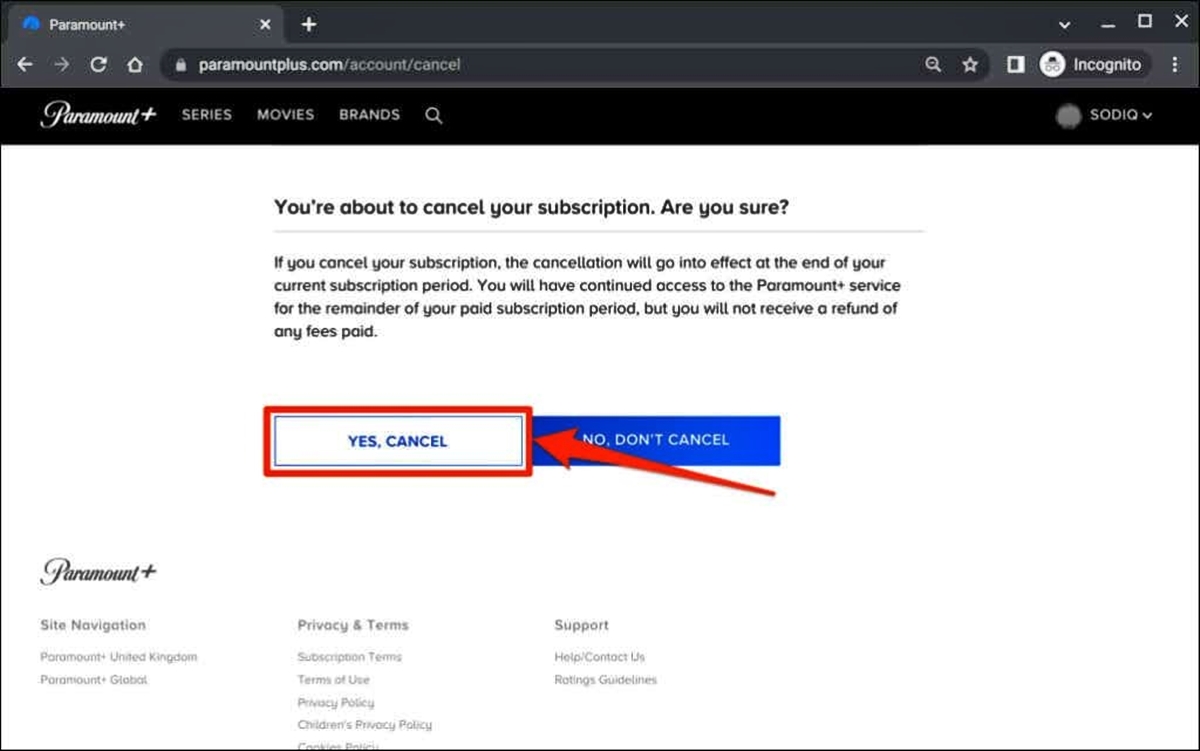How to Cancel Paramount Plus on the Web
If you have a Paramount Plus subscription and you wish to cancel it, you can easily do so on the web. Follow the step-by-step guide below to cancel your subscription:
- Open your preferred web browser and go to the Paramount Plus website.
- Sign in to your account using your username and password.
- Once you are logged in, navigate to the account settings. You can usually find this by clicking on your profile picture or the account icon at the top right corner of the page.
- In the account settings, look for the “Subscription” or “Manage Subscription” option. Click on it to access your subscription details.
- Within the subscription details, you should see an option to cancel your subscription. Click on it.
- Paramount Plus may ask you to confirm your cancellation. Follow the prompts to complete the cancellation process.
- After the cancellation is confirmed, you will receive a confirmation email indicating that your subscription has been successfully canceled. Make sure to check your email inbox for this confirmation.
It’s important to note that when you cancel your Paramount Plus subscription on the web, you will still have access to the service until the end of your billing cycle. This means that you can continue enjoying the content until the subscription expires.
If you change your mind and decide to keep your Paramount Plus subscription, you can reactivate it at any time before the end of your billing cycle. Simply go back to the account settings and follow the prompts to reactivate your subscription.
If you encounter any issues or have further questions about canceling Paramount Plus on the web, you can contact their customer support for assistance. They will be able to provide you with the necessary guidance to cancel your subscription effectively.
How to Cancel Paramount Plus on the Mobile App
If you have a Paramount Plus subscription and want to cancel it using the mobile app, the process is quick and straightforward. Here’s a step-by-step guide to help you with cancelation:
- Launch the Paramount Plus app on your mobile device.
- Sign in to your account using your username and password.
- Once you’re logged in, navigate to the account settings. You can usually find this by tapping on your profile icon or the menu icon at the top or bottom of the screen.
- Look for the “Subscription” or “Manage Subscription” option within the account settings and tap on it.
- Within the subscription details, you should see an option to cancel your subscription. Tap on it to initiate the cancellation process.
- Paramount Plus may ask you to confirm your cancellation. Follow the on-screen prompts to complete the cancellation.
- After cancelation is confirmed, you will receive an email confirming that your subscription has been successfully canceled. Check your email inbox for this confirmation.
Remember, when you cancel your Paramount Plus subscription on the mobile app, you will still have access to the service until the end of your billing cycle. This means you can continue enjoying Paramount Plus content until the subscription period expires.
If you change your mind and decide to keep your Paramount Plus subscription, you have the option to reactivate it. Simply go back to the account settings on the mobile app and follow the prompts to reactivate your subscription before the billing cycle ends.
If you encounter any difficulties or have further questions regarding canceling Paramount Plus on the mobile app, contact Paramount Plus customer support for assistance. Their support team will be happy to guide you through the cancellation process and address any concerns you may have.
Cancelling Your Paramount Plus Subscription through Apple
If you subscribed to Paramount Plus through the Apple App Store, you will need to follow a specific process to cancel your subscription. Here’s how you can do it:
- On your iPhone or iPad, go to the home screen and open the Settings app.
- Scroll down and tap on your Apple ID, which usually displays your name or email address.
- From the Apple ID menu, select “Subscriptions”.
- In the Subscriptions section, you will find a list of all your active subscriptions. Locate the Paramount Plus subscription and tap on it.
- Choose the “Cancel Subscription” option.
- Confirm the cancellation when prompted.
- You will receive a confirmation email from Apple regarding your subscription cancellation.
Once you have canceled your Paramount Plus subscription through Apple, you will retain access to the service until the end of your current billing cycle. During this time, you can continue enjoying Paramount Plus content.
If you decide to reactivate your subscription before the end of the billing cycle, you can do so by going to the Subscriptions section in your Apple ID settings and selecting the Paramount Plus subscription.
If you encounter any difficulties or have further questions about canceling Paramount Plus through Apple, it is recommended to reach out to Apple customer support for assistance. They will be able to guide you through the process and provide the necessary support.
Cancelling Your Paramount Plus Subscription through Google Play
If you subscribed to Paramount Plus through the Google Play Store, you will need to follow a specific process to cancel your subscription. Here’s how you can do it:
- On your Android device, open the Google Play Store app.
- Tap on the Menu icon (usually three horizontal lines) at the top left corner of the screen.
- Select “Subscriptions” from the menu.
- In the Subscriptions section, you will see a list of all your active subscriptions. Find the Paramount Plus subscription and tap on it.
- Tap on the “Cancel” button to initiate the cancellation process.
- Follow the prompts to confirm the cancellation.
- You will receive a confirmation email from Google regarding the cancellation of your Paramount Plus subscription.
After canceling your Paramount Plus subscription through Google Play, you will still have access to the service until the end of your current billing cycle. This means you can continue enjoying Paramount Plus content during that time period.
If you decide to reactivate your subscription before the end of the billing cycle, you can do so by returning to the Subscriptions section in the Google Play Store app and selecting the Paramount Plus subscription.
If you have any difficulties canceling your Paramount Plus subscription through Google Play or if you have additional questions, it’s recommended to contact Google Play customer support for assistance. They will be able to provide you with the necessary guidance to cancel your subscription successfully.
Cancelling Your Paramount Plus Subscription through Roku
If you subscribed to Paramount Plus through Roku, the process for canceling your subscription will involve a few steps. Here’s how you can do it:
- Using your Roku remote control, navigate to the home screen of your Roku device.
- Scroll to find the Paramount Plus channel and highlight it.
- Press the asterisk (*) button on your remote control to access the options menu.
- Select “Manage Subscriptions” from the options menu.
- You will be redirected to your Roku account settings on a web page.
- Sign in to your Roku account using your credentials.
- Scroll down to the “Subscriptions” section and locate the Paramount Plus subscription.
- Select the “Cancel Subscription” option next to Paramount Plus.
- Follow any additional prompts to confirm the cancellation.
- You will receive an email confirmation from Roku regarding the cancellation of your Paramount Plus subscription.
When you cancel your Paramount Plus subscription through Roku, you will still have access to the service until the end of your current billing cycle. This means you can continue enjoying Paramount Plus content during that time.
If you decide to reactivate your subscription before the end of the billing cycle, you can do so by accessing your Roku account settings and selecting the Paramount Plus subscription.
If you encounter any difficulties canceling your Paramount Plus subscription through Roku or if you have any further questions, it’s recommended to contact Roku customer support for assistance. They can provide you with guidance and support throughout the cancellation process.
Cancelling Your Paramount Plus Subscription through Amazon
If you subscribed to Paramount Plus through Amazon, you will need to follow a specific process to cancel your subscription. Here’s how you can do it:
- Visit the Amazon website and sign in to your Amazon account.
- Hover over the “Your Account” menu and select “Memberships & Subscriptions”.
- In the Memberships & Subscriptions section, locate the Paramount Plus subscription.
- Click on the “Manage Subscription” link next to Paramount Plus.
- You will be redirected to the Manage Your Subscriptions page.
- On the Manage Your Subscriptions page, locate the “Actions” column for Paramount Plus and click on “Cancel Subscription”.
- Follow any additional prompts or confirmations to complete the cancellation process.
- You will receive an email confirmation from Amazon regarding the cancellation of your Paramount Plus subscription.
After canceling your Paramount Plus subscription through Amazon, you will retain access to the service until the end of your current billing cycle. This means you can continue enjoying Paramount Plus content during that time.
If you decide to reactivate your subscription before the end of the billing cycle, you can do so by returning to the Manage Your Subscriptions page on Amazon and selecting the Paramount Plus subscription.
If you encounter any difficulties canceling your Paramount Plus subscription through Amazon or if you have any further questions, it’s recommended to contact Amazon customer support for assistance. They will be able to guide you through the cancellation process and address any concerns you may have.
Contacting Paramount Plus Customer Support for Cancellation Assistance
If you encounter any issues or have questions regarding canceling your Paramount Plus subscription, reaching out to their customer support is a reliable way to seek assistance. Paramount Plus offers various customer support channels that you can use to get the help you need. Here are some methods to contact Paramount Plus customer support for cancellation assistance:
1. Online Help Center:
Visit the Paramount Plus website and navigate to their Help Center. Look for the section related to subscriptions or account management. There, you’ll find articles, FAQs, and guides that may address your cancellation inquiries.
2. Live Chat:
Paramount Plus may offer a live chat feature on their website or mobile app. Look for the chat icon and click on it to initiate a conversation with a customer support representative. Explain your cancellation query and they will assist you accordingly.
3. Phone Support:
Paramount Plus may provide a phone support helpline for customers. Look for the contact details on their website or app, such as a dedicated support phone number. Call the number and explain your cancellation request to their support team.
4. Social Media:
Paramount Plus may have active social media accounts on platforms like Twitter or Facebook. Reach out to them through direct messages or public posts, explaining your cancellation issue. Their social media team may assist you or direct you to the appropriate customer support channels.
5. Email Support:
Check the Paramount Plus website for an email address dedicated to customer support. Write an email explaining your cancellation concerns and send it to the provided email address. Be sure to include relevant details, such as your account information, to facilitate a more efficient response.
Remember to provide as much relevant information as possible when contacting Paramount Plus customer support. This will help them assist you more effectively and promptly.
If you are canceling your Paramount Plus subscription through a third-party platform like Apple, Google Play, Roku, or Amazon, it’s advisable to reach out to their respective customer support teams for cancellation assistance.
By reaching out to Paramount Plus customer support through these channels, you can ensure that your cancellation needs are addressed by their dedicated support team. They will guide you through the cancellation process and provide any necessary assistance you may require.
Considerations before Cancelling Your Paramount Plus Subscription
Before you decide to cancel your Paramount Plus subscription, it’s worth considering a few factors to ensure you make an informed choice. Here are some considerations to keep in mind:
1. Content Access:
Think about the exclusive content and shows available on Paramount Plus that you enjoy or may want to watch in the future. Consider whether canceling your subscription would result in losing access to this content.
2. Free Trial Period:
If you signed up for a free trial of Paramount Plus, make sure to check when the trial period ends. Canceling your subscription before the trial period ends can help avoid any unwanted charges.
3. Subscription Benefits:
Review the perks and benefits of your Paramount Plus subscription, such as ad-free streaming or access to live sports events. Consider whether these benefits are valuable to you and whether you can find similar offerings elsewhere.
4. Cost Comparison:
Compare the cost of your Paramount Plus subscription with other streaming services that offer similar content. Assess whether the monthly subscription fee is reasonable based on your usage and budget.
5. Alternative Streaming Services:
If you’re looking to cancel Paramount Plus due to content preferences, explore other streaming services that cater to your specific interests. Research their content libraries and consider if they can provide a suitable alternative for your viewing needs.
6. Limited-Time Offers:
Keep an eye out for any promotional offers or discounts that Paramount Plus may be offering. Some savings or incentives may be available to new or existing subscribers, which could influence your decision to cancel or continue your subscription.
7. Pause Subscription:
If you’re unsure about canceling your Paramount Plus subscription permanently, consider pausing it instead. Some streaming services offer the option to temporarily halt your subscription, which allows you to resume your subscription at a later date without losing your account and preferences.
By considering these factors before canceling your Paramount Plus subscription, you can ensure that you make an informed decision that aligns with your entertainment preferences, financial situation, and long-term viewing needs.
Remember, if you still decide to cancel your subscription, follow the appropriate cancellation process based on the platform through which you subscribed (web, mobile app, Apple, Google Play, Roku, or Amazon) to ensure a seamless and effective cancellation experience.