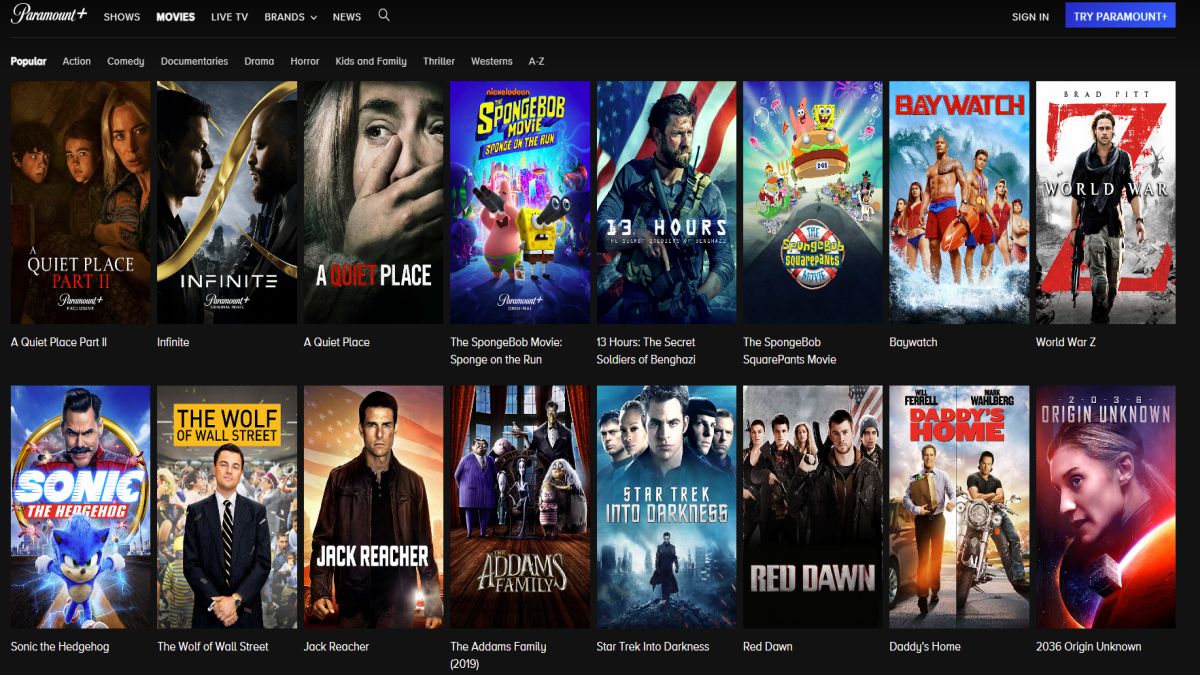How to Sign Up for Paramount+
If you’re an entertainment enthusiast looking for an extensive library of movies and shows, Paramount+ is the perfect streaming platform for you. With a wide range of content from popular networks like CBS, MTV, Nickelodeon, and more, it offers a world of entertainment at your fingertips. If you’re wondering how to sign up for Paramount+, look no further – we’ve got you covered. Just follow these simple steps:
- Visit the Paramount+ website: Open your preferred web browser and go to the official Paramount+ website.
- Click on the “Sign Up” button: Look for the “Sign Up” or “Try It Free” button on the homepage and click on it.
- Select your subscription plan: Paramount+ offers different subscription plans for you to choose from. Whether you prefer ad-supported or ad-free streaming, select the plan that suits your needs and click “Continue.”
- Create your account: Fill in the required information, including your name, email address, and password. Make sure to use a strong password to protect your account.
- Add your payment method: Enter your payment details to complete the sign-up process. Paramount+ accepts various payment methods, including credit cards and online payment platforms.
- Review and confirm: Take a moment to review your subscription details and ensure everything is correct. If everything looks good, click on “Start Your Free Trial” or “Join Now” to finalize your subscription.
That’s it! You’ve successfully signed up for Paramount+. Now, you can enjoy unlimited access to a vast collection of movies, TV shows, live sports, news, and original content.
Paramount+ offers a free trial period for new subscribers, so you can explore everything the platform has to offer before committing to a paid subscription. Keep in mind that the duration of the trial period may vary depending on promotions and offers available at the time of sign-up.
Once your trial period ends, your chosen subscription plan will automatically activate, and you will be billed according to the selected payment method. If you decide that Paramount+ isn’t right for you, remember to cancel your subscription before the trial period expires to avoid any charges.
Now that you know how to sign up for Paramount+, it’s time to dive into the world of entertainment and enjoy your favorite movies and shows at your convenience. Happy streaming!
What Devices are Compatible with Paramount+?
Paramount+ ensures that you can enjoy your favorite movies and shows anytime, anywhere. The streaming service is compatible with a wide range of devices, allowing you to access their extensive library no matter what platform you prefer. Here are some of the devices compatible with Paramount+:
- Smartphones: Paramount+ offers dedicated apps for iOS and Android devices. Whether you have an iPhone, iPad, or Android smartphone, you can easily download the app from your respective app stores and start streaming on the go.
- Tablets: If you prefer a larger screen, you can also enjoy Paramount+ on your tablet. Simply download the app from the App Store or Google Play Store onto your iPad, Android tablet, or Amazon Fire tablet.
- Smart TVs: Paramount+ is available on a wide range of smart TVs, including brands like Samsung, LG, Sony, and Vizio. If your smart TV has an app store, you can search for Paramount+ and install the app directly on your TV.
- Streaming Devices: You can enhance your streaming experience by using popular devices like Roku, Amazon Fire TV Stick, Google Chromecast, or Apple TV. These devices allow you to connect your TV to the internet and access various streaming services, including Paramount+.
- Gaming Consoles: If you own a gaming console such as Xbox or PlayStation, you’ll be delighted to know that Paramount+ is available on these platforms as well. Simply download the app from the respective app store on your console and start streaming right from your gaming device.
- Web Browsers: Paramount+ can be accessed directly from your web browser on both Mac and PC. Simply visit the official Paramount+ website, sign in to your account, and start streaming your favorite content without the need for any additional downloads.
It’s important to note that not all devices offer the same features and functionalities. However, no matter which device you choose to use, you’ll have access to a vast library of movies, TV shows, live sports, news, and more on Paramount+.
Before streaming, make sure that your device meets the minimum system requirements specified by Paramount+. This ensures a smooth and enjoyable streaming experience. Additionally, ensure that your device has a stable internet connection to avoid buffering and interruptions while watching your favorite content.
With Paramount+ compatible on such a wide range of devices, you can enjoy your favorite movies and shows wherever and whenever you want, making it convenient and accessible for all entertainment enthusiasts.
How to Download the Paramount+ App
If you’re excited about exploring the extensive library of movies and shows on Paramount+, downloading the app is the first step to a seamless streaming experience. The Paramount+ app allows you to access their content easily on your preferred device. Here’s a step-by-step guide on how to download the Paramount+ app:
- Smartphones and Tablets:
- iOS: Open the App Store on your iPhone or iPad and search for “Paramount+”. Once you find the official Paramount+ app, tap on “Get” to begin the download and installation process. Once downloaded, you can sign in with your account credentials and start streaming.
- Android: Go to the Google Play Store on your Android smartphone or tablet and search for “Paramount+”. Once you locate the official Paramount+ app, tap on “Install” to download and install it on your device. After the installation is complete, you can sign in to your account and start enjoying your favorite content.
- Smart TVs:
- Samsung: On your Samsung Smart TV, navigate to the app store. Look for “Paramount+” in the app store and select the app. Click on “Download” to start the installation process. Once installed, you can open the app and sign in to your Paramount+ account.
- LG: For LG Smart TVs, access the LG Content Store and search for “Paramount+”. Once you find the app, select it and click on “Install” to download and install it. After the installation is complete, launch the app and sign in to start streaming.
- Sony: On your Sony Smart TV, press the “Home” button on your remote control and navigate to the app store. Search for “Paramount+” and select the app. Click on “Download” to initiate the installation process. Once installed, open the app and sign in to start enjoying Paramount+.
- Streaming Devices:
- Roku: From the home screen of your Roku device, navigate to the Roku Channel Store. Search for “Paramount+” and select the app from the results. Click on “Add Channel” to add the app to your Roku device. Once added, launch the app and sign in with your Paramount+ account.
- Amazon Fire TV Stick: On your Fire TV Stick, go to the Amazon Appstore. Search for “Paramount+” and select the app. Click on “Get” to download and install the app onto your Fire TV Stick. Open the app and sign in to start streaming.
- Google Chromecast: Make sure your Chromecast is plugged into your TV, and both your Chromecast and device are connected to the same Wi-Fi network. Open the Paramount+ app on your smartphone or tablet. Look for the Chromecast icon and tap on it. Select your Chromecast device from the available options, and the content will start streaming on your TV.
- Gaming Consoles:
- Xbox: From the Xbox dashboard, navigate to the Microsoft Store. Search for “Paramount+” and select the app. Click on “Get” to download and install the app on your Xbox console. Once installed, launch the app and sign in to start streaming.
- PlayStation: On your PlayStation console, go to the PlayStation Store. Search for “Paramount+” and select the app. Click on “Download” to initiate the installation process. After the installation is complete, open the app and sign in to begin streaming.
By following these simple steps, you can download the Paramount+ app on a variety of devices and start exploring their vast collection of movies, TV shows, live sports, and original content. Enjoy your viewing experience at your convenience, anytime and anywhere!
How to Log In to Paramount+
If you’ve already signed up for Paramount+, logging in to your account is a breeze. Whether you’re accessing Paramount+ through the app or website, here’s a step-by-step guide on how to log in:
- Open the Paramount+ app or website: Depending on the device you’re using, launch the Paramount+ app or open your preferred web browser and navigate to the official Paramount+ website.
- Click on the “Log In” or “Sign In” button: Look for the “Log In” or “Sign In” button on the homepage or the upper-right corner of the screen and click on it.
- Enter your account credentials: On the login page, you’ll be prompted to enter your email address and password that you used during the sign-up process. Take care to input the correct information.
- Click on “Log In” or “Sign In”: After entering your credentials, click on the “Log In” or “Sign In” button to proceed.
Once you’ve successfully logged in, you’ll have full access to the Paramount+ streaming library, including movies, TV shows, live sports, news, and original content.
If you’re experiencing any issues logging in, ensure that you’re entering the correct email address and password. Double-check for any typos or spelling errors. If you can’t remember your password, you can select the “Forgot Password” or “Reset Password” option provided on the login page. Follow the instructions to reset your password and regain access to your account.
It’s crucial to keep your account credentials secure to protect your personal information and ensure uninterrupted access to Paramount+. Avoid sharing your login details with others and consider enabling two-factor authentication for an added layer of security.
If you’re using a shared device or public computer, make sure to log out of your Paramount+ account once you’re finished streaming to prevent unauthorized access to your account.
Logging in to Paramount+ is a straightforward process, allowing you to dive into a world of entertainment with just a few clicks or taps. Enjoy your favorite movies and shows on Paramount+ and make the most out of your streaming experience!
How to Browse and Navigate Paramount+
With its vast library of movies, TV shows, and exclusive content, Paramount+ offers a multitude of options for entertainment. Navigating the platform and finding the content you love is a breeze. Here are some tips on how to browse and navigate Paramount+:
- Home Page: The home page is your gateway to the world of Paramount+. Here, you’ll find featured content, new releases, and personalized recommendations based on your viewing history. Scroll through the page to discover what’s trending and catch up on the latest additions.
- Menu and Categories: Access the menu by clicking on the hamburger icon (three horizontal lines) located in the top-left or top-right corner of the screen, depending on your device. The menu will provide you with various categories to explore, such as TV shows, movies, news, sports, and more. Clicking on a category will display a list of related content.
- Search Function: If you have a specific show or movie in mind, you can use the search function to find it quickly. Look for the search bar at the top of the screen and enter the title of the content you’re looking for. As you type, real-time suggestions will appear to help you find the right match.
- Trending and Popular: Paramount+ showcases trending and popular content to help you stay up to date with the latest buzz. Look for sections dedicated to trending movies, shows, and exclusive content on the home page or within specific categories.
- Continue Watching: If you’ve started watching a show or movie but haven’t finished it, Paramount+ keeps track of your progress. The “Continue Watching” section allows you to easily pick up where you left off without having to search for the content again.
- Genre and Collections: Explore different genres and curated collections to discover new content that aligns with your interests. Whether you’re in the mood for comedy, drama, action, or documentaries, Paramount+ has a wide selection to choose from.
- Recommendations: Based on your viewing history and preferences, Paramount+ provides personalized recommendations. These suggestions appear on the home page or within specific categories, allowing you to find content that matches your tastes.
- Show and Movie Pages: When you click on a specific show or movie, you’ll be directed to its dedicated page. Here, you’ll find a brief description, cast information, episode or season listings, and related content recommendations. Use these pages to explore more about the show or movie you’re interested in.
- My List: Paramount+ allows you to create a personalized list of shows and movies you want to watch. As you browse through the platform, click on the “Add to My List” button to save content for later. You can access your list through the menu or from the home page.
Paramount+ offers a user-friendly interface that makes browsing and navigation easy for users of all levels of experience. Take advantage of the platform’s features to discover new favorites and dive into the vast world of entertainment.
Remember to explore different categories, check out personalized recommendations, and take advantage of the search function to find specific content. With Paramount+, the possibilities for entertainment are endless!
How to Search for Shows and Movies on Paramount+
With a vast library of shows and movies available on Paramount+, searching for specific content is a breeze. Whether you’re looking for a particular TV show, movie, or genre, Paramount+ provides a powerful search function to help you find what you’re looking for. Here’s how you can easily search for shows and movies on Paramount+:
- Access the search bar: Look for the search bar located at the top of the screen. It is usually represented by a magnifying glass icon or labeled as “Search.”
- Enter keywords: Type in the name of the show, movie, actor, or genre you want to search for. As you type, real-time suggestions may appear to help you refine your search.
- Review search results: After entering your search query, hit “Enter” or click on the search icon to view the search results. Paramount+ will display a list of shows and movies that match your search criteria.
- Refine your search: If you have a specific filter in mind, you can use the search filters provided on the search results page. These filters may include options such as genre, release year, cast, or ratings. By applying filters, you can narrow down the search results and find content that aligns with your preferences.
- Click on the desired show or movie: From the search results, click on the title of the show or movie you want to watch. This will take you to the dedicated page for that content.
- Explore show or movie details: On the dedicated page, you’ll find detailed information about the show or movie, including a synopsis, cast, runtime, and related recommendations. Take the time to read through this information to ensure it matches your interests.
- Start streaming: Once you’ve found the show or movie you want to watch, click on the play button or select the “Watch Now” option to start streaming.
The search function on Paramount+ is designed to help you quickly and efficiently find the shows and movies you’re looking for. If you’re unsure about the exact name of a show or movie, you can try entering related keywords or partial titles to see if they appear in the search results.
Additionally, if you have a specific actor or director in mind, you can search for their names to discover the shows and movies they are associated with. This can be a great way to find content featuring your favorite performers.
Remember to utilize the search filters to further refine your search and easily navigate through the search results. Whether you’re in the mood for a specific genre, release year, or have any other preferences, the filters can help narrow down your options.
With the robust search functionality provided by Paramount+, exploring and finding your favorite shows and movies has never been easier. Enjoy discovering new content or revisiting old favorites with just a few clicks or taps!
How to Create and Manage Profiles on Paramount+
Paramount+ allows you to create and manage profiles, making it easier for multiple users to personalize their streaming experience. Whether you’re sharing your account with family members or want to create separate profiles for different viewing preferences, here’s a step-by-step guide on how to create and manage profiles on Paramount+:
- Sign in to your Paramount+ account: Open the Paramount+ app or website and log in using your account credentials.
- Access the profile settings: Look for the profile icon or section within the app or website. It is usually located in the top-right corner of the screen.
- Create a new profile: Click on the option to create a new profile. You may be prompted to enter a name for the profile. Choose a unique name that represents the user.
- Customize profile settings: Once the profile is created, you can customize various settings for a personalized experience. This may include choosing a profile picture, setting parental controls, or adjusting language and playback settings.
- Switch between profiles: If you have more than one profile on your Paramount+ account, you can easily switch between them. Click on the profile icon and select the desired profile from the dropdown menu.
- Manage profiles: Paramount+ allows you to manage and edit your profiles. Within the profile settings, you can edit the profile name, change the profile picture, or even delete a profile if it is no longer needed.
- Manage parental controls: If you have young viewers, Paramount+ offers parental control features to ensure appropriate content is accessible. You can adjust these settings within the profile settings to customize the viewing experience for different age groups.
- Profile recommendations: As you use Paramount+ and interact with the platform, it will provide personalized recommendations based on each profile’s viewing history. This allows each user to discover content tailored to their preferences.
Managing profiles on Paramount+ gives each user control over their streaming experience. It also helps keep content preferences and recommendations separate for each profile, ensuring a more personalized and enjoyable experience for every user on the account.
Remember to regularly review and update profile settings as needed. This is especially important if there are changes in viewership preferences or if you want to make adjustments to parental controls.
By creating and managing profiles on Paramount+, you can cater to the preferences of multiple users and make the most of the extensive collection of movies, TV shows, and exclusive content available on the streaming platform.
How to Stream Shows and Movies on Paramount+
Streaming your favorite shows and movies on Paramount+ is a straightforward process that allows you to enjoy a wide range of content at your convenience. Whether you’re watching on a smartphone, tablet, smart TV, or other supported devices, here’s a step-by-step guide on how to stream shows and movies on Paramount+:
- Sign in to your Paramount+ account: Open the Paramount+ app or website and log in using your account credentials.
- Search or browse for content: Use the search function or explore different categories to find the show or movie you want to stream. You can also check out personalized recommendations based on your viewing history.
- Select the desired show or movie: Click on the title or thumbnail image of the content you want to stream. This will take you to the dedicated page for that show or movie.
- Choose the episode or season: If you’re streaming a TV show with multiple episodes or seasons, select the specific episode or season you want to watch. For movies, you can skip this step.
- Click on the play button: On the show or movie page, click on the play button to start streaming. The playback controls will appear on the screen, allowing you to pause, play, fast forward, or rewind as needed.
- Adjust settings: Paramount+ provides various settings to customize your streaming experience. You can adjust the video quality, audio settings, subtitles, and closed captions based on your preferences.
- Enjoy seamless streaming: Sit back, relax, and enjoy your favorite shows and movies on Paramount+. The platform offers a smooth streaming experience, delivering high-quality video and audio.
- Bookmark for later: If you’re unable to finish watching a show or movie in one sitting, Paramount+ allows you to bookmark it. Simply exit the playback screen, and your progress will be saved. You can easily resume from where you left off later.
Whether you’re streaming on a small screen like a smartphone or a larger one like a smart TV, Paramount+ provides a user-friendly interface, making it easy to access and enjoy your favorite content. With a stable internet connection, you can stream seamlessly without interruptions or buffering.
Remember to check for any parental controls you may have set up on your account to ensure age-appropriate content is accessible. If you’re watching with others, you can use multiple profiles to personalize everyone’s streaming experience.
Streaming shows and movies on Paramount+ offers a multitude of options for entertainment, allowing you to dive into a world of captivating content whenever and wherever you want.
How to Save and Download Content on Paramount+
If you want to enjoy your favorite shows and movies from Paramount+ offline or save them for later, you’ll be pleased to know that Paramount+ offers a convenient feature to save and download content. Here’s a step-by-step guide on how to save and download content on Paramount+:
- Sign in to your Paramount+ account: Open the Paramount+ app or website and log in using your account credentials.
- Search or browse for content: Use the search function or explore the categories to find the show or movie you wish to save or download.
- Select the desired show or movie: Click on the title or thumbnail image of the content you want to save or download. This will take you to the dedicated page for that show or movie.
- Check for save or download options: On the show or movie page, look for the “Save” or “Download” option. Paramount+ offers different options based on the device and subscription plan you have.
- Save content for later: If the “Save” option is available, clicking on it will add the show or movie to your list of saved content. This enables you to easily find and access it at a later time.
- Download content for offline viewing: If the “Download” option is available, clicking on it will initiate the download of the show or movie to your device. Once downloaded, you can watch it offline without an internet connection.
- Manage saved and downloaded content: Paramount+ provides options to manage your saved and downloaded content. You can access these options within the app or website to view, delete, or organize your saved and downloaded content.
- Enjoy saved and downloaded content: Whether you have saved content for later or downloaded it for offline viewing, you can enjoy your favorite shows and movies even when you’re not connected to the internet.
It’s crucial to note that the availability of the save and download options may vary depending on your device, location, and subscription plan. Some content may have restrictions for downloading, and downloaded content may have an expiration date before it needs to be refreshed to continue offline viewing.
Make sure you have sufficient storage space on your device before downloading content to avoid any interruptions or limitations. Also, keep in mind that downloaded content is only accessible through the Paramount+ app and cannot be shared or transferred to other devices or platforms.
By utilizing the save and download feature on Paramount+, you have the flexibility to enjoy your favorite shows and movies on your own terms, whether it’s during a long flight, a road trip, or simply in a place with limited internet connectivity.
How to Customize Settings on Paramount+
Paramount+ offers a range of customizable settings, allowing you to tailor your streaming experience to suit your preferences. Whether you want to adjust video playback quality, enable subtitles, or manage notifications, here’s a step-by-step guide on how to customize settings on Paramount+:
- Sign in to your Paramount+ account: Open the Paramount+ app or website and log in using your account credentials.
- Access the settings menu: Look for the settings icon or section within the app or website. It is typically represented by a gear or cog symbol and is often located in the top-right or bottom-right corner of the screen.
- Explore General Settings: In the settings menu, you’ll find various options to customize your general preferences. This may include language settings, autoplay options, and data usage preferences. Adjust these settings according to your preferences.
- Manage Video Quality: Paramount+ allows you to control the video playback quality to optimize your streaming experience. Choose from options such as “Auto,” “Good,” “Better,” or “Best” based on your internet connection and device capabilities.
- Enable Subtitles and Closed Captions: If you prefer to watch shows and movies with subtitles or closed captions, Paramount+ offers the option to enable them. You can select the preferred language and customize the appearance of subtitles to enhance your viewing experience.
- Set Parental Controls: Paramount+ provides parental control settings to regulate the content accessible on the account. Customize these settings to ensure age-appropriate content is available and restrict access to certain ratings or genres.
- Manage Notifications: If you want to stay informed about new releases, recommendations, or updates from Paramount+, you can customize your notification preferences. Enable or disable notifications for different types of content or choose how frequently you want to receive them.
- Review Account Settings: Within the settings menu, you may find options to review and manage your account settings. This may include updating your email address, password, or payment information. Ensure your account information is accurate and up to date.
- Save your changes: After customizing the settings according to your preferences, make sure to save your changes. The “Save” or “Apply” button is usually located at the bottom of the settings menu.
Customizing settings on Paramount+ allows you to enhance your streaming experience and tailor it to your liking. Take advantage of these options to ensure optimal video playback, enable subtitles, manage parental controls, and customize notifications.
Remember to review and update your settings periodically to ensure they align with your preferences and any changes you may want to make. By personalizing the settings on Paramount+, you can create a tailored streaming experience that perfectly suits your entertainment needs.
How to Cancel Your Paramount+ Subscription
If you decide to cancel your Paramount+ subscription for any reason, you can easily do so by following these steps:
- Sign in to your Paramount+ account: Open the Paramount+ app or website and log in using your account credentials.
- Access your Account Settings: Look for the account settings or profile icon within the app or website. It is usually located in the top-right or bottom-right corner of the screen.
- Navigate to the Subscription or Billing section: In the account settings, find the section related to subscription or billing details. This may be labeled as “Subscription,” “Membership,” or “Billing.”
- Locate the cancelation option: Within the Subscription or Billing section, you should find an option to cancel your subscription. It may be labeled as “Cancel Subscription,” “End Membership,” or similar wording.
- Follow the cancelation process: Click on the cancelation option and follow the on-screen instructions to complete the cancelation process. You may be asked to confirm your decision, provide a reason for canceling, or go through a brief survey.
- Verify cancelation: After completing the cancelation process, ensure you receive a confirmation message or email stating that your subscription has been canceled. Keep this confirmation for your records.
- Check your billing statement: If you were billed regularly for your Paramount+ subscription, it’s advisable to check your next billing statement to ensure that you are no longer being charged. Sometimes, it may take a billing cycle for the cancelation to take effect.
It’s important to note that if you signed up for Paramount+ through a third-party platform or service provider (such as Apple, Roku, or Amazon), you may need to cancel your subscription directly through that platform or provider. Check their respective help or support documents for guidance on canceling subscriptions.
If you cancel your Paramount+ subscription before the end of your current billing cycle, you will still have access to the service until the cycle ends. Afterward, you will no longer be able to stream content on Paramount+ unless you resubscribe.
Remember to cancel your subscription before your next billing cycle begins to avoid being charged for another period. Paramount+ does not typically offer prorated refunds, so it’s best to cancel well in advance if you no longer wish to continue using the service.
By following these steps, you can easily cancel your Paramount+ subscription whenever you choose to do so. Whether it’s due to changing preferences, budgetary concerns, or other reasons, canceling your subscription is a straightforward process.
Frequently Asked Questions about Paramount+
1. What is Paramount+?
Paramount+ is a streaming service that offers a vast library of movies, TV shows, live sports, news, and exclusive content from popular networks such as CBS, MTV, Nickelodeon, and more.
2. How much does Paramount+ cost?
The cost of Paramount+ depends on the subscription plan you choose. They offer different plans, including ad-supported and ad-free options, with varying price points. Check the official Paramount+ website for the latest pricing details.
3. Can I try Paramount+ for free?
Yes, Paramount+ offers a free trial period for new subscribers. The duration of the free trial may vary depending on promotions and offers available at the time of sign-up.
4. What devices can I use to stream Paramount+?
Paramount+ is compatible with a wide range of devices, including smartphones, tablets, smart TVs, streaming devices (such as Roku, Amazon Fire TV Stick, Google Chromecast, and Apple TV), and gaming consoles (such as Xbox and PlayStation). Visit the official Paramount+ website for a comprehensive list of compatible devices.
5. Can I download shows and movies on Paramount+?
Yes, Paramount+ allows you to download shows and movies for offline viewing. This feature is available on select devices and subscription plans. Look for the download option on the show or movie page to save content for offline enjoyment.
6. Can I create multiple profiles on Paramount+?
Yes, Paramount+ allows you to create and manage multiple profiles within one account. This feature is ideal for households where different users want to customize their streaming experience and receive personalized recommendations.
7. Is parental control available on Paramount+?
Yes, Paramount+ offers parental control settings that allow you to regulate the content accessible on the account. You can set content restrictions based on ratings or genres to ensure age-appropriate content for younger viewers.
8. Does Paramount+ offer live streaming?
Yes, Paramount+ includes live streaming of select sports events, news broadcasts, and exclusive events. Check the live TV section to access the available live streaming content.
9. Can I watch Paramount+ internationally?
The availability of Paramount+ may vary depending on your location. It is currently available in select countries. Check the official Paramount+ website or app to see if it is available in your region.
10. Can I cancel my Paramount+ subscription?
Yes, you can cancel your Paramount+ subscription at any time. Simply navigate to your account settings or profile and follow the cancelation process. Be mindful of any billing cycles and cancel in advance to avoid being charged for the next period.
If you have any other questions or need further assistance, refer to the Paramount+ help section or contact their customer support for prompt and accurate answers.
Tips and Tricks for Getting the Most out of Paramount+
Paramount+ offers a vast library of movies, TV shows, live sports, and exclusive content. To enhance your streaming experience and make the most out of the platform, here are some helpful tips and tricks:
- Explore Different Categories: Take advantage of the various categories available on Paramount+. Whether you’re in the mood for comedy, drama, action, documentaries, or other genres, browse through different categories to discover new and exciting content.
- Utilize Personalized Recommendations: Paramount+ provides personalized recommendations based on your viewing history. Pay attention to these recommendations as they can help you discover shows and movies that align with your interests.
- Create Custom Profiles: If you’re sharing your Paramount+ account with family members or friends, create individual profiles for each user. This allows everyone to have their personalized settings, watchlist, and recommendations.
- Take Advantage of Downloading: Paramount+ allows you to download shows and movies for offline viewing. This is especially useful when you have limited internet connectivity or want to watch content during travel. Download your favorite shows and movies to enjoy them anytime, anywhere.
- Save Shows and Movies for Later: Use the “Save” feature to bookmark shows and movies that you want to watch later. This helps you keep track of content that catches your interest, making it easier to find and enjoy them when you’re ready.
- Customize Subtitles and Closed Captions: If you prefer watching content with subtitles or closed captions, customize the appearance and language settings to suit your preferences. This ensures a more inclusive and enjoyable viewing experience.
- Keep Up with Live Events and Premieres: Paramount+ offers live streaming of sports events, news broadcasts, and exclusive premieres. Stay updated with the Live TV section to catch your favorite live events in real-time.
- Stay Informed with Notifications: Enable notifications to receive updates about new releases, personalized recommendations, and exclusive content. This keeps you informed about the latest additions and helps you stay connected with the shows and movies you love.
- Share and Enjoy with Friends: Paramount+ supports simultaneous streaming on multiple devices. Share your account with friends and family, allowing them to enjoy the platform’s extensive content while maintaining your personalized recommendations.
- Discover Original Content: Paramount+ offers a range of original shows and movies that are exclusive to the platform. Explore these original productions to enjoy fresh and unique content that you won’t find elsewhere.
By following these tips and tricks, you can enhance your Paramount+ experience and make the most out of the platform’s extensive collection of entertainment content. From personalized recommendations to offline viewing options, Paramount+ has plenty to offer for all types of streaming enthusiasts.