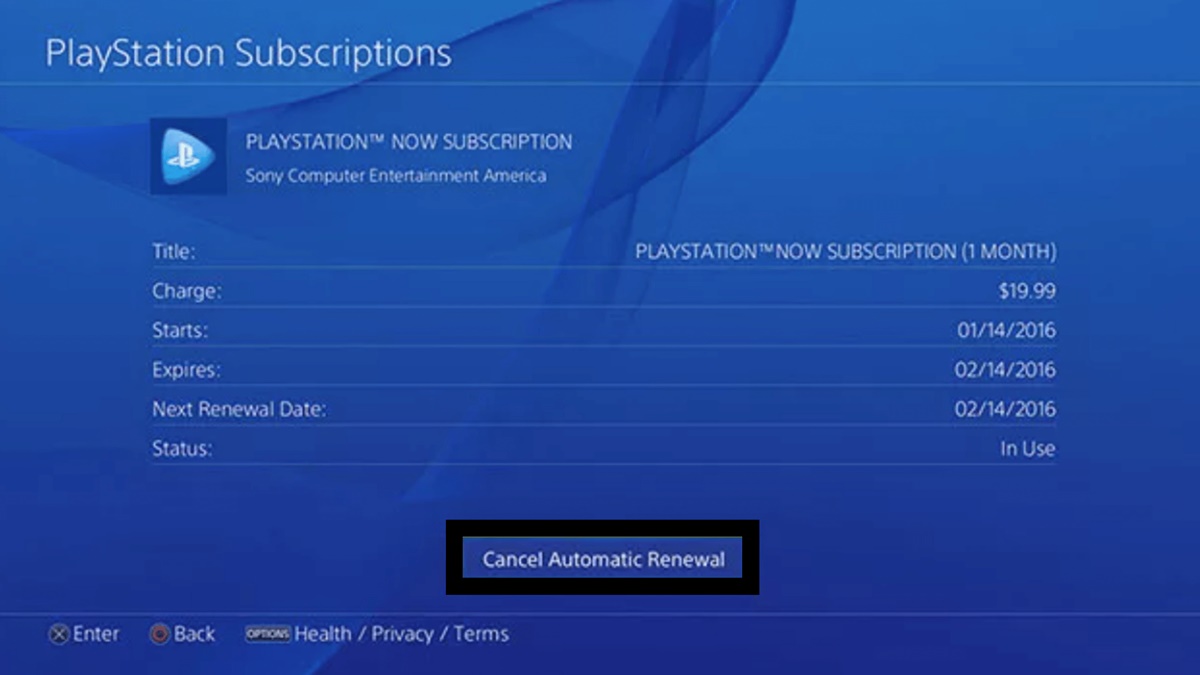Reasons to Cancel PlayStation Now subscription
PlayStation Now is a popular subscription service that allows gamers to access a vast library of games on their PlayStation consoles, computers, and even mobile devices. While it offers convenience and a wide variety of gaming options, there may come a time when you decide to cancel your PlayStation Now subscription. Here are a few common reasons why gamers choose to do so:
- Cost considerations: Over time, the monthly cost of a PlayStation Now subscription can accumulate, especially if you are not fully utilizing the service. If you find yourself not playing the available games often or if the subscription fee no longer fits within your budget, it may be a good idea to cancel.
- Limited time for gaming: Life can get busy, and you may not have as much time for gaming as you used to. If you find that your PlayStation Now subscription is going unused, it may make sense to cancel to avoid paying for a service you no longer have time to enjoy.
- Desire for a fresh gaming experience: While PlayStation Now offers a wide selection of games, you may find yourself looking for new releases or a different gaming experience. Cancelling your subscription can free up your gaming budget for purchasing new games or trying out other gaming services.
- Preference for physical copies: Some gamers prefer owning physical copies of games rather than streaming them. If you are more inclined to collect game discs or prefer the tactile experience of physically inserting a game into your console, cancelling PlayStation Now may be the right choice for you.
- Moving to a different platform: If you decide to switch to a different gaming platform, such as Xbox or PC, you may no longer need a PlayStation Now subscription. This can be a common reason for cancelling the service.
Ultimately, the decision to cancel your PlayStation Now subscription depends on your personal gaming preferences, budget, and availability of time. Consider these reasons carefully to determine if cancelling is the right choice for you.
How to Cancel PlayStation Now subscription on your PlayStation console
If you’ve decided to cancel your PlayStation Now subscription directly from your PlayStation console, follow these simple steps:
- Power on your PlayStation console and navigate to the PlayStation Now app.
- Once in the app, go to the main menu and select “Subscription”.
- Scroll down to find the “Cancel Subscription” option and select it.
- A confirmation prompt will appear on your screen. Choose “Yes” to confirm the cancellation.
- Follow any additional prompts or instructions that may appear to complete the cancellation process.
It’s important to note that cancelling your PlayStation Now subscription on your console does not remove the subscription from your account. To ensure the cancellation is fully processed, it is recommended to also cancel the subscription through your PlayStation Network account settings.
To do this, follow these additional steps:
- On your PlayStation console, go to the main menu and select “Settings”.
- Scroll down and select “Account Management”.
- Choose “Account Information” and then select “PlayStation Subscriptions”.
- Find the PlayStation Now subscription and select “Cancel Automatic Renewal”.
- Confirm the cancellation to complete the process.
By following these steps, you can easily cancel your PlayStation Now subscription directly from your PlayStation console. Remember to also cancel the subscription through your PlayStation Network account settings to ensure the cancellation is fully processed.
How to Cancel PlayStation Now subscription on your computer
If you prefer to cancel your PlayStation Now subscription on your computer, you can do so by following these steps:
- Open your preferred web browser on your computer and navigate to the official PlayStation website.
- Log in to your PlayStation Network account using your credentials.
- Once logged in, look for the “Subscriptions” tab or section on the website and click on it.
- Locate your PlayStation Now subscription and click on the option to manage or cancel it.
- A confirmation prompt may appear asking you to confirm the cancellation. Click “Yes” or “Cancel Subscription” to proceed.
- Follow any additional on-screen instructions, if necessary, to complete the cancellation process.
It’s worth noting that cancelling your PlayStation Now subscription on your computer will officially remove the subscription from your PlayStation Network account.
After cancelling, you will no longer have access to the PlayStation Now service and its game library.
If you change your mind and wish to resubscribe in the future, you can easily do so by visiting the same PlayStation website and following the instructions for subscribing again.
By following these steps, you can cancel your PlayStation Now subscription conveniently from your computer. Make sure to double-check your cancellation status to ensure it has been successfully processed.
Cancelling PlayStation Now subscription on your mobile device
If you prefer to cancel your PlayStation Now subscription on your mobile device, you can do so by following these steps:
- Open the PlayStation app on your mobile device. If you don’t have it installed, you can download it from the App Store (for iOS) or Google Play Store (for Android).
- Log in to your PlayStation Network account using your credentials.
- Once logged in, navigate to the menu or settings section within the app.
- Look for the “Subscriptions” or “Account” option within the menu and tap on it.
- Find your PlayStation Now subscription and select the option to manage or cancel it.
- You may be prompted to confirm the cancellation. Tap on “Yes” or “Cancel Subscription” to proceed.
- Follow any additional instructions that may appear on the screen to complete the cancellation process.
It’s important to note that cancelling your PlayStation Now subscription on your mobile device will remove the subscription from your PlayStation Network account.
After the cancellation, you will no longer have access to the PlayStation Now service and its game library on your mobile device.
If you decide to resubscribe to PlayStation Now in the future, you can easily do so by following the same steps within the PlayStation app.
By following these steps, you can conveniently cancel your PlayStation Now subscription from your mobile device. Make sure to check your subscription status to ensure the cancellation has been successfully processed.
Detailed steps to cancel PlayStation Now subscription on PlayStation 4
If you have a PlayStation 4 console and want to cancel your PlayStation Now subscription, follow these detailed steps:
- Turn on your PlayStation 4 console and log in to your PlayStation Network account.
- From the home screen, navigate to the PlayStation Store.
- In the PlayStation Store, scroll down and select the “Subscriptions” tab.
- Look for the PlayStation Now subscription and select it.
- Within the subscription details, you will find the option to cancel. Select it.
- A confirmation prompt will appear on the screen. Choose “Yes” to confirm the cancellation.
- Follow any additional instructions or prompts that may appear to complete the cancellation process.
After following these steps, your PlayStation Now subscription on your PlayStation 4 console will be cancelled.
Remember that cancelling the subscription will revoke your access to the PlayStation Now service and its game library on your PlayStation 4.
If you ever decide to resubscribe to PlayStation Now in the future, you can always re-access the subscription and start enjoying the games again.
It’s a good practice to periodically check your subscription status to ensure the cancellation has been successfully processed.
By following these detailed steps, you can easily cancel your PlayStation Now subscription on your PlayStation 4 console.
Cancelling PlayStation Now subscription on PlayStation 5
If you own a PlayStation 5 console and wish to cancel your PlayStation Now subscription, follow these steps:
- Power on your PlayStation 5 console and log in to your PlayStation Network account.
- From the main screen, navigate to the PlayStation Store.
- In the PlayStation Store, scroll down and select the “Subscriptions” tab.
- Locate your PlayStation Now subscription and select it.
- Within the subscription details, you will find the option to cancel. Select it.
- A confirmation prompt will be displayed. Choose “Yes” to confirm the cancellation.
- Follow any additional instructions or prompts that may appear to complete the cancellation process.
By following these steps, you will successfully cancel your PlayStation Now subscription on your PlayStation 5 console.
Once cancelled, your access to the PlayStation Now service and its game library on your PlayStation 5 will be removed.
If you decide to resubscribe to PlayStation Now in the future, you can easily access the subscription again and enjoy the vast collection of games.
Remember to periodically check your subscription status to ensure the cancellation has been processed correctly.
With these simple steps, you can easily cancel your PlayStation Now subscription on your PlayStation 5 console.
How to Cancel PlayStation Now subscription on PlayStation 3
If you own a PlayStation 3 console and want to cancel your PlayStation Now subscription, follow these steps:
- Power on your PlayStation 3 console and log in to your PlayStation Network account.
- From the main menu, navigate to the PlayStation Store.
- In the PlayStation Store, scroll down and select the “Subscriptions” tab.
- Locate your PlayStation Now subscription and select it.
- Within the subscription details, you will find the option to cancel. Select it.
- A confirmation message will appear on the screen. Choose “Yes” to confirm the cancellation.
- Follow any additional instructions or prompts that may appear to complete the cancellation process.
By following these steps, you can easily cancel your PlayStation Now subscription on your PlayStation 3 console.
Once the cancellation is processed, your access to the PlayStation Now service and its game library on your PlayStation 3 will be revoked.
If you decide to resubscribe to PlayStation Now in the future, you can easily reactivate the subscription and enjoy playing the games again.
Remember to check your subscription status periodically to ensure the cancellation has been successfully processed.
With these simple steps, you can easily cancel your PlayStation Now subscription on your PlayStation 3 console.
Step-by-step guide to cancel PlayStation Now subscription on Windows PC
If you have a PlayStation Now subscription and want to cancel it on your Windows PC, follow these step-by-step instructions:
- Open your web browser on your Windows PC and go to the official PlayStation website.
- Log in to your PlayStation Network account using your credentials.
- Once logged in, navigate to the “Subscriptions” section of the website.
- Locate your PlayStation Now subscription and click on the option to manage or cancel it.
- A confirmation prompt may appear. Click on “Yes” or “Cancel Subscription” to proceed with the cancellation.
- Follow any additional on-screen instructions or prompts that may appear to complete the cancellation process.
By following these steps, you can easily cancel your PlayStation Now subscription on your Windows PC.
After the cancellation is processed, your access to the PlayStation Now service and its game library on your PC will be removed.
If you ever decide to resubscribe to PlayStation Now in the future, you can easily do so by visiting the same PlayStation website and following the instructions for subscribing again.
Remember to periodically check your subscription status to ensure the cancellation has been successfully processed.
With this step-by-step guide, cancelling your PlayStation Now subscription on your Windows PC is a straightforward process.
How to Cancel PlayStation Now subscription on Mac
If you have a PlayStation Now subscription and want to cancel it on your Mac computer, you can follow these steps:
- Open your web browser on your Mac and navigate to the official PlayStation website.
- Log in to your PlayStation Network account using your credentials.
- Once logged in, locate and click on the “Subscriptions” tab or section on the website.
- Find your PlayStation Now subscription and click on the option to manage or cancel it.
- A confirmation prompt may appear asking you to confirm the cancellation. Click “Yes” or “Cancel Subscription” to proceed.
- Follow any additional on-screen instructions or prompts that may appear to complete the cancellation process.
By following these steps, you can easily cancel your PlayStation Now subscription on your Mac computer.
After the cancellation is processed, your access to the PlayStation Now service and its game library on your Mac will be removed.
If you ever decide to resubscribe to PlayStation Now in the future, you can easily do so by visiting the same PlayStation website and following the instructions for subscribing again.
Remember to periodically check your subscription status to ensure the cancellation has been successfully processed.
With these simple steps, you can cancel your PlayStation Now subscription on your Mac computer hassle-free.
Cancelling PlayStation Now subscription through the PlayStation App
If you have the PlayStation app installed on your mobile device, you can easily cancel your PlayStation Now subscription through the app. Follow these steps:
- Open the PlayStation app on your mobile device and log in to your PlayStation Network account.
- Once logged in, navigate to the “Settings” or “Account” section within the app.
- Look for the “Subscriptions” option and tap on it.
- Find your PlayStation Now subscription and select the option to manage or cancel it.
- You may be prompted to confirm the cancellation. Tap on “Yes” or “Cancel Subscription” to proceed.
- Follow any additional on-screen instructions or prompts that may appear to complete the cancellation process.
By following these steps, you can easily cancel your PlayStation Now subscription through the PlayStation app.
Once the cancellation is processed, your access to the PlayStation Now service and its game library will be removed.
If you decide to resubscribe to PlayStation Now in the future, you can easily reactivate the subscription through the app.
Remember to periodically check your subscription status to ensure the cancellation has been successfully processed.
With the convenience of the PlayStation app, cancelling your PlayStation Now subscription is a simple and straightforward process.
What happens after you cancel PlayStation Now subscription
After you cancel your PlayStation Now subscription, a few things will occur:
- Your access to the PlayStation Now service and its game library will be revoked. This means that you will no longer be able to stream or play the games available through PlayStation Now.
- You will not be charged any further subscription fees. Cancelling your subscription will prevent any future recurring charges.
- Your saved game progress and trophies earned through PlayStation Now will be retained. If you decide to resubscribe in the future, you can pick up where you left off.
- Any downloaded PlayStation Now games will no longer be playable. To access them again, you will need an active PlayStation Now subscription.
- If you have any remaining subscription time left after cancellation, you will still be able to use PlayStation Now until the end of your current billing period. Once the billing period ends, you will lose access to the service.
It’s essential to note that cancelling your PlayStation Now subscription does not delete your PlayStation Network account. Your PlayStation Network account will remain active, allowing you to continue using other PlayStation services and access any purchased games or content.
If you wish to resubscribe to PlayStation Now, you can easily reactivate your subscription at any time by following the subscription renewal process.
Make sure to periodically check your subscription status and billing information to ensure that the cancellation has been successfully processed.
Overall, cancelling your PlayStation Now subscription means losing access to the service and its game library. Consider your gaming needs and preferences before deciding to cancel or resubscribe.
Frequently Asked Questions (FAQs) about cancelling PlayStation Now subscription
Here are some common questions and answers related to cancelling a PlayStation Now subscription:
-
Can I get a refund for my cancelled PlayStation Now subscription?
No, PlayStation Now subscriptions are non-refundable. However, you will still have access to the service until the end of your current billing period.
-
Will I lose my saved game progress if I cancel PlayStation Now subscription?
No, your saved game progress will be retained. If you decide to resubscribe in the future, you can pick up where you left off.
-
Can I still play PlayStation Now games offline after cancelling my subscription?
No, PlayStation Now is a streaming service, and games are not available for offline play. Once you cancel your subscription, you will lose access to the games in the PlayStation Now library.
-
Can I use PlayStation Now on multiple devices with the same subscription?
Yes, PlayStation Now can be used on multiple devices with the same subscription. However, remember that cancelling the subscription will revoke access on all devices.
-
Can I cancel my PlayStation Now subscription at any time?
Yes, you have the flexibility to cancel your PlayStation Now subscription at any time. You can choose to cancel it immediately or let it run until the end of the current billing period.
-
If I cancel PlayStation Now, can I reactivate my subscription later?
Yes, you can reactivate your PlayStation Now subscription at any time by following the subscription renewal process. You will regain access to the game library and features of PlayStation Now.
-
Will my payment information be saved after cancelling my PlayStation Now subscription?
Your payment information will be retained, but it will no longer be used for PlayStation Now subscription charges unless you choose to resubscribe.
-
Will cancelling my PlayStation Now subscription affect my PlayStation Plus membership?
No, PlayStation Now and PlayStation Plus are separate services. Cancelling your PlayStation Now subscription will not affect your PlayStation Plus membership.
These FAQs should provide answers to some of the common questions you may have about cancelling your PlayStation Now subscription. If you have any further inquiries, it is recommended to reach out to PlayStation customer support for assistance.