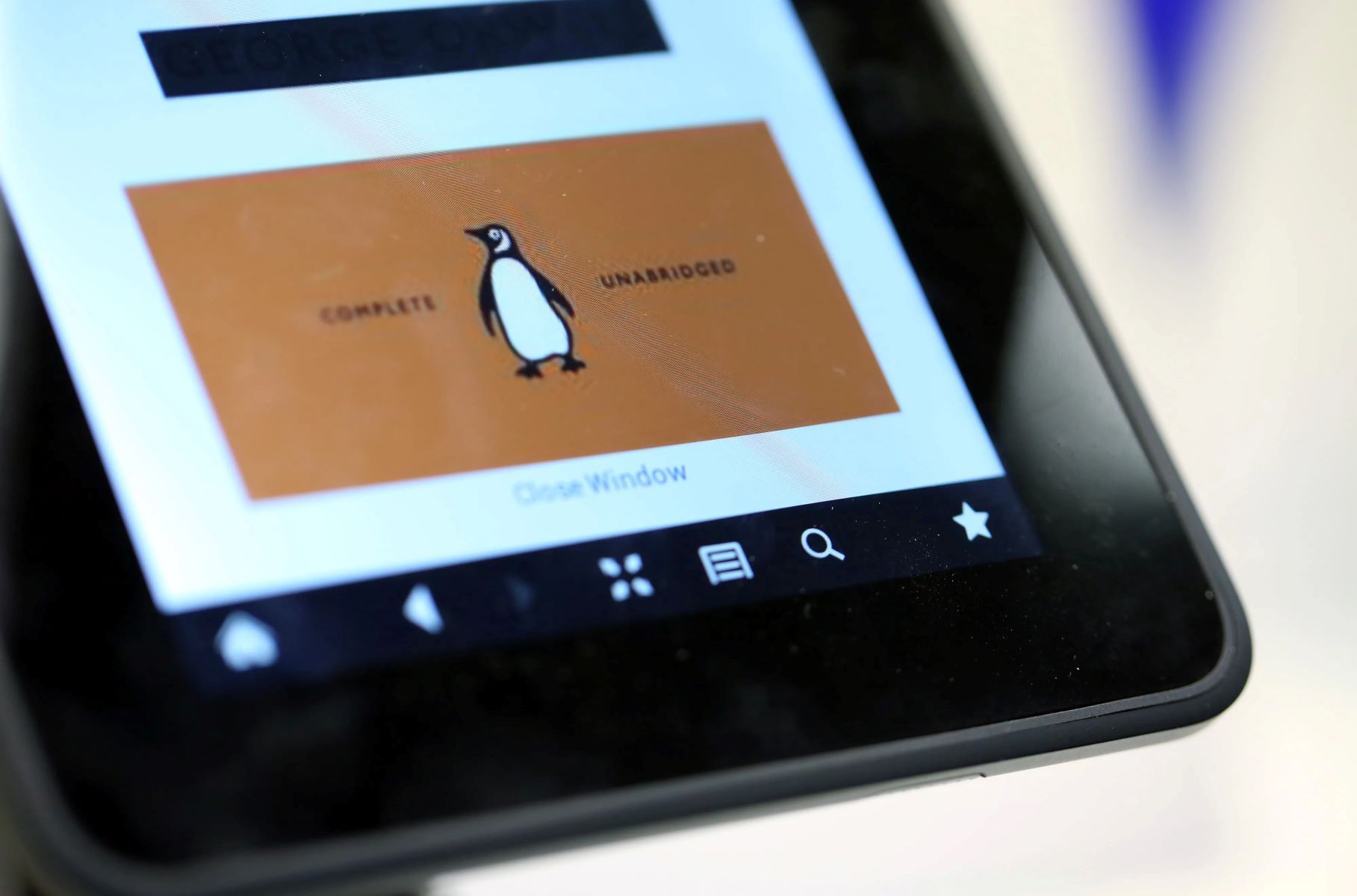Reasons to Cancel Your Amazon Kindle Subscription
While Amazon Kindle provides a vast library of eBooks and magazines at your fingertips, there may come a time when you decide to cancel your subscription. Several reasons may prompt this decision, each unique to individual preferences and circumstances. Here are a few common reasons why you might consider canceling your Amazon Kindle subscription:
- Change in reading habits: Your reading interests and preferences might have evolved over time, leading you to explore different genres or formats.
- Financial considerations: If you find yourself needing to cut back on expenses, canceling your Kindle subscription can be a practical solution to save money.
- Limited usage: If you rarely use your Kindle device or the Kindle app, paying a monthly subscription fee might not be worth it.
- Access to alternative resources: You may have discovered other platforms or libraries that offer a wider selection of eBooks or more affordable pricing.
- Temporary reading break: Taking a break from reading or focusing on other activities can be a valid reason to cancel your subscription temporarily.
- Technical issues: If you consistently experience difficulties with your Kindle device or app, canceling your subscription might be a solution while seeking technical support.
Ultimately, the decision to cancel your Amazon Kindle subscription should align with your current needs and priorities. Consider weighing the pros and cons to ensure it is the right choice for you at the moment. Now that you have explored the reasons behind canceling, let’s delve into the various ways you can cancel your Kindle subscription.
How to Cancel Your Kindle Subscription Online
Cancelling your Kindle subscription online is a straightforward process that can be done in a few simple steps. Whether you’re using a computer or a mobile device, here’s how you can cancel your Kindle subscription online:
- Open your preferred web browser and navigate to the official Amazon website.
- Sign in to your Amazon account using your login credentials.
- Once you’re logged in, hover over the “Account & Lists” option in the top right corner of the page and select “Your Kindle Unlimited” from the dropdown menu.
- Your Kindle Unlimited dashboard will be displayed, showing all the details of your subscription.
- On the left side of the dashboard, click on the “Settings” tab.
- Scroll down to the “Membership and Payment” section and click on the “Cancel Kindle Unlimited Membership” link.
- Amazon may present you with offers or alternatives to consider before canceling your subscription. If you still wish to proceed, select “End Membership.”
- Confirm the cancellation by following the prompts, and your Kindle Unlimited subscription will be canceled.
It’s worth noting that when you cancel your Kindle subscription, you will still have access to your purchased eBooks and any non-Kindle Unlimited books in your library. However, any books borrowed through Kindle Unlimited will no longer be accessible.
Remember to check your email for a confirmation of the cancellation, and keep in mind that any remaining prepaid subscription fees will not be refunded. Also, consider reviewing any cancellation policies and terms of service specific to your region or subscription plan.
Now that you know how to cancel your Kindle subscription online, let’s explore alternative methods for canceling using different devices and platforms.
How to Cancel Your Kindle Subscription on the Amazon Website
If you prefer to cancel your Kindle subscription directly on the Amazon website, follow these steps:
- Open your web browser and go to the official Amazon website.
- Sign in to your Amazon account by entering your login credentials.
- Once you’re logged in, hover over the “Account & Lists” option in the top right corner of the page, and select “Your Account” from the dropdown menu.
- On the next page, under the “Digital content and devices” section, click on “Content and devices.”
- In the “Content and Devices” dashboard, click on the “Preferences” tab.
- Scroll down to the “Kindle Unlimited Settings” section and click on the “Edit” button next to “Kindle Unlimited Membership Settings.”
- A pop-up window will appear, displaying your Kindle Unlimited subscription details.
- Click on the “Cancel membership” button to initiate the cancellation process.
- Follow any additional prompts or confirmations to complete the cancellation.
Once your Kindle Unlimited subscription is canceled, you will receive a confirmation email. It’s important to note that any remaining prepaid fees for the membership period will not be refunded. However, you will still have access to your purchased eBooks and any non-Kindle Unlimited books in your library.
Keep in mind that the steps outlined here may vary slightly depending on the Amazon website’s design and updates. If you encounter any difficulties or need further assistance, you can also reach out to Amazon customer support for guidance.
Now that you know how to cancel your Kindle subscription on the Amazon website, let’s explore the process for canceling on a Kindle device.
How to Cancel Your Kindle Subscription on a Kindle Device
If you prefer to cancel your Kindle subscription directly on your Kindle device, follow these steps:
- Turn on your Kindle device and navigate to the home screen.
- From the home screen, tap on the “Menu” icon, usually represented by three horizontal lines or dots.
- In the menu options, select “Settings.”
- Within the settings menu, tap on “My Account.”
- Scroll down and select “Manage Your Content and Devices.”
- In the “Content and Devices” section, tap on the “Settings” tab.
- Under “Kindle Unlimited Settings,” tap on “Cancel Kindle Unlimited Membership.”
- Follow the prompts on the screen to confirm the cancellation of your subscription.
Once the cancellation is confirmed, you will receive a confirmation email, and any remaining prepaid fees will not be refunded. It is important to note that you will still have access to your purchased eBooks and any non-Kindle Unlimited books in your library, but any books borrowed through Kindle Unlimited will no longer be accessible.
If you encounter any difficulties or have further questions, you can refer to the Kindle device’s user manual or reach out to Amazon customer support for assistance.
Now that you know how to cancel your Kindle subscription on a Kindle device, let’s explore how to cancel it through the Kindle mobile app.
How to Cancel Your Kindle Subscription on a Mobile App
If you have the Kindle app installed on your mobile device and wish to cancel your subscription, follow these steps:
- Open the Kindle app on your mobile device.
- Tap on the “Menu” icon, usually represented by three horizontal lines or dots, in the top-left corner of the screen.
- In the menu options, tap on “Settings.”
- Within the settings menu, select “Manage your Kindle Unlimited Membership.”
- Tap on the “Cancel Kindle Unlimited Membership” option.
- Follow the prompts to confirm the cancellation.
After confirming the cancellation, you will receive a confirmation email. It is important to note that any remaining prepaid fees will not be refunded. However, you will still have access to your purchased eBooks and any non-Kindle Unlimited books in your library. Borrowed books through Kindle Unlimited will no longer be accessible.
If you encounter any difficulties or have further questions, you can refer to the app’s help section or reach out to Amazon customer support for assistance.
Now that you know how to cancel your Kindle subscription on a mobile app, let’s explore an alternative method for cancelling through customer support.
How to Cancel Your Kindle Subscription Through Customer Support
If you prefer to cancel your Kindle subscription through customer support, you can contact Amazon’s customer service team for assistance. Here’s how:
- Visit the Amazon website and navigate to the customer support page.
- Look for the “Contact Us” or “Help” section. It is often located at the bottom of the website.
- Choose the option to contact Amazon via phone, email, or live chat.
- Provide the representative with your account details and explain that you wish to cancel your Kindle subscription.
- Follow any additional instructions or verification steps provided by the customer support representative.
- Once the cancellation request is processed, you will receive a confirmation email.
When canceling your subscription through customer support, it’s essential to clarify any questions or concerns you may have regarding the process or any potential fees involved.
Customer support can also assist if you encounter any difficulties while attempting to cancel your subscription through other methods, such as the website or app.
Now that you know how to cancel your Kindle subscription through customer support, let’s explore a few things to consider before canceling.
Things to Consider Before Canceling Your Kindle Subscription
Before making the decision to cancel your Kindle subscription, it’s important to consider a few factors that may influence your choice. Here are some important points to keep in mind:
- Reading preferences: Evaluate whether your reading habits have changed and if you still find value in the books offered through Kindle Unlimited.
- Budgetary concerns: Assess your financial situation and determine if the monthly subscription cost aligns with your current budget. Consider whether the access to a vast library of books justifies the expense.
- Alternative resources: Research other platforms or libraries that offer similar or different book selections. Compare their pricing and services to determine if they might be a better fit for your reading needs.
- Frequency of use: Reflect on how often you utilize your Kindle device or the Kindle app. If you find yourself rarely using it, canceling the subscription may be a practical choice to save costs.
- Borrowed books: Take note of any borrowed books from Kindle Unlimited that you have yet to read or complete. Cancelling your subscription will make those books inaccessible, so consider finishing them before cancelling.
It’s crucial to make an informed decision that aligns with your reading habits and financial circumstances. Take the time to evaluate your needs and explore alternative options before canceling your Kindle subscription. Remember that you can always reinstate your subscription later if you change your mind.
Now that you have considered these important points, let’s explore what happens after canceling your Kindle subscription.
What Happens After Canceling Your Kindle Subscription
After cancelling your Kindle subscription, there are a few important things to know about what happens next:
- Access to purchased books: You will still have access to any eBooks you purchased outright, even after canceling your subscription. These books will remain in your Kindle library for you to read and enjoy.
- No access to borrowed books: Any books borrowed through Kindle Unlimited will no longer be accessible once your subscription is canceled. If you wish to read those books in the future, you’ll need to reinstate your subscription or purchase them individually.
- No additional charges: After canceling, there will be no further charges for the Kindle Unlimited subscription. You will only be billed for any outstanding fees remaining for the current billing period.
- Refunds for prepaid fees: Any prepaid fees for the subscription period will not be refunded upon cancellation. This includes any unused portion of a monthly or annual subscription.
- Membership benefits end: Upon cancellation, you will no longer have access to the benefits of Kindle Unlimited, including the ability to borrow books from the Kindle Unlimited library.
It’s important to keep in mind that your relationship with Amazon and your Kindle device or app remains unaffected even after cancelling the subscription. You can still use your device or app for reading, purchasing individual eBooks, and taking advantage of other features.
If you change your mind in the future and wish to reinstate your Kindle Unlimited subscription, you can do so at any time. Simply follow the steps to sign up for the service again.
Now that you understand what happens after cancelling your Kindle subscription, you can make an informed decision based on your reading needs and preferences.