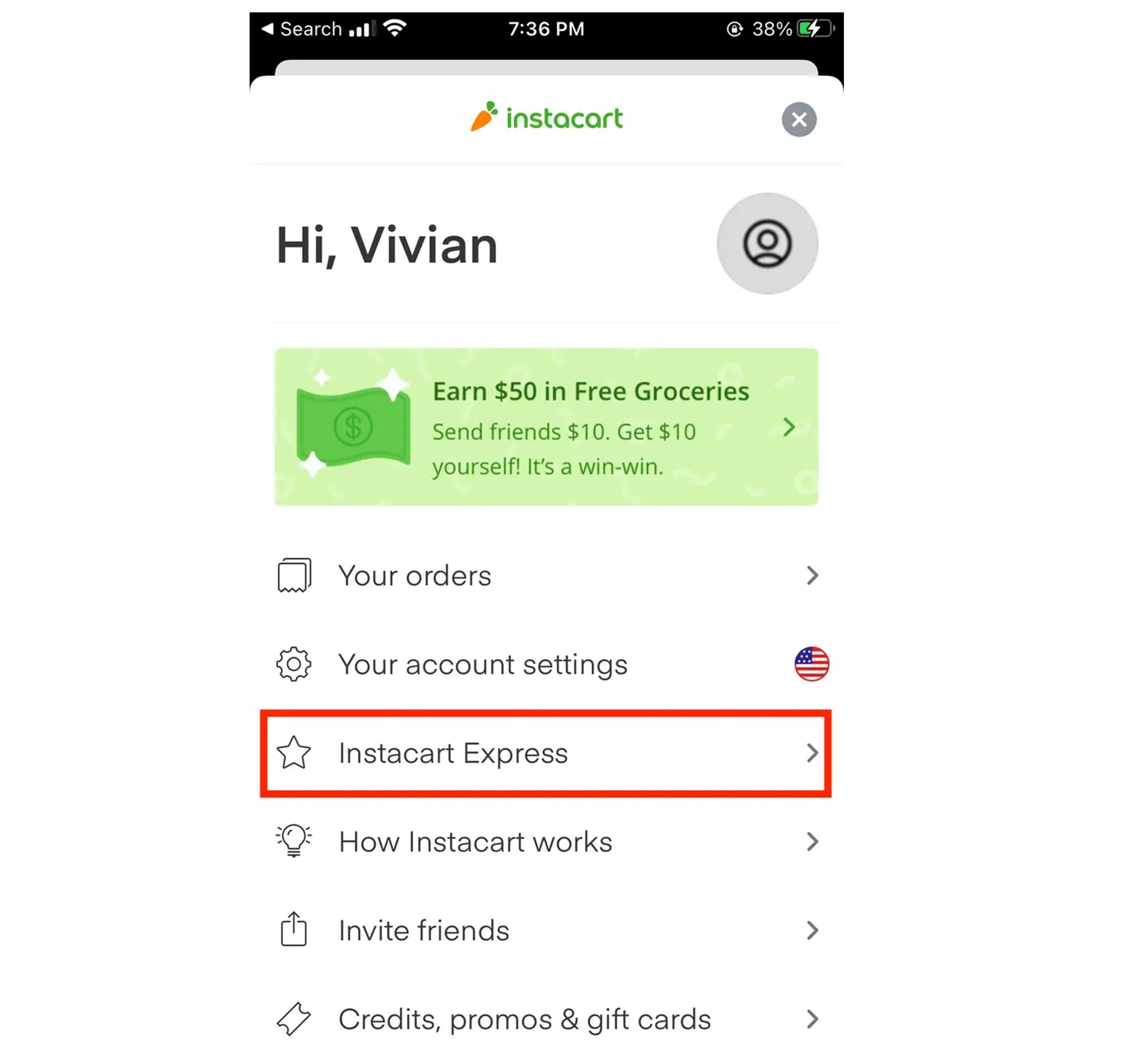How to Cancel an Instacart Order
Whether you’ve placed an order by mistake or simply changed your mind, canceling an Instacart order is a straightforward process. Here’s a step-by-step guide on how to do it:
- Open the Instacart app or website: Launch the Instacart app on your mobile device or visit the Instacart website on your computer.
- Sign in to your account: Enter your login credentials to access your Instacart account.
- Navigate to “Your Orders”: On the homepage, locate and click on the “Your Orders” tab. This will display a list of your recent orders.
- Select the order to cancel: Find the specific order that you want to cancel and click on it to view the order details.
- Request cancellation: Within the order details page, look for the “Cancel Order” button and click on it.
- Choose cancellation reason (optional): Instacart may ask you to provide a reason for canceling the order. Select the appropriate reason from the provided options.
- Confirm cancellation: After selecting the cancellation reason, confirm the cancellation by clicking on the “Cancel Order” button.
- Receive cancellation confirmation: Once you’ve successfully canceled the order, you should receive a confirmation message or email from Instacart.
It’s important to note that you can only cancel an order before the Start Shopping button disappears. If the order is already being processed or if the delivery is in progress, you won’t be able to cancel it through the app or website. In such cases, you can contact Instacart support for further assistance.
Cancelling an Instacart order is a hassle-free process as long as you follow the steps outlined above. By canceling unwanted orders promptly, you can ensure a seamless shopping experience with Instacart.
How to Cancel an Instacart Membership
If you’ve decided that an Instacart membership no longer fits your needs, you have the option to cancel it at any time. Here’s a step-by-step guide on how to cancel your Instacart membership:
- Visit the Instacart website: Open your preferred web browser and go to the Instacart website.
- Sign in to your account: Log in to your Instacart account using your email address and password.
- Go to “Account Settings”: Once logged in, click on your profile picture or name in the top right corner of the page. From the dropdown menu, select “Account Settings”.
- Select “Membership & Payments”: Within the Account Settings section, locate and click on the “Membership & Payments” option.
- Find the membership details: Under the Membership section, you will see a summary of your current membership details.
- Review cancellation information: Scroll down to find the cancellation information and read through it carefully. Instacart may provide details about any remaining membership fees or benefits.
- Click on “Cancel Membership”: To proceed with the cancellation, click on the “Cancel Membership” button.
- Confirm cancellation: A confirmation prompt will appear asking you to confirm your decision. Click on “Cancel Membership” again to confirm.
- Receive cancellation confirmation: Once you’ve successfully canceled your Instacart membership, you should receive a confirmation message or email from Instacart.
Please note that canceling your membership will not refund any unused portion of the membership fee. However, you will still be able to use any remaining membership benefits until the end of your current billing period.
By following the steps outlined above, you can easily cancel your Instacart membership and manage your subscription according to your preferences.
How to Cancel an Instacart Free Trial
If you’ve signed up for an Instacart free trial and have decided not to continue with the subscription, you can easily cancel it before the trial period ends. Here’s a simple guide on how to cancel an Instacart free trial:
- Visit the Instacart website or open the app: Depending on the device you are using, either open the Instacart website on your computer or launch the Instacart app on your mobile device.
- Log in to your account: Use your credentials to sign in to your Instacart account.
- Access “Account Settings”: Once you’re logged in, locate and click on your profile picture or name on the top right corner of the page. From the dropdown menu, select “Account Settings”.
- Navigate to “Membership & Payments”: In the Account Settings section, find and click on “Membership & Payments”.
- Find the free trial details: Under the Membership section, you will see information about your free trial.
- Click on “Cancel Free Trial”: To cancel your Instacart free trial, click on the “Cancel Free Trial” button next to the trial details.
- Confirm cancellation: A confirmation prompt will appear asking you to confirm your cancellation. Click on “Cancel Free Trial” again to proceed.
- Receive cancellation confirmation: Once you’ve successfully canceled your Instacart free trial, you should receive a confirmation message or email from Instacart.
It’s important to cancel your free trial before it ends to avoid being charged for a subscription. By following these simple steps, you can easily cancel your Instacart free trial and avoid any unwanted charges.
Canceling Instacart Orders on the Website
If you placed an order on Instacart’s website and need to cancel it for any reason, you can easily do so by following these steps:
- Open your preferred web browser: Launch the web browser on your device and go to the Instacart website.
- Sign in to your account: Enter your login credentials to access your Instacart account.
- Access “Your Orders”: On the homepage, look for the “Your Orders” tab and click on it. This will display a list of your recent orders.
- Select the order to cancel: Find the specific order that you want to cancel and click on it to view the order details.
- Request cancellation: Within the order details page, locate the “Cancel Order” button and click on it.
- Choose cancellation reason (optional): Instacart may ask you to provide a reason for canceling the order. Select the appropriate reason from the provided options.
- Confirm cancellation: After selecting the cancellation reason, confirm the cancellation by clicking on the “Cancel Order” button.
- Receive cancellation confirmation: Once you’ve successfully canceled the order, you should receive a confirmation message or email from Instacart.
It’s important to note that you can only cancel an order before the Start Shopping button disappears. If the order is already being processed or if the delivery is in progress, you won’t be able to cancel it through the website. In such cases, you can contact Instacart support for further assistance.
By following these steps, you can easily cancel an Instacart order on the website. Remember to cancel the order as soon as possible to avoid any inconvenience.
Canceling Instacart Orders on the Mobile App
If you placed an order on the Instacart mobile app and need to cancel it for any reason, you can easily do so by following these steps:
- Launch the Instacart app: Locate the Instacart app on your mobile device and open it.
- Sign in to your account: Enter your login credentials to access your Instacart account.
- Go to “Your Orders”: On the app’s homepage, tap on the “Your Orders” tab. This will display your recent orders.
- Select the order to cancel: Find the specific order that you want to cancel and tap on it to view the order details.
- Request cancellation: Within the order details page, locate the “Cancel Order” button and tap on it.
- Choose cancellation reason (optional): Instacart may prompt you to provide a reason for canceling the order. Select the appropriate reason from the available options.
- Confirm cancellation: After selecting the cancellation reason, confirm the cancellation by tapping on the “Cancel Order” button.
- Receive cancellation confirmation: Once you’ve successfully canceled the order, you should receive a confirmation message or notification from Instacart.
Please note that you can only cancel an order before the Start Shopping button disappears. If the order is already being processed or if the delivery is in progress, you won’t be able to cancel it through the mobile app. In such cases, you can contact Instacart support for further assistance.
By following these simple steps, you can easily cancel an Instacart order using the mobile app. Make sure to cancel the order as soon as possible to avoid any inconvenience.
Canceling Instacart Memberships on the Website
If you have an Instacart membership that you no longer wish to maintain, you can cancel it easily through the Instacart website. Follow these steps to cancel your Instacart membership:
- Open your web browser: Launch your preferred web browser and navigate to the Instacart website.
- Sign in to your account: Enter your login credentials to access your Instacart account.
- Access “Account Settings”: Look for your profile picture or name on the top right corner of the page. Click on it and select “Account Settings” from the dropdown menu.
- Go to “Membership & Payments”: Within the Account Settings section, find and click on “Membership & Payments”.
- Locate your membership details: Under the Membership section, you will find information about your current membership.
- Review cancellation options: Read through the information provided about cancellation. It may include details about any remaining membership fees or benefits.
- Click on “Cancel Membership”: To proceed with the cancellation, click on the “Cancel Membership” button.
- Confirm cancellation: A confirmation prompt will appear to confirm your decision. Click on “Cancel Membership” again to confirm.
- Receive cancellation confirmation: After successfully canceling your Instacart membership, you’ll receive a confirmation message or email from Instacart.
Please note that canceling your membership will not result in a refund for any remaining unused membership fees. However, you’ll continue to enjoy any membership benefits until the end of your current billing period.
By following these steps, you can easily cancel your Instacart membership on the website. Take control of your subscription and make changes according to your preferences.
Canceling Instacart Memberships on the Mobile App
If you no longer wish to maintain your Instacart membership and want to cancel it using the mobile app, you can follow these steps:
- Open the Instacart app: Find the Instacart app on your mobile device and launch it.
- Sign in to your account: Enter your login credentials to access your Instacart account.
- Access “Account Settings”: On the app’s homepage, tap on your profile picture or name in the top left corner. From the dropdown menu, select “Account Settings”.
- Go to “Membership & Payments”: Within the Account Settings section, locate and tap on “Membership & Payments”.
- Find your membership details: Under the Membership section, you will see information about your current membership.
- Review cancellation options: Read through the provided information about cancellation, including any remaining membership fees or benefits.
- Tap on “Cancel Membership”: To proceed with the cancellation, tap on the “Cancel Membership” button.
- Confirm cancellation: A confirmation prompt will appear asking you to confirm your decision. Tap on “Cancel Membership” again to confirm.
- Receive cancellation confirmation: Once your Instacart membership is successfully canceled, you’ll receive a confirmation message or notification.
It’s important to note that canceling your membership will not result in a refund for any remaining unused membership fees. However, you’ll continue to enjoy any membership benefits until the end of your current billing period.
By following these simple steps, you can easily cancel your Instacart membership using the mobile app. Take control of your subscription and make changes that align with your needs and preferences.
Cancelling Instacart Free Trials on the Website
If you’ve signed up for an Instacart free trial and have decided not to continue with the subscription, you can easily cancel it on the Instacart website by following these steps:
- Open your web browser: Launch your preferred web browser and navigate to the Instacart website.
- Sign in to your account: Enter your login credentials to access your Instacart account.
- Access “Account Settings”: Look for your profile picture or name on the top right corner of the page. Click on it and select “Account Settings” from the dropdown menu.
- Go to “Membership & Payments”: Within the Account Settings section, find and click on “Membership & Payments”.
- Find your free trial details: Under the Membership section, you will see information about your active free trial.
- Click on “Cancel Free Trial”: Next to the free trial details, locate and click on the “Cancel Free Trial” button.
- Confirm cancellation: A confirmation prompt will appear asking you to confirm your decision. Click on “Cancel Free Trial” again to confirm.
- Receive cancellation confirmation: Once your Instacart free trial is successfully canceled, you’ll receive a confirmation message or email from Instacart.
It’s crucial to cancel your free trial before it expires to avoid being charged for a subscription. Keep in mind that canceling your free trial will not result in a refund for any remaining trial period.
By following these steps, you can easily cancel your Instacart free trial on the website. Take control of your subscription and make changes according to your preferences.
Cancelling Instacart Free Trials on the Mobile App
If you’ve signed up for an Instacart free trial on the mobile app but have decided not to continue with the subscription, you can easily cancel it by following these steps:
- Launch the Instacart app: Find the Instacart app on your mobile device and open it.
- Sign in to your account: Enter your login credentials to access your Instacart account.
- Access “Account Settings”: On the app’s homepage, tap on your profile picture or name in the top left corner. From the dropdown menu, select “Account Settings”.
- Go to “Membership & Payments”: Within the Account Settings section, locate and tap on “Membership & Payments”.
- Find your free trial details: Under the Membership section, you will see information about your active free trial.
- Tap on “Cancel Free Trial”: Next to the free trial details, you’ll find the option to “Cancel Free Trial”. Tap on it.
- Confirm cancellation: A confirmation prompt will appear asking you to confirm your decision. Tap on “Cancel Free Trial” again to confirm.
- Receive cancellation confirmation: Once your Instacart free trial is successfully canceled, you’ll receive a confirmation message or notification from Instacart.
Please note that canceling your free trial will not result in a refund for any remaining trial period. It’s important to cancel before the trial ends to avoid being charged for a subscription.
By following these simple steps, you can easily cancel your Instacart free trial using the mobile app. Take control of your subscription and make changes that align with your needs and preferences.
Contact Instacart Support for Assistance
If you encounter any issues or require further assistance with canceling an Instacart order, membership, or free trial, you can reach out to Instacart’s customer support team. Here’s how you can contact them:
- Open the Instacart app or website: Launch the Instacart app on your mobile device or visit the Instacart website on your computer.
- Sign in to your account: Enter your login credentials to access your Instacart account.
- Access the Help or Support section: Look for the Help or Support option within the app or website. In the app, it may be found in the menu or settings section.
- Choose the contact method: Instacart typically provides multiple contact options such as live chat, email, or phone support. Select the method that is most convenient for you.
- Provide relevant details: When contacting Instacart support, be sure to provide relevant information such as your order number, membership details, or free trial information. This will help the support team assist you more effectively.
- Explain your issue or request: Clearly articulate the issue or request you have regarding the cancellation of an order, membership, or free trial. Be as specific and detailed as possible.
- Follow the instructions or wait for a response: Depending on the contact method chosen, follow the instructions provided by Instacart support or wait for a response. They will guide you through the cancellation process or address any concerns you may have.
Instacart’s customer support team is dedicated to helping customers and resolving any issues they may encounter. Don’t hesitate to reach out to them for assistance if you need further guidance or have specific inquiries about canceling.
Remember to provide all necessary details and communicate your concerns clearly to ensure a smoother experience with Instacart support.