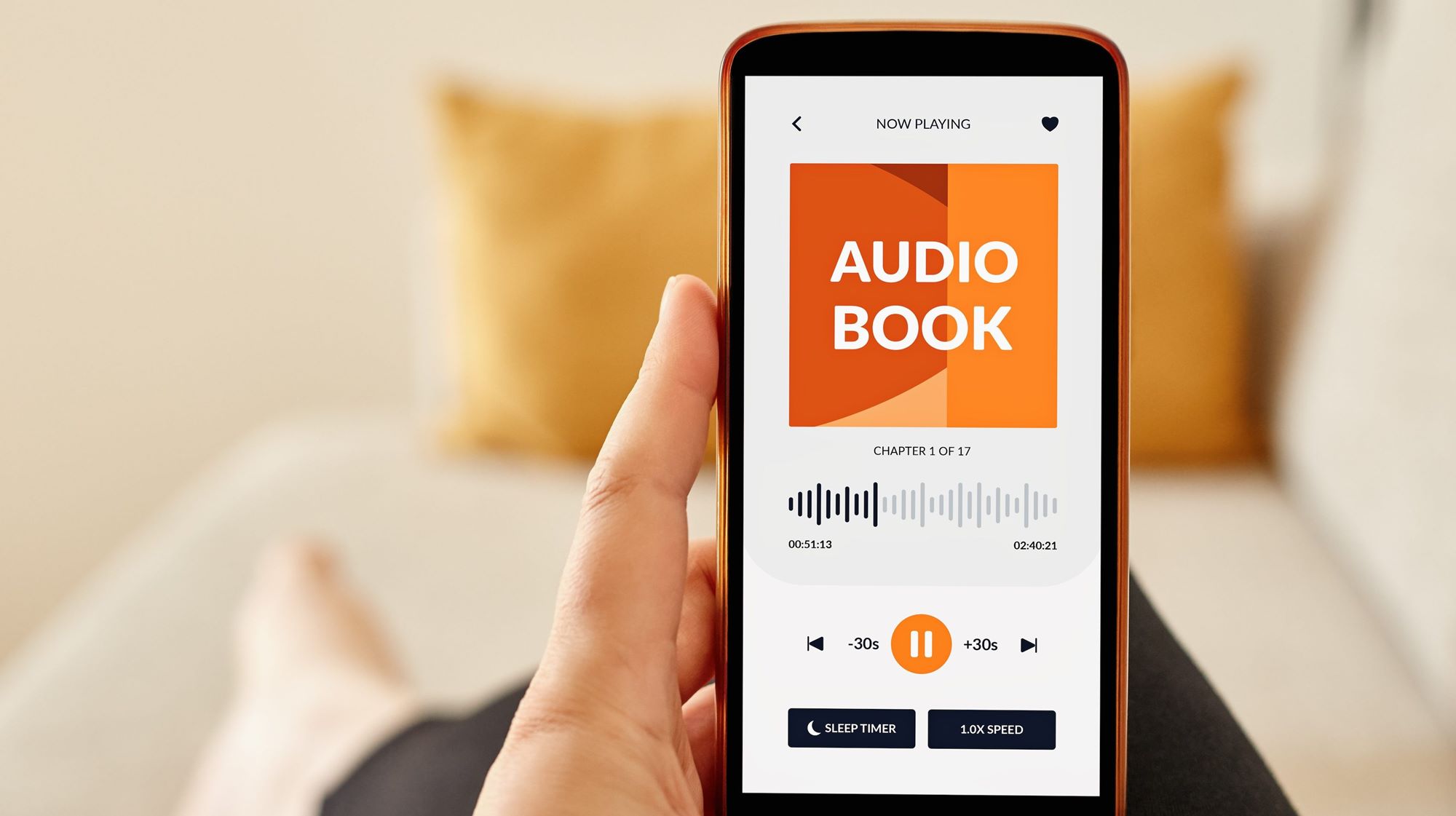Option 1: Cancelling through the Audible website
If you’ve signed up for a free trial of Audible and have decided that it’s not the right fit for you, cancelling your membership is a straightforward process. Follow the steps below to cancel your free trial through the Audible website:
Step 1: Accessing your account settings
To begin, open your preferred web browser and visit the Audible website. Sign in using the email address and password associated with your account. Once logged in, navigate to your account settings by clicking on your account name at the top-right corner of the screen.
Step 2: Navigating to the “Membership details” page
On the account settings page, you will find a menu on the left-hand side. Locate and click on the “Membership details” option. This will take you to a page that contains information about your Audible membership.
Step 3: Selecting the “Cancel membership” option
Scroll down on the “Membership details” page until you find the “Cancel membership” option. Click on it to initiate the cancellation process.
Step 4: Confirming the cancellation
After selecting the “Cancel membership” option, Audible will present you with several options to consider before cancelling. These may include switching to a different Audible membership plan or pausing your membership instead. If you still wish to proceed with cancellation, click on the “Continue cancelling” or “Cancel membership” button, depending on what is displayed on your screen.
At this point, Audible may offer additional incentives or ask for feedback to better understand why you’ve chosen to cancel your free trial. You can choose to provide feedback or skip this step by selecting the appropriate option.
Once you confirm the cancellation, Audible will guide you through the remaining steps to finalize the process. It’s important to complete all the required steps to ensure that your free trial is successfully cancelled.
Remember to keep track of the cancellation confirmation details provided by Audible for future reference.
By following these steps, you can easily cancel your Audible free trial through the Audible website. Take note that cancelling your free trial will also revoke access to any audiobooks you may have downloaded as part of the trial.
Option 2: Cancelling through the Audible mobile app
If you prefer to manage your Audible free trial cancellation on-the-go, you can use the Audible mobile app. Follow the steps below to cancel your free trial through the Audible app:
Step 1: Accessing your account settings
Start by opening the Audible app on your mobile device. Sign in using the email address and password associated with your account. Once logged in, tap on the menu icon located in the top-left corner of the screen to access the app’s main menu.
Step 2: Navigating to the “Account Details” page
In the main menu, scroll down and tap on the “Settings” option. This will take you to a page where you can manage various account settings.
Step 3: Selecting the “Account Details” option
On the “Settings” page, locate and tap on the “Account Details” option. This will open a new page that displays your account information and membership details.
Step 4: Initiating the cancellation
Scroll down on the “Account Details” page until you find the “Cancel membership” or “Cancel free trial” option. Tap on it to begin the cancellation process.
After selecting the cancellation option, Audible may present you with alternatives, such as switching to a different membership plan or pausing your membership instead. If you are certain about cancelling your free trial, proceed by tapping on the appropriate cancellation option.
Similar to the cancellation process on the Audible website, Audible may ask for feedback or provide additional incentives to encourage you to continue your membership. You can choose to provide feedback or skip this step by selecting the appropriate option.
Follow the prompts provided by the app to complete the cancellation process. Make sure to carefully read and follow all instructions to ensure a successful cancellation of your Audible free trial.
Once the cancellation is confirmed, the Audible app will provide you with a confirmation message or email. Be sure to save the details for future reference.
With the Audible mobile app, cancelling your free trial is a convenient option that allows you to manage your membership on your smartphone or tablet.
Remember that cancelling your Audible free trial will also revoke access to any audiobooks you may have downloaded as part of the trial.
Step 1: Accessing your account settings
Before you can cancel your Audible free trial, you first need to access your account settings. Here’s a step-by-step guide on how to do it:
If you are using a web browser:
- Open your preferred web browser and go to the Audible website.
- Sign in to your account using the email address and password associated with your Audible membership.
- Once logged in, locate and click on your account name, which is usually displayed in the top-right corner of the screen.
- A dropdown menu will appear. Click on the option that says “Account settings” or a similar phrase.
After following these steps, you should be redirected to your account settings page, where you can make changes to your membership details and manage your Audible subscription.
If you are using the Audible mobile app:
- Open the Audible app on your mobile device.
- Sign in to your account using your registered email address and password.
- Once logged in, you will see the main screen of the app.
- Tap on the menu icon, which is usually represented by three horizontal lines or a hamburger icon, located in the top-left corner of the screen.
- A menu will appear. Look for the option that says “Settings” or something similar, and tap on it.
- On the settings page, you will find various options related to your Audible account.
Accessing your account settings is an essential step in cancelling your Audible free trial. It allows you to view and modify your membership details, including cancelling your subscription.
Make sure to remember your login credentials and keep them secure for future use. By properly accessing your account settings, you are one step closer to cancelling your Audible free trial and managing your membership as desired.
Step 2: Navigating to the “Membership details” page
After accessing your Audible account settings, the next step is to navigate to the “Membership details” page. This page contains important information about your Audible membership and allows you to make changes to your subscription. Follow the instructions below to find the “Membership details” page:
If you are using a web browser:
- On the account settings page, you will typically see a menu on the left-hand side of the screen. Look for an option that says “Membership details” or a similar phrase.
- Click on the “Membership details” option to proceed.
You will then be redirected to a new page that displays detailed information about your Audible membership, including the duration of your free trial and the date it will end.
If you are using the Audible mobile app:
- In the Audible app, after accessing the settings page, scroll down until you find the option that says “Account Details” or something similar.
- Tap on the “Account Details” option to continue.
This will take you to a new page where you can view your account information and manage your membership, including your free trial details.
Ensure you navigate to the correct page labeled as “Membership details” to access relevant information about your Audible subscription. This will provide you with a comprehensive overview of your account status, allowing you to proceed with cancelling your free trial if desired. It is essential to review this page carefully to ensure you have a clear understanding of your membership details before making any changes.
By successfully finding and accessing the “Membership details” page, you are one step closer to the cancellation of your Audible free trial through the Audible website or mobile app.
Step 3: Selecting the “Cancel membership” option
Once you have navigated to the “Membership details” page on Audible, the next step is to select the “Cancel membership” option. This action will initiate the process of cancelling your Audible free trial. Follow the instructions below to proceed:
If you are using a web browser:
- On the “Membership details” page, scroll down until you find the option that says “Cancel membership” or a similar phrase.
- Click on the “Cancel membership” option to proceed with the cancellation process.
This will usually take you to a new page or prompt where Audible may present you with alternative options such as switching to a different membership plan or pausing your membership instead. If you still wish to cancel your free trial, continue with the cancellation process by clicking on the appropriate button.
If you are using the Audible mobile app:
- On the “Account Details” page, scroll down until you find the option that says “Cancel membership” or something similar.
- Tap on the “Cancel membership” option to proceed with the cancellation process.
Similar to the web browser experience, the mobile app may also present you with alternative options like switching plans or pausing your membership. If you are certain about cancelling your free trial, proceed by tapping on the appropriate cancellation option.
When selecting the “Cancel membership” option, Audible may also ask for feedback or provide additional incentives to encourage you to continue your membership. You have the choice to provide feedback or skip this step by selecting the appropriate option.
By successfully selecting the “Cancel membership” option, you are taking the necessary step to cancel your Audible free trial. Just remember to carefully read the instructions provided by Audible to ensure a smooth cancellation process.
Continue to the next step to confirm the cancellation and finalize the process.
Step 4: Confirming the cancellation
After selecting the “Cancel membership” option on the Audible website or mobile app, the next step is to confirm the cancellation of your Audible free trial. This step ensures that you are committed to ending your membership. Follow the instructions below to confirm the cancellation:
If you are using a web browser:
- After selecting the “Cancel membership” option, Audible will usually present you with a few alternatives to consider before finalizing the cancellation.
- These alternatives may include switching to a different Audible membership plan or pausing your membership instead of cancelling it.
- If you are certain about cancelling your free trial, proceed by clicking on the “Continue cancelling” or “Cancel membership” button displayed on your screen.
At this point, Audible may also provide an opportunity for you to provide feedback on your experience or offer additional incentives to encourage you to keep your membership.
If you are using the Audible mobile app:
- After selecting the “Cancel membership” option, you may be presented with similar alternative options such as switching plans or pausing your membership.
- If you are certain about cancelling your free trial, continue by tapping on the appropriate cancellation option.
Like the web browser experience, the Audible app may also ask for feedback or provide incentives to encourage you to remain a member. You have the choice to provide feedback or skip this step.
Once you confirm the cancellation, Audible will guide you through any remaining steps necessary to finalize the process. It is important to carefully follow these steps to ensure a successful cancellation of your Audible free trial.
Make sure to read any messages or prompts displayed on your screen, as Audible may provide you with important information or offer further assistance during the cancellation process.
By confirming the cancellation of your free trial, you are taking the final step necessary to end your Audible membership. Be sure to keep track of any confirmation details provided by Audible for your records.
With the cancellation confirmed, you can now conclude the process and finalize your Audible free trial cancellation.
Option 3: Contacting Audible customer support for cancellation assistance
If you’re facing any difficulties or have specific concerns regarding the cancellation of your Audible free trial, reaching out to Audible’s customer support team can provide the assistance you need. Follow the steps below to contact Audible customer support for cancellation assistance:
Step 1: Locating customer support information
Begin by visiting the Audible website and navigating to the “Help & Support” section. This can usually be found by clicking on the “Support” or “Help” link at the bottom of the Audible web page.
Step 2: Choosing the most suitable contact method
On the support page, you will find various contact options, such as live chat, email, or phone support. Choose the method that best suits your preferences and the urgency of your request.
Step 3: Explaining the reason for cancellation to the customer support representative
Once you have initiated contact with Audible customer support, explain that you would like assistance with cancelling your Audible free trial. Provide any required account details or information to help the representative locate and verify your account.
Step 4: Following any further instructions provided by the representative
The customer support representative will guide you through the cancellation process and provide any necessary steps or instructions. Be sure to carefully follow their guidance and ask any questions you may have along the way.
Audible’s customer support team is trained to assist with various issues, including cancellation requests. They can address any concerns you may have and provide the necessary guidance to ensure a smooth cancellation process.
By contacting Audible customer support, you can get personalized assistance and guidance tailored to your specific situation. Whether you have technical difficulties, account-related questions, or any other concerns, reaching out to customer support is an effective way to resolve the issue and cancel your Audible free trial if desired.
Remember to remain patient and provide the necessary information requested by the customer support representative to facilitate a prompt resolution.
Step 1: Locating customer support information
If you need assistance with cancelling your Audible free trial, the first step is to locate the customer support information on the Audible website. Follow the steps below to find the necessary contact details:
Step 1: Visit the Audible website
Open your preferred web browser and go to the Audible website by entering “www.audible.com” in the address bar. Press Enter to navigate to the site.
Step 2: Access the Help & Support section
Scroll down to the bottom of the Audible homepage. Look for a link or button that says “Help,” “Support,” or something similar. Click on it to access the Help & Support section.
Step 3: Find the customer support contact information
Once in the Help & Support section, you may find a list of frequently asked questions (FAQs) or a search bar to help you find relevant information. However, to contact customer support directly, look for a link or button that says “Contact Us,” “Customer Support,” or a similar phrase.
Step 4: Choose the appropriate contact method
On the customer support page, you will typically find different contact options, such as live chat, email, or phone support. Choose the method that best suits your needs and preferences.
Make sure to have your Audible account information ready, including your email address and any relevant order or membership details, as these may be required when contacting customer support.
If you are unable to locate the customer support information on the Audible website, look for the website’s search bar and enter keywords like “contact customer support” or “cancelling free trial.” This may direct you to the appropriate page or provide further guidance on how to proceed.
By successfully locating the customer support information, you are now ready to proceed to Step 2 and choose the most suitable contact method to reach out to Audible’s customer support team.
Remember to be patient and provide clear and concise details when contacting customer support to ensure efficient assistance with your Audible free trial cancellation.
Step 2: Choosing the most suitable contact method
After locating the customer support information on the Audible website, the next step is to choose the most suitable contact method to reach out to Audible’s customer support team for assistance with cancelling your free trial. Follow the instructions below to select the appropriate contact method:
Step 1: Review the available contact options
On the Audible customer support page, you will typically find various contact methods such as live chat, email, or phone support. Take a moment to review each option to determine which one is the best fit for your specific needs.
Step 2: Consider your preferences and urgency
Think about your personal preferences and the urgency of your request. If you prefer immediate assistance and real-time interaction, live chat or phone support may be the most suitable options. On the other hand, if you prefer written communication or have a non-urgent query, email support might be preferable.
Step 3: Click on the chosen contact method
Once you have decided on the contact method that is most convenient for you, click on the corresponding link or button to initiate communication with Audible’s customer support team.
When choosing the contact method, keep in mind that response times and available support hours may vary depending on the option you select. Live chat and phone support typically provide more immediate assistance, whereas email support may have a longer response time.
If you are unsure about which contact method is most appropriate for your specific issue, consider reaching out to Audible’s customer support via live chat or phone support. This allows for real-time conversation and the opportunity to ask any questions or seek clarification on the cancellation process.
By actively selecting the most suitable contact method, you can effectively communicate with Audible’s customer support team and receive the necessary assistance to cancel your free trial.
Proceed to Step 3 to learn how to explain your cancellation request to the customer support representative.
Step 3: Explaining the reason for cancellation to the customer support representative
Once you have chosen the most suitable contact method to reach out to Audible’s customer support, the next step is to explain the reason for your cancellation request to the customer support representative. Here’s how you can effectively communicate your concerns and reasons for cancellation:
Step 1: Provide your account information
Begin by providing the customer support representative with the necessary account information, such as your Audible email address, name, or any relevant order or membership details. This will help the representative easily locate and verify your account.
Step 2: Be clear and concise
When explaining the reason for your cancellation, be clear and concise in your communication. Clearly state that you would like to cancel your Audible free trial and briefly mention your reasons for doing so. Whether it’s due to a change in circumstances, finding the service not suitable for your needs, or any other valid reason, it’s important to convey your decision clearly.
Step 3: Provide additional context if necessary
If there are specific circumstances or issues influencing your decision, provide additional context to help the customer support representative understand your situation better. This context can enable them to provide more personalized assistance, address any concerns, or offer alternative solutions that you may consider.
Step 4: Ask for clarification or assistance
If you have any questions or need further guidance throughout the cancellation process, don’t hesitate to ask the customer support representative for clarification or assistance. They are there to help, and by actively engaging in the conversation, you can ensure that all your concerns are addressed.
Remember to remain polite and respectful during your interaction with the customer support representative. This will help foster a positive and productive conversation to resolve your cancellation request successfully.
By effectively explaining the reason for your cancellation to the customer support representative, you can ensure that they have a clear understanding of your situation and can provide appropriate assistance throughout the cancellation process.
Proceed to Step 4 to learn how to follow any further instructions provided by the customer support representative.
Step 4: Following any further instructions provided by the representative
After explaining the reason for your cancellation to the customer support representative at Audible, the final step is to follow any further instructions provided by the representative. This step is crucial in ensuring a smooth and successful cancellation process. Here’s how you can navigate this step:
Step 1: Listen or read attentively
When the customer support representative provides you with instructions or guidance, listen or read attentively to ensure you understand what needs to be done. Take notes if necessary, and don’t hesitate to ask for clarification if something is unclear or if you have any additional questions.
Step 2: Follow the outlined steps
Follow the steps provided by the customer support representative meticulously. This may include verifying your account information, confirming your cancellation request, or completing any necessary forms or paperwork. Be sure to complete all the required steps within the specified timelines, if applicable.
Step 3: Be responsive and cooperative
Be responsive and cooperative when communicating with the customer support representative. Respond to any requests or inquiries promptly, provide any additional information or documentation as needed, and adhere to any deadlines or timelines given to ensure a smooth resolution.
Step 4: Seek clarification if needed
If you encounter any difficulties or have any concerns while following the instructions, reach out to the customer support representative for further clarification or guidance. It’s better to seek clarification proactively to avoid any potential issues during the cancellation process.
By following the further instructions provided by the customer support representative, you can ensure that the cancellation process is completed accurately and within the necessary requirements. Their guidance and support can significantly assist in resolving any outstanding concerns or questions you may have about cancelling your Audible free trial.
Remember to maintain a professional and respectful demeanor in all your interactions with the customer support representative, as they are there to assist you with your cancellation request.
With Step 4 completed, you have successfully followed any further instructions provided by the representative. It is time to wait for the cancellation confirmation and finalize the process.
Option 4: Cancelling through Amazon customer service
If you are unable to cancel your Audible free trial through the Audible website or mobile app, another option is to seek assistance from Amazon customer service. Amazon owns Audible, so their customer service department can help with cancelling your trial. Follow the steps below to cancel your Audible free trial through Amazon customer service:
Step 1: Visiting the Amazon Help & Customer Service page
Start by opening your preferred web browser and going to the Amazon website. Scroll down to the bottom of the page and click on the “Help” link located under the “Let Us Help You” section. This will take you to the Amazon Help & Customer Service page.
Step 2: Navigating to the “Need More Help?” section
On the Amazon Help & Customer Service page, scroll down until you find the “Browse Help Topics” section. Look for the “Need More Help?” heading and click on the “Contact Us” option below it. This will direct you to the Contact Us page, where you can access customer support options.
Step 3: Selecting the “Contact Us” option
On the Contact Us page, you will find a list of available contact methods. Look for the option that allows you to contact Amazon customer service via chat, email, or phone support. Choose the method that is most convenient for you.
Step 4: Explaining the desire to cancel the Audible free trial to the Amazon customer service representative
Once you have initiated contact with Amazon customer service, explain to the representative that you would like to cancel your Audible free trial. Provide them with any necessary account information or order details to help them locate and verify your account.
Continue the conversation with the representative, answering any questions they may have and providing any additional details they require to assist you with cancelling the Audible free trial.
The Amazon customer service representative will guide you through the necessary steps to cancel your free trial. Follow their instructions carefully and ask for clarification if needed.
By utilizing the Amazon customer service option, you can receive the necessary assistance with cancelling your Audible free trial if other methods have been unsuccessful.
Remember to remain patient and respectful throughout your interaction with the customer service representative. They are there to help you, and by cooperating with them, you can resolve your cancellation request effectively.
Step 1: Visiting the Amazon Help & Customer Service page
If you need to cancel your Audible free trial through Amazon customer service, the first step is to visit the Amazon Help & Customer Service page. Follow the instructions below to access the necessary information:
Step 1: Open your web browser and go to the Amazon website by typing “www.amazon.com” in the address bar. Press Enter to navigate to the site.
Step 2: Scroll down to the bottom of the Amazon homepage. Look for the “Let Us Help You” section, which is usually located in the footer area of the page.
Step 3: Under the “Let Us Help You” section, you will find a link labeled “Help” or “Help & Customer Service.” Click on this link to access the Amazon Help & Customer Service page.
Once you have clicked on the link, you will be redirected to the Amazon Help & Customer Service page, which is a comprehensive resource for finding solutions to various issues you may encounter on Amazon.
On this page, you will find useful information such as the most frequently asked questions, search capabilities, and contact options to get in touch with Amazon customer service.
If you are having trouble locating the Help & Customer Service page, you can also try searching for “Amazon Help” on your preferred search engine, and the relevant page should appear in the search results.
By successfully visiting the Amazon Help & Customer Service page, you are ready to proceed to Step 2, which involves navigating to the “Need More Help?” section to find the appropriate contact options.
Take note of any specific instructions or details provided on the Help & Customer Service page that may be relevant to your Audible cancellation request.
With Step 1 completed, you are one step closer to cancelling your Audible free trial through Amazon customer service.
Step 2: Navigating to the “Need More Help?” section
After visiting the Amazon Help & Customer Service page, the next step is to navigate to the “Need More Help?” section. This section provides access to additional support options and allows you to find the necessary resources to cancel your Audible free trial through Amazon customer service. Follow the instructions below:
Step 1: On the Amazon Help & Customer Service page, scroll down until you locate the “Browse Help Topics” section. This section is typically located in the middle of the page.
Step 2: Within the “Browse Help Topics” section, look for the heading or link that says “Need More Help?” This link may be positioned below the main categories of help topics.
Step 3: Click on the “Need More Help?” link to access additional support options.
By following these steps, you will be directed to a new page or section where you can explore different ways to get in touch with Amazon customer service. This section typically provides more specific and detailed information on how to proceed with your cancellation request for your Audible free trial.
Make sure to read any relevant information or instructions provided on the “Need More Help?” page to ensure you are aware of the available support options and can select the most appropriate one for your situation.
Within this section, you may find additional resources such as frequently asked questions (FAQs), self-help guides, or links to specialized customer support options.
Continue to Step 3 to learn how to select the most suitable contact option to reach Amazon customer service and proceed with cancelling your Audible free trial.
With Step 2 completed, you are now equipped with the necessary information to move forward in cancelling your Audible free trial through Amazon customer service.
Step 3: Selecting the “Contact Us” option
After navigating to the “Need More Help?” section on the Amazon Help & Customer Service page, the next step is to select the “Contact Us” option. This will provide you with various contact methods to get in touch with Amazon customer service and proceed with cancelling your Audible free trial. Follow these steps to make the selection:
Step 1: On the “Need More Help?” page, look for the section that contains the contact options. This section is typically labeled as “Contact Us” or similar.
Step 2: Within the “Contact Us” section, you will find different contact methods such as live chat, email, or phone support. Each method may be represented by icons or textual links.
Step 3: Evaluate the available contact options and choose the method that best suits your preferences and needs. Consider factors such as response time, convenience, and the urgency of your cancellation request.
Step 4: Click on the chosen contact method to access the corresponding support channel. This will allow you to connect with an Amazon customer service representative who will assist you with cancelling your Audible free trial.
When selecting the contact option, keep in mind that each method may have its own benefits and limitations. Live chat and phone support typically provide a more immediate response and real-time interaction, while email support may have a longer response time but allows for written communication and a record of the conversation.
Make sure to have your Audible account information ready when you initiate contact to ensure the customer service representative can locate your account and assist you more effectively. This may include your Audible email address, account name, or any relevant order or membership details.
By successfully selecting the “Contact Us” option on the Amazon Help & Customer Service page, you are one step closer to reaching out to Amazon customer service and proceeding with the cancellation of your Audible free trial.
With Step 3 completed, you are ready to contact Amazon customer service and explain your situation, seeking their assistance in cancelling your Audible free trial.
Step 4: Explaining the desire to cancel the Audible free trial to the Amazon customer service representative
After selecting the contact method and reaching an Amazon customer service representative, the next step is to explain your desire to cancel the Audible free trial. Providing clear and concise information about your intention to cancel will help the representative assist you effectively. Follow these steps to explain your situation:
Step 1: Provide your account information
Begin by providing the Amazon customer service representative with the necessary account information. This may include your Audible email address, account name, or any relevant order or membership details. This information will help the representative locate and verify your account.
Step 2: Clearly state your desire to cancel
Clearly state that you would like to cancel your Audible free trial. Express your decision in a direct and straightforward manner to avoid any confusion. The representative is there to help with your cancellation request, so being upfront about your intention is important.
Step 3: Mention your reasons, if applicable
If there are specific reasons why you have decided to cancel your Audible free trial, you may choose to mention them to the representative. This can help provide context and assist the representative in understanding your situation better. It’s not necessary to go into great detail, but briefly sharing your reasons can be helpful.
Step 4: Ask for guidance and clarification
If you have any questions or need guidance throughout the cancellation process, don’t hesitate to ask the customer service representative for assistance. They are there to support you and provide the necessary information to help you cancel your Audible free trial smoothly.
Remember to remain polite and respectful during your interaction with the customer service representative. They are there to assist you, and being courteous will help foster a positive conversation.
By effectively explaining your desire to cancel the Audible free trial to the Amazon customer service representative, you can ensure that they have a clear understanding of your situation, which will enable them to provide relevant guidance and assistance throughout the cancellation process.
Proceed to Step 5 to follow any further instructions provided by the customer service representative and complete the cancellation process successfully.