Reasons to Cancel ESPN Plus
While ESPN Plus offers a wide range of sports content and live streaming options, there may be instances where you find it necessary to cancel your subscription. Here are a few common reasons why users decide to cancel ESPN Plus:
- Limited content: Although ESPN Plus offers a variety of sporting events, it may not have the specific content you’re interested in. If you find that you’re not accessing the available content frequently or if your favorite sports are not being covered, canceling ESPN Plus could be a suitable decision.
- Financial considerations: Subscriptions can add up, and if you’re looking to cut down on expenses, canceling ESPN Plus can help reduce your monthly charges. Assess your budget and determine if the value you’re getting from the service justifies the cost.
- Preference for other platforms: If you’ve found alternative streaming platforms that better cater to your sporting needs or offer a broader range of content, you may decide to cancel ESPN Plus. Consider the features, available sports, and pricing of other platforms to determine which one better meets your preferences.
- Unsatisfactory user experience: ESPN Plus may not meet your expectations in terms of the platform’s performance, streaming quality, or user interface. If you’re consistently dissatisfied or experiencing technical issues, canceling your subscription can provide relief and enable you to explore other options.
- Temporary cancellation: There may be situations where you have a specific reason to temporarily suspend your subscription, such as during off-seasons or personal circumstances that limit your access to sports content. Canceling ESPN Plus temporarily might be a viable option in such cases.
Last but not least, it’s important to evaluate your sports consumption habits and preferences to determine if ESPN Plus aligns with your needs. Consider the benefits versus the drawbacks of the service, and if you find that it no longer suits your requirements, canceling your subscription may be the right choice.
How to Cancel ESPN Plus on the Website
If you’ve decided to cancel your ESPN Plus subscription, you can do so easily through the website. Follow these steps to cancel ESPN Plus on the website:
- Login to your ESPN Plus account: Visit the ESPN Plus website and log in using your account credentials. Ensure that you are using the same account from which you want to cancel the subscription.
- Go to Account Settings: Once logged in, locate the account settings section. It is usually found by clicking on your profile icon or username, which is typically located in the upper right corner of the webpage.
- Select “Manage Subscriptions”: Within the account settings, find the option labeled “Manage Subscriptions” or something similar. Click on it to access your ESPN Plus subscription details.
- Cancel your subscription: Look for the option to cancel your ESPN Plus subscription. It may be labeled as “Cancel Subscription,” “End Subscription,” or similar wording. Click on that option to proceed with canceling your subscription.
- Confirm cancellation: ESPN Plus may ask for confirmation before canceling your subscription. Read any prompts or instructions provided and follow the necessary steps to confirm your cancellation.
- Verify the cancellation: After confirming the cancellation, ESPN Plus should provide a confirmation message or email stating that your subscription has been canceled. It is always a good idea to verify the cancellation to ensure that it has been processed successfully.
Keep in mind that canceling ESPN Plus through the website is straightforward, but the exact steps and labels may vary slightly depending on updates to the ESPN Plus interface. If you encounter any difficulties, refer to ESPN Plus’s Help Center or contact customer support for further assistance.
Steps to Cancel ESPN Plus on the Mobile App
If you prefer to cancel your ESPN Plus subscription using the mobile app, follow these simple steps:
- Launch the ESPN app: Open the ESPN app on your mobile device. Make sure you are logged in with the same account that is associated with your ESPN Plus subscription.
- Access the account settings: Look for the account settings or profile icon within the app. It is usually located in the bottom right corner or in the side menu.
- Find the subscriptions section: Once in the account settings, navigate to the section that lists your subscriptions. This may be labeled as “Subscription” or “Manage Subscriptions.”
- Select ESPN Plus: Within the subscriptions section, locate your ESPN Plus subscription and tap on it to access the details.
- Cancel the subscription: Look for the cancellation option within the ESPN Plus subscription details. Depending on the app version, this may be indicated by a “Cancel Subscription” button or text. Tap on it to initiate the cancellation process.
- Confirm the cancellation: ESPN Plus may require you to confirm the cancellation before proceeding. Read any prompts or instructions provided and follow the necessary steps to confirm the cancellation on the mobile app.
- Verify the cancellation: After confirming the cancellation, ESPN Plus should provide a confirmation message or email stating that your subscription has been canceled. It is advisable to verify the cancellation to ensure it has been successfully processed.
Please note that the steps outlined above may vary slightly depending on the updates made to the ESPN app. If you encounter any difficulties or have trouble locating the cancellation option, consult the app’s help section or reach out to ESPN Plus customer support for assistance.
Canceling ESPN Plus through Third-Party Providers
If you subscribed to ESPN Plus through a third-party provider, such as Amazon Prime Video Channels or Apple TV Channels, you will need to cancel your subscription directly through that provider. Here are the general steps to cancel ESPN Plus through third-party providers:
- Identify the provider: Determine which third-party platform you used to subscribe to ESPN Plus. It could be Amazon Prime Video Channels, Apple TV Channels, or any other platform.
- Access the provider’s account settings: On your computer or mobile device, open the respective platform’s app or website and sign in to your account associated with the provider.
- Locate subscriptions or manage account: Look for a section in your account settings that is related to subscriptions or the management of your account.
- Find ESPN Plus: Within the subscriptions or account management section, locate the ESPN Plus subscription and select it to access the details.
- Cancel the subscription: Look for the cancellation option or button associated with ESPN Plus. It may be labeled as “Cancel Subscription,” “End Subscription,” or something similar. Click on it to initiate the cancellation process.
- Confirm the cancellation: Depending on the provider, you may need to confirm the cancellation by following any prompts or instructions provided. Take the necessary steps to confirm the cancellation of your ESPN Plus subscription.
- Verify the cancellation: After completing the cancellation process, check for any confirmations or emails from the third-party provider stating that your ESPN Plus subscription has been successfully canceled.
It’s important to note that the cancellation process may vary slightly depending on the third-party provider’s interface and policies. If you encounter any difficulties or have trouble finding the cancellation option, refer to the provider’s help section or contact their customer support for assistance.
Contacting ESPN Plus Customer Support for Cancellation
If you experience any difficulties or have questions regarding canceling your ESPN Plus subscription, you can reach out to ESPN Plus customer support for assistance. Here’s how you can contact their customer support:
- Visit the ESPN Plus support website: Go to the ESPN Plus website and look for the support or help section. It is usually located at the bottom of the page.
- Explore the FAQs: Browse through the frequently asked questions (FAQs) on the support website. You may find answers to common queries and troubleshooting tips related to subscription management and cancellations.
- Contact customer support: If you cannot find the information you need in the FAQs, look for the option to contact ESPN Plus customer support. This might be in the form of a support form, live chat, or a support email address.
- Provide necessary details: When contacting customer support, be prepared to provide essential details such as your account information, email address, and any relevant subscription details. This will help facilitate the cancellation process.
- Explain your situation: Clearly state your reason for canceling and any challenges you may be facing in the cancellation process. This will assist the customer support team in addressing your concerns promptly.
- Follow instructions from customer support: Customer support will guide you through the cancellation process or provide any additional steps you need to take. Follow their instructions carefully to ensure a smooth cancellation experience.
- Confirm the cancellation: After canceling through customer support, verify the cancellation by checking for confirmation messages or emails stating that your ESPN Plus subscription has been successfully canceled.
Remember, contacting ESPN Plus customer support can provide personalized assistance tailored to your specific cancellation needs. If you have any further questions or encounter difficulties during the cancellation process, don’t hesitate to reach out to their support team.
FAQs Regarding ESPN Plus Cancellation
Here are answers to some frequently asked questions about canceling ESPN Plus subscriptions:
-
Can I cancel ESPN Plus at any time?
Yes, you can cancel your ESPN Plus subscription at any time. There are no long-term commitments, and you have the flexibility to cancel whenever you choose.
-
Will I receive a refund if I cancel my ESPN Plus subscription?
No, ESPN Plus does not offer refunds for canceled subscriptions. However, you will have access to the service until the end of your billing period.
-
What happens to my saved content if I cancel ESPN Plus?
Once you cancel ESPN Plus, you will lose access to any saved content or playlists associated with your subscription. Make sure to watch or save any content you wish to keep before canceling.
-
If I cancel ESPN Plus, can I sign up again in the future?
Yes, you can sign up for ESPN Plus again in the future. If you decide to re-subscribe, you will need to create a new subscription and pay the applicable fees.
-
What happens if I cancel ESPN Plus but still have time remaining in my billing cycle?
If you cancel ESPN Plus before the end of your billing period, you will still have access to the service until the end of that period. Your subscription will not renew, and you will not be charged for the following billing cycle.
-
Can I cancel ESPN Plus through the mobile app?
Yes, you can cancel ESPN Plus through the mobile app. Follow the steps outlined earlier in this guide to cancel your subscription using the app.
-
What should I do if I’m having trouble canceling ESPN Plus?
If you encounter any difficulties or have trouble canceling your ESPN Plus subscription, refer to the ESPN Plus support website for assistance. You can also contact their customer support for personalized help.
If you have any other questions or concerns regarding canceling your ESPN Plus subscription that are not addressed here, refer to the ESPN Plus support website or reach out to their customer support for further assistance.

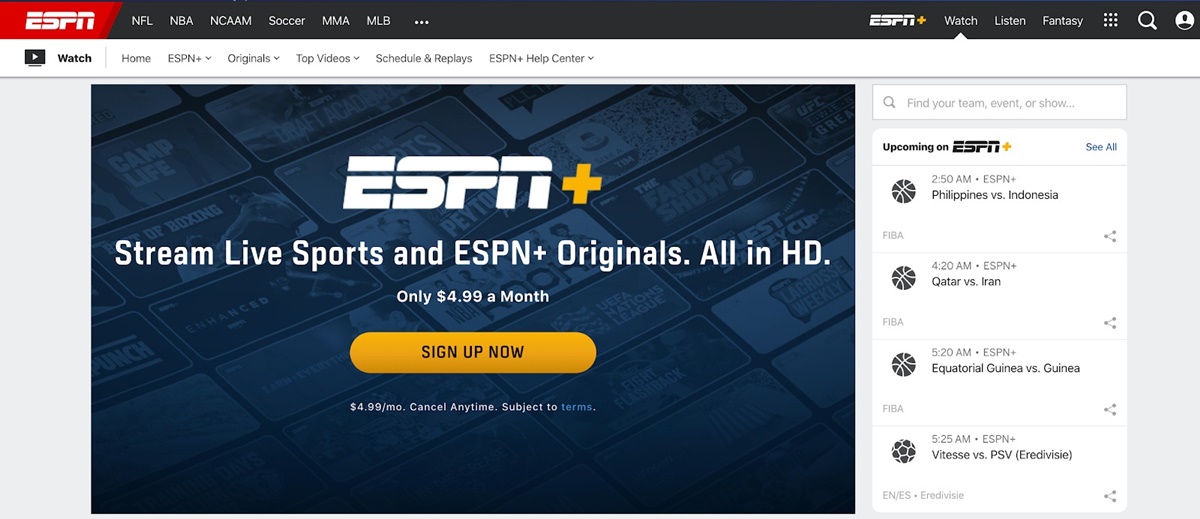
![How Does Disney + Works and How Much It Cost [Explained]](https://citizenside.com/wp-content/uploads/2020/05/disney-plus-300x200.jpg)