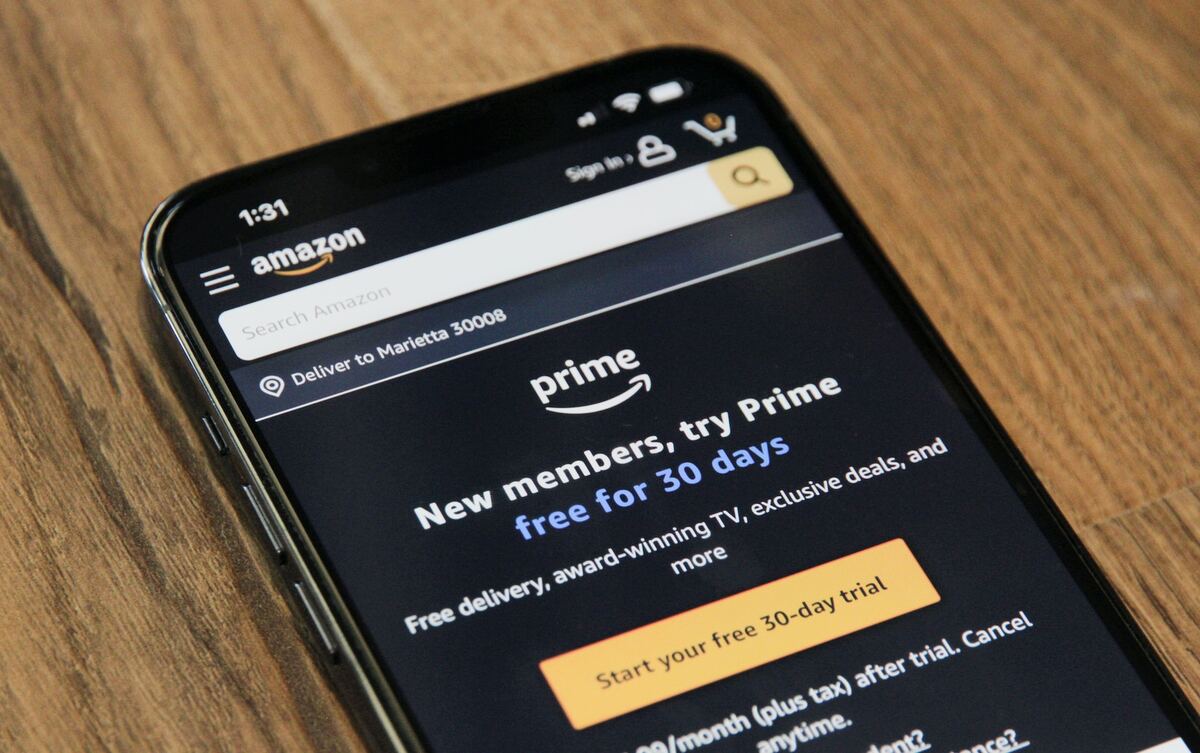Steps to Cancel Amazon Prime Free Trial
If you have taken advantage of the Amazon Prime free trial but no longer wish to continue with the subscription, you can easily cancel your membership. Follow these simple steps to cancel your Amazon Prime free trial:
- Step 1: Log in to your Amazon account
- Step 2: Go to “Your Prime Membership” page
- Step 3: Click on “End Trial and Benefits” button
- Step 4: Confirm cancellation
- Step 5: Verify cancellation status
Visit the Amazon website and log in to your account using your registered email address and password. Make sure you are logged in to the correct account that is associated with your Prime free trial.
After logging in, hover over the “Account & Lists” option on the top-right side of the page. A drop-down menu will appear. Scroll down and click on “Your Prime Membership” from the available options.
On the “Your Prime Membership” page, you will find information about your Prime membership, including the trial period. Look for the “End Trial and Benefits” button and click on it.
You will be redirected to a confirmation page where Amazon will inform you about the benefits you will lose by cancelling. Read through the information provided, and if you still want to cancel, click on the “Continue to Cancel” button.
Amazon will show a confirmation message once your Prime free trial is successfully cancelled. It is recommended to verify the status of your cancellation by going back to the “Your Prime Membership” page. If the cancellation is processed correctly, you will see a message confirming the end of your trial.
By following these steps, you can easily cancel your Amazon Prime free trial and avoid any future charges or subscription fees. Remember to cancel within the trial period to avoid being charged for the full Prime membership.
Step 1: Log in to your Amazon account
The first step to cancel your Amazon Prime free trial is to log in to your Amazon account. Here’s how you can do it:
- Visit the Amazon website by typing “www.amazon.com” in your web browser’s address bar.
- On the Amazon homepage, you will find the “Sign in” button in the top-right corner. Click on it.
- A login page will appear, prompting you to enter your registered email address or mobile number associated with your Amazon account. Enter the required information.
- After entering your email address or mobile number, click on the “Continue” button.
- On the next page, enter your Amazon account password into the designated field. Make sure to double-check for any typos or errors in your password.
- Click on the “Sign In” button to proceed.
Once you have successfully logged in to your Amazon account, you can proceed to the next step in the cancellation process.
It is important to ensure that you are logging in to the correct Amazon account that is associated with your Prime free trial. Double-check the email address or mobile number you entered for accuracy, as it is possible to have multiple Amazon accounts.
If you have forgotten your Amazon account password or are having trouble logging in, you can click on the “Forgot Password” link provided on the login page. Amazon will guide you through the process of resetting your password and regaining access to your account.
Remember, logging in to your Amazon account is the first essential step in canceling your Amazon Prime free trial. It allows you to access your account settings and navigate to the necessary pages to initiate the cancellation process successfully.
Step 2: Go to “Your Prime Membership” page
After logging in to your Amazon account, the next step to cancel your Amazon Prime free trial is to navigate to the “Your Prime Membership” page. Follow these instructions to find the correct page:
- Once you are logged in, look for the “Account & Lists” option at the top-right side of the Amazon website. Hover your cursor over it, and a drop-down menu will appear.
- In the drop-down menu, scroll down until you find the “Your Prime Membership” option. Click on it.
By clicking on the “Your Prime Membership” option, you will be directed to a page that displays information about your Prime membership, including your trial period and its expiration date.
If you are having trouble locating the “Account & Lists” menu or the “Your Prime Membership” page, make sure you are on the correct Amazon website for your country or region. Amazon has separate websites for different countries, and the menu options may vary slightly.
It is worth noting that the “Your Prime Membership” page provides additional information about your Prime benefits, such as access to Prime Video, Prime Music, and free two-day shipping. You can explore these features while on the page, but to cancel your Prime free trial, you need to proceed to the next step.
By reaching the “Your Prime Membership” page, you are one step closer to canceling your Amazon Prime free trial. Next, you will need to click on the “End Trial and Benefits” button to initiate the cancellation process.
Step 3: Click on “End Trial and Benefits” button
Once you have reached the “Your Prime Membership” page, the next step in canceling your Amazon Prime free trial is to click on the “End Trial and Benefits” button. Here’s how you can do it:
- On the “Your Prime Membership” page, scroll down until you find the section with information about your trial period and membership status.
- Look for the “End Trial and Benefits” button. It is usually located below the trial period information or next to the membership renewal details.
- Click on the “End Trial and Benefits” button to proceed with the cancellation process.
Clicking on the “End Trial and Benefits” button will open a new page or pop-up window, where Amazon will provide you with additional information about the consequences of canceling your free trial.
Amazon may remind you of the benefits you will lose by canceling your Prime free trial, such as access to Prime Video, Prime Music, Kindle Owners’ Lending Library, and other perks. Take a moment to review this information, as it will help you make an informed decision about canceling.
Please note that the appearance and wording of the “End Trial and Benefits” button may vary slightly depending on your location and the Amazon website you are using. However, the button is typically labeled in a clear and recognizable manner to ensure that you can easily identify the option to cancel.
By clicking on the “End Trial and Benefits” button, you are actively initiating the cancellation process for your Amazon Prime free trial. The next step will involve confirming your decision to cancel.
Step 4: Confirm cancellation
After clicking on the “End Trial and Benefits” button, Amazon will display a confirmation page where you can finalize the cancellation of your Prime free trial. Here’s what you need to do:
- On the confirmation page, Amazon will provide you with important information regarding the benefits and features you will lose by canceling your Prime membership.
- Take a moment to review this information and ensure that canceling is the right decision for you.
- If you still want to proceed with canceling, click on the “Continue to Cancel” button.
Clicking on the “Continue to Cancel” button will confirm your decision and officially initiate the cancellation process for your Prime free trial. At this point, you will no longer have access to the Prime benefits and features associated with your trial.
Amazon may also provide you with alternative options or suggestions to consider, such as upgrading to a paid Prime membership or exploring other Amazon services. Take the time to evaluate these options, but if you are certain about canceling, proceed with confirming the cancellation.
It is important to note that once you confirm the cancellation, you will not be able to recover any benefits or features associated with your Prime free trial. However, you may still be able to access your Amazon account and make regular purchases as a non-Prime member.
By confirming the cancellation, you are taking the final step in terminating your Amazon Prime free trial. The next step will involve verifying the status of your cancellation.
Step 5: Verify cancellation status
After confirming the cancellation of your Amazon Prime free trial, it is advisable to verify the status of your cancellation to ensure that it has been processed successfully. Here’s how you can do it:
- Return to the “Your Prime Membership” page by following the steps mentioned in Step 2.
- On the “Your Prime Membership” page, you should see a message or notification confirming the end of your trial period.
- Take a moment to read the confirmation message carefully, which usually states that your Prime membership has been canceled or that your trial period has ended.
- If you see this confirmation message, it indicates that your cancellation has been processed successfully. You are no longer subscribed to Amazon Prime, and no further charges or subscription fees will be incurred.
- If, for any reason, you do not see the confirmation message or if you encounter any other issues, it is recommended to contact Amazon customer support for assistance. They will be able to provide further information and help resolve any concerns or questions you may have regarding your cancellation.
Verifying the cancellation status is an essential step as it ensures that you have effectively canceled your Amazon Prime free trial. It provides peace of mind, knowing that you will not be charged for the full Prime membership and that your access to the trial benefits has ceased.
If the cancellation status is not confirmed or you notice ongoing charges or benefits despite canceling, do not hesitate to reach out to Amazon customer support for assistance. They have dedicated representatives who can address your concerns and help resolve any issues related to your Prime membership cancellation.
Common Issues and Solutions
While canceling your Amazon Prime free trial is usually a straightforward process, you may encounter some common issues along the way. Here are a few potential problems and their corresponding solutions:
- Issue 1: Unable to locate the “Your Prime Membership” page
- Issue 2: “End Trial and Benefits” button is not visible
- Issue 3: Cancellation not confirmed or benefits still active
Solution: If you are having trouble finding the “Your Prime Membership” page, navigate to the “Account & Lists” menu option at the top-right corner of the Amazon website. From there, select “Your Prime Membership” to access the page directly.
Solution: If you cannot find the “End Trial and Benefits” button, double-check if you are still within the eligibility period for canceling the trial. Some restrictions may apply, and if you are unsure, it is recommended to review the terms and conditions or contact Amazon customer support for clarification.
Solution: After confirming the cancellation, it is important to verify the status on the “Your Prime Membership” page. If you do not see a confirmation message or notice ongoing benefits despite canceling, it is best to reach out to Amazon customer support. They will be able to investigate the issue and provide a resolution.
Remember, Amazon has a dedicated customer support team available to assist with any queries or concerns you may have regarding the cancellation of your Prime free trial. Do not hesitate to contact them if you need additional help or encounter any issues during the cancellation process.
By being aware of these common issues and their corresponding solutions, you can navigate the cancellation process with ease and ensure a smooth experience when ending your Amazon Prime free trial.
Issue 1: Unable to locate “Your Prime Membership” page
One common issue that users may encounter when attempting to cancel their Amazon Prime free trial is being unable to locate the “Your Prime Membership” page. If you are facing this issue, here are some potential solutions:
- Solution 1: Navigate to “Account & Lists” menu and select “Your Prime Membership”
- Solution 2: Check if you are logged in to the correct Amazon account
- Solution 3: Clear your browser cache and cookies
- Solution 4: Use a different web browser or device
If you cannot find the “Your Prime Membership” page, begin by hovering over the “Account & Lists” option located at the top-right corner of the Amazon website. This will trigger a drop-down menu. Scroll down the list of options until you find “Your Prime Membership.” Click on it to access the page.
Ensure that you are logged in to the Amazon account that is associated with your Prime free trial. Double-check the email address or mobile number you used to log in. It is possible to have multiple Amazon accounts, so confirm that you are using the correct one.
In some cases, a buildup of cached data or cookies in your web browser can interfere with proper page loading. Clearing your browser’s cache and cookies can help resolve this issue. After clearing the cache and cookies, try accessing the “Your Prime Membership” page again.
If you are still unable to locate the page, try using a different web browser or device. Sometimes, browser extensions or compatibility issues can affect the functionality of certain website features. Switching to a different browser or device can help troubleshoot the issue.
If none of these solutions resolve the problem, it is recommended to reach out to Amazon customer support for further assistance. They have the knowledge and resources to help you locate the “Your Prime Membership” page and guide you through the cancellation process.
By following these solutions, you can overcome the issue of being unable to locate the “Your Prime Membership” page and continue with canceling your Amazon Prime free trial.
Solution 1: Navigate to “Account & Lists” menu and select “Your Prime Membership”
If you are having difficulty locating the “Your Prime Membership” page to cancel your Amazon Prime free trial, one solution is to navigate to the “Account & Lists” menu and select “Your Prime Membership.” Here’s how you can do it:
- Begin by visiting the Amazon website and ensuring that you are logged in to your Amazon account.
- At the top-right corner of the Amazon page, you will see the “Account & Lists” option. Move your cursor over it, and a drop-down menu will appear.
- In the drop-down menu, scroll down and look for the “Your Prime Membership” option. Click on it to access the “Your Prime Membership” page.
Once you have selected the “Your Prime Membership” option, you will be redirected to a page that provides information about your Prime membership, including your free trial period details and renewal information. This page is where you can manage your Prime membership and make changes, including canceling your free trial.
If you cannot find the “Account & Lists” menu or the “Your Prime Membership” option, ensure that you are on the correct Amazon website for your country or region. Amazon operates separate websites for different countries, and menu options may vary slightly.
If this solution does not help you locate the “Your Prime Membership” page, consider trying other solutions or contacting Amazon customer support for further assistance.
By following the steps outlined in Solution 1, you can navigate to the “Your Prime Membership” page and continue with canceling your Amazon Prime free trial.
Issue 2: “End Trial and Benefits” button is not visible
An issue that some users may encounter while attempting to cancel their Amazon Prime free trial is the absence or invisibility of the “End Trial and Benefits” button. If you are facing this issue, here are some potential solutions:
- Solution 1: Confirm trial period eligibility
- Solution 2: Contact Amazon customer support
Ensure that you are still within the eligible trial period for canceling your Amazon Prime free trial. Once the trial period ends, the option to cancel may no longer be available. Check the start date of your free trial and determine if you are still within the permitted cancellation timeframe.
If you believe you are still within the trial period but the “End Trial and Benefits” button is not visible or accessible, it is advisable to reach out to Amazon customer support for assistance. They have the necessary expertise to guide you through the cancellation process and help resolve any technical issues that may be causing the button to be invisible.
It is worth noting that the visibility of the “End Trial and Benefits” button may vary depending on the layout and design of the Amazon website. In some cases, it may be positioned in a different location or presented using a different label. Ensure that you have thoroughly checked the page for any visible options related to canceling your free trial.
If none of these solutions resolves the issue, Amazon customer support will be able to provide further guidance tailored to your specific situation. They can assist in troubleshooting the problem and ensuring that you can proceed with canceling your Amazon Prime free trial if you are still eligible.
By following the suggested solutions, you can address the issue of the “End Trial and Benefits” button not being visible and continue with the cancellation process for your Amazon Prime free trial.
Solution 2: Confirm trial period eligibility and contact customer support if necessary
If you are unable to see the “End Trial and Benefits” button when attempting to cancel your Amazon Prime free trial, there are a few steps you can take to resolve the issue:
- Confirm trial period eligibility
- Contact Amazon customer support
Before assuming there is a technical problem, make sure that you are still within the eligible trial period for canceling your Amazon Prime free trial. Amazon generally offers a 30-day trial period for new subscribers. Check the start date of your trial and ensure that you are attempting to cancel within this timeframe. If the trial period has expired, the option to cancel may no longer be available.
If you are still within the eligible trial period but the “End Trial and Benefits” button remains invisible, it is recommended to contact Amazon customer support for further assistance. They can provide personalized guidance and troubleshoot the issue with your account. They have the expertise to help resolve any technical glitches or account-related concerns that might be affecting the visibility of the cancellation button.
When contacting Amazon customer support, be prepared to provide them with relevant information, such as your account details and the specific issue you are facing. They will guide you through the necessary steps to troubleshoot the problem and ensure that you can proceed with canceling your Amazon Prime free trial.
Amazon customer support can be reached through various channels, including phone, email, or live chat. Visit the Amazon Help Center for more information on how to contact customer support in your country or region.
By confirming your trial period eligibility and reaching out to Amazon customer support, you can address the issue of the “End Trial and Benefits” button not being visible and receive the necessary assistance to proceed with canceling your Amazon Prime free trial.
Issue 3: Cancellation not confirmed or benefits still active
One issue that some users may encounter when canceling their Amazon Prime free trial is the cancellation not being confirmed or the benefits still being active even after initiating the cancellation process. If you are facing this issue, here are some potential solutions:
- Solution 1: Contact Amazon customer support
- Solution 2: Provide necessary details to customer support
- Solution 3: Follow up with customer support
If you have completed the cancellation process but have not received confirmation or if you notice that the benefits are still active, it is recommended to contact Amazon customer support immediately. They have the necessary resources to investigate and resolve the issue.
When contacting Amazon customer support, ensure that you provide all relevant details related to your cancellation. This includes information such as the date and time of cancellation, any confirmation messages you received, and any ongoing benefits or charges you are experiencing. The more details you can provide, the better equipped customer support will be to assist you.
If you have already contacted customer support and have not received a resolution, follow up with them. Politely request an update on the status of your case and any actions being taken to resolve the issue. Repeat the details you provided initially to ensure that the support representative has all the necessary information.
Amazon customer support is dedicated to providing assistance with account-related concerns, including issues with canceling your Prime free trial. They have the expertise and resources to investigate the matter thoroughly and work towards a resolution.
Remember to remain patient and cooperative while working with customer support. Understand that they may require some time to investigate and address the issue effectively. Follow their instructions and provide any additional information or evidence they may request.
By promptly contacting Amazon customer support and providing them with the necessary details, you can address the issue of cancellation not being confirmed or benefits still being active after initiating the cancellation process for your Amazon Prime free trial.
Solution 3: Contact Amazon customer support for assistance
If you have completed the cancellation process for your Amazon Prime free trial but have not received confirmation or notice that the benefits are still active, it is advisable to contact Amazon customer support for further assistance. Here’s what you can do:
- Reach out to Amazon customer support
- Provide relevant details
- Follow up with customer support
Contact Amazon customer support as soon as possible to report the issue. They have dedicated representatives who can help investigate and address the problem with your cancellation and benefits.
When contacting customer support, be prepared to provide them with relevant information regarding your cancellation. This may include the date and time you initiated the cancellation, any confirmation messages or emails you may have received, and details about any ongoing benefits or charges you are still experiencing. The more details you can provide, the better equipped customer support will be to assist you.
If you have already contacted customer support and have not received a resolution, follow up with them politely. Request an update on the status of your case and inquire about any actions being taken to resolve the issue. Reiterate the details you provided initially to ensure that the support representative has all the necessary information to assist you effectively.
Amazon customer support is committed to providing assistance and resolving account-related concerns promptly. They have the necessary resources and expertise to investigate the issue and help rectify any errors or discrepancies that may have occurred during the cancellation process.
Remember to remain patient and cooperative while working with customer support. Understand that they may require some time to investigate and address the issue effectively. Follow their instructions and provide any additional information or evidence they may request.
By promptly contacting Amazon customer support and providing them with the necessary details, you can address the issue of cancellation not being confirmed or benefits still being active after initiating the cancellation process for your Amazon Prime free trial. They will work diligently to resolve the issue and ensure that you receive the appropriate assistance.
Additional Considerations
When canceling your Amazon Prime free trial, there are a few additional considerations to keep in mind:
- Cancellation within the trial period:
- Losing access to Prime benefits:
- Possible charges or fees:
- Account and payment information:
- Future Prime membership:
To avoid being charged for the full Prime membership, it is crucial to cancel your free trial within the designated trial period. Make sure to initiate the cancellation process before the trial period ends to ensure a seamless transition from the free trial to a non-Prime membership.
By canceling your Amazon Prime free trial, you will lose access to the various benefits and features that were available during the trial period. This includes Prime Video, Prime Music, Kindle Owners’ Lending Library, and free two-day shipping. Take this into consideration when deciding whether to continue with the cancellation.
In case you forget to cancel your Amazon Prime free trial within the trial period, you may be charged for the full Prime membership. To avoid this, ensure that you cancel before the trial period expires. If you are mistakenly charged, contact Amazon customer support for assistance.
When canceling your Amazon Prime free trial, verify that your account and payment information are up to date. This ensures a smooth cancellation process and avoids any complications related to outdated or incorrect information.
If you decide to cancel your Amazon Prime free trial but wish to subscribe to Prime in the future, you can always sign up again. Keep in mind that Prime memberships have different subscription options and fees, so carefully review the available plans to choose the one that suits your needs.
It is important to keep all of these considerations in mind when canceling your Amazon Prime free trial. By doing so, you can make an informed decision and ensure a hassle-free process.
Remember, if you have any questions or encounter any issues during the cancellation process, do not hesitate to reach out to Amazon customer support for assistance. They are there to help and address any concerns you may have.