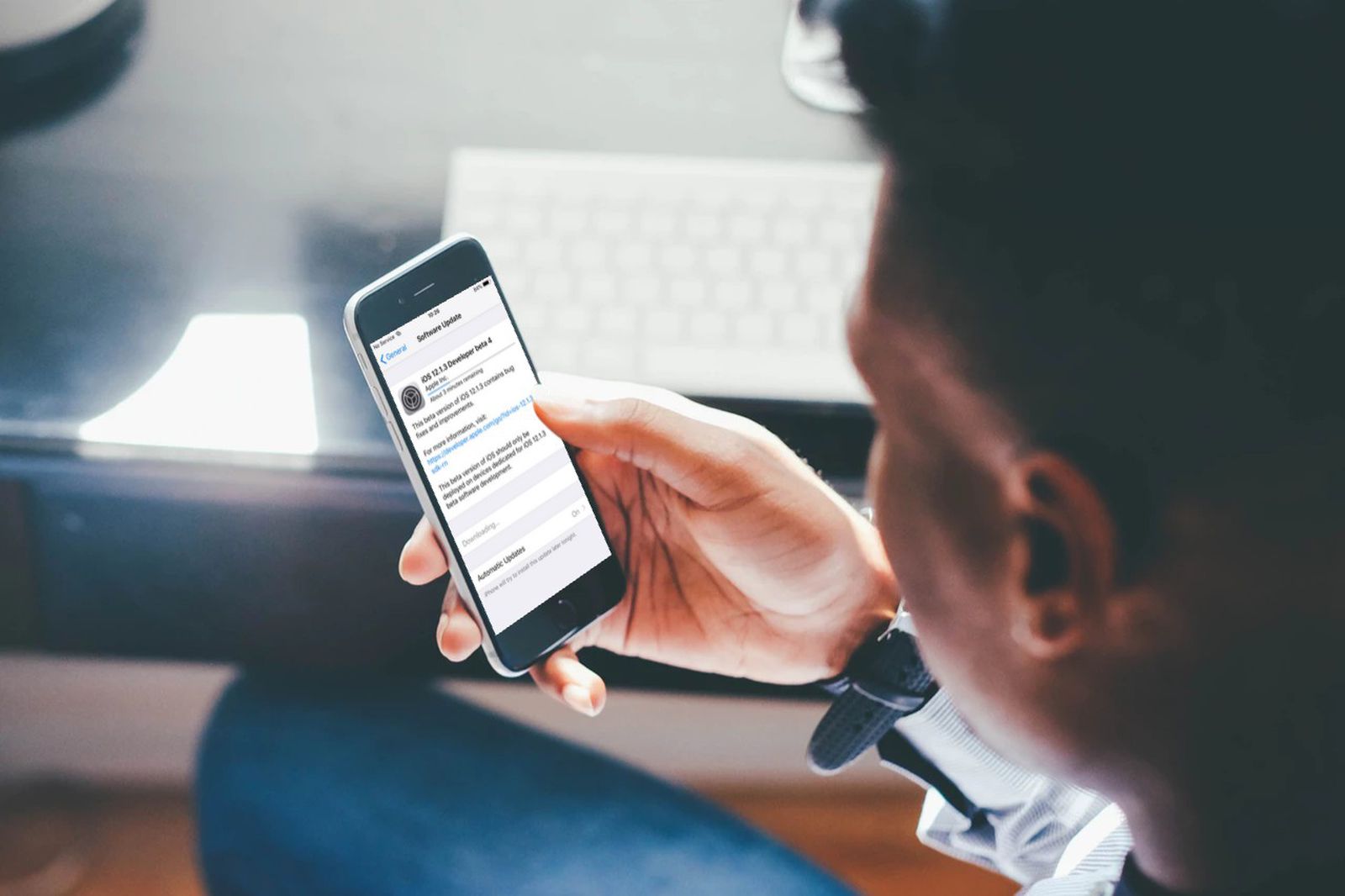Common Reasons to Cancel a Software Update
Software updates are an essential part of maintaining the performance, security, and functionality of your devices. However, there may be situations where canceling a software update becomes necessary. Here are some common reasons why you might want to cancel a software update:
- Compatibility Issues: Sometimes, a software update can lead to compatibility issues with certain applications or hardware on your device. If you notice that certain apps or features are not working correctly after an update, it may be necessary to cancel the update to avoid further complications.
- Buggy Updates: Although software updates are intended to improve the overall performance of your device, they can occasionally introduce new bugs and issues. If you experience significant problems or glitches after installing an update, canceling it can prevent further disruption and allow you to wait for a more stable version.
- Data Usage Concerns: Software updates can be large in size and consume a significant amount of your data plan. If you are on a limited data plan or have concerns about excessive data usage, canceling a software update can help conserve your data allowance.
- Time Constraints: Installing a software update can take a significant amount of time, especially for major updates. If you are pressed for time and cannot afford the device downtime required for the update process, canceling the update is a viable option. You can choose to install the update at a more convenient time.
- Negative User Feedback: Sometimes, software updates receive negative feedback from users due to issues with performance, usability, or changes in design. If you come across widespread negative feedback about a specific update, canceling it can help you avoid potential problems and wait for a better-received update.
While canceling a software update may be necessary in certain situations, it is important to consider the potential risks and consequences. Before canceling an update, make sure to assess the impact on your device’s security, stability, and overall user experience. Additionally, regularly updating your software is vital to keep your device protected against security vulnerabilities and to access the latest features and improvements.
How to Cancel a Software Update on Windows
Windows operating systems offer users the ability to manage and control software updates. If you find yourself in a situation where you need to cancel a software update on your Windows device, here are the steps to follow:
- Step 1: Go to Update & Security Settings: Click on the Start menu, then select the Settings icon. In the Settings window, choose “Update & Security.”
- Step 2: Access Windows Update: Within the “Update & Security” section, click on “Windows Update” from the left-hand sidebar.
- Step 3: Manage Update Settings: In the Windows Update window, click on “Advanced options.”
- Step 4: Pause or Defer Updates: Under the Advanced options, you will find options to pause updates for a specific period of time or defer feature updates. You can choose the appropriate option based on your needs.
- Step 5: Turn off Automatic Updates: Alternatively, you can disable automatic updates by toggling the switch under “Pause updates” to the “On” position.
By following these steps, you can effectively cancel a software update on your Windows device. It is important to note that canceling a software update can delay access to important security patches, bug fixes, and new features. Therefore, it is generally recommended to keep your device up to date to ensure optimal performance and security.
How to Cancel a Software Update on Mac
Mac users have the ability to control software updates on their devices and can choose to cancel an update if necessary. If you need to cancel a software update on your Mac, follow these steps:
- Step 1: Open System Preferences: Click on the Apple menu in the top left corner of your screen and select “System Preferences.”
- Step 2: Access Software Update: In the System Preferences window, click on “Software Update.”
- Step 3: View Available Updates: The Software Update window will display any available updates for your Mac. If you see an update in progress, click on “Cancel Update.”
- Step 4: Manage Update Settings: Under the Software Update window, you have the option to customize your update settings. You can choose to automatically download and install updates, or you can select the option to download updates in the background and install them later.
- Step 5: Disable Automatic Updates: If you don’t want your Mac to automatically download and install updates, uncheck the box that says “Automatically keep my Mac up to date.”
By following these steps, you can cancel a software update on your Mac. It’s important to note that canceling a software update may delay access to critical security patches and bug fixes. Therefore, it’s generally recommended to keep your Mac up to date to ensure security, stability, and optimal performance.
How to Cancel a Software Update on iPhone
iOS devices such as iPhones receive regular software updates to enhance performance and security. However, if you need to cancel a software update on your iPhone, here’s what you can do:
- Step 1: Access Settings: Open the “Settings” app on your iPhone’s home screen.
- Step 2: Go to General: Scroll down and tap on “General.”
- Step 3: Tap on Software Update: In the General settings, locate and tap on “Software Update.”
- Step 4: Pause or Cancel the Update: If an update is in progress, you will have the option to pause it. Tap on “Pause Download” to temporarily stop the update. If you want to cancel the update altogether, select “Cancel Update.”
- Step 5: Disable Automatic Updates: To prevent future automatic updates, return to the General settings and scroll down to find “Software Update.” Tap on it and then select “Customize Automatic Updates.” Toggle off the switch next to “Download iOS updates” to disable automatic updates.
Following these steps will allow you to cancel a software update on your iPhone. However, keep in mind that canceling an update may result in missing out on important security fixes and improvements. It’s recommended to keep your iPhone up to date for optimal performance and security, but if there are specific reasons that necessitate canceling an update, these steps will help you do so.
How to Cancel a Software Update on Android
If you’re using an Android device and find yourself in a situation where you need to cancel a software update, the process may vary slightly depending on the device and the version of Android you’re using. However, here are some general steps you can follow:
- Step 1: Access the Settings: Open the “Settings” app on your Android device. You can usually find it in the app drawer or by swiping down and tapping the gear icon in the notification shade.
- Step 2: Navigate to System Updates: In the Settings menu, scroll down until you find the “System” or “About Phone” section. Tap on it, and then look for the “System Updates” or “Software Updates” option.
- Step 3: Manage Software Updates: In the System Updates menu, you may see an option to pause or cancel the update. Tap on it to stop the ongoing update process.
- Step 4: Disable Automatic Updates: If you want to prevent future automatic updates, look for an option related to automatic software updates. It may be listed in the System Updates menu or in a separate “Software Update” settings section. Toggle off the switch to disable automatic updates.
Please note that the actual steps may vary depending on your device’s manufacturer and the version of Android you’re using. If you’re having trouble locating the software update settings or canceling an update, refer to your device’s user manual or manufacturer’s support documentation for specific instructions.
While canceling a software update may be necessary in certain situations, it’s important to keep your Android device updated to ensure optimum performance, security, and access to new features. Only cancel an update if it’s causing major issues or if you have a valid reason to do so.
How to Stop Automatic Software Updates
Automatic software updates can be beneficial as they ensure that your devices are constantly up to date with the latest features and security patches. However, there may be situations where you want to stop or disable automatic software updates. Here are some methods you can use to achieve this:
- On Windows: Go to the “Update & Security” section in the Settings app, click on “Windows Update,” and then select “Advanced options.” Here you can choose to pause updates for a certain period or disable them completely by toggling off the switch for automatic updates.
- On Mac: Open the System Preferences, click on “Software Update,” and then select “Advanced.” Here you can uncheck the box that says “Check for updates” to disable automatic software updates.
- On iPhone and iPad: Access the “Settings” app, go to “General,” and tap on “Software Update.” In this section, you can customize your update settings by disabling automatic updates or enabling them only on Wi-Fi.
- On Android: Open the Settings app, navigate to the “System Updates” or “About Phone” section, and look for the option related to automatic updates. Depending on your device, you can toggle off the switch for automatic updates or choose a manual update option.
In addition to these device-specific methods, many individual apps and software programs have their own settings to manage automatic updates. These settings can usually be found within the app or software preferences, allowing you to customize how and when updates are installed.
Disabling automatic software updates can have both benefits and risks. On the positive side, it gives you more control over when and how updates are installed, avoiding potential interruptions or compatibility issues. However, it’s crucial to understand that disabling automatic updates may leave your device vulnerable to security threats and prevent you from accessing important bug fixes and new features.
If you decide to stop automatic software updates, it’s essential to periodically check for updates manually to ensure that your devices and software remain secure and up to date. Make it a habit to regularly visit the settings or preferences section related to updates and install them as needed.
Benefits and Risks of Canceling Software Updates
Canceling software updates is a decision that should be carefully considered, as it has both benefits and risks. Let’s explore some of the advantages and disadvantages of canceling software updates:
Benefits of Canceling Software Updates:
- Compatibility: Canceling an update can prevent compatibility issues with certain applications or hardware on your device. It allows you to retain the functionality of existing software and avoid potential disruptions.
- Buggy Updates: In some cases, updates may introduce new bugs or issues. Canceling an update can help you avoid these problems and wait for a more stable version to be released.
- Data Usage: Software updates can be large and consume a significant amount of your data plan. By canceling updates, you can conserve your data allowance and have better control over your data usage.
- Time Constraints: Installing a software update can take time, especially for major updates. Canceling an update can be useful if you’re pressed for time and need immediate access to your device without any interruption.
- User Feedback: Canceling an update can be a sensible decision if you come across widespread negative feedback from users who have experienced issues with the update. By canceling, you can avoid potential problems and wait for a better-received update.
Risks of Canceling Software Updates:
- Security Vulnerabilities: Canceling updates may leave your device or software vulnerable to security threats. Updates often include critical patches that address known vulnerabilities and protect against emerging threats.
- Performance Issues: By canceling updates, you may miss out on performance improvements and optimizations. Updates often include bug fixes and performance enhancements that can enhance your device’s overall functionality.
- Compatibility Problems: Canceling updates for an extended period may lead to compatibility problems with future software or apps. Developers often optimize their software or apps for the latest updates, and by not updating, you may encounter compatibility issues down the line.
- Lack of New Features: Updates often introduce new features and functionalities. By canceling updates, you may miss out on exciting new features that can enhance your user experience and productivity.
- Support and Warranty: Some devices or software require the latest updates for proper support and warranty coverage. By canceling updates, you may void your warranty or lose out on customer support for certain issues.
Ultimately, the decision to cancel software updates depends on the specific circumstances and considerations. It’s important to weigh the potential benefits and risks involved and make an informed choice based on your individual needs and requirements.
Troubleshooting Tips for Canceling a Software Update
If you are encountering difficulties while trying to cancel a software update, there are a few troubleshooting tips you can try before seeking further assistance. Here are some suggestions to help you resolve any issues:
- Restart Your Device: Sometimes, a simple restart can help resolve temporary glitches or issues that may be preventing the cancellation of a software update. Restart your device and try canceling the update again.
- Check Network Connection: Ensure that you have a stable internet connection. A weak or unstable connection can lead to difficulties in canceling an update. Consider switching to a different network, such as Wi-Fi or cellular data, to see if that makes a difference.
- Clear Cache and Data: If you are experiencing persistent issues with canceling an update, try clearing the cache and data for the specific system update app or software update settings. This can help resolve any temporary data-related conflicts.
- Update Your Device or App: Make sure that your device or app is running on the latest software version. Updating your device or app to the latest version may include bug fixes or improvements that can address issues with canceling updates.
- Factory Reset: If all else fails and you are still unable to cancel a software update, consider performing a factory reset on your device. Keep in mind that this will erase all data on your device, so it should only be used as a last resort. Ensure that you have a backup of important data before proceeding with a factory reset.
If none of the troubleshooting tips mentioned above resolve your issue, it is recommended to seek further assistance from the device manufacturer’s support channels or relevant community forums. They can provide specific guidance based on your device and software version, ensuring a more tailored solution.
Remember, canceling a software update should be done with careful consideration of the potential risks and consequences. It is generally recommended to keep your devices and software up to date to ensure optimal performance, security, and access to the latest features and improvements.