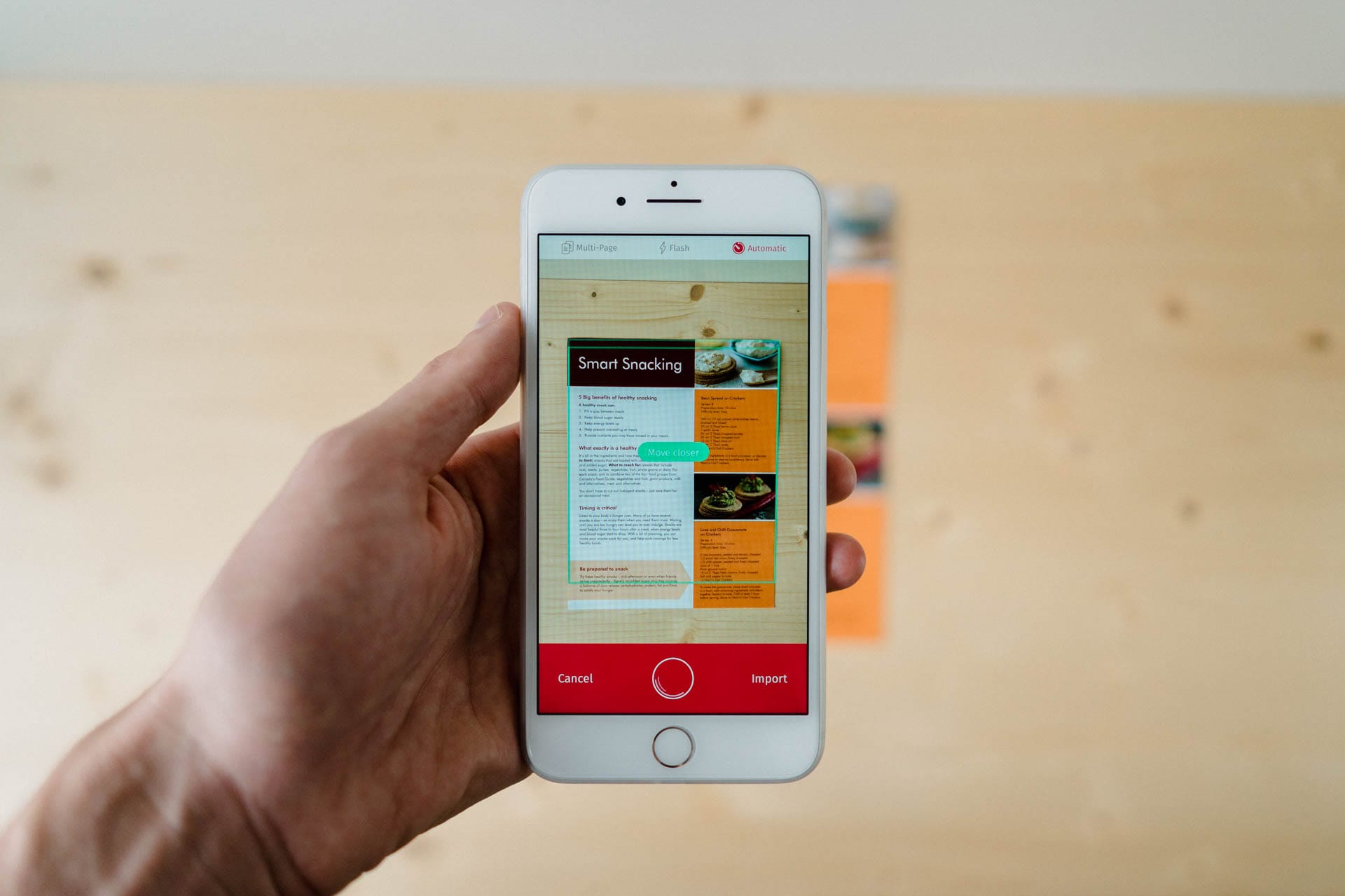Why would you want to cancel a scanner app?
A scanner app can be a useful tool for digitizing physical documents, organizing files, and improving productivity. However, there may come a time when you no longer need or want to continue using a scanner app. There could be several reasons why you might want to cancel a scanner app subscription or uninstall the app altogether.
Firstly, cost could be a determining factor. Many scanner apps offer a free trial period but require a paid subscription to access certain features or remove watermarks on scanned documents. If you find that the app doesn’t meet your needs or you’re not using it frequently enough to justify the expense, canceling the subscription can help you save money.
Secondly, you may have found an alternative app that better suits your requirements. The scanner app market is vast, with numerous options available, each offering unique features and functionality. If you’ve discovered another app that offers better scanning quality, faster processing, or more advanced editing options, you might want to cancel your current scanner app subscription in favor of the new one.
Additionally, changing circumstances or needs can also drive the decision to cancel a scanner app. For example, if you’ve upgraded to a new device that already has a built-in scanning feature, you might no longer need a separate scanner app. Similarly, if you’ve transitioned to a paperless workflow or no longer require extensive document scanning, canceling the app can help declutter your device and streamline your digital workspace.
Lastly, technical issues or a poor user experience can also be valid reasons for canceling a scanner app. If you frequently encounter glitches, difficulties in syncing or saving scanned documents, or find the app to be slow and unreliable, it may be frustrating enough to prompt you to cancel the subscription and seek a more reliable alternative.
Overall, there are various reasons why you might want to cancel a scanner app, including cost factors, the availability of better alternatives, changing circumstances, or dissatisfaction with the app’s performance. Assess your needs, evaluate the app’s value for your specific requirements, and consider these factors before making your decision.
How to cancel a scanner app on iOS
If you’re using a scanner app on your iOS device and want to cancel your subscription or remove the app, follow these simple steps:
- Go to the home screen of your iOS device and locate the scanner app you want to cancel.
- Tap and hold the app icon until it starts shaking and a small “x” appears on the top left corner.
- Tap the “x” icon to delete the app from your device.
- If you have a paid subscription for the app, deleting the app alone won’t cancel the subscription. To cancel the subscription, go to the App Store on your device.
- Open the App Store and tap on your profile icon at the top right corner of the screen.
- Scroll down and tap on “Subscriptions.”
- On the Subscriptions page, you will see a list of all your active subscriptions. Find the scanner app subscription you want to cancel and tap on it.
- Tap on the “Cancel Subscription” option and confirm the cancellation when prompted.
- You have successfully canceled the scanner app subscription on your iOS device.
- Remember to check your email or receipt to ensure that the cancellation is confirmed, and you won’t be charged for the subscription renewal.
It’s worth noting that canceling a scanner app subscription doesn’t entitle you to a refund for unused portions of the subscription period. You can continue using the app until the current subscription period ends, and then it will be deactivated.
By following these steps, you can easily cancel a scanner app subscription on your iOS device and remove the app if desired. Remember to review your subscription settings periodically to avoid any unexpected charges from recurring subscriptions.
How to cancel a scanner app on Android
If you’re using a scanner app on your Android device and want to cancel your subscription or uninstall the app, you can do so by following these steps:
- Go to the home screen or the app drawer on your Android device and locate the scanner app you want to cancel.
- Tap and hold the app icon until a small menu appears, presenting you with various options.
- Drag the app icon to the “Uninstall” or “Remove” option, usually located at the top of the screen.
- Tap on “OK” when prompted to confirm the uninstallation of the app.
- If you have a paid subscription for the scanner app, uninstalling the app alone won’t cancel the subscription. To cancel the subscription, you’ll need to access the Google Play Store on your device.
- Open the Google Play Store and tap the menu icon, typically represented by three horizontal lines, at the top-left corner of the screen.
- Tap on “Subscriptions” from the menu list.
- On the Subscriptions page, you’ll find a list of all your active subscriptions. Locate the scanner app subscription you want to cancel and tap on it.
- Tap on the “Cancel” option and follow the prompts to confirm the cancellation of your subscription.
- You have successfully canceled the scanner app subscription on your Android device.
- Remember to check your email or receipt to ensure that the cancellation is confirmed, and you won’t be charged for the subscription renewal.
It’s important to note that cancellation of a scanner app subscription doesn’t typically entitle you to a refund for any unused portion of the subscription period. However, you can continue using the app until the current subscription period ends.
By following these steps, you can easily cancel a scanner app subscription and uninstall the app from your Android device. Make sure to periodically review your subscription settings to avoid any unexpected charges from recurring subscriptions.
Steps to cancel a scanner app subscription on the App Store
If you have a scanner app subscription through the App Store and wish to cancel it, you can follow these steps:
- Open the “Settings” app on your iOS device.
- Scroll down and tap on your Apple ID, which is typically located at the top of the settings menu.
- Tap on “Subscriptions” to view all your active app subscriptions.
- Find the scanner app subscription you want to cancel and tap on it.
- On the Subscription page, you’ll be presented with various options. Tap on “Cancel Subscription.”
- Confirm the cancellation when prompted. You may be asked to provide a reason for canceling.
- Your scanner app subscription on the App Store has been canceled.
It’s important to note that canceling a subscription through the App Store doesn’t remove the app from your device. You will still be able to use the app until the current subscription period ends.
After canceling the subscription, check your email or receipt to ensure that the cancellation is confirmed, and you won’t be charged for any upcoming subscription renewals.
By following these steps, you can easily cancel a scanner app subscription on the App Store and avoid any future charges for the subscription. Keep in mind that the exact steps may slightly vary depending on the version of iOS you’re using.
Steps to cancel a scanner app subscription on Google Play
If you have a scanner app subscription through Google Play and want to cancel it, you can follow these steps:
- Open the Google Play Store app on your Android device.
- Tap the menu icon, usually represented by three horizontal lines, located in the top-left corner of the screen.
- Tap on “Subscriptions” from the menu list.
- You will see a list of all your active app subscriptions. Find the scanner app subscription you want to cancel and tap on it.
- On the subscription details page, tap on the “Cancel” option.
- Follow the prompts to confirm the cancellation of your subscription. You may be asked to provide a reason for canceling.
- Your scanner app subscription on Google Play has been canceled.
It’s important to note that canceling a subscription through Google Play doesn’t automatically uninstall the app from your device. You will still be able to use the app until the current subscription period ends.
After canceling the subscription, make sure to check your email or receipt to ensure that the cancellation is confirmed, and you won’t be charged for any upcoming subscription renewals.
By following these steps, you can easily cancel a scanner app subscription on Google Play and avoid any future charges for the subscription. Please note that the exact steps may slightly vary depending on the version of the Google Play Store app you’re using.
How to cancel a scanner app subscription directly from the app
If you want to cancel your scanner app subscription directly from within the app itself, you can typically follow these steps:
- Open the scanner app on your device.
- Look for an option or menu that is related to your account or subscription settings. This may be located in the app’s settings, account profile, or a dedicated subscriptions section.
- Once you’ve found the appropriate section, tap on the option that allows you to manage or cancel your subscription.
- Follow the prompts or instructions provided within the app to proceed with the cancellation.
- You may be asked to confirm your decision or provide a reason for canceling.
- After completing the cancellation process within the app, your scanner app subscription will be successfully canceled.
It’s important to note that cancellation processes within the app can vary depending on the specific app and its interface. Some scanner apps may have a straightforward and easy-to-locate cancellation option, while others may require you to navigate through various sections or menus to find the cancellation feature.
If you encounter any difficulties or cannot find the cancellation option within the app, you may need to consult the app’s support documentation or contact their customer support for further assistance.
Remember to check your email or receipt to ensure that the cancellation is confirmed, and you won’t be charged for any upcoming subscription renewals.
By following these steps and canceling your scanner app subscription directly from the app, you can easily manage your subscriptions and avoid any future charges. Keep in mind that the exact steps may vary depending on the app you are using.
Alternative methods to cancel a scanner app subscription if the above steps didn’t work
If the previously mentioned steps to cancel your scanner app subscription didn’t work or if you encountered any difficulties, there are alternative methods you can try:
1. Contact App Support: Visit the app developer’s website or support page and look for contact information. Reach out to their customer support team and explain the issue you’re facing. They may be able to guide you through the cancellation process or cancel the subscription on your behalf.
2. Check Email or Receipt: Review the email or receipt you received when you initially purchased the scanner app subscription. It may contain instructions or a direct link to manage or cancel your subscription. Follow the provided steps or access the provided link to proceed with the cancellation.
3. App Store or Google Play Support: If you’re unable to cancel the subscription through the app or the app developer’s support channels, you can contact the support team of the respective app store, such as the Apple App Store or Google Play Store. They can assist you in canceling the subscription or provide further guidance.
4. Payment Provider Assistance: If all else fails, you can contact your payment provider, such as your credit card company or PayPal, and explain the situation. They may be able to assist you in canceling the subscription or preventing any future charges from occurring.
Remember to provide relevant information, such as the app name, subscription details, and any confirmation emails or receipts, to ensure a smooth process when seeking assistance through alternative methods.
Keep in mind that it’s always best to try the primary methods first, as they are typically the easiest and most direct ways to cancel your scanner app subscription. However, if those steps don’t work, exploring alternative methods can help you resolve the issue and avoid any unwanted charges.
By exploring these alternative methods, you increase your chances of successfully canceling a scanner app subscription if the above steps didn’t work. Remember to be patient and persistent in your efforts and to provide all relevant details when seeking assistance.
Things to consider before cancelling a scanner app subscription
Before canceling a scanner app subscription, it’s important to consider a few factors to ensure that it’s the right decision for you:
1. Subscription Benefits: Review the features and benefits that come with your scanner app subscription. Consider whether you’re utilizing these features to their full potential or if they are genuinely beneficial for your scanning needs. If you find that you’re not taking full advantage of the subscription benefits, canceling may be a reasonable choice.
2. Alternative Solutions: Explore alternative scanner apps or built-in scanning options available on your device. Research and compare the features, functionality, and user reviews of other apps or solutions to determine if there is a better option available that meets your scanning requirements. If you find a suitable alternative, canceling the current subscription may be a logical move.
3. Frequency of Use: Assess how frequently you use the scanner app. If you rarely use it or if your scanning needs have significantly diminished over time, it might not be worth continuing to pay for a subscription. Evaluating your usage patterns can help you make an informed decision.
4. Cost vs. Value: Consider the cost of the scanner app subscription in relation to its perceived value to you. If you find that the subscription fee outweighs the value you receive from the app, it may be a sign that canceling the subscription is a financially responsible choice.
5. Storage and Organization: Evaluate how the scanner app contributes to your overall storage and organization system. Determine whether the app is effectively helping you digitize, store, and organize your scanned documents. If you find that it’s not meeting your expectations or if you have found alternative methods for managing your documents, canceling the subscription can simplify your workflow.
6. Future Scanning Needs: Consider any potential changes in your scanning needs in the foreseeable future. If you anticipate a decrease in the need for scanning or if you expect to transition to a different document management system, canceling the subscription may align with your future plans.
By carefully considering these factors, you can make an informed decision about whether to cancel your scanner app subscription. Remember to take into account your specific circumstances and needs to determine what is best for you.
Final thoughts on cancelling a scanner app subscription
Canceling a scanner app subscription is a personal decision that should be based on your specific needs, usage patterns, and overall satisfaction with the app. Before making the final decision, it’s crucial to consider a few key points:
1. Importance of Scanning Needs: Evaluate how essential document scanning is to your personal or professional life. If scanning plays a significant role in your day-to-day activities and the scanner app substantially aids your productivity or organization, it may be worth continuing the subscription.
2. Cost-Effectiveness: Compare the cost of the scanner app subscription to the value it provides. Assess whether the subscription fee justifies the features, functionality, and convenience offered by the app. If the cost outweighs the benefits, canceling the subscription can save you money.
3. Availability of Alternatives: Investigate other scanner apps or built-in scanning options available on your device. Look for apps that offer similar or enhanced features that align with your unique scanning requirements. If there are viable alternatives, canceling the current subscription and switching to a different app can be a prudent choice.
4. Future Scanning Needs: Consider any potential changes in your scanning needs in the future. Anticipate whether your scanning requirements will increase, decrease, or potentially become obsolete. This foresight can help you decide whether to maintain the subscription or explore other options.
5. User Experience and Satisfaction: Take into account your overall experience with the scanner app. Evaluate its reliability, ease of use, customer support, and any issues you may have encountered. If you’re dissatisfied with the app’s performance or have had consistent negative experiences, canceling may be the best course of action.
Remember that canceling a scanner app subscription doesn’t always mean abandoning the app entirely. You can still utilize the free version or explore other non-subscription features offered by the app. However, if the subscription no longer aligns with your needs and expectations, cancelation can provide relief from unnecessary expenses.