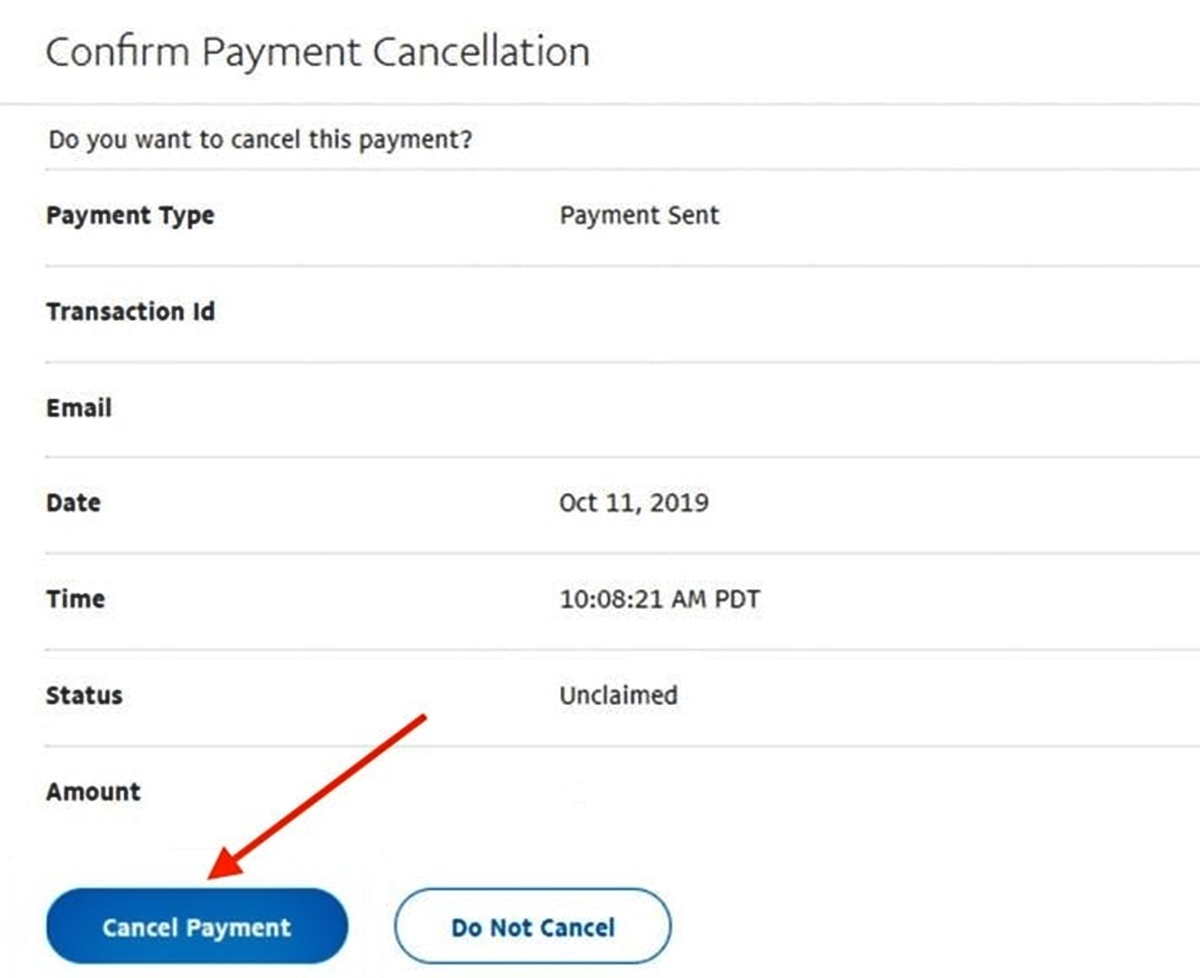Why Cancel a PayPal Payment?
There may be several reasons why you would need to cancel a PayPal payment. Mistakes happen, and sometimes you might accidentally send money to the wrong recipient or enter the incorrect amount. Other times, you may have changed your mind about a purchase or found a better deal elsewhere. Additionally, if there is a dispute with a seller or if you suspect fraudulent activity, you would want to cancel the payment to protect your funds.
Cancelling a PayPal payment allows you to retain control over your money and ensures that you only pay for legitimate transactions. It gives you peace of mind and allows you to rectify any errors or resolve issues promptly.
It is important to note that canceling a PayPal payment is only possible if the recipient has not yet claimed or accepted the funds. Once the payment is claimed, it is no longer within your control, and you may need to follow a different process to resolve the issue.
Now that you understand why it is important to cancel a PayPal payment when necessary, let’s explore how you can do it.
How to Cancel a PayPal Payment
Canceling a PayPal payment is a straightforward process, whether you’re using a computer or a mobile device. Follow the steps below to cancel your payment:
- Log in to your PayPal account using your credentials.
- Click on the “Activity” tab at the top of the page.
- In the “Activity” tab, you will find a list of your recent transactions. Locate the payment you want to cancel and click on it.
- On the transaction details page, you will see an option to “Cancel.” Click on this option.
- Confirm your decision to cancel the payment when prompted. Keep in mind that once the payment is canceled, it cannot be undone.
Please note that the ability to cancel a payment depends on whether the recipient has already claimed the funds. If the recipient has already accepted the payment, you will no longer have the option to cancel it through your PayPal account. In such cases, you should contact the recipient directly to request a refund.
If you are accessing PayPal through a mobile device, the steps to cancel a payment are slightly different:
- Open the PayPal app on your mobile device and log in to your account.
- Tap on the “Activity” tab at the bottom of the screen.
- Find the payment you wish to cancel and tap on it to view the transaction details.
- Scroll down and tap on the “Cancel” button.
- Confirm your cancellation when prompted.
Remember, once you have canceled a payment, it may take some time for the funds to be returned to your PayPal account or original payment method. The processing time can vary, so it’s important to be patient while waiting for the refund.
Cancelling a PayPal Payment on a Computer
If you are using a computer to access your PayPal account, canceling a payment is a simple process. Follow the steps below to cancel a PayPal payment on a computer:
- Open your preferred web browser and navigate to the PayPal website.
- Log in to your PayPal account using your email address and password.
- Once logged in, click on the “Activity” tab located at the top of the page.
- In the “Activity” tab, you will see a list of your recent transactions. Locate the payment you want to cancel and click on it.
- On the transaction details page, you will find an option to “Cancel.” Click on this option.
- A pop-up window will appear, asking you to confirm the cancellation. Review the details one last time and click “Cancel Payment” to proceed.
Once you have successfully canceled the payment, you will receive a notification confirming the cancellation. It’s important to note that once a payment has been canceled, it cannot be undone.
If the recipient has already accepted the payment before you had a chance to cancel it, you will need to reach out to the recipient directly to request a refund. PayPal provides a messaging system that allows you to communicate with the recipient through their platform, making it easier to resolve any refund requests.
Additionally, it’s important to keep in mind that the cancellation process may vary slightly depending on any recent updates to the PayPal platform. If you encounter any issues or are unable to cancel a payment, it’s recommended to refer to PayPal’s Help Center or contact their customer support for further assistance.
Now that you know how to cancel a PayPal payment on a computer, let’s explore how to cancel a payment on a mobile device.
Cancelling a PayPal Payment on a Mobile Device
If you prefer to access your PayPal account using a mobile device, you can easily cancel a payment using the PayPal mobile app. Follow the steps below to cancel a PayPal payment on a mobile device:
- Open the PayPal app on your mobile device and log in to your account using your email address and password.
- Tap on the “Activity” tab located at the bottom of the screen.
- In the “Activity” tab, you will see a list of your recent transactions. Find the payment you wish to cancel and tap on it.
- Scroll down on the transaction details page until you see the option to “Cancel.” Tap on this option.
- A confirmation screen will appear, asking you to verify your decision. Review the details and tap “Cancel” to proceed.
Once you have successfully canceled the payment, you will receive a confirmation message on the screen. It’s important to note that canceled payments cannot be undone.
If the recipient has already accepted the payment prior to your cancellation, you will need to contact them directly to request a refund. PayPal provides a messaging system within their platform, allowing you to communicate easily with the recipient for refund inquiries.
Should you encounter any issues or have difficulty canceling a payment on your mobile device, you can refer to PayPal’s Help Center or reach out to their customer support for further assistance. They are available to assist you with any concerns or questions you may have.
Now that you know how to cancel a PayPal payment on a mobile device, let’s explore how to cancel a subscription payment.
Cancelling a PayPal Subscription Payment
If you have set up a recurring payment or subscription through PayPal and wish to cancel it, you can do so by following these steps:
- Log in to your PayPal account using your credentials.
- Click on the “Settings” icon, which looks like a gear, located at the top right of the page.
- From the dropdown menu, select “Payments.”
- Under the “Payments” tab, click on “Manage automatic payments.”
- You will see a list of your active subscriptions. Locate the subscription you want to cancel and click on it.
- On the subscription details page, you will find an option to “Cancel.” Click on this option.
- A confirmation screen will appear, asking you to verify the cancellation. Review the details and click “Cancel” to proceed.
By canceling a subscription payment, you ensure that you will no longer be billed for the recurring service or membership. It is important to note that canceling a subscription payment does not necessarily mean you will receive a refund for any unused portion of the subscription. Refund policies vary depending on the specific subscription and the terms agreed upon with the provider.
If you encounter any issues or are unable to locate the subscription you wish to cancel, it is recommended to reach out to the subscription provider directly for further assistance. They will be able to guide you through the cancellation process or address any concerns you may have.
Now that you know how to cancel a PayPal subscription payment, let’s explore what happens when a PayPal payment is cancelled.
Cancelled PayPal Payment: What Happens?
When you cancel a PayPal payment, several things may happen depending on the specific circumstances:
If the recipient has not yet claimed the payment, the funds will remain in your PayPal account. You will have the option to use the funds for other purchases or transfer them back to your bank account or credit card, depending on your account settings.
If the recipient has already accepted the payment, you will need to contact them directly to request a refund. PayPal provides a messaging system within their platform, making it easy to communicate with the recipient and resolve any refund requests.
It’s important to note that the time it takes for the canceled payment to be returned to your PayPal account or original payment method can vary. In most cases, the funds are returned within a few business days. However, it’s recommended to allow up to 10 business days for the refund to process.
When a payment is canceled, it may also impact any associated fees. PayPal typically refunds the transaction fee for canceled payments. However, please keep in mind that certain processing fees, such as international transaction fees, may not be refunded.
It’s essential to review your PayPal account activity periodically to ensure that all canceled payments are reflected correctly. If you notice any discrepancies or have questions about a canceled payment, it’s recommended to reach out to PayPal’s customer support for clarification or assistance.
Now that you understand what happens when a PayPal payment is canceled, let’s explore how you can contact PayPal for help with payment cancellation.
Contacting PayPal for Help with Payment Cancellation
If you encounter any issues or need assistance with canceling a PayPal payment, you can reach out to PayPal’s customer support for help. PayPal offers various support options to accommodate different needs:
1. Online Help Center: PayPal’s Help Center provides a wealth of information and resources to guide you through the payment cancellation process. You can access articles, FAQs, and step-by-step guides to find answers to your questions.
2. Community Forum: The PayPal Community Forum is a platform where users can interact with each other, ask questions, and share experiences. You can post your query regarding payment cancellation, and knowledgeable community members or PayPal representatives may provide helpful insights.
3. Contact PayPal: If you prefer direct assistance, you can contact PayPal’s customer support team. The contact options may vary depending on your location and account type. Common methods of reaching out to PayPal include phone support, email support, and live chat support.
When contacting PayPal for help with payment cancellation, it’s essential to provide relevant details, such as the transaction ID, recipient’s information, and any supporting documentation, to facilitate a quicker resolution. Clear communication regarding the issue you are facing will help the customer support team understand your concern and provide appropriate guidance.
Remember, PayPal’s customer support is there to assist you, so don’t hesitate to reach out if you require any assistance regarding payment cancellation or any other PayPal-related matters.
Now that you know how to contact PayPal for help, let’s explore some tips to avoid needing to cancel PayPal payments in the first place.
Tips to Avoid Needing to Cancel PayPal Payments
While canceling a PayPal payment is a useful option, it is always preferable to avoid the need for cancellation in the first place. Here are some tips to help you prevent the need for canceling PayPal payments:
- Double-check the recipient’s information: Before sending a payment, verify the recipient’s email address or PayPal username to ensure accuracy. Review the details carefully to avoid making any mistakes.
- Confirm the payment amount: Check and reconfirm the payment amount before completing the transaction. Make sure it matches the agreed-upon price or value of the goods or services you are purchasing.
- Research the seller or recipient: When making payments to unfamiliar recipients or online sellers, take the time to research and read reviews about them. This can help you make an informed decision and avoid potential scams or fraudulent activities.
- Read and understand refund policies: Before making a payment, familiarize yourself with the seller’s refund policy. Knowing the terms and conditions regarding refunds can help you make informed decisions about your purchases.
- Keep your account secure: Maintain strong account security measures, such as using a unique and complex password, enabling two-factor authentication, and regularly monitoring your account activity. This helps prevent unauthorized access and potential fraudulent transactions.
- Communicate with the recipient: If you have any doubts or concerns about a payment, reach out to the recipient to clarify any details or address any issues. Open communication can help prevent misunderstandings and ensure a smooth transaction.
- Review your transaction history: Regularly review your PayPal transaction history to ensure all payments are accurate and authorized. If you notice any suspicious or unauthorized transactions, report them to PayPal immediately.
By following these tips, you can minimize the chances of needing to cancel PayPal payments and enhance your overall payment experience.
Now that you are equipped with these helpful tips, you can make more secure and confident transactions through PayPal.