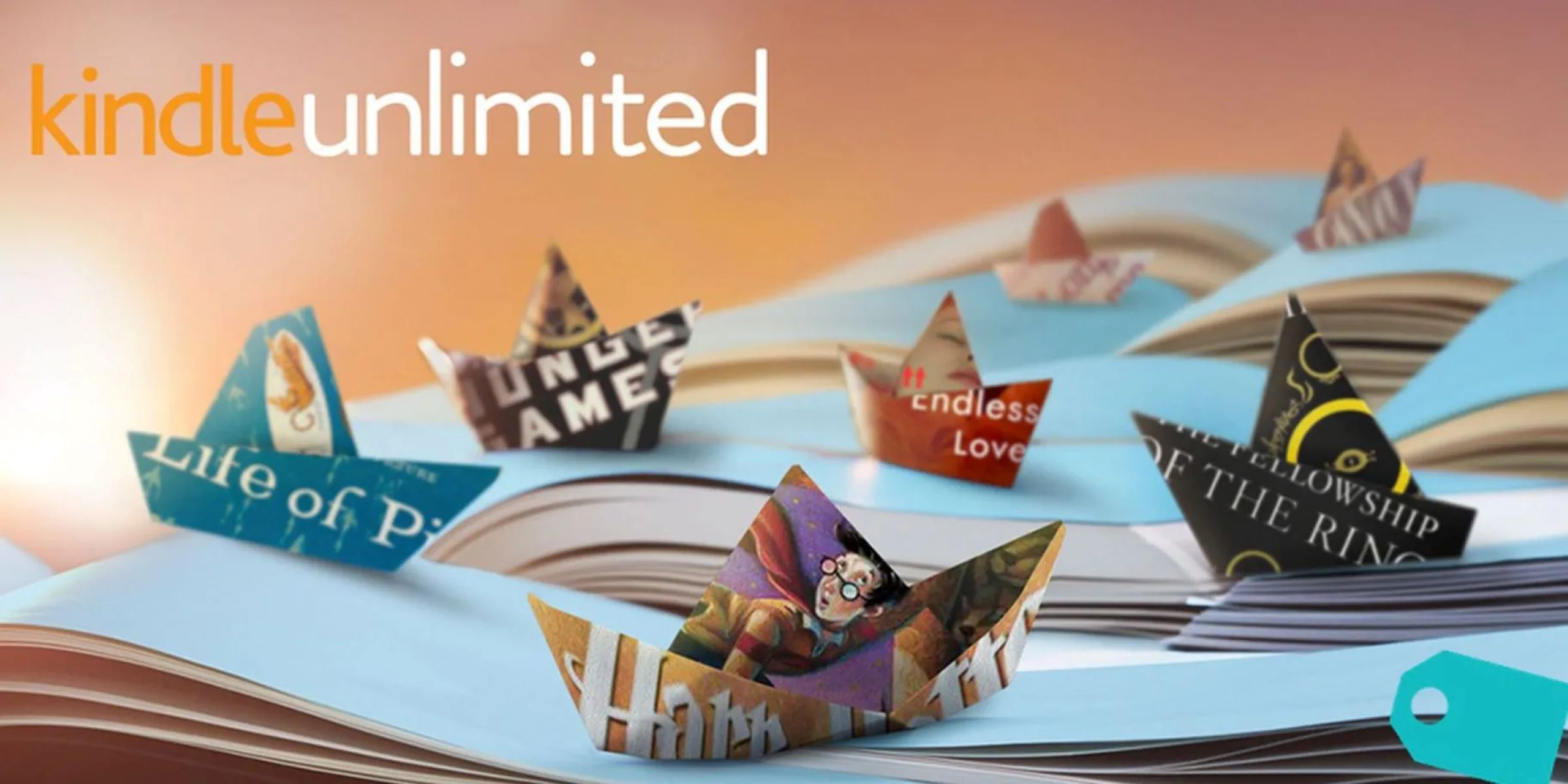Choosing Kindle Unlimited as a Gift
Are you looking for the perfect gift for an avid reader in your life? Look no further than Kindle Unlimited. With a vast selection of books, magazines, and audiobooks, Kindle Unlimited offers a digital reading experience like no other. Whether your gift recipient is a fan of fiction, non-fiction, or loves discovering new authors, Kindle Unlimited has something for everyone.
When choosing Kindle Unlimited as a gift, you are giving the recipient access to over a million titles, including bestsellers, popular series, and even exclusive content. It’s like having a virtual library that they can explore anytime, anywhere, on any device.
Not only does Kindle Unlimited offer an extensive selection of books, but it also provides the convenience of instant access. No more waiting for shipping or worrying about lost packages. With just a few clicks, your gift recipient can start reading their favorite authors or exploring new genres.
One of the best things about gifting Kindle Unlimited is that it’s a subscription that keeps on giving. The recipient can enjoy unlimited reading for the duration of the subscription, whether it’s a few months or a whole year. It’s the perfect way to keep them entertained and engaged with their favorite stories all year round.
Additionally, Kindle Unlimited allows readers to customize their reading experience. With adjustable fonts, font sizes, and background colors, readers can tailor their reading environment to their preferences. They can also take advantage of features like highlighting, note-taking, and dictionary look-up to enhance their reading journey.
Another great feature of Kindle Unlimited is the Whispersync technology. This allows users to seamlessly switch between reading and listening to audiobooks, ensuring that they never lose their place in the story. It’s a perfect option for those who enjoy both reading and listening.
Whether you’re gifting Kindle Unlimited to a family member or a close friend, it’s the ideal present for any occasion. Birthdays, holidays, or just because – Kindle Unlimited will bring joy and excitement to any book lover’s life.
Step 1: Logging into your Amazon Account
Before you can start the process of gifting Kindle Unlimited, you need to log into your Amazon account. If you don’t already have one, you can create a new account by visiting the Amazon website and following the simple registration process.
Once you have your Amazon account set up, open your web browser and navigate to the Amazon homepage. On the top right corner of the page, you will find the “Sign In” button. Click on it to proceed.
A login screen will appear, prompting you to enter your email address or mobile number associated with your Amazon account. Fill in the required information and click on the “Continue” button to move to the next step.
If you have previously saved your login information on your device, you may be automatically logged in. In this case, you can skip the previous step and proceed directly to the next one.
To ensure the security of your account, Amazon will prompt you to enter your password. Type in the password and click on the “Sign In” button to access your account.
Once you are successfully logged into your Amazon account, you will be directed to your personalized account homepage. Now you are ready to proceed with the next steps of gifting Kindle Unlimited.
It’s worth mentioning that if you have forgotten your password or have trouble accessing your account, the Amazon website provides a simple password recovery process. By clicking on the “Forgot Password?” link on the sign-in page, you can follow the instructions to reset your password and regain access to your account.
Remember to keep your Amazon account credentials secure and avoid sharing them with anyone. This will help protect your personal information and ensure a safe and hassle-free experience while gifting Kindle Unlimited.
Step 2: Navigating to the Kindle Unlimited Product Page
Once you have logged into your Amazon account, the next step is to navigate to the Kindle Unlimited product page. This is where you will find all the information about Kindle Unlimited and the options available for gifting.
To begin, go to the Amazon homepage and hover your cursor over the “Department” menu located at the top left corner of the page. A drop-down menu will appear with different categories and departments. Look for the “Kindle E-readers & Books” category and click on it.
From the options displayed, select “Kindle Books” to proceed to the Kindle Books homepage. Here, you will find a wide range of digital books and content available for purchase or to borrow with Kindle Unlimited.
In the navigation bar at the top of the Kindle Books homepage, locate and click on the “Kindle Unlimited” tab. This will take you to the dedicated Kindle Unlimited page, where you can explore the features, benefits, and gifting options.
On the Kindle Unlimited page, you will find detailed information about the service, including the monthly subscription price, benefits, and terms. Take a few minutes to familiarize yourself with the information provided to ensure you understand what you are gifting and what the recipient will receive.
If you have any questions or need further clarification, Amazon provides a helpful FAQ section on the page. You can find answers to commonly asked questions about Kindle Unlimited, subscription details, and how to manage the service on your account.
As you scroll down the page, you will come across the section specifically dedicated to gifting Kindle Unlimited. Here, you will find information about how the gifting process works and the different options available. Take some time to review this section to ensure you have a clear understanding of how to proceed.
Once you feel confident and ready to proceed with the gift, you can move on to the next step of selecting the gift quantity and setting the delivery date.
Step 3: Selecting the Gift Quantity and Delivery Date
After navigating to the Kindle Unlimited product page, you are now ready to select the gift quantity and set the delivery date for your Kindle Unlimited gift.
Once you have reached the gifting section on the Kindle Unlimited page, you will find options to choose the number of gifts you want to purchase. Consider how many gifts you want to give and select the appropriate quantity from the provided options. You can select a single gift or choose to gift Kindle Unlimited to multiple recipients.
Next, you will need to set the delivery date for your gift. This allows you to choose when the gift will be delivered to the recipient. You can either schedule the delivery for an upcoming special occasion or send it immediately.
If you want to deliver the gift on a specific date, click on the calendar icon or the “Select a date” button. A calendar will appear, allowing you to choose the desired date for delivery. Once you have selected the date, click on it to confirm your choice.
If you prefer to send the gift right away, simply select the option for immediate delivery. This is a great choice if you want to surprise the recipient with an unexpected gift or if you are unsure about a specific delivery date.
Take your time when selecting the gift quantity and delivery date to ensure you are making the right choices for your recipients. Consider any upcoming events or special occasions that would make the gift more meaningful or timely.
By providing a personalized gift experience through choosing the appropriate quantity and delivery date, you are adding an extra touch of thoughtfulness and consideration to your Kindle Unlimited gift.
Once you have selected the gift quantity and set the delivery date, you can move on to the next step of choosing a delivery method for your Kindle Unlimited gift.
Step 4: Choosing a Delivery Method
After selecting the gift quantity and setting the delivery date for your Kindle Unlimited gift, the next step is to choose a delivery method. Amazon offers various options to deliver your gift, allowing you to choose the most convenient and appropriate method for your recipient.
One of the delivery methods available is delivering the gift directly to the recipient’s email address. This option is great if you want to keep the gift a surprise or if you don’t have physical contact with the recipient. Simply enter the recipient’s email address in the designated field, and Amazon will send them an email notification with instructions on how to redeem their Kindle Unlimited gift.
Alternatively, you can choose to deliver the gift to your own email address. This way, you can personally present the gift to the recipient at a later time. Once you receive the email gift notification, you can forward it to the recipient or print it out and give it to them in person. This option allows for a more interactive and personal gifting experience.
When choosing the delivery method, consider the preferences and circumstances of the recipient. If they are tech-savvy and prefer digital gifts, delivering it directly to their email address might be the best choice. On the other hand, if they enjoy the experience of receiving physical gifts, delivering it to your own email address and presenting it to them in person can create a more tangible and memorable moment.
Regardless of the delivery method you choose, rest assured that Amazon makes the process seamless and user-friendly. They provide clear instructions and guidance in the gift delivery process, ensuring that both you and the recipient can easily navigate and enjoy the gifting experience.
Now that you have chosen the gift quantity, set the delivery date, and selected the delivery method, you are one step closer to completing the gifting process. The next step is to personalize the gift with a message to the recipient.
Step 5: Personalizing the Gift with a Message
Now that you’ve chosen the delivery method for your Kindle Unlimited gift, it’s time to add a personal touch by including a heartfelt message for the recipient. A personalized message can make the gift even more special and show the recipient how much you care.
When personalizing the gift, you’ll have the option to include a custom message. Take a moment to think about what you want to convey to the recipient. Whether it’s a simple “Happy Birthday!” or a longer heartfelt message expressing your appreciation and love, your words will add a personal touch to the gift.
To add the message, look for the “Add a gift message” or similar option on the gift delivery page. Click on it to open a text box where you can type in your message. Remember to keep the message concise and clear, as there may be character limitations depending on the platform.
Consider the occasion and the recipient’s interests when crafting your message. If it’s a birthday gift, you can include well wishes and references to their special day. If it’s a holiday or anniversary gift, you can express holiday greetings and sentiments of celebration. Adding a personal touch that relates to the recipient’s hobbies or favorite books can make the message more meaningful and tailored to their interests.
If you’re having trouble finding the right words, don’t worry! You can search for inspiration online or draw from your own experiences and memories with the recipient. The most important thing is to convey your genuine thoughts and feelings in the message.
Once you’ve written your message, take a moment to review and proofread it for any errors or typos. Ensure that the message reflects your intentions and captures the spirit of the occasion.
By personalizing the gift with a thoughtful and heartfelt message, you’re adding an extra layer of warmth and sentiment to the Kindle Unlimited gift. It’s a small gesture that can make a big difference in creating a memorable gifting experience for the recipient.
With the personalization step complete, you’re almost finished with the gifting process. The next step is to add the Kindle Unlimited gift to your cart and proceed to the checkout.
Step 6: Adding the Gift to your Cart
After personalizing the Kindle Unlimited gift with a heartfelt message, it’s time to add it to your cart and proceed to the checkout. Adding the gift to your cart is a simple process that ensures you secure the gift before finalizing the purchase.
To add the Kindle Unlimited gift to your cart, locate the “Add to Cart” or “Buy Now” button on the gift delivery page. Click on the button, and the gift will be added to your Amazon shopping cart.
Once the gift is added to your cart, you can review the details to ensure accuracy. Take a moment to double-check the gift quantity, delivery method, delivery date, and any other information specific to the gift.
If you need to make any changes or adjustments to the gift, you can easily do so within your shopping cart. Use the “Edit” or “Update” buttons to modify the gift details as needed. This way, you can ensure that everything is just right before finalizing the purchase.
Now is also a good time to review any other items you may have in your cart. If you wish to add additional items or make any changes to your order, you can do so before proceeding to the checkout.
Take a moment to review the prices and any available discounts or promotions. Ensure that you are comfortable with the total cost of the gift and any other items in your cart. It’s always a good idea to check for any applicable coupon codes or promotions that may be available to save on your purchase.
Once you have reviewed the gift details and are satisfied with your cart, you’re ready to move on to the next step, which is reviewing the gift details before finalizing the purchase.
By adding the Kindle Unlimited gift to your cart, you have secured the gift and ensured it is ready for purchase. Proceeding to review the gift details will ensure that all the information is accurate and that you’re ready to complete the gift purchase process.
Step 7: Reviewing the Gift Details
Before finalizing the purchase of your Kindle Unlimited gift, it’s crucial to take a moment to review the gift details. This step ensures that all the information, including the gift quantity, delivery method, and personalization, is accurate and meets your expectations.
To review the gift details, navigate to your Amazon shopping cart. On the cart page, you will find a summary of all the items in your cart, including the Kindle Unlimited gift you have added.
For the Kindle Unlimited gift, carefully review the quantity you have selected. Ensure that it matches your intended number of gifts. Double-check the delivery method to confirm that it is the preferred option for you and the recipient.
If you have personalized the gift with a message, read through it again to ensure that there are no spelling mistakes or missing words. Make sure the message conveys your intended sentiments accurately.
Take a moment to review the delivery date you have chosen. If you had selected a specific date for delivery, ensure that it aligns with your desired timing. If you opted for immediate delivery, verify that it meets your preferences.
While reviewing the gift details, pay attention to any additional information provided about the gift, such as any limitations or conditions that may apply. This will ensure that you are aware of any specific terms or restrictions associated with the Kindle Unlimited gift.
It’s also beneficial to review the pricing and any discounts or promotions applied to your purchase. Confirm that the prices are as expected and that you are satisfied with the total cost of the gift.
If you find any discrepancies or need to make changes to the gift details, use the options available in your shopping cart to edit or update them. This will allow you to make any necessary adjustments before proceeding to checkout.
By thoroughly reviewing the gift details, you can ensure that everything is accurate and in line with your intentions. This step provides the opportunity to catch any errors or make any modifications, guaranteeing a smooth and satisfactory gift-giving experience.
Once you have reviewed the gift details and are confident that everything is correct, you’re ready to proceed to the next step: finalizing the purchase by proceeding to checkout.
Step 8: Proceeding to Checkout
After reviewing the gift details and ensuring that everything is accurate, it’s time to proceed to checkout and complete the purchase of your Kindle Unlimited gift. The checkout process is simple and straightforward, allowing you to finalize the gift transaction smoothly.
To initiate the checkout process, navigate to your Amazon shopping cart. On the cart page, you will find a button that says “Proceed to Checkout.” Click on this button to begin the checkout process.
Before proceeding to checkout, you may be prompted to log in again to confirm your account details and ensure a secure transaction. Enter your Amazon account credentials to proceed.
Next, you will be directed to the checkout page where you will find a summary of your order details. On this page, verify that the gift, its quantity, and any other items in your cart are accurately listed.
Take a moment to review the shipping and billing information that’s pre-populated or enter any new details, if necessary. Ensure that the recipient’s email address, if applicable, is entered correctly for delivery of the Kindle Unlimited gift.
If you have any applicable coupon codes or gift cards, enter the codes in the designated fields to apply the discounts or redeem the gift cards. This step will help ensure that you take advantage of any available savings.
Lastly, review the order total, including any taxes or shipping fees that may apply. Confirm that you are comfortable with the final cost of the gift and any additional charges presented.
Once you have thoroughly reviewed the information, click on the “Place your order” or similar button to complete the purchase of the Kindle Unlimited gift.
After placing the order, you may receive an order confirmation email containing the details of your purchase. This email serves as proof of your gift transaction and will contain any instructions or redemption information for the recipient, if applicable.
Congratulations! By proceeding to checkout and completing the purchase, you have successfully gifted Kindle Unlimited to your intended recipient. They will soon receive their gift and be able to enjoy the vast world of books and content available through Kindle Unlimited.
Now that the purchase is complete, you can rest assured that your Kindle Unlimited gift will bring joy and entertainment to the recipient. They will have the opportunity to explore a wide array of books and genres, diving into exciting stories and expanding their reading horizons.
With the checkout process finished, you have successfully completed the necessary steps to gift Kindle Unlimited. The recipient will undoubtedly appreciate your thoughtful and generous gift.
Step 9: Entering the Recipient’s Email Address
As you proceed with gifting Kindle Unlimited, the next step is to enter the recipient’s email address. This step ensures that the gift is delivered directly to the intended recipient, allowing them to access and enjoy their Kindle Unlimited subscription.
On the checkout page, you will find a field or section specifically designated for entering the recipient’s email address. Look for a label that says something like “Recipient’s Email” or “Delivery Email Address.”
Carefully enter the recipient’s email address into the designated field. Make sure to double-check the accuracy of the email address to ensure that the gift reaches the correct recipient. A small typo can result in the gift being sent to the wrong email address.
If you are gifting Kindle Unlimited to multiple recipients, you may need to enter each recipient’s email address separately. Some platforms provide the option to add multiple email addresses, while others may require you to enter them one at a time.
When entering the email address, keep in mind that the recipient will receive an email notification with instructions on how to redeem their Kindle Unlimited gift. Make sure the recipient has access to the email account provided. If you are unsure, you may want to check with the recipient beforehand to confirm their preferred email address.
Additionally, it’s essential to respect the recipient’s privacy. Ensure that you have their consent to use their email address for gift delivery purposes. If in doubt, it’s always better to communicate with the recipient and ask for their permission.
By entering the recipient’s email address, you are taking the necessary step to ensure that the Kindle Unlimited gift is delivered directly to the recipient. This personalized delivery method allows them to easily access and activate their subscription.
Now that you have entered the recipient’s email address, you can proceed to the next step, which involves selecting a delivery date and time for the gift.
Step 10: Selecting a Delivery Date and Time
Once you have entered the recipient’s email address for the Kindle Unlimited gift, the next step is to select a delivery date and time. This allows you to choose when the gift notification will be sent to the recipient, ensuring that it arrives at the most appropriate and convenient time.
On the checkout page, you will find options to select the delivery date and time for the gift. The available choices may vary depending on the platform or service you are using to purchase the Kindle Unlimited gift.
If you have a specific date in mind for the gift delivery, look for a calendar or date selection option. Click on the calendar icon or choose from the dropdown menus to specify the desired date for delivery. Once you have selected the date, you can move on to selecting the delivery time, if applicable.
In some cases, you may have the option to select a specific delivery time along with the date. Consider the recipient’s schedule and preferences when choosing the delivery time. If they have a preferred time of day for checking their email, try to select a time that aligns with their routine.
However, if you don’t have a specific date or time in mind, you can opt for immediate delivery. This means that the gift notification will be sent to the recipient’s email address as soon as the purchase is finalized. Immediate delivery is a great choice if you want to surprise the recipient or if the timing is not critical for your gift-giving occasion.
When selecting the delivery date and time, consider any time zone differences between you and the recipient. Make sure to choose a time that is suitable for both parties and ensures a smooth delivery process.
By selecting a delivery date and time, you are tailoring the gift delivery to the recipient’s preferences and convenience. It adds a personal touch to the gifting experience, making it even more thoughtful and considerate.
With the delivery date and time selected, you are now ready to proceed to the next step: reviewing the order summary before completing the purchase process.
Step 11: Reviewing the Order Summary
As you approach the final stages of gifting Kindle Unlimited, it’s crucial to take a moment to review the order summary. This step ensures that all the gift details, recipient information, and pricing are correct before completing the purchase.
On the checkout page, you will find an order summary or review section that provides a detailed overview of your gift purchase. Take the time to carefully examine each aspect of the order summary to ensure accuracy.
First, review the gift details. Confirm that the correct quantity of Kindle Unlimited gifts is listed. Double-check the delivery method selected, whether it is through email or another delivery option. Verify that the recipient’s email address is correctly displayed.
Next, check the delivery date and time. Ensure that the chosen delivery date aligns with your intentions and any special occasions or events you have in mind for the gift. If you selected a specific delivery time, make sure it accurately reflects your desired timing.
In the order summary, also review any personalized messages included in the gift. Ensure that the message is accurately displayed and conveys your intended sentiments to the recipient.
Take the time to review the pricing details as well. Verify that the total cost reflects the gift quantity, any discounts or promotions applied, and any applicable taxes or additional fees. Confirm that the pricing aligns with your expectations and budget for the gift.
If you notice any discrepancies or need to make any changes, many platforms provide options to edit or update the order summary directly on the checkout page. Utilize these options to make any necessary adjustments before finalizing the purchase.
Reviewing the order summary allows you to catch any errors or oversights before completing the purchase. It ensures that all the information is accurate and meets your expectations for the Kindle Unlimited gift.
By carefully reviewing the order summary, you can proceed with confidence, knowing that the gift details and pricing are correct. With the review completed, you’re ready for the final step: completing the purchase of the Kindle Unlimited gift.
Step 12: Completing the Purchase
After reviewing the order summary and ensuring that all the gift details are accurate, it’s time to complete the purchase of your Kindle Unlimited gift. This final step ensures that the gift is officially processed and ready for delivery to the recipient.
On the checkout page, you will find a button or link that says “Place your order” or something similar. Click on this button to proceed with the purchase.
Before finalizing the purchase, double-check that all the necessary information, such as the recipient’s email address and delivery date, is entered correctly. Verify that the payment information on file is accurate and up to date.
Some platforms or services may require you to confirm your purchase by entering a security code or password. This extra layer of security helps protect your account and ensures that the purchase is authorized.
Once you have completed these final checks, click on the “Place your order” or similar button to finalize the purchase. At this point, your order will be processed, and you will receive a confirmation message indicating that the Kindle Unlimited gift purchase is successful.
After completing the purchase, you may receive an order confirmation email that serves as proof of your gift transaction. This email will contain important details, such as the order number, purchase summary, and any additional instructions or information regarding the gift delivery.
Now that the purchase is complete, the recipient will soon receive their Kindle Unlimited gift according to the selected delivery method and date. They will be able to enjoy unlimited reading and access to a vast library of books, magazines, and audiobooks at their fingertips.
Keep in mind that if you have chosen to deliver the gift directly to the recipient’s email address, it may take a short while for them to receive the gift notification. However, with some platforms, the delivery can be almost instantaneous.
By completing the purchase, you have successfully gifted Kindle Unlimited, providing the recipient with an incredible reading experience and a world of literary enjoyment. Your thoughtful and personalized gift will be appreciated and cherished for years to come.
Congratulations! With the purchase completed, you can rest assured that your Kindle Unlimited gift is on its way. Thank you for spreading the joy of reading and sharing the wonderful world of books with others.