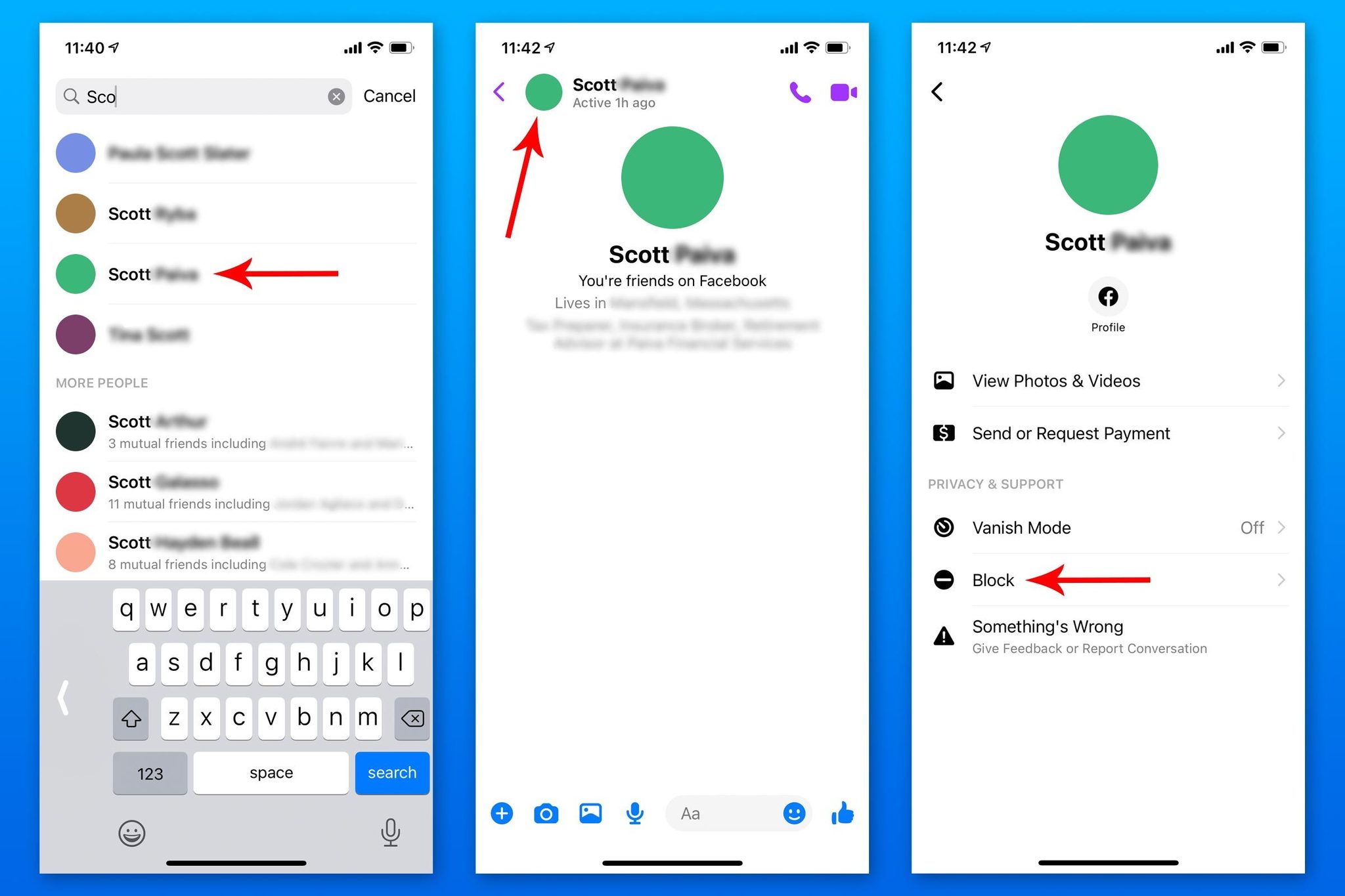Why should you block someone on Facebook Messenger?
Blocking someone on Facebook Messenger can be a necessary step to protect yourself from unwanted interactions and maintain a healthy online experience. Here are a few situations where blocking can be useful:
- Harassment or bullying: If someone is repeatedly sending you offensive messages, making threats, or engaging in any form of harassment, blocking them is an effective way to stop the negative interactions. It allows you to create a virtual barrier between yourself and the person causing distress.
- Unwanted attention: Blocking is also useful if you have been receiving unsolicited messages or spam from an individual. By blocking them, you can prevent further communication and maintain your privacy.
- Toxic relationships: If you are no longer interested in communicating with someone due to a strained relationship or personal reasons, blocking them can provide a clean break. It can help you avoid unnecessary drama and minimize discomfort.
- Stalking concerns: If you have noticed someone continuously monitoring your online activities, commenting on every post, or showing signs of stalking behavior, blocking them is a proactive measure to protect your privacy and personal security.
Blocking someone on Facebook Messenger is a personal decision and should be based on your own comfort and well-being. If any online interactions are causing you stress or discomfort, it may be time to consider blocking the individual involved. Remember, you have the right to control your online environment and maintain a positive and peaceful digital space.
How to block someone on Facebook Messenger on a mobile device
If you find yourself dealing with unwanted interactions or harassment on Facebook Messenger, you can block the person using the mobile app. Follow these steps:
- Open the Facebook Messenger app on your mobile device and sign in to your account.
- Navigate to the chat conversation with the person you want to block.
- Tap on their name at the top of the chat window to access their profile.
- Scroll down on the profile page until you find the Block option, indicated by a red shield icon. Tap on it.
- A confirmation prompt will appear. Select the “Block” option to proceed.
- You will be asked if you also want to delete the conversation. This step is optional, and you can choose whether to delete the conversation or keep it for reference.
- Once you confirm the block, the person will no longer be able to send you messages or see your profile on Messenger.
It’s important to note that blocking someone on Facebook Messenger will not block them on the main Facebook platform. They may still be able to view your public posts or interact with you through other means. If you want to block them completely, you may need to block them on Facebook as well.
Blocking someone can provide a sense of relief and peace of mind, knowing that you have taken steps to protect yourself from unwanted contact. However, it’s essential to evaluate the situation and consider reporting any instances of harassment or abuse to the proper authorities, if necessary.
How to block someone on Facebook Messenger on a desktop
If you’re using Facebook Messenger on a desktop computer and need to block someone for any reason, here are the steps you can follow:
- Open your web browser and go to the Facebook website (www.facebook.com). Sign in to your account if you haven’t already.
- Once you’re logged in, locate the Facebook Messenger icon on the top right corner of the screen. Click on the icon to open the Messenger interface.
- In the Messenger interface, find the chat conversation with the person you want to block.
- Click on the “i” button, located in the top right corner of the chat window, next to the person’s name.
- A drop-down menu will appear. Select the “Block Messages” option from the menu.
- A confirmation window will pop up asking if you want to block the person. Click on the “Block” button to proceed.
- After confirming the block, the person will no longer be able to send you messages on Facebook Messenger.
Blocking someone on Facebook Messenger using a desktop computer ensures that you can maintain a peaceful online environment. However, keep in mind that this block only applies to Messenger and not the main Facebook platform. If you want to prevent the person from accessing your profile or interacting with you on Facebook entirely, you may need to block them on both platforms.
Remember, blocking someone is a personal decision, and it is essential to prioritize your safety and well-being. If you continue to experience harassment or abuse, consider reporting the issue to Facebook or seeking help from the proper authorities.
What happens after you block someone on Facebook Messenger?
Blocking someone on Facebook Messenger has several effects on your interactions with that person. Here’s what happens after you block someone:
- Message Blocking: Once you block someone, they will no longer be able to send you messages on Facebook Messenger. Their messages will not reach your inbox, and you will not receive any notifications from them.
- Profile Visibility: When you block someone, they will also lose access to view your profile on Facebook Messenger. They will not be able to see your active status, profile picture, or any updates you post.
- Group Chats: If the blocked person is part of any group chats you’re in, their messages will be hidden from your view. However, they will still be able to see your messages and interact with others in the group.
- Unblocking: If you decide to unblock someone in the future, you can do so through the settings in Facebook Messenger. However, unblocking someone will not automatically restore the previous messages or interactions you had with them. It simply allows them to contact you again.
- No Notification: Facebook Messenger does not send a notification to the blocked person indicating that they have been blocked. However, they may realize they’ve been blocked if they notice that they can no longer send you messages or view your profile.
- Main Facebook Platform: It’s important to note that blocking someone on Facebook Messenger does not block them on the main Facebook platform. They can still interact with your public posts, comment on your photos, or view your profile through the main Facebook website or app.
- Privacy and Safety: Blocking someone on Facebook Messenger provides a level of control over your online interactions and helps create a safer environment. However, if you’re experiencing harassment or abuse, it’s crucial to report the situation to Facebook or seek assistance from the proper authorities.
Blocking someone on Facebook Messenger can be an effective way to protect yourself and maintain a sense of peace. Evaluate your situation and make the best decision for your online well-being.
How to unblock someone on Facebook Messenger
If you have previously blocked someone on Facebook Messenger and now want to give them access again, you can easily unblock them. Here’s how to do it:
- Open the Facebook Messenger app on your mobile device or go to the Facebook website on your computer.
- Log in to your account if you haven’t already.
- Access the settings menu. On the mobile app, tap on your profile picture located in the top left corner. On the website, click on the downward-facing arrow in the top right corner and select “Settings & Privacy.”
- In the settings menu, find and select the “Privacy” option.
- Scroll down and locate the “Blocked People and Apps” section. Click or tap on it.
- Here, you will find a list of all the people you have blocked on Facebook Messenger. Search for the person you want to unblock.
- Click or tap on the “Unblock” option next to their name or profile.
- A confirmation prompt will appear asking if you’re sure you want to unblock the person. Confirm your decision to proceed.
- Once you’ve successfully unblocked the person, they will be able to send you messages and view your profile on Facebook Messenger again.
It’s important to remember that unblocking someone on Facebook Messenger does not restore any previous messages or interactions you had with them. It simply allows them to contact you again and view your profile.
Consider the reasons why you blocked the person in the first place before deciding to unblock them. If you’re still uncomfortable with their presence or the way they interact with you, it may be best to maintain the block and continue prioritizing your own well-being.
Tips for dealing with online harassment and bullying
Facing online harassment or bullying can be a challenging and distressing experience. Here are some tips to help you deal with such situations:
- Block and report: If you are being harassed or bullied on Facebook Messenger or any other platform, the first step is to block and report the person responsible. This prevents further interaction and notifies the platform administrators, who can investigate and take appropriate action.
- Document evidence: Keep records of all instances of harassment or bullying. Take screenshots, save messages, or record any other evidence that showcases the offensive behavior. This documentation may be crucial for reporting the issue and providing evidence when seeking assistance from authorities.
- Report to the platform: Utilize the reporting systems available on social media platforms like Facebook. Report the abusive behavior, providing as much detail as possible. This helps the platform identify and address the issue, ensuring a safer online environment for everyone.
- Seek support: Reach out to friends, family, or trusted individuals who can provide emotional support during challenging times. Discussing your experiences with someone you trust can provide comfort and guidance on how to handle the situation.
- Find online communities: Look for online communities or support groups that focus on addressing harassment and bullying. Connecting with others who have gone through similar experiences can provide a sense of solidarity and offer valuable advice on how to cope.
- Take care of yourself: Prioritize self-care and mental well-being. Engage in activities that make you feel happy and relaxed. Seek professional help if necessary, as therapists and counselors can provide guidance and support specific to your situation.
- Secure your privacy settings: Review and adjust your privacy settings on social media platforms. Limit the amount of personal information that is visible to the public and ensure that only trusted individuals can access your profile and content.
- Report to the authorities: If the harassment or bullying extends beyond the online space or if you feel your safety is at risk, consider reporting the situation to the relevant authorities. Provide them with all the evidence you have collected and seek legal assistance if needed.
- Stay vigilant: Remain aware of your online presence and monitor your interactions. Report any further instances of harassment or include additional people involved to ensure the issue is addressed comprehensively.
Remember, it is not your fault if you experience online harassment or bullying. Everyone deserves to be treated with respect and dignity. By taking the appropriate actions and seeking support, you can navigate through these challenging situations and regain control of your online experience.