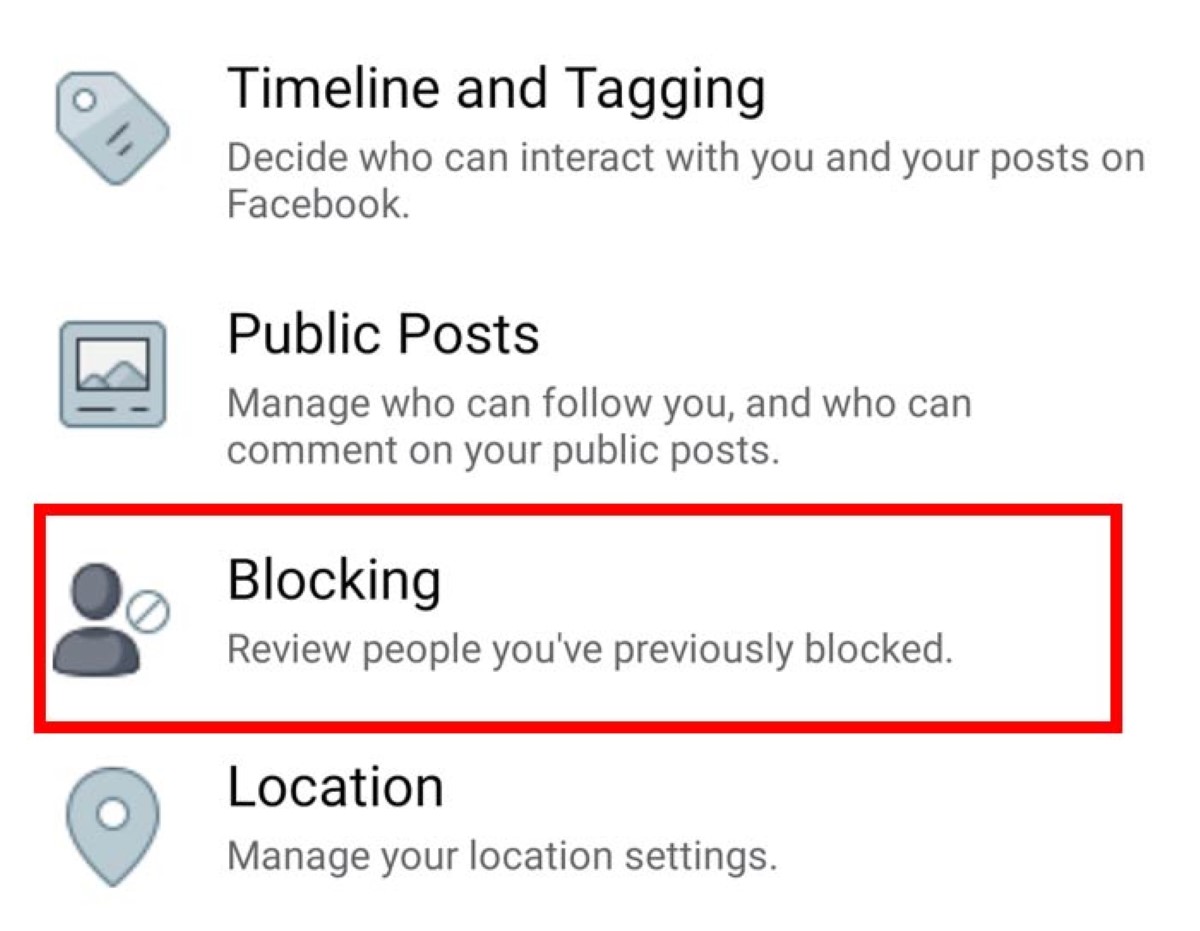Understand the Reasons to Block Someone on Facebook
Blocking someone on Facebook is a feature that allows users to control their online experience by limiting interactions with certain individuals. While it is not something to be done lightly, there are several valid reasons why you might consider blocking someone on the popular social media platform.
1. Harassment or Bullying: If you find yourself targeted by someone who consistently sends you abusive messages, posts offensive comments on your timeline, or engages in cyberbullying, blocking them is a necessary step to protect yourself from further harm. Blocking can help create a safe space for you online and put an end to any form of harassment.
2. Unwanted Contact: If someone is constantly bothering you with unsolicited messages, friend requests, or constant tagging in posts and comments, you have the right to block them. It’s essential to maintain control over who can contact you and the content you see on your feed.
3. Stalking or Privacy Invasion: If an individual is persistently following your online activities, excessively liking or commenting on your posts, or attempting to invade your privacy, blocking them can help protect your personal information and maintain your sense of security.
4. Offensive or Inappropriate Content: If someone consistently posts offensive, inappropriate, or graphic content that disturbs or offends you, blocking them can help you maintain a more positive and respectful online environment.
5. Ending a Relationship: In some cases, you may decide to block someone after ending a personal or professional relationship. This can help you create personal boundaries and move forward without unnecessary reminders of the past.
6. Preventing Contact with Excessive Gaming/App Requests: Blocking can be useful when you want to prevent someone from continuously sending you game or app requests. If someone repeatedly bombards you with such requests, blocking them can provide relief and maintain focus on the content that matters to you.
7. Protecting Your Mental Health: Finally, blocking someone on Facebook can be a valuable tool for protecting your mental well-being. If someone’s presence or interactions online consistently cause you stress, anxiety, or negative emotions, blocking them can be an effective way to maintain your peace of mind.
Understanding the various reasons for blocking someone on Facebook is crucial in deciding whether to take such action. Remember, it’s okay to prioritize your well-being and create a positive online space free from harassment and negativity.
Check if Blocking is the Right Option for You
Deciding whether to block someone on Facebook is not always a straightforward decision. It’s important to take some time to evaluate the situation and determine if blocking is the right option for you. Here are a few factors to consider before taking this step.
1. Reflect on the Situation: Take some time to reflect on the reasons why you are considering blocking someone. Assess the frequency and severity of the unwanted behavior and determine if it is something that can be resolved through other means, such as communication or setting boundaries.
2. Discuss Your Concerns: If the issue involves a friend, family member, or colleague, try discussing your concerns with them first. Open and honest communication can often help resolve misunderstandings or address behavioral issues without resorting to blocking.
3. Use Privacy Settings: Before blocking someone, explore the privacy settings on Facebook. Adjusting your settings to limit the visibility of your profile, posts, or specific content to certain individuals may provide the level of control you need without completely cutting off communication.
4. Consider “Unfriending” or “Unfollowing”: If the person’s actions are bothersome but not severe, simply removing them from your friend list or unfollowing their posts may be a less drastic option. This way, you can still maintain some connection while minimizing their impact on your digital space.
5. Evaluate the Potential Fallout: Blocking someone can have consequences, especially if they are a mutual friend or acquaintance. Consider how blocking may impact your relationships with others or if it could lead to further tensions or conflicts.
6. Listen to Your Gut: Trust your instincts when it comes to your well-being. If the person’s actions or behavior consistently make you feel uncomfortable, threatened, or anxious, blocking them may be the best course of action to protect yourself.
7. Remember Your Online Experience Matters: Your online experience should be enjoyable and positive. If someone’s presence consistently detracts from that, it is important to prioritize your own well-being and take the necessary steps to create a safe and supportive online environment.
Ultimately, the decision to block someone on Facebook is a personal one. Take into account your feelings, safety, and the potential impact on your digital interactions. By carefully considering these factors, you can make an informed choice that aligns with your needs and values.
Block Someone on Facebook Using the Desktop Version
If you’ve determined that blocking someone on Facebook is the right course of action, it’s essential to know how to do it effectively. Here’s a step-by-step guide on blocking someone using the desktop version of Facebook:
1. Log in to Your Facebook Account: Open your preferred web browser, go to the Facebook website, and log in to your account using your credentials.
2. Navigate to the Profile of the Person You Want to Block: Use the search bar at the top of Facebook to find the person’s profile. Click on their name to access their profile page.
3. Access the Privacy Settings for Their Profile: On the person’s profile page, locate the three dots icon (“More”) at the bottom right corner of their cover photo. Click on it to open a drop-down menu.
4. Choose the “Block” Option: In the drop-down menu, select the “Block” option. A confirmation prompt will appear, providing information on what blocking entails.
5. Confirm the Block: Read the information provided carefully, as it outlines the implications of blocking someone. If you still wish to proceed, click on “Block” to confirm your decision.
6. Verify the Block: Facebook will then ask you to confirm your action by selecting “Confirm” once more. This ensures that you have intentionally chosen to block the person.
7. Successful Blocking Message: Once the block is in place, Facebook will confirm the action by displaying a message stating that you’ve blocked the person. You will also be given the option to “Undo” the block if you change your mind.
8. Manage Block List: If you want to manage your block list or make any changes to who you’ve blocked, you can do so by going to the “Settings” menu on Facebook and selecting “Blocking” from the left-hand column.
Important Note: When you block someone, they will no longer be able to view your profile, send you messages, or see any of your posts. Additionally, they will be removed from your friend list, and you will be removed from theirs.
Blocking someone on Facebook using the desktop version is a straightforward process. By following these steps, you can effectively restrict unwanted interactions and maintain control over your online experience.
Block Someone on Facebook Using the Mobile App
If you prefer using the Facebook mobile app and need to block someone, the process is slightly different from the desktop version. Here’s a step-by-step guide on how to block someone on Facebook using the mobile app:
1. Open the Facebook App: Locate the Facebook icon on your mobile device and tap on it to open the app. If you’re not already logged in, enter your login credentials to access your account.
2. Navigate to the Profile of the Person You Want to Block: Tap on the search bar at the top of the app and enter the person’s name. From the search results, select their profile to open it.
3. Access the Menu: On the person’s profile page, look for the three dots icon (“More”) located at the top right corner of the screen. Tap on it to open a menu with various options.
4. Choose the “Block” Option: In the menu, you will find the “Block” option. Tap on it to proceed with blocking the person. Facebook will provide information on what blocking entails.
5. Confirm the Block: Read the information provided about blocking someone, and if you still wish to proceed, tap on “Block” to confirm your decision. Facebook will prompt you to confirm once more to ensure your intention.
6. Successful Blocking Message: Once the block is in effect, Facebook will display a message confirming that you’ve blocked the person. You will also have the option to “Undo” the block if you change your mind.
7. Manage Block List: To manage your block list or make changes to who you’ve blocked, go to the Facebook app’s menu (usually accessible through the three horizontal lines icon on the top right) and select “Settings & Privacy.” From there, choose “Settings” and scroll down until you find “Blocking.”
Important Note: Blocking someone on the Facebook mobile app has the same implications as blocking them on the desktop version. They will no longer be able to view your profile, send you messages, or see any of your posts. Additionally, they will be removed from your friend list, and you will be removed from theirs.
Blocking someone on Facebook using the mobile app is a simple process that can be done in a few taps. By following these steps, you can effectively block unwanted individuals and have greater control over your mobile Facebook experience.
Unblock Someone on Facebook
At times, you may decide to give someone another chance or re-establish contact after a period of blocking them on Facebook. If you want to unblock someone, follow these steps to do it:
1. Open Facebook: Log in to your Facebook account using the mobile app or desktop version by entering your login credentials.
2. Access the Settings: From the Facebook app, tap on the menu icon (usually three horizontal lines) located at the top right corner of the screen. In the desktop version, click on the downward arrow icon in the top right corner and select “Settings” from the drop-down menu.
3. Navigate to the Block Settings: In the mobile app, scroll down and tap on “Settings & Privacy” and then select “Settings.” On the desktop version, click on “Settings” directly from the drop-down menu.
4. Find the Blocked People and Apps: Look for the “Blocking” option in the settings menu and click/tap on it to access the blocked people and apps settings page.
5. Locate the Person to Unblock: On the “Blocked People and Apps” page, you will find a list of all the people you have blocked. Scroll through the list to find the person you want to unblock.
6. Unblock the Person: Once you’ve found the blocked person, click or tap on the “Unblock” button next to their name. Facebook may ask you to confirm your decision to unblock them.
7. Confirm the Unblock: Read the message that appears after clicking or tapping “Unblock.” It will confirm that you want to unblock the person and ask if you’re sure about reversing the block. Confirm your decision to unblock them.
8. Unblock Successful: After confirming the unblock, Facebook will remove the person from your blocked list. You will now be able to see their profile, interact with their content, and receive messages from them.
Note: Once you unblock someone, you will need to send them a friend request or re-establish communication to reconnect on Facebook.
Unblocking someone on Facebook is a straightforward process that allows you to restore contact with someone you previously blocked. By following these steps, you can reverse the block and potentially rebuild the relationship or connection.
Understand the Consequences of Blocking Someone on Facebook
Blocking someone on Facebook can have various consequences, and it’s crucial to understand what to expect when you decide to take this action. Here are some key points to consider:
1. Mutual Blocking: When you block someone on Facebook, you will be removed from their friend list, and they will be removed from yours. This means that you will no longer have access to each other’s profiles, posts, or any shared content.
2. Communication Restrictions: Blocking someone means that you will no longer receive messages, notifications, or any form of communication from them. Similarly, they will not be able to contact you through Facebook’s messaging or commenting systems.
3. Profile and Content Visibility: Blocking someone ensures that they cannot view your profile or posts on Facebook. This includes your timeline, photos, and any comments or tags you make on mutual friends’ posts.
4. Tags and Mentions: When you block someone, they will not be able to tag you in posts or photos, nor mention your name in comments or status updates.
5. Reconnecting Requires Action: If you decide to unblock someone in the future, you will need to send them a friend request or re-establish communication. The unblock process does not automatically reconnect you; it simply removes the block.
6. Privacy Adjustments: After blocking someone, you may need to review and adjust your privacy settings to further restrict unwanted access or interactions from others.
7. Mutual Friendships: When you block someone, mutual friendships may be affected. The person you blocked will no longer be able to interact with mutual friends’ posts or events where you are involved.
8. Limited Discovery: Once you block someone, they will no longer appear in your search results, and you will not see any notifications or updates related to them.
9. Emotional Consequences: Blocking someone can have emotional implications. While it may provide relief from harassment or toxic interactions, it can also cut off any chance of resolution or closure. Evaluate the emotional impact and make the decision that is best for your well-being.
Understanding the consequences of blocking someone on Facebook is essential in determining if it’s the right choice for your situation. By being aware of these outcomes, you can weigh the pros and cons and make an informed decision about your online interactions.
What Happens When You Block Someone on Facebook
Blocking someone on Facebook has several consequences that impact both your online interactions and the connection between you and the person you block. Here are the key things that happen when you decide to block someone:
1. Communication Restriction: One of the primary outcomes of blocking someone on Facebook is the immediate cessation of communication. Both you and the person you block will no longer be able to send messages, comment on each other’s posts, or interact through any form of communication on the platform.
2. Profile Invisibility: Blocking someone ensures that they cannot see your profile, posts, or any shared content. This includes your timeline, photos, and any public or private information you have on your Facebook page. They will be completely restricted from accessing your Facebook presence.
3. Removal from Friend List: Blocking someone results in the removal of their account from your friend list. Similarly, they will no longer see you on their friend list. This eradicates any form of connection through Facebook, severing the virtual tie between the two of you.
4. Tag and Mention Prevention: By blocking someone, you prevent them from tagging you in posts or photos, or mentioning your name in comments or status updates. This ensures that they can no longer involve you in any activity visible to others on the platform.
5. Unavailability in Search Results: Once you block someone, they will no longer appear in your search results on Facebook. This means that you will not be able to find their profile or any content associated with their account through the platform’s search function.
6. Limited Mutual Friend Interactions: When you block someone, they lose the ability to interact with posts or events involving mutual friends. This includes not being able to comment on or react to any content where you are tagged or participating.
7. Impact on Third-Party Apps: Blocking someone on Facebook may restrict their ability to interact with you through third-party apps or websites that are connected to Facebook. This can include gaming platforms, dating apps, or other services that utilize Facebook’s API.
8. Emotional and Psychological Effects: Blocking someone can have emotional consequences, both positive and negative. On one hand, it can provide relief from harassment or toxic interactions. On the other hand, it can also cut off any chance of resolution or closure. Consider the emotional impact and weigh the benefits and drawbacks before deciding to block someone.
Understanding what happens when you block someone on Facebook enables you to make an informed decision about managing your online connections. By being aware of the consequences, you can take control of your online experience and create a healthier and more positive digital environment for yourself.
How to Tell if Someone Has Blocked You on Facebook
If you suspect that someone has blocked you on Facebook, there are a few indicators to look out for. While Facebook doesn’t explicitly notify you if someone has blocked you, there are some signs that can help you determine if you have been blocked:
1. Profile Search: Start by searching for the person’s profile using the Facebook search bar. If their profile does not appear in the search results, it could be an indication that they have blocked you. However, keep in mind that they may have deactivated their account or adjusted their privacy settings.
2. Mutual Friend Connection: Check if you have any mutual friends with the person you suspect has blocked you. If you can still see their name and profile information on your mutual friend’s friend list, it is unlikely that they have blocked you on Facebook. However, if you cannot find their profile among the mutual friends, it may suggest that you have been blocked.
3. Messages and Interactions: Attempt to send a message to the person you suspect has blocked you. If Facebook displays an error message stating that the message could not be sent, it may be an indication that you have been blocked. Additionally, if you were previously able to see their posts, comments, or likes on mutual friends’ posts, but can no longer do so, it could be a sign of blocking.
4. Tagging and Mentioning: Try tagging or mentioning the person in a post or comment. If their name does not appear in the list of suggestions or does not become a clickable link, it could imply that they have blocked you. Normally, when someone blocks you, you lose the ability to tag or mention them on Facebook.
5. Profile Accessibility: If you were previously able to view the person’s profile, but now you can’t access it anymore, it may indicate that they have blocked you. Attempting to visit their profile may result in an error message or a blank page.
Note: While these signs can suggest that someone has blocked you on Facebook, they are not definitive proof. It is possible that the person has deactivated or restricted their account or adjusted their privacy settings in a way that limits your access to their profile.
Ultimately, the only way to be certain if someone has blocked you on Facebook is to directly communicate with them through other means or ask a mutual friend for confirmation. Remember to approach the situation with respect and understanding.