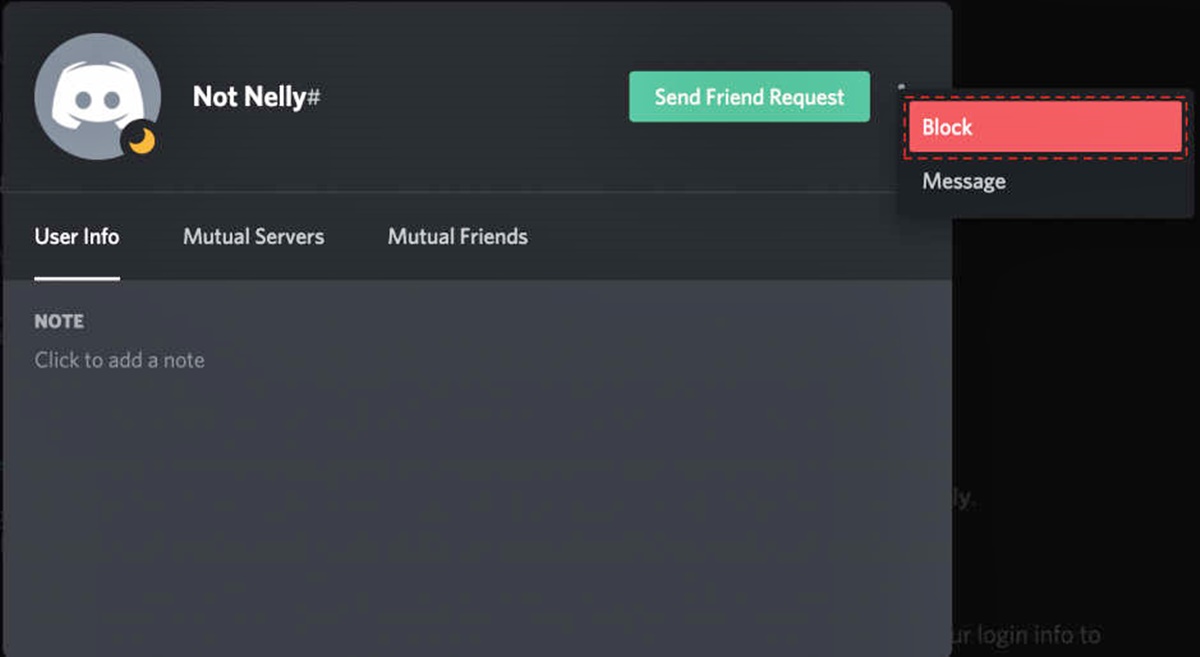What is Discord?
Discord is a popular communication platform designed for creating communities and fostering connections among individuals with shared interests. Originally created for gamers, Discord has expanded to include various communities such as hobbyists, professionals, and social groups.
At its core, Discord functions as a chat service with a wide range of features, including voice and video calls, text chat channels, and the ability to share files and media. The platform offers both desktop and mobile applications, allowing users to stay connected and engaged wherever they are.
Discord provides a user-friendly interface that enables seamless communication and collaboration. Users can create or join servers, which act as dedicated spaces for specific topics or communities. Within these servers, users can interact with others through text channels and join voice or video calls for real-time conversations.
Discord also offers features that enhance community engagement, such as roles and permissions, bots, and integration with other platforms like Twitch, YouTube, and Spotify. These features allow server administrators to customize their communities and create unique experiences for their members.
One of the elements that sets Discord apart is its emphasis on community building. With its user-friendly interface, robust features, and vibrant communities, Discord has become a go-to platform for gamers, hobbyists, and communities of all kinds to connect, communicate, and share their interests.
Why would you want to block someone on Discord?
While Discord is a great platform for communication and building communities, there may be instances where you find it necessary to block someone. Blocking a user on Discord effectively restricts their access to your profile, messages, and interactions within the platform. Here are a few reasons why you might want to block someone on Discord:
- Harassment or Abuse: Unfortunately, online platforms can sometimes attract individuals who engage in harassing or abusive behavior. If you encounter someone who is consistently sending you unwanted messages, spamming, or engaging in any form of harassment, blocking them can provide relief and prevent further negative interactions.
- Toxicity or Negativity: Discord encourages positive and respectful interactions within its communities. If you come across someone who consistently exhibits toxic behavior, such as spreading hate speech, being excessively argumentative, or creating a hostile environment, blocking them can help maintain a healthier and more enjoyable community experience.
- Privacy Concerns: Sometimes, you may feel that someone is invading your privacy or making you uncomfortable by persistently contacting you or requesting personal information. If this is the case, blocking them can help protect your privacy and keep unwanted individuals at bay.
- Unwanted Communication: Whether it’s someone constantly sending you unsolicited messages, friend requests, or invites to servers, you have the right to control your own Discord experience. Blocking such individuals can help you regain control over who can reach out to you and ensure that your channels of communication are reserved for those you trust or want to engage with.
It’s important to remember that blocking someone on Discord is a personal decision and should be used when necessary. It’s always a good idea to try addressing the issue through communication or involving server moderators before resorting to blocking.
Blocking allows you to create a safer, more inclusive space for yourself and others within the Discord community. By utilizing the block feature, you can protect your well-being and ensure a more positive online experience.
How to block someone on Discord using the desktop app
If you are using the Discord desktop app and want to block someone, follow these steps:
- Open the Discord app on your desktop and log in to your account if you haven’t already.
- Navigate to the server or direct message where the person you want to block is located.
- Locate the user’s name in the user list or the chat window.
- Right-click on the user’s name to open the context menu.
- In the context menu, click on “Block” to block the user.
- A confirmation dialog box will appear. Review the information and reasons for blocking the user.
- If you still want to block the user, click on the “Block” button.
- The user will now be blocked, and their messages and interactions will be restricted from your perspective.
Note that when you block someone on Discord, it only affects your own experience. Other users will still be able to see and interact with the blocked user unless they also block them.
If you change your mind and decide to unblock the user at any point, you can do so through your Discord settings.
Blocking someone can help maintain a positive and safe environment on Discord, allowing you to have control over who can interact with you within the platform.
How to block someone on Discord using the mobile app
If you’re using the Discord mobile app and need to block someone, follow these steps:
- Launch the Discord app on your mobile device and log in to your account.
- Go to the server or direct message where the user you want to block is located.
- Locate the user’s name in the user list or the chat window.
- Tap and hold on the user’s name to bring up the options menu.
- Select “Block” from the menu options.
- A confirmation prompt will appear, providing further details and options for blocking the user.
- Review the information and reasons for blocking and then tap on the “Block” button to proceed.
- The user will now be blocked, and their messages and interactions will be restricted from your perspective.
It’s important to note that when you block someone on Discord using the mobile app, it only affects your own experience. Other users will still be able to see and interact with the blocked user unless they also block them individually.
If you change your mind or want to unblock the user later, you can do so through your Discord settings.
Blocking someone on the Discord mobile app allows you to have control over your interactions and maintain a positive and safe environment on the platform.
What happens when you block someone on Discord?
Blocking someone on Discord has several consequences that affect your interactions with the blocked user. Here’s what happens when you block someone on Discord:
- Messages and mentions: When you block someone, all their messages in both direct messages and server channels will be hidden from you. You will no longer receive any notifications for their messages, and their messages will not appear in your chat history.
- Friendship and contacts: Blocking a user automatically removes them from your friends list, and you will be removed from theirs as well. Any pending friend requests or pending group invites from the blocked user will also be canceled.
- Voice and video calls: If the blocked user tries to call you through voice or video, the call will not go through, and you will not receive any notification of the call attempt.
- Server interactions: When you block a user, their ability to send you direct messages is completely deactivated. They will not be able to see whether you’re online or typing, and their messages will not be delivered to you.
- Profile interactions: Blocking a user also restricts their access to your profile. They will no longer be able to see your profile information, joined servers, or any other details you have shared.
It’s important to note that blocking someone on Discord is a personal action. It does not prevent the blocked user from interacting with others or participating in the same servers as you. The block feature only limits your own interaction with the blocked user.
If you decide to unblock someone later, you can do so through your Discord settings. However, unblocking someone does not automatically restore any previous interactions, messages, or friend connections that were lost when the user was blocked.
Blocking someone is a way to maintain control over your Discord experience and ensures that unwanted interactions and messages are kept at bay.
How to unblock someone on Discord
If you’ve previously blocked someone on Discord and now wish to unblock them, you can do so by following these simple steps:
- Open the Discord app on your desktop or mobile device and log in to your account.
- Navigate to the “User Settings” by clicking on the gear icon located in the lower-left corner of the screen.
- In the “User Settings” menu, select the “Privacy & Safety” option.
- Scroll down to the “Blocked Users” section, where you will find a list of all the users you have currently blocked.
- Locate the user you want to unblock in the list and click on the “X” icon next to their name. You will be asked to confirm the unblock action.
- Click “Unblock” to confirm and remove the user from your block list.
Once you unblock a user, they will be able to send you messages, see your profile, and interact with you as they would with any other user on Discord. It’s important to consider whether you’re comfortable with allowing this level of access to the unblocked user before proceeding.
Keep in mind that unblocking someone does not restore any previous messages or interactions that were lost when the user was blocked. The unblocking action simply lifts the restrictions on communication and visibility between you and the unblocked user.
Unblocking someone on Discord can be a way to give them another chance or to restore communication if the issue that led to the block has been resolved. However, it’s essential to assess the situation and ensure that unblocking is the right decision for you.
Tips for dealing with unwanted messages or harassment on Discord
While Discord strives to foster a positive and welcoming environment, there may still be instances where you encounter unwanted messages or even harassment. Here are some helpful tips for dealing with such situations:
- Communication and clear boundaries: Start by politely communicating your discomfort or request to the individual sending unwanted messages. They may not be aware of their behavior’s impact, and a clear message about your boundaries can resolve the issue.
- Utilize server moderators: If the unwanted messages or harassment occur within a server, reach out to the server’s moderators or administrators. They are there to maintain a safe and welcoming environment and can address the issue with the appropriate measures.
- Block the user: If the unwanted messages persist and your attempts at communication or involving server moderators have been unsuccessful, it may be best to block the user. Blocking restricts their access to your profile and messages, providing relief from further unwanted interactions.
- Report inappropriate behavior: If the messages or harassment you receive are severe, abusive, or violate Discord’s terms of service, consider reporting the user to Discord. Use the platform’s reporting features to provide the necessary details and evidence for proper investigation.
- Adjust privacy settings: Discord offers various privacy settings that allow you to customize who can send you messages, friend requests, or see your online status. Adjusting these settings can help deter unwelcome messages and maintain control over your Discord experience.
- Remain cautious of sharing personal information: Be mindful of safeguarding your personal information on Discord. Avoid sharing sensitive details or engaging in private conversations with individuals you do not fully trust.
- Document evidence: If you encounter ongoing harassment or face a serious situation, it’s crucial to document evidence. Take screenshots or save relevant messages to have a record of the incident. This information can be essential when reporting the user or providing evidence to server administrators or moderators.
- Seek support from trusted friends or community members: It can be helpful to confide in trusted friends or members of your community about the situation. They can provide support, advice, or additional steps to take for resolving the issue.
Remember that your safety and well-being on Discord should always be a priority. Don’t hesitate to employ these tips or reach out for assistance whenever you encounter unwanted messages or harassment.