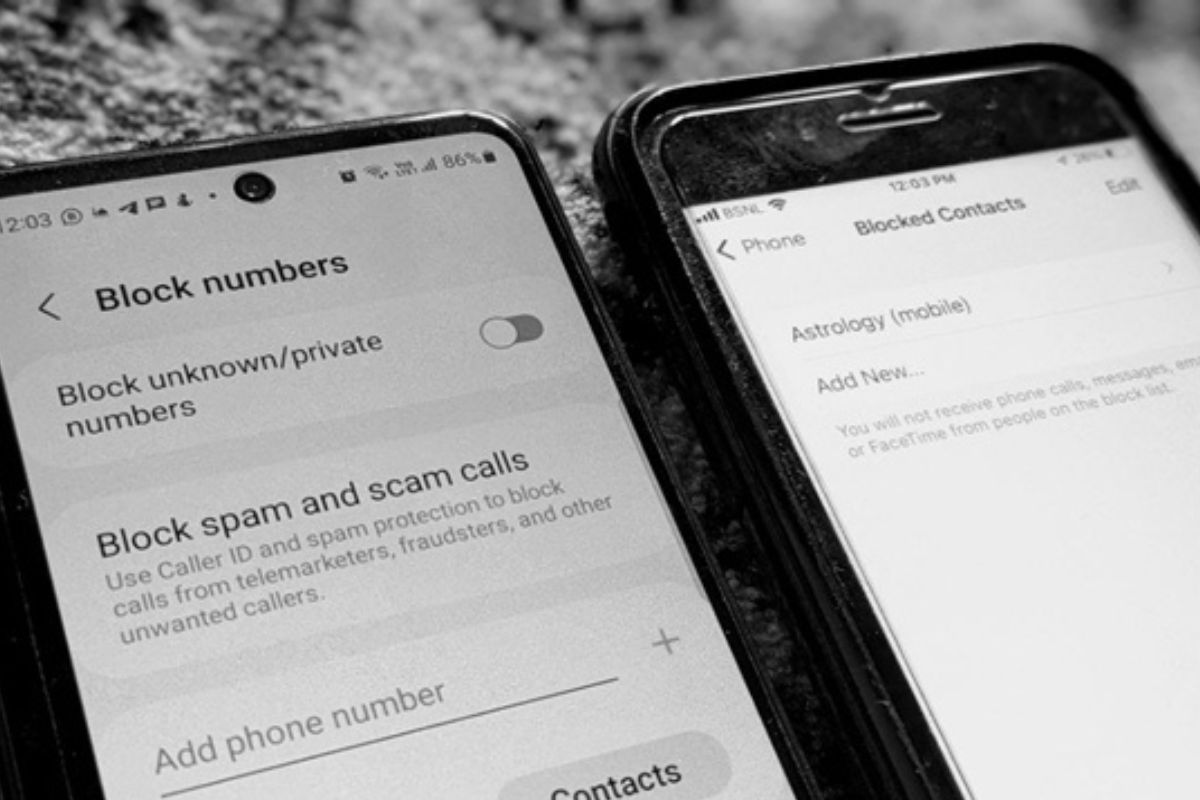What is Call Blocking?
Call blocking is a feature on mobile devices that allows users to prevent specific phone numbers from reaching them. It is a useful tool to filter out unwanted calls, such as telemarketers, spam callers, or even individuals you wish to avoid. Call blocking can give you peace of mind, enabling you to have more control over the calls you receive on your Android or iPhone.
When you block a phone number, any calls or text messages from that number will be automatically rejected or sent straight to voicemail, depending on your settings. This means you won’t be disturbed by unwanted calls, and you can confidently prioritize the calls that matter to you.
Call blocking is particularly beneficial in today’s digital world, where unsolicited calls and scams have become increasingly prevalent. By utilizing this feature, you can protect yourself from potential fraudsters and maintain a more secure phone experience.
It’s important to note that call blocking is a device-specific functionality, which means that the process may differ slightly depending on whether you’re using an Android or an iPhone (iOS) device. In the following sections, we will guide you through the steps to block and unblock phone numbers on both Android and iPhone, so you can take full advantage of this invaluable feature.
How to Block a Cell Phone Number on Android
Blocking a cell phone number on an Android device is a straightforward process. There are multiple options available depending on your preferences and the version of Android you are using. Here are three commonly used methods:
Option 1: Blocking Numbers from the Phone App
1. Open the Phone app on your Android device.
2. Go to the Recent Calls tab.
3. Locate the phone number you want to block and tap on it.
4. Tap on the Menu or More option (represented by three dots, usually located at the top right corner of the screen).
5. Select the option to Block Number or Add to Block List.
6. Confirm the action by tapping OK or Block.
Option 2: Using Call Blocking Apps
If your Android device doesn’t have a built-in call blocking feature or you want more advanced blocking options, you can explore various call blocking apps available on the Google Play Store. These apps offer additional features like call and SMS filtering, blacklist management, and custom call rejection messages. Some popular call blocking apps include Truecaller, Mr. Number, and Hiya. Install the app of your choice, follow the instructions for blocking numbers within the app, and enjoy a more robust call blocking experience.
Option 3: Contacting Your Carrier
Another option to block a cell phone number on Android is to contact your mobile carrier directly. Many carriers offer call blocking services, either as part of their service plans or for an additional fee. Reach out to your carrier’s customer support and inquire about their call blocking options. They will guide you through the process and help you activate the service on your device.
By following any of these methods, you can easily block unwanted cell phone numbers on your Android device. Remember that the exact steps and options available may vary depending on your Android version and device model.
Option 1: Blocking Numbers from the Phone App
One of the simplest ways to block a cell phone number on an Android device is by using the built-in phone app. Follow these steps to block numbers directly from the phone app:
- Open the Phone app on your Android device.
- Tap on the Recent Calls tab to view your call history.
- Locate the phone number you want to block and tap on it to bring up the call details.
- Next, tap on the Menu or More option (represented by three dots), usually located at the top right corner of the screen.
- A list of options will appear. Look for the option to Block Number or Add to Block List and tap on it.
- You may see a confirmation popup asking if you want to proceed with blocking the number. Tap OK or Block to confirm your decision.
By following these steps, the selected phone number will be blocked from contacting you. The blocked number’s calls will either be automatically rejected or sent to voicemail, depending on your device settings.
It’s worth noting that the specific options and menus may vary slightly between different Android phone models and versions of the operating system. If you can’t find the Block Number option in the phone app, consult your device’s user manual or contact the manufacturer’s support for guidance.
Blocking numbers from the phone app is a convenient method to quickly prevent unwanted calls from specific numbers. However, it may not provide advanced filtering options or the ability to block unknown numbers. If you require additional features, continue reading to explore other options for call blocking on Android.
Option 2: Using Call Blocking Apps
If your Android device doesn’t have a built-in call blocking feature or if you’re looking for more advanced call filtering options, you can turn to call blocking apps available on the Google Play Store. These apps offer a range of additional features that can enhance your call blocking experience. Here’s how you can use call blocking apps on your Android device:
- Open the Google Play Store on your Android device.
- Search for “call blocking app” or specific apps like Truecaller, Mr. Number, or Hiya.
- Select and install the call blocking app of your choice.
- Once the app is installed, open it, and follow the on-screen instructions to set it up.
- Grant the necessary permissions for the app to access your contacts and manage calls.
- Explore the app’s settings and customize it according to your preferences.
- Most call blocking apps allow you to create a blacklist, where you can add specific numbers you want to block.
- You may also have options to block unknown or hidden numbers, filter calls based on certain criteria, and even set up custom call rejection messages.
By utilizing a call blocking app, you gain access to advanced features that can improve the effectiveness of call blocking on your Android device. These apps often provide a larger database of known spam and scam numbers, reducing the chances of unwanted calls slipping through. They can also provide real-time caller identification, giving you more control over who can reach you.
It’s important to note that the specific features and functionalities may vary between different call blocking apps. Take some time to explore different options and choose the app that best meets your needs. Additionally, make sure to keep your call blocking app updated to benefit from the latest features and security enhancements.
Using call blocking apps is an excellent choice for those seeking comprehensive call filtering and blocking capabilities on their Android devices. Whether you want to combat spam callers or have more control over who can contact you, these apps can provide the necessary tools to enhance your phone experience.
Option 3: Contacting Your Carrier
If you prefer a more direct approach to blocking cell phone numbers on your Android device, you have the option to contact your mobile carrier. Many carriers offer call blocking services as part of their service plans or as an additional feature. Here’s how you can block numbers by contacting your carrier:
- Locate the customer support contact information for your mobile carrier. This can usually be found on their website or in your account information.
- Reach out to your carrier’s customer support via phone, email, or online chat.
- Explain that you want to block a specific phone number and inquire about the call blocking options available.
- The customer support representative will guide you through the process and provide instructions for blocking the number.
- Follow the provided instructions to activate call blocking for the desired phone number on your Android device.
Contacting your carrier for call blocking services can be beneficial, especially if you prefer a solution integrated with your service plan. It usually involves a central system that manages call blocking across your carrier network, offering a more comprehensive blocking mechanism.
It’s worth mentioning that there may be limitations or additional costs associated with call blocking services provided by your carrier. Some carriers may charge a fee for activating call blocking, while others may offer it as a free service. Be sure to clarify the details with the customer support representative to understand any potential charges or restrictions.
By reaching out to your carrier, you can take advantage of their call blocking features and ensure a seamless blocking experience on your Android device. This option may be particularly useful if you are unable to find suitable call blocking methods within your device’s built-in settings or through call blocking apps.
How to Block a Cell Phone Number on iPhone (iOS)
Blocking a cell phone number on an iPhone running iOS is a simple process that can be done through the Phone app or the Settings app. Here are three methods you can use to block numbers on your iPhone:
Option 1: Using the Phone App
1. Open the Phone app on your iPhone.
2. Go to the “Recents” tab to view your recent calls.
3. Locate the phone number you want to block and tap on the “i” button next to it.
4. Scroll down and tap on “Block this Caller.”
5. A confirmation message will appear. Tap on “Block Contact” to proceed.
Option 2: Using the Settings App
1. Open the “Settings” app on your iPhone.
2. Scroll down and tap on “Phone.”
3. Tap on “Blocked Contacts.”
4. Tap on “Add New…” to select a contact from your address book, or manually enter the phone number you want to block.
5. Tap “Block this Contact” to confirm.
Option 3: Blocking through Carrier Settings
Some carriers offer the option to block numbers directly through their settings. Here’s how you can check if this feature is available:
- Open the “Settings” app on your iPhone.
- Scroll down and tap on “Phone.”
- Look for an option called “Call Blocking & Identification,” “Call Services,” or a similar name.
- If available, tap on it and follow the prompts to block a number.
By using any of these methods, you can easily block unwanted cell phone numbers on your iPhone. The blocked numbers will be prevented from contacting you, and their calls will be blocked or sent to voicemail, depending on your settings.
Remember that the process may vary slightly depending on your iPhone model and the version of iOS you are using. If you encounter any difficulties, refer to your device’s user manual or contact Apple support for assistance.
Option 1: Using the Phone App
One of the simplest ways to block a cell phone number on an iPhone running iOS is by using the built-in Phone app. You can follow these steps to block numbers directly from the app:
- Open the Phone app on your iPhone.
- Go to the “Recents” tab to view your recent calls.
- Locate the phone number you want to block and tap on the “i” button next to it. This will take you to the contact details.
- Scroll down to find the option “Block this Caller” and tap on it.
- A confirmation message will appear, informing you that blocking the contact will prevent them from calling, messaging, or FaceTiming you. Tap on “Block Contact” to proceed.
Once you complete these steps, the selected phone number will be blocked on your iPhone. Any calls or messages from that number will no longer reach your device, and the blocked contact will not be able to reach you through voice calls or FaceTime.
It’s important to note that when you block a contact using the Phone app, the contact will not be completely removed from your iPhone. Their call history and voicemails may still be accessible. However, you won’t receive any notifications or indications of their attempts to contact you.
If you ever decide to unblock a number, you can do so by following similar steps in the Phone app. Locate the blocked contact in the Phone app, tap on the “i” button, scroll down, and choose “Unblock this Caller.” This will remove the number from your block list and allow communication from that contact to reach your iPhone again.
Using the Phone app to block numbers is a convenient method for quickly preventing unwanted calls from specific contacts. However, keep in mind that this method may not provide advanced filtering options or the ability to block unknown numbers. If you require additional features or more comprehensive blocking capabilities, continue reading to explore other options for call blocking on iOS.
Option 2: Using the Settings App
Another method to block a cell phone number on an iPhone is by using the Settings app. This option allows you to manage your blocked contacts in a centralized location. Follow these steps to block numbers through the Settings app:
- Open the “Settings” app on your iPhone.
- Scroll down and tap on “Phone” to access the phone settings.
- Look for the option called “Blocked Contacts” and tap on it.
- Tap on “Add New…” to select a contact from your address book, or manually enter the phone number you want to block.
- Confirm your selection by tapping “Block this Contact.”
By following these steps, the selected phone number will be added to your blocked contacts list. Once a number is blocked, it won’t be able to reach you through voice calls, messages, or FaceTime.
Using the Settings app to block numbers provides a centralized location for managing your blocked contacts. You can easily add or remove numbers from the list at any time. This method gives you more control over the contacts you choose to block without relying on individual call logs.
If you wish to unblock a number, you can do so by accessing the Blocked Contacts list in the Settings app. Simply tap on the contact you want to unblock and select “Unblock this Contact.” This will remove the number from your blocked contacts list, allowing them to contact you again.
It’s important to note that when you block a contact through the Settings app, the blocked contact will not be completely removed from your iPhone. Their call and message history may still be visible to you. However, you won’t receive any notifications or indications of their attempts to contact you.
Using the Settings app is an effective way to manage blocked contacts on your iPhone. Whether you want to block specific numbers or remove existing blocks, the Settings app provides a streamlined process to maintain control over the contacts that can reach you.
Option 3: Blocking through Carrier Settings
In addition to the built-in options on your iPhone, some mobile carriers offer the ability to block numbers directly through their settings. This option allows you to utilize your carrier’s call-blocking services, which may provide additional blocking features. Here’s how you can check if this option is available:
- Open the “Settings” app on your iPhone.
- Scroll down and tap on “Phone” to access the phone settings.
- Look for an option called “Call Blocking & Identification,” “Call Services,” or a similar name. This may vary depending on your carrier.
- If you find the appropriate option, tap on it to access the call-blocking settings provided by your carrier.
- Follow the instructions or provided prompts to block a specific phone number.
When using carrier settings for call blocking, you can benefit from the carrier’s network-level blocking capabilities. This may include the ability to block calls from unknown or suspicious numbers, spam calls, or other unwanted calls that may not be identifiable by your device.
It’s important to note that not all carriers provide call blocking services through their settings, and the availability of these features may vary. If you’re unable to locate this option in your settings, contact your carrier’s customer support for guidance on blocking numbers through their services.
Keep in mind that utilizing your carrier’s call-blocking service may come with certain limitations or additional costs. Some carriers may charge a fee for this service, while others include it as part of their offering. Ensure that you review the terms and conditions or contact your carrier to understand any associated costs or restrictions.
Blocking numbers through carrier settings can be an effective way to enhance your call-blocking capabilities on your iPhone. By leveraging your carrier’s tools, you can take advantage of additional features and network-level blocking to further secure your phone from unwanted calls.
How to Unblock a Number on Android
If you have previously blocked a number on your Android device and would like to unblock it, you can easily do so by following these steps:
- Open the Phone app on your Android device.
- Tap on the Menu or More option (represented by three dots) located at the top right corner of the screen.
- Select “Settings” or “Call Settings” from the dropdown menu.
- Look for the “Blocked Numbers” or “Call Block” section and tap on it.
- A list of blocked numbers will appear. Locate the number you want to unblock and tap on it.
- Tap on the option to “Unblock” or “Remove from Block List.”
- Confirm the action by tapping “OK” or “Unblock.”
Once you complete these steps, the previously blocked number will be unblocked on your Android device. You will now be able to receive calls and messages from the unblocked contact.
Alternatively, some Android devices may also allow you to unblock numbers directly from the contact list or call history. Simply locate the contact or the blocked number in your phone app, tap on it to bring up the contact details or call history, and look for an option to “Unblock” or “Remove from Blocked List.” Confirm the action when prompted, and the number will be unblocked.
It’s important to note that the exact steps and options for unblocking numbers may vary slightly depending on your Android device, its operating system version, and the specific phone app you are using. If you encounter any difficulties, consult your device’s user manual or contact the manufacturer’s support for assistance.
By unblocking a number on your Android device, you can once again receive calls and messages from that contact. Keep in mind that unblocking a number will allow all communications from that contact, so make sure to unblock only the numbers you genuinely wish to unblock.
How to Unblock a Number on iPhone (iOS)
If you have previously blocked a number on your iPhone running iOS and now want to unblock it, you can easily do so by following these simple steps:
- Open the “Settings” app on your iPhone.
- Scroll down and tap on “Phone” to access the phone settings.
- Tap on “Blocked Contacts.”
- A list of blocked numbers will appear. Scroll through the list and locate the number you want to unblock.
- Swipe left on the number you want to unblock to reveal the option to “Unblock.”
- Tap on “Unblock” to confirm your decision.
Once you complete these steps, the previously blocked number will be unblocked on your iPhone. You will now be able to receive calls, messages, and FaceTime calls from the unblocked contact.
You can also unblock a number directly from the contact card or call history. Simply open the Phone app, access the contact card or call history that contains the blocked number, and look for the option to “Unblock” or “Remove from Blocked Caller List.” Tap on it and confirm the action, and the number will be unblocked.
It’s worth noting that unblocking a number on your iPhone does not restore any previous call or message history from that contact. However, all future communications from the unblocked number will be allowed.
If you ever decide to reblock a number, you can follow the same steps, and instead of “Unblock,” you will see the option to “Block” or “Add to Blocked Caller List.” This allows you to easily manage your blocked numbers and control who can contact you on your iPhone.
It’s important to keep in mind that the steps and options for unblocking numbers may vary slightly depending on your iPhone model and the version of iOS you are using. If you encounter any difficulties, consult your device’s user manual or contact Apple support for assistance.
By unblocking a number on your iPhone, you regain the ability to receive calls and messages from that contact. Make sure to unblock only the numbers that you genuinely wish to allow communication from.
Tips for Effective Call Blocking
Blocking unwanted calls can greatly improve your phone experience by reducing interruptions from spam callers, telemarketers, and other unwanted contacts. Here are some tips to enhance the effectiveness of call blocking on your Android or iPhone device:
1. Regularly update your blocking lists:
Keep your blocked numbers list up to date by adding new numbers as they come in. This ensures that you remain protected from the latest spam and scam callers.
2. Utilize community-based databases:
Consider using call blocking apps or services that rely on community-based databases to identify and block spam callers. These databases are constantly updated by users who report spam numbers, enhancing the accuracy of call blocking.
3. Enable “Silence Unknown Callers” feature:
On iPhones running iOS 13 or later, you have the option to silence calls from unknown numbers. This feature automatically sends calls from unknown numbers to voicemail, reducing the chances of receiving unwanted calls.
4. Take advantage of spam reporting:
If your phone app or call blocking app offers the option to report spam calls, make use of it. Reporting spam calls helps authorities and other users identify and take action against spammers.
5. Customize your call blocking settings:
Explore the settings of your call blocking app or device to customize your blocking preferences. You may have options to block specific area codes or create specific rules for blocking certain types of calls.
6. Regularly review and unblock numbers when needed:
Occasionally review your blocked numbers list to ensure it still includes only the numbers you want to block. Unblock numbers that are no longer a nuisance or that you may need to receive calls from in the future.
7. Consider using “Do Not Disturb” mode:
Utilize the “Do Not Disturb” mode on your device during specific hours or when you want to avoid interruptions. This can help mitigate unwanted calls and provide a more peaceful environment.
By following these tips, you can enhance the effectiveness of call blocking on your Android or iPhone device. Remember that call blocking methods may vary depending on your device and software version, so explore the options available to you and choose the methods that work best for your needs.
Final Thoughts
Call blocking is a valuable tool that allows you to take control of your phone experience by blocking unwanted calls, reducing disruptions, and protecting yourself from scams. Whether you’re using an Android or iPhone, there are multiple options available to block numbers and customize your call blocking preferences.
On Android devices, you can block numbers directly from the Phone app, use call blocking apps for more advanced features, or contact your carrier for specialized blocking services. On iPhones, you can block numbers through the Phone app, the Settings app, or utilize carrier-specific blocking options if available.
It’s worth exploring different methods and determining which one works best for your specific needs and device. Additionally, staying updated on spam reporting and utilizing community-based databases can further enhance the effectiveness of your call blocking efforts.
Remember to review your blocked numbers list periodically and unblock numbers when necessary, ensuring you only block those contacts that truly require restriction. Customizing your call blocking settings and utilizing additional features like “Silence Unknown Callers” or “Do Not Disturb” mode can provide an even more robust call management experience.
By applying these tips and taking advantage of the call blocking options available to you, you can enjoy a more peaceful and uninterrupted communication experience on your Android or iPhone. Stay vigilant against unwanted calls and protect yourself from spam callers, telemarketers, and scam attempts.