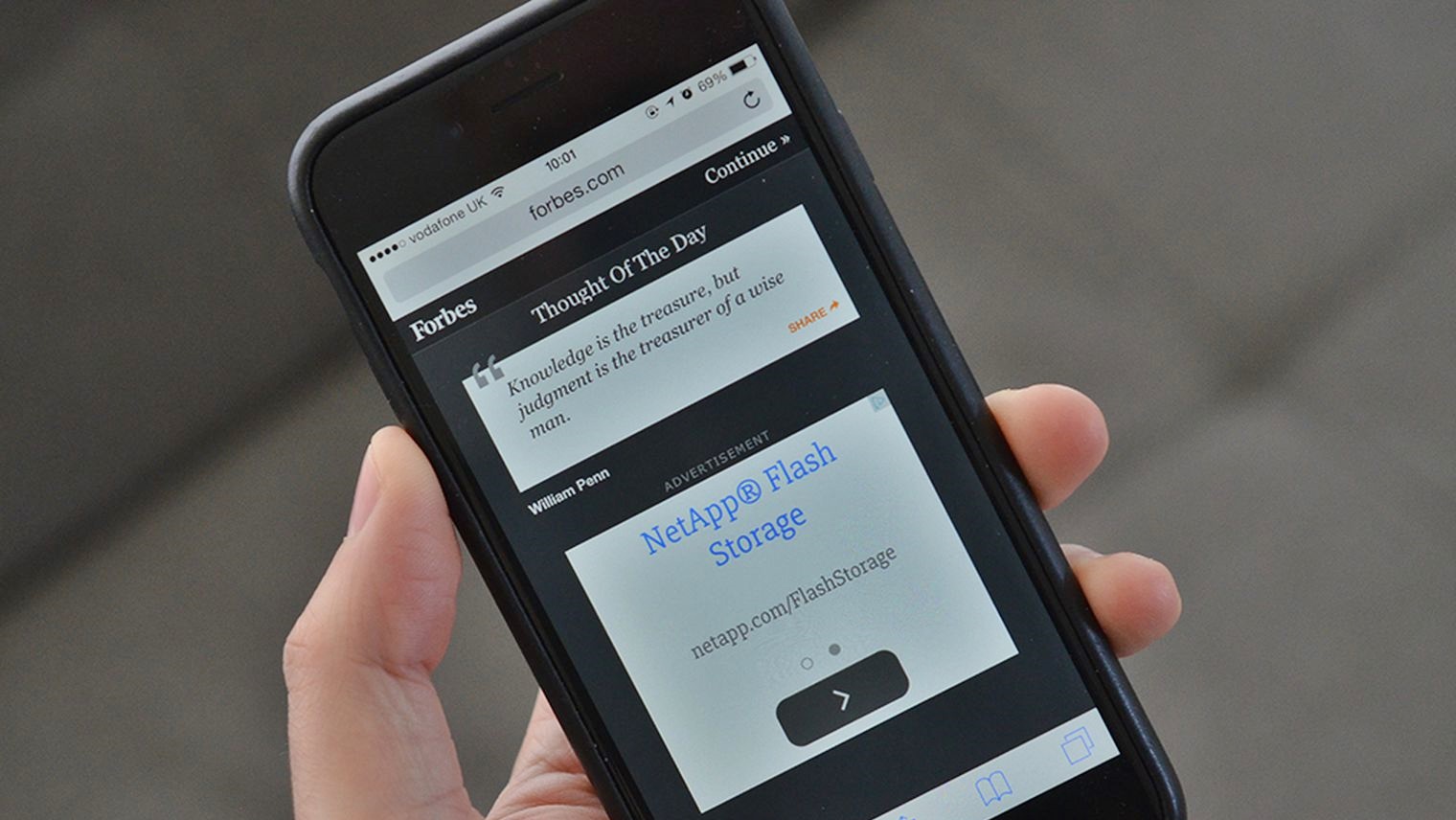What are ads and why do they appear in Safari?
Ads, short for advertisements, are promotional messages or visuals displayed on websites, apps, or various digital platforms to generate revenue for businesses or publishers. These ads can be in the form of banners, pop-ups, video ads, or sponsored content. They are designed to grab your attention and encourage you to take specific actions, such as purchasing a product or visiting a website.
In the case of Safari, which is the default web browser on iPhones, ads can appear during your browsing experience for several reasons. Firstly, ad networks and advertisers purchase ad space on websites, and when you visit these sites, the ads are displayed to you. Additionally, Safari may display ads based on your browsing history, preferences, or location, utilizing targeted advertising techniques.
Advertisers and publishers rely on ads as a source of revenue, enabling them to offer free content, services, or apps to users. However, excessive ads can disrupt the user experience, slow down page loading times, and invade privacy by tracking user behavior. This has led to an increase in the popularity of ad blockers, tools that prevent or minimize the display of ads during web browsing.
Why should you block ads in Safari on your iPhone?
Blocking ads in Safari on your iPhone offers several benefits that can enhance your browsing experience and improve your overall satisfaction with using your device.
1. Improved browsing speed: Ads often contain large files and scripts that can significantly slow down the loading times of webpages. By blocking ads, you can enjoy faster and more seamless browsing, allowing you to access the information you need quickly.
2. Enhanced privacy and security: Many ads use tracking technologies to monitor your online activities and collect data about your browsing habits. By blocking ads, you can protect your privacy and prevent advertisers or third-party companies from gaining access to your personal information.
3. Reduces distractions: Ads can be intrusive and disrupt your focus while browsing. By blocking them, you can eliminate the distractions and enjoy a cleaner and clutter-free browsing experience.
4. Saves data and reduces bandwidth usage: Ads consume a significant amount of data, which can be particularly costly for users with limited data plans. By blocking ads, you can save on data usage and reduce your bandwidth consumption while browsing.
5. Better battery life: Ads require processing power to load and display, which can drain your iPhone’s battery. By blocking ads, you can extend your device’s battery life and enjoy longer browsing sessions between charges.
6. Focuses on content: Without ads cluttering the screen, you can focus on the actual content of the websites you visit. This allows for a more immersive and enjoyable browsing experience.
Overall, blocking ads in Safari on your iPhone empowers you to have greater control over your browsing experience, improve privacy and security, and optimize device performance. Whether you want to save data, increase speed, or simply enjoy a more streamlined and ad-free browsing experience, using an ad blocker can significantly enhance your online experience on your iPhone.
How to block ads in Safari on your iPhone
If you’re tired of the intrusive ads while browsing on Safari, you’ll be glad to know that there are several methods available to block ads on your iPhone. Here are some effective ways to do so:
1. Use Safari’s built-in ad blocker: Safari has a built-in ad-blocker feature that allows you to block pop-up ads and other types of intrusive content. To enable this feature, open the Settings app on your iPhone, scroll down and tap Safari, then toggle on the “Block Pop-ups” option.
2. Install a third-party ad blocker app: There are numerous ad-blocking apps available in the App Store that can effectively block ads in Safari. Simply search for “ad blocker” in the App Store, choose a reputable app, install it, and follow the instructions to enable it. These apps usually provide additional options to customize your ad-blocking experience.
3. Enable Content Blockers in Safari settings: Some ad blockers work as content blockers that are integrated into Safari’s settings. To enable this feature, open the Settings app, scroll down and tap Safari, then tap Content Blockers. Enable the content blocker(s) of your choice to block ads and other unwanted content while browsing.
4. Use a VPN with a built-in ad-blocking feature: Some Virtual Private Network (VPN) apps offer an ad-blocking feature that works across multiple apps, including Safari. By enabling a VPN with ad blocking, you can enjoy an ad-free browsing experience without the need for a separate ad-blocking app.
Remember that while ad blockers can significantly improve your browsing experience, they may also affect the functionality of some websites or interfere with desired content. It’s a good practice to disable or whitelist certain sites if you encounter any issues.
By implementing these methods, you can enjoy a more streamlined and ad-free browsing experience on Safari, allowing you to focus on the content that matters to you without the distractions of intrusive ads.
Method 1: Use Safari’s built-in ad blocker
Safari, the default web browser on your iPhone, offers a built-in ad-blocking feature that allows you to block pop-up ads and other intrusive content while browsing. This method is convenient as it requires no additional app downloads. Here’s how to enable Safari’s built-in ad blocker:
Step 1: On your iPhone, open the Settings app.
Step 2: Scroll down and tap on “Safari.”
Step 3: In the Safari settings, you’ll find the “Block Pop-ups” option. Toggle it on to activate the ad-blocking feature.
Once you’ve enabled the ad blocker, Safari will automatically block most pop-up ads and other intrusive content during your browsing sessions. This helps to improve the overall browsing experience by reducing distractions and speeding up page loading times.
It’s worth noting that while Safari’s built-in ad blocker is effective at blocking pop-ups, it may not be as comprehensive as some third-party ad-blocking apps. If you encounter persistent ads or want more advanced customization options, you may consider using a third-party ad blocker app, which we’ll discuss in the next method.
Additionally, it’s important to keep your iPhone’s software up to date by regularly installing iOS updates from Apple. These updates often include security patches and improvements that can enhance the effectiveness of Safari’s ad-blocking capabilities.
By utilizing Safari’s built-in ad blocker, you can enjoy a cleaner and ad-free browsing experience without the need for any additional downloads. It’s a simple and convenient method to block most intrusive ads and enhance your overall satisfaction with Safari on your iPhone.
Method 2: Install a third-party ad blocker app
If you’re looking for a more comprehensive and customizable ad-blocking solution, installing a third-party ad blocker app on your iPhone is a great option. These apps are specifically designed to block ads and other intrusive content while browsing in Safari. Here’s how you can install and use a third-party ad blocker app:
Step 1: Open the App Store on your iPhone.
Step 2: Search for “ad blocker” or browse through the available ad-blocking apps.
Step 3: Select a reputable ad blocker app that suits your needs, then tap “Get” or “Install” to download and install the app.
Step 4: Once the app is installed, open it, and follow the provided instructions to enable the ad-blocking functionality.
Third-party ad blockers offer more advanced features and options compared to Safari’s built-in ad blocker. They can effectively block a wider range of ads, including banners, video ads, and sponsored content. They may also provide additional features, such as whitelisting certain websites or customizing the level of ad-blocking.
It’s important to choose a reputable ad blocker app from the App Store to ensure its reliability and security. Read user reviews and check the app’s ratings before making a selection. Consider popular ad blocker apps like “AdGuard,” “Adblock Plus,” or “1Blocker.”
Once you’ve installed and enabled the third-party ad blocker app, you’ll experience a significant reduction in intrusive ads while browsing with Safari. The app will work in the background, automatically identifying and blocking ads before they appear on your screen.
Keep in mind that ad blockers may affect the functionality of some websites or interfere with desired content. In such cases, you can disable the ad blocker temporarily or whitelist specific websites to allow ads to appear.
By installing a third-party ad blocker app, you can enjoy a more comprehensive and customizable ad-blocking solution that enhances your browsing experience and reduces distractions while using Safari on your iPhone.
Method 3: Enable Content Blockers in Safari settings
Besides Safari’s built-in ad-blocker and third-party ad blocker apps, another method to block ads in Safari on your iPhone is by enabling Content Blockers in Safari’s settings. Content Blockers are specific types of extensions that work within Safari to block ads and other unwanted content. Here’s how you can enable Content Blockers:
Step 1: Open the Settings app on your iPhone.
Step 2: Scroll down and tap on “Safari.”
Step 3: In the Safari settings, look for the “Content Blockers” option and tap on it.
Step 4: You’ll see a list of Content Blockers that you have installed on your device. Toggle on the switch next to the desired Content Blocker(s) to enable it for Safari.
By enabling Content Blockers, you can block a wide range of ads, including banners, pop-ups, and other intrusive content. These blockers work at a deeper level than Safari’s built-in ad-blocker, allowing for more effective and extensive ad-blocking.
It’s important to note that Content Blockers are typically third-party apps that provide ad-blocking functionality. Therefore, you’ll need to install a Content Blocker app from the App Store before being able to enable it in Safari’s settings. Popular Content Blocker apps include “Crystal,” “BlockBear,” and “AdGuard Pro.”
Content Blockers offer various options for customization, allowing you to select specific ad types or websites to block or whitelist. You can access these customization options within the installed Content Blocker app itself.
Keep in mind that enabling Content Blockers may occasionally cause some websites to display broken layouts or missing elements. In such cases, you can disable the Content Blocker temporarily or adjust its settings to allow for a more seamless browsing experience.
By enabling Content Blockers in Safari, you can enjoy an enhanced ad-blocking experience with the ability to customize your ad-blocking preferences according to your browsing needs and preferences.
Method 4: Use a VPN with built-in ad blocking feature
If you’re looking for a comprehensive and convenient way to block ads in Safari on your iPhone, using a VPN (Virtual Private Network) with a built-in ad blocking feature is a viable option. VPNs not only enhance your online privacy and security but can also block ads across multiple apps, including Safari. Here’s how you can utilize a VPN with ad blocking:
Step 1: Install a VPN app that offers a built-in ad blocking feature from the App Store. There are several options available, such as “NordVPN,” “ExpressVPN,” and “CyberGhost.”
Step 2: Open the VPN app and sign in or create a new account if necessary. Follow the app’s instructions to set up the VPN on your iPhone.
Step 3: Once the VPN is activated, locate the ad-blocking feature within the app’s settings. Enable the ad-blocking functionality to start blocking ads across all apps, including Safari.
VPNs with built-in ad blocking work by analyzing the data packets being sent to your device, allowing them to identify and block ads before they reach your Safari browser. This provides a seamless ad-blocking experience without the need for additional ad-blocking apps or configurations.
One of the advantages of using a VPN with ad blocking is that it not only blocks ads but also protects your online privacy and secures your internet connection. It encrypts your data and hides your IP address, making it difficult for third parties to track your online activities.
However, it’s worth noting that using a VPN with ad blocking may introduce a slight increase in internet latency due to the additional encryption and server routing. This might result in a slightly slower browsing experience.
Furthermore, using a VPN with ad blocking requires a subscription to the VPN service, which might come with a monthly or annual fee. It’s important to choose a reputable VPN provider that values user privacy and offers reliable ad-blocking capabilities.
By utilizing a VPN with built-in ad blocking, you can enjoy a hassle-free ad-blocking experience across various apps, including Safari. Simultaneously, your internet connection remains secure and your online privacy is protected.
Pros and Cons of Blocking Ads in Safari on your iPhone
Blocking ads in Safari on your iPhone offers several advantages that can significantly enhance your browsing experience. However, there are also a few considerations to keep in mind. Here are the pros and cons of blocking ads in Safari:
Pros:
1. Improved browsing speed: Blocking ads can significantly reduce the amount of data being loaded when visiting websites, resulting in faster page loading times and a smoother browsing experience.
2. Enhanced privacy and security: Ads often employ tracking technologies that collect data about your browsing habits. By blocking ads, you can protect your privacy and prevent potential tracking by advertisers and other third-party companies.
3. Reduced distractions: Ads can be intrusive and disrupt your browsing experience. Blocking ads enables you to focus solely on the content you are interested in, without any unnecessary distractions.
4. Saves data and reduces bandwidth usage: Ads consume a significant amount of data, which can be particularly costly if you have limited data plans. Blocking ads helps reduce data usage, allowing you to save money on excessive bandwidth consumption.
5. Longer battery life: Since ads require extra resources to load and display, blocking them can help conserve your iPhone’s battery life, resulting in longer browsing sessions between charges.
Cons:
1. Impact on publishers and content creators: Many websites and content creators rely on advertising revenue to support their operations. Blocking ads may limit their ability to generate income, potentially leading to a reduction in the availability of free content.
2. Potential negative impact on the user experience: In some cases, blocking ads may cause unintended consequences, such as broken layouts or missing content on certain websites. This can compromise the overall user experience and require additional adjustments or whitelisting of specific websites.
3. Difficulty in distinguishing between intrusive ads and useful content: Ad-blocking mechanisms may sometimes block not only intrusive ads but also useful or relevant content, resulting in missed opportunities or limited access to certain features or functionalities on websites.
4. Dependence on third-party ad blocker apps or VPNs: To block ads effectively, you may need to rely on third-party ad blocker apps or VPNs. This introduces an additional layer of dependency and potentially incurs extra costs, depending on the apps or services you choose.
It’s important to consider these pros and cons when deciding whether to block ads in Safari on your iPhone. While ad-blocking can significantly improve your browsing experience, it’s essential to strike a balance between enjoying ad-free browsing and supporting the websites and content creators you value.