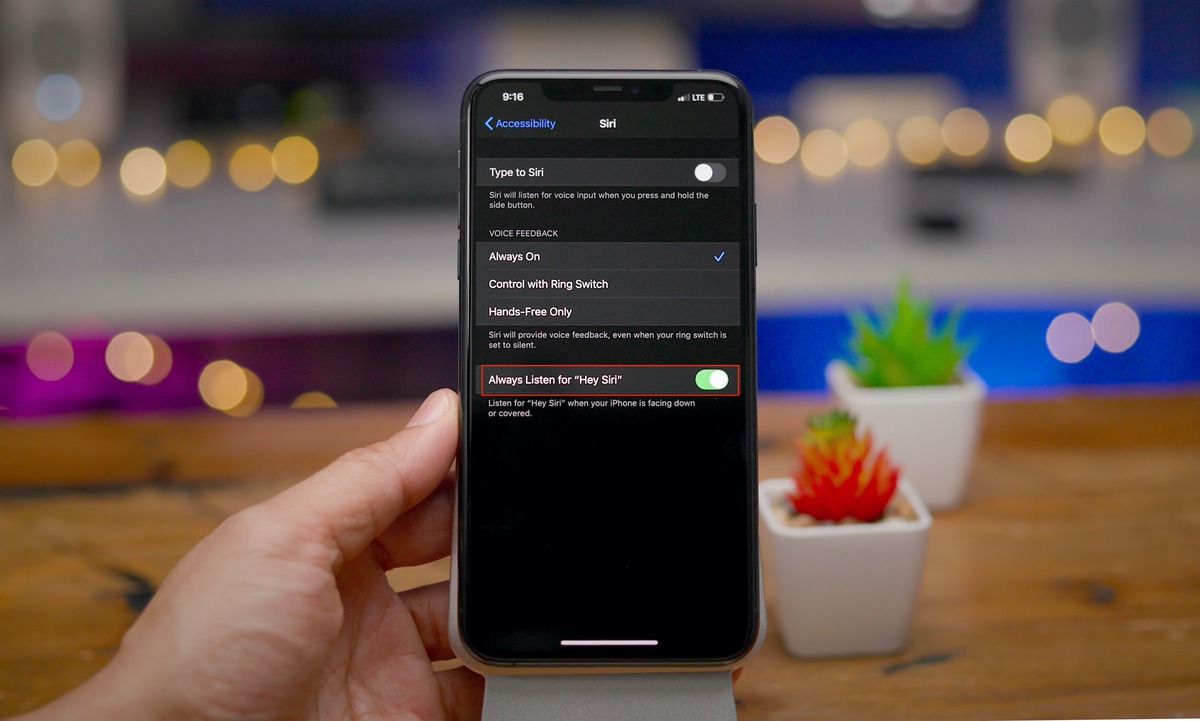What is Voice Recognition in Android?
Voice recognition, also known as speech recognition, is a technology that allows devices to convert spoken words into text. In the context of Android apps, voice recognition enables users to interact with the app using their voice instead of solely relying on touch inputs. By using built-in speech recognition APIs provided by Android, developers can integrate voice recognition capabilities into their applications, opening up a whole new level of convenience and accessibility for users.
Voice recognition offers several advantages in the Android app ecosystem. It allows users to perform tasks hands-free, making it particularly useful when their hands are busy or when they have limited mobility. Imagine being able to compose a text message, search for information on the web, or navigate through an app just by using your voice. Voice recognition can also be helpful for people with disabilities or those who find it challenging to type on a small touchscreen.
Android provides a robust set of tools and APIs to implement voice recognition functionality in your app. The SpeechRecognizer API allows you to capture and process audio input from the user’s device, transforming it into textual data that can be used to perform various actions within your app. With voice recognition, you can create voice-controlled virtual assistants, voice-enabled search features, voice-based commands, and much more.
It’s worth noting that voice recognition capabilities are constantly improving, thanks to advancements in machine learning and natural language processing algorithms. This means that voice recognition in Android apps is becoming more accurate and capable of understanding natural utterances, even in noisy environments. Voice recognition technology has come a long way and has become a mainstream feature in many popular apps and devices today.
To incorporate voice recognition into your Android app, you’ll need to implement the necessary permissions, dependencies, and code to handle voice input. In the following sections, we’ll delve into the details of setting up and implementing voice recognition in your Android app, along with some best practices and troubleshooting tips.
Why Use Voice Recognition in Your Android App?
Voice recognition technology has gained tremendous popularity and adoption in recent years due to its numerous benefits and the unique experiences it offers. Integrating voice recognition into your Android app can provide several advantages for both you as a developer and your app’s users.
One primary benefit of using voice recognition in your Android app is enhanced accessibility. By allowing users to interact with your app using their voice, you can make it more inclusive and user-friendly for individuals with disabilities or those who have difficulty with traditional touch-based inputs. Voice recognition enables users to navigate, control, and interact with your app through spoken commands, minimizing the need for manual input.
Additionally, voice recognition introduces a new level of efficiency and enables hands-free operation. Users can perform tasks and access app features simply by speaking, eliminating the need to manually type or navigate through menus. This can be particularly valuable in scenarios where users have their hands occupied or are unable to use touch inputs, such as while driving or multitasking.
Another advantage of incorporating voice recognition is the potential for enhancing user engagement and satisfaction. Voice-enabled features can make your app stand out from competitors, creating a memorable and convenient user experience. By offering voice-controlled functionalities, you can make your app more intuitive and user-friendly, boosting user satisfaction levels and increasing retention rates.
Moreover, voice recognition provides an excellent opportunity for you as a developer to leverage the power of natural language processing and machine learning. These technologies enable voice recognition systems to understand and interpret user commands and queries more accurately. By integrating voice recognition into your app, you can tap into the features offered by these technologies and provide users with a more advanced and intelligent voice-based interaction experience.
Furthermore, voice recognition can open up new possibilities for innovative app features and functionalities. Voice-controlled virtual assistants, voice-based search features, and voice-activated commands are just a few examples of the exciting capabilities that can be achieved through voice recognition. By incorporating these features into your app, you can provide a unique and cutting-edge experience that sets your app apart in the market.
Permissions and Dependencies for Voice Recognition in Android
When implementing voice recognition in your Android app, there are certain permissions and dependencies you need to configure to ensure smooth functionality. These permissions and dependencies enable your app to access the necessary features and APIs required for capturing and processing voice input.
One essential permission you need to include in your AndroidManifest.xml file is the RECORD_AUDIO permission. This permission allows your app to access the device’s microphone and capture audio input. Without this permission, your app will not be able to receive and process voice commands.
Here’s an example of how to add the RECORD_AUDIO permission to your AndroidManifest.xml:
xml
In addition to the permission, you may also need to add dependencies in your app’s build.gradle file. These dependencies are necessary to utilize the voice recognition APIs provided by Android. An example of a commonly used dependency is the ‘android.speech’ library:
groovy
implementation ‘com.google.android.gms:play-services-speech:16.0.0’
Make sure to sync your project after adding the dependencies to ensure they are correctly downloaded and incorporated into your app.
Once you have added the necessary permissions and dependencies, your app will be ready to capture and process voice input. However, keep in mind that different versions of Android may have different requirements and permissions. It’s important to check the Android documentation and guidelines to ensure you are implementing the correct permissions and dependencies based on your target Android version.
By configuring the appropriate permissions and dependencies, you lay the foundation for implementing voice recognition in your Android app. With these vital components in place, your app will be able to access the necessary audio input and utilize the powerful voice recognition APIs provided by Android.
Setting Up Voice Recognition in Your Android App
Setting up voice recognition in your Android app requires a few essential steps to ensure proper functionality. These steps include initializing the necessary components, handling permissions, and configuring the SpeechRecognizer API.
The first step is to create an instance of the SpeechRecognizer class in your app’s activity or fragment. You can do this by using the getSystemService() method:
java
SpeechRecognizer speechRecognizer = SpeechRecognizer.createSpeechRecognizer(this);
Next, you need to set up a recognition listener to receive the voice input and handle the results. The recognition listener is responsible for capturing spoken words and converting them into text. Here’s an example of setting up a recognition listener:
java
RecognitionListener recognitionListener = new RecognitionListener() {
@Override
public void onReadyForSpeech(Bundle params) {
// Called when the speech recognition engine is ready to receive voice input
}
@Override
public void onBeginningOfSpeech() {
// Called when the user starts speaking
}
@Override
public void onEndOfSpeech() {
// Called when the user finishes speaking
}
@Override
public void onResults(Bundle results) {
// Called when the speech recognition engine returns the results
ArrayList
// Process the voiceResults array to get the recognized text
}
// Other overridden methods for error handling and intermediate results
};
speechRecognizer.setRecognitionListener(recognitionListener);
After setting up the recognition listener, you need to request the RECORD_AUDIO permission from the user. This is done using the ActivityCompat.requestPermissions() method. Make sure to handle the permission request result in the onRequestPermissionsResult() method of your activity or fragment:
java
private static final int RECORD_AUDIO_REQUEST_CODE = 100;
// Request the RECORD_AUDIO permission
if (ContextCompat.checkSelfPermission(this, Manifest.permission.RECORD_AUDIO)
!= PackageManager.PERMISSION_GRANTED) {
ActivityCompat.requestPermissions(this,
new String[]{Manifest.permission.RECORD_AUDIO}, RECORD_AUDIO_REQUEST_CODE);
}
// Handle the permission request result
@Override
public void onRequestPermissionsResult(int requestCode, String[] permissions, int[] grantResults) {
if (requestCode == RECORD_AUDIO_REQUEST_CODE) {
if (grantResults.length > 0 && grantResults[0] == PackageManager.PERMISSION_GRANTED) {
// Permission granted, start voice recognition
speechRecognizer.startListening(new Intent(RecognizerIntent.ACTION_RECOGNIZE_SPEECH));
} else {
// Permission denied, inform the user
}
}
}
Finally, to start the voice recognition process, you can call the startListening() method on the SpeechRecognizer instance:
java
speechRecognizer.startListening(new Intent(RecognizerIntent.ACTION_RECOGNIZE_SPEECH));
With these steps in place, your Android app will be set up to capture and process voice input. In the next section, we’ll explore how to implement voice recognition functionality to handle voice input and perform actions based on user commands.
Implementing Voice Recognition in Your Android App
Implementing voice recognition in your Android app involves handling voice input and performing actions based on user commands. The SpeechRecognizer API provides methods to capture and process voice input, allowing you to customize the behavior of your app based on the recognized speech.
Once the voice recognition has started, the onResults() method of the RecognitionListener callback is triggered when the speech recognition engine returns the results. In this method, you can retrieve the recognized text from the results Bundle:
java
@Override
public void onResults(Bundle results) {
ArrayList
// Process the voiceResults array to get the recognized text
}
From the voiceResults array, you can extract the recognized text and perform the desired actions accordingly. For example, you can use if-else conditions or switch statements to handle different voice commands and trigger the corresponding functionalities in your app.
Here’s an example of implementing a basic voice command handling:
java
@Override
public void onResults(Bundle results) {
ArrayList
String recognizedText = voiceResults.get(0); // Assuming only the first result is needed
// Process the recognizedText to perform specific actions in your app
if (recognizedText.equalsIgnoreCase(“open settings”)) {
// Open the settings screen
} else if (recognizedText.equalsIgnoreCase(“search for something”)) {
// Perform a search operation
} else {
// Handle unrecognized commands or provide feedback to the user
}
}
Remember to test and validate user input to ensure accurate recognition and improve the user experience. You can compare the recognized text with predefined phrases or keywords to create a more robust voice command system.
It’s important to consider error handling as well. The RecognitionListener interface provides methods such as onError() and onPartialResults() to handle errors and intermediate results during the speech recognition process. These methods allow you to provide feedback or take appropriate actions based on the recognition status.
When implementing voice recognition, it’s crucial to provide appropriate feedback to the user. You can use Toast messages, Snackbar notifications, or visual cues to inform the user about the recognition status and results. Feedback is essential for ensuring that users understand the outcome of their voice commands and feel confident using the voice recognition feature.
By implementing voice recognition in your Android app, you can create a more intuitive and interactive user experience. The ability to control and interact with your app using voice commands adds a new level of convenience and accessibility for users. In the next section, we’ll explore ways to customize voice recognition settings to further enhance the functionality of your app.
Handling Voice Input in Your Android App
Handling voice input in your Android app involves extracting and processing the recognized text from the voice input to perform specific actions or provide relevant information to the user. By effectively handling voice input, you can create a seamless and user-friendly experience for your app users.
Once you have received the recognized text from the voice recognition engine, you can use it to trigger specific actions or navigate through your app’s functionalities. Depending on your app’s requirements, you can implement different approaches to handle voice input.
Here are a few strategies for effectively handling voice input:
- Command-based Actions: Define a set of predefined voice commands that trigger specific actions within your app. For example, a voice command like “play music” could instruct your app to start playing a song, or “navigate to [screen name]” could take the user to a specific screen. Parse the recognized text and match it against predefined commands to determine the appropriate action.
- Natural Language Processing: Utilize natural language processing techniques to extract user intent and perform context-based actions. Instead of relying on predefined commands, you can analyze the recognized text to understand the user’s request. For example, if the user says, “Find a nearby restaurant,” your app can use location data and search APIs to provide relevant restaurant suggestions.
- Text-to-Speech Feedback: Provide textual or audible feedback to confirm the user’s voice input and inform them about the actions taken by your app. This helps create a more engaging and responsive experience for the user, reinforcing their confidence in using voice commands.
- Error Handling: Implement error handling mechanisms to gracefully handle cases where the voice input is not recognized correctly or the user’s intent is unclear. Provide appropriate feedback and suggestions to guide the user towards successful voice input. You can also offer alternative methods of interaction, such as touch-based input or a list of available voice commands, to assist users who are experiencing difficulties with voice input.
- Integration with Existing Functionality: Integrate voice input seamlessly into your app’s existing features and functionalities. For example, you can allow users to compose messages or perform searches using voice commands instead of typing them manually. This enhances user convenience and productivity.
Handling voice input requires careful consideration of user expectations and providing a smooth and accurate interaction experience. Test your voice recognition implementation thoroughly, considering different accents, background noises, and variations in speech patterns to ensure reliable performance across various user scenarios.
By effectively handling voice input in your Android app, you can create a more intuitive and user-centric experience. Voice interaction offers a convenient and hands-free alternative to traditional touch-based input, allowing users to interact with your app effortlessly. In the next section, we’ll explore customization options to further enhance voice recognition in your Android app.
Customizing Voice Recognition in Your Android App
Customizing voice recognition in your Android app allows you to tailor the user experience to better suit your app’s functionalities and meet the specific needs of your target audience. By customizing voice recognition, you can enhance accuracy, improve response times, and implement additional features to create a more personalized and efficient voice-controlled environment.
Here are some customization options you can consider when implementing voice recognition in your Android app:
- Language Selection: Determine the supported languages for voice recognition in your app. Android provides multiple language options, allowing users to interact with your app using their preferred language. You can customize the language selection to provide a multilingual experience or focus on specific target markets.
- Speech Recognition Settings: Enable users to configure speech recognition settings based on their preferences. For example, you can allow users to customize the sensitivity of voice recognition or adjust the silence threshold for capturing voice input. Providing these customization options helps adapt the voice recognition system to individual user preferences and environments.
- Keyword Spotting: Implement keyword spotting to capture specific trigger phrases that initiate actions within your app. By defining and detecting keywords, you can create a more hands-free experience, as users only need to speak the keyword to activate certain features or commands.
- Audio Pre-processing: Apply audio pre-processing techniques to enhance the quality of voice input. You can implement noise cancellation algorithms or audio filtering to reduce external noises or improve speech clarity, leading to more accurate recognition results.
- Personalized Commands: Allow users to define and customize their own voice commands within your app. This feature empowers users to tailor the voice interaction experience to their specific needs and preferences, enhancing user satisfaction and engagement.
- Integration with Existing Features: Customize voice recognition to seamlessly integrate with existing app features and functionalities. This allows users to interact with various aspects of your app using voice commands, such as composing messages, performing searches, or controlling media playback.
By customizing voice recognition, you can create a more personalized and user-friendly experience for your app users. However, it’s essential to strike a balance between customization and maintaining a straightforward and intuitive voice interaction process. Provide clear instructions and guidance for users, and ensure that they understand the available customization options to make the most of the voice recognition features in your app.
Remember to consider the performance implications of customization options and their impact on system resources. Experiment with different settings and configurations to find the optimal balance between customization and performance for your app.
Customizing voice recognition in your Android app allows you to create a unique and versatile voice-controlled experience. The ability to tailor the voice recognition system to your app’s requirements and user preferences enhances user satisfaction and engagement. In the next section, we’ll explore some best practices to help you optimize the voice recognition functionality in your Android app.
Best Practices for Voice Recognition in Android Apps
Implementing voice recognition in your Android app requires careful consideration of best practices to ensure optimal performance, accuracy, and user experience. By following these best practices, you can create an effective and user-friendly voice recognition system within your app:
- Design for Natural Language: Aim to make your voice recognition system understand and respond to natural language commands. Natural language processing techniques can help interpret user intent beyond predefined commands, allowing for a more intuitive and flexible voice interaction experience.
- Validate User Input: Implement mechanisms to validate user input and provide appropriate feedback. Notify users if their voice input is not recognized or if there are any errors in processing. This helps set clear expectations and avoids confusion or frustration.
- Handle Noise and Environmental Factors: Consider how voice recognition performance may be affected by ambient noise or varying environmental conditions. Implement noise cancellation algorithms or provide guidance to users on optimizing voice input quality, such as speaking closer to the microphone in noisy environments.
- Test with Diverse Speaker Profiles: Ensure that your voice recognition system performs well with a diverse range of speaker profiles, accents, and speech patterns. Conduct thorough testing with users from different backgrounds to validate the accuracy and reliability of your voice recognition implementation.
- Provide Clear Voice Commands: Use concise and straightforward voice commands that are easy for users to remember and pronounce. Avoid ambiguous or confusing phrases that may lead to misinterpretation.
- Support Multilingualism: If your app targets a global audience, consider supporting multiple languages in your voice recognition system. Allow users to switch between different languages to enable a more inclusive and accessible user experience.
- Offer Voice Training: Provide an option for users to train the voice recognition system to better recognize their unique speech patterns and preferences. This can help improve accuracy and enhance the personalized experience for individual users.
- Consider Privacy and Security: Take user privacy and data security into consideration when implementing voice recognition. Ensure that sensitive information is not captured or transmitted without explicit user consent. Provide clear privacy policies and guidelines to maintain user trust.
- Provide Visual Feedback: Augment voice recognition with visual feedback to acknowledge user input and indicate the recognized text. This can include displaying the recognized text on the screen or using animations to indicate that voice recognition is in progress.
- Continuously Optimize Performance: Regularly analyze user feedback and behavior to identify areas for improvement. Analyze recognition accuracy rates, latency, and user satisfaction to optimize and refine your voice recognition system over time.
By following these best practices, you can ensure better performance, accuracy, and user acceptance of voice recognition in your Android app. Remember that user expectations and preferences may vary, so actively seek user feedback to understand their needs and continuously refine your voice recognition implementation accordingly.
Next, let’s explore some troubleshooting tips to help you address common issues and challenges related to voice recognition in Android apps.
Troubleshooting Voice Recognition Issues in Android
While implementing voice recognition in your Android app, you may encounter various issues that can affect the accuracy and performance of the voice recognition system. Troubleshooting these issues promptly and effectively is crucial to ensure a seamless and optimal user experience. Here are some common voice recognition issues and troubleshooting tips to help you address them:
- Inaccurate Recognition: If the voice recognition system consistently produces inaccurate results, check for any environmental factors that may be affecting the audio input. Ensure that there is minimal background noise, and the user speaks directly into the microphone. Additionally, consider implementing noise cancellation algorithms or using audio preprocessing techniques to enhance the quality of the audio input and improve recognition accuracy.
- Inability to Capture Voice Input: If your app is unable to capture voice input, ensure that the necessary permissions, such as RECORD_AUDIO, are correctly declared in your app’s manifest file. Also, verify that the device’s microphone is functioning properly and accessible by your app. Test on different devices to identify whether the issue is specific to certain hardware configurations.
- Slow Recognition Response: If the voice recognition system has noticeable latency or responds slowly, consider optimizing the code for capturing and processing voice input. Ensure that voice recognition operations are performed asynchronously to prevent blocking the main UI thread. Additionally, optimize any language or speech processing algorithms to improve recognition speed.
- Unrecognized or Misinterpreted Commands: If the system frequently fails to recognize or misinterprets voice commands, review your predefined command list and keyword spotting techniques. Ensure that the voice commands are clear and distinct, and consider expanding the list of recognized commands to cover a wider range of user inputs. Implement natural language processing techniques to interpret user intent beyond specific commands and increase the system’s understanding of natural speech.
- Device Compatibility: Voice recognition can vary across different Android devices due to hardware capabilities, microphone quality, and software optimization. Test your app on a range of devices and Android versions to identify any device-specific compatibility issues. Consider implementing device-specific optimizations if necessary, or provide alternative input methods for devices where voice recognition may not perform optimally.
- Insufficient Training Data: Voice recognition systems may require training data to improve accuracy. If the recognition results are consistently subpar, consider collecting and integrating user data to train the system and improve its performance. This can be done by providing users with an option to provide feedback or by leveraging cloud-based machine learning services for continuous model updates.
When troubleshooting voice recognition issues, it’s important to collect user feedback and error reports to identify patterns and common problems. Analyzing user reports and behavior can help you pinpoint specific issues and prioritize their resolution.
Regular testing and monitoring of your voice recognition implementation are essential to ensure that it continues to function optimally as new versions of Android are released. Stay updated with the latest technologies and voice recognition advancements to incorporate improvements and enhance the user experience over time.
By addressing voice recognition issues promptly and continuously refining your implementation, you can provide a reliable, accurate, and user-friendly voice recognition system in your Android app.