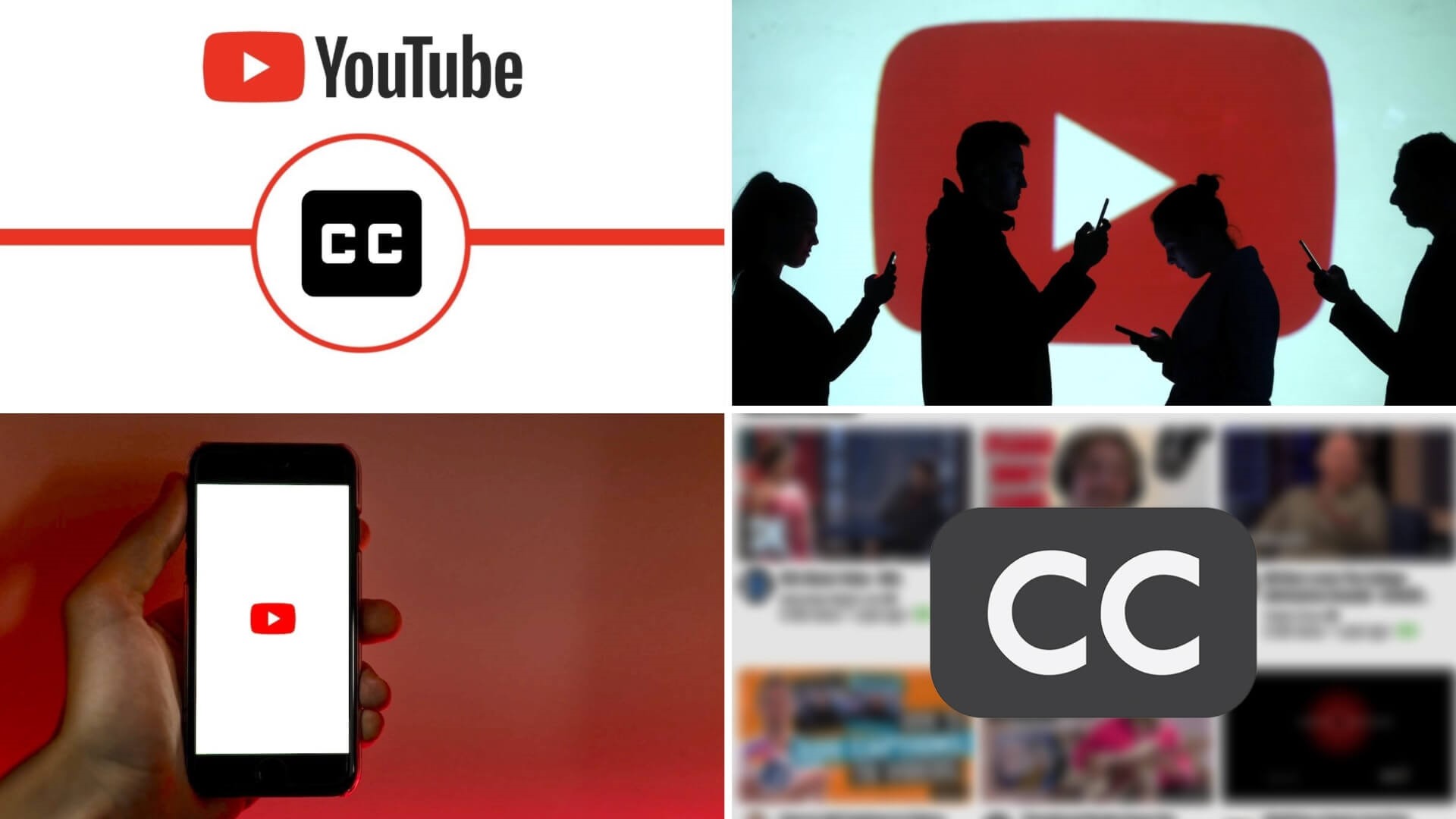Why Adding Subtitles is Important
With the rise of video content on platforms like YouTube, the importance of adding subtitles to your videos cannot be overstated. Subtitles, also known as captions, provide text captions synchronized with the audio and visual elements of a video. While they are primarily designed to assist those with hearing impairments, subtitles offer numerous other benefits that make them essential for any video creator or marketer.
Improved Accessibility: Adding subtitles to your videos ensures that the content is accessible to a wider audience, including those who are deaf or hard of hearing. By providing a text-based alternative for the audio, subtitles allow everyone, regardless of their hearing abilities, to understand and enjoy your videos.
Enhanced User Experience: Even for viewers without hearing difficulties, subtitles can greatly enhance the overall viewing experience. They make it easier to follow along, especially in situations where audio may not be clear or where the viewer is watching in a noisy environment. Subtitles also help viewers better comprehend and remember the content, as the combination of audio and visual aids in information retention.
Improved SEO: Adding subtitles to your videos can have a positive impact on their search engine optimization (SEO). Search engines can’t directly watch or listen to video content, but they can read and index the text within subtitles. By adding accurate and keyword-rich subtitles, you increase the chances of your videos appearing in search results, attracting more viewers and increasing engagement.
Global Reach: Subtitles enable you to reach a global audience. People from different countries and diverse language backgrounds can benefit from subtitles, especially when English may not be their native language. By adding subtitles in different languages, you open up your content to a wider international audience, increasing the potential for engagement and expanding your reach.
Compliance with Accessibility Standards: In some countries, adding subtitles to videos is mandatory by law to ensure compliance with accessibility standards. By including subtitles in your videos, you not only adhere to these requirements but also demonstrate your commitment to inclusivity and equal access to information.
Enhanced Engagement and Shareability: Subtitled videos tend to have higher engagement rates and are more likely to be shared by viewers. When videos are easily understandable and accessible, people are more likely to engage with the content, leave comments, and share it with others, thereby increasing its overall reach and impact.
How to Enable Automatic Captions on YouTube
YouTube provides a convenient automatic captioning feature that can generate subtitles for your videos. While these captions may not always be perfect, they offer a starting point that can be edited and improved as needed. Here’s how to enable automatic captions on YouTube:
- Upload Your Video: Login to your YouTube account and navigate to the YouTube Studio. Click on the “Videos” tab and select the video you want to add captions to. If you haven’t uploaded the video yet, click on the “Upload Videos” button.
- Access the Video Details: Once you’re on the video page, click on the “Details” tab to access the video settings.
- Enable Automatic Captions: Scroll down to the “Subtitles/CC” section and click on the “Add Language” button. A drop-down menu will appear. From this menu, select the primary language spoken in your video.
- Generate Captions: Once you’ve selected the language, click on the “Auto-generate” button to enable YouTube’s automatic captioning feature. YouTube will start processing the video and create a rough transcription of the spoken words.
- Review and Edit Captions: After the processing is complete, you’ll see the generated captions on the video details page. Play the video and review the accuracy of the captions. Keep in mind that automatic captions may have errors, especially if the audio quality is poor or if there are background noises. Edit the captions to correct any mistakes or make improvements.
- Save and Publish: Once you have finished editing the subtitles, click on the “Save” or “Publish” button to apply the changes. The subtitles will now appear on your video when viewers enable the captions feature.
Note: Automatic captions may not be available for all languages or for videos with low-quality audio. Additionally, the accuracy of the captions may vary depending on the clarity of the spoken words and the complexity of the content.
By enabling automatic captions on YouTube, you can quickly generate subtitles for your videos and make them more accessible to a wider audience. However, it’s important to review and edit the captions for accuracy, as this will greatly enhance the viewing experience and ensure that the content is understandable to all viewers.
Editing Automatic Captions
While YouTube’s automatic captioning feature is a convenient tool for generating subtitles, it’s essential to review and edit the captions to ensure accuracy and improve the overall quality of your videos. Here’s how you can edit automatic captions on YouTube:
- Access the Captions Editor: Login to your YouTube account and navigate to the YouTube Studio. Select the video you want to edit captions for, and click on the “Details” tab.
- Open the Captions Settings: Scroll down to the “Subtitles/CC” section and click on the language for which you want to edit the captions. This will open the Captions Editor.
- Review and Correct Mistakes: Play the video and carefully review the automatically generated captions. Edit any mistakes or inaccuracies in the captions by clicking on the text and making the necessary changes. Ensure that the captions are synchronized with the audio and accurately represent the spoken words.
- Add Punctuation and Formatting: During the editing process, you can add punctuation marks, such as commas and periods, to improve the clarity and readability of the captions. You can also utilize formatting options, such as italics or bold, to emphasize certain words or phrases.
- Utilize the Timestamp Feature: YouTube’s Captions Editor provides a timestamp feature that allows you to precisely synchronize the captions with the audio. If the captions are slightly out of sync, you can use the timestamp feature to align them correctly.
- Save and Publish: Once you have finished editing the captions, click on the “Save” or “Publish” button to apply the changes. The edited captions will now be displayed on your video, providing viewers with accurate and understandable subtitles.
Editing automatic captions is crucial to enhance the overall quality of your videos and ensure that the subtitles accurately represent the content. It’s important to allocate sufficient time and attention to the editing process to correct any errors or inaccuracies. By providing high-quality captions, you offer an improved viewing experience for all viewers, including those with hearing impairments and those who prefer to watch videos with subtitles.
Note: While editing automatic captions can significantly improve their accuracy, it’s important to remember that the final quality of the captions depends on the audio clarity and the complexity of spoken words in the original video.
Uploading Your Own Subtitles
If you have pre-existing subtitle files for your videos, you can upload them directly to YouTube to provide accurate and professionally translated captions. Here’s how to upload your own subtitles on YouTube:
- Access the Captions Settings: Login to your YouTube account and navigate to the YouTube Studio. Select the video for which you want to upload subtitles and click on the “Details” tab.
- Open the Captions Editor: Scroll down to the “Subtitles/CC” section and click on the “Add Language” button. From the drop-down menu, select the “Upload File” option.
- Select the Subtitle File: Click on the “Upload File” button and choose the subtitle file from your computer. Ensure that the subtitle file format is supported by YouTube. Common formats include .srt (SubRip), .vtt (WebVTT), and .txt (Plain Text).
- Configure the Subtitle Settings: Once the file is uploaded, you can configure the subtitle settings. Add a title for the subtitles, specify the language of the subtitles, and select the accuracy level (options include automatic, professionally provided, and crowd-sourced).
- Save and Publish: After configuring the subtitle settings, click on the “Save” or “Publish” button to apply the changes. The uploaded subtitles will now be available for viewers to enable and display when watching your video.
By uploading your own subtitles, you have full control over the accuracy and quality of the captions. This is especially beneficial when you have professionally created or translated subtitle files that perfectly align with your video content.
Remember to consider the preferences and needs of your target audience when uploading subtitles. If your video caters to a specific language community, it’s advisable to provide subtitles in their native language to enhance understanding and engagement.
Additionally, keep in mind that uploading your own subtitles requires the availability of pre-existing subtitle files. If you don’t have these files or if you need to create new subtitles, you can utilize YouTube’s built-in subtitle and closed caption editor, which we will discuss in the next section.
Creating Subtitles with YouTube’s Subtitle and Closed Caption Editor
If you don’t have pre-existing subtitle files, or if you prefer to create subtitles directly on YouTube, you can use the platform’s built-in Subtitle and Closed Caption Editor to generate accurate and synchronized captions for your videos. Here’s how to create subtitles using YouTube’s editor:
- Access the Captions Editor: Login to your YouTube account and navigate to the YouTube Studio. Select the video for which you want to create subtitles and click on the “Details” tab.
- Open the Captions Editor: Scroll down to the “Subtitles/CC” section and click on the “Add Language” button. From the drop-down menu, select the “Create New Subtitles or CC” option.
- Play the Video: The subtitle editor will open with the video on the left and an editable text box on the right. Play the video and pause whenever you need to add captions for specific segments.
- Enter the Captions: As you pause the video at various points, enter the captions for the corresponding segments in the text box on the right. Make sure the captions accurately represent the spoken words and provide sufficient context for viewers.
- Synchronize the Captions: Use the “Set timings” feature to synchronize the captions with the audio. You can manually adjust the start and end timings for each caption to ensure they align perfectly with the spoken words.
- Add Formatting and Punctuation: YouTube’s subtitle editor allows you to add formatting, such as italics or bold, to emphasize certain words or phrases. You can also insert punctuation marks to improve the clarity and flow of the captions.
- Save and Publish: After creating and editing the subtitles, click on the “Save” or “Publish” button to apply the changes. The newly created captions will now be accessible for viewers to enable and display while watching your video.
Creating subtitles using YouTube’s Subtitle and Closed Caption Editor offers a convenient and integrated approach to adding captions to your videos. This feature allows you to create accurate subtitles while watching the video simultaneously, ensuring synchronization between the captions and the audio-visual content.
Keep in mind that creating subtitles can be a time-consuming process, especially for longer videos. It’s important to allocate sufficient time and attention to ensure the accuracy, readability, and comprehensibility of the subtitles. The effort you put into creating high-quality captions will greatly benefit the accessibility and engagement of your videos.
Best Practices for Creating Subtitles
When creating subtitles for your videos, following best practices will ensure that the captions are accurate, readable, and enhance the overall viewing experience. Consider the following tips to create high-quality subtitles:
- Accuracy: Ensure that the subtitles accurately represent the spoken words in the video. Transcribe the dialogues as faithfully as possible, including all essential information and context.
- Readability: Use clear and concise language in your subtitles. Keep sentences short and avoid complex sentence structures to make it easier for viewers to read and comprehend the captions.
- Punctuation and Formatting: Utilize proper punctuation marks to improve the clarity and flow of the subtitles. Add formatting, such as italics or bold, to highlight important words or emphasize specific parts of the dialogue.
- Synchronization: Ensure that the subtitles are synchronized with the audio and visual elements of the video. Adjust the timing of the captions to accurately reflect when the dialogues are spoken.
- Consistency: Maintain consistency throughout the subtitles. Use consistent formatting, punctuation, and style to provide a uniform experience for viewers.
- Placement and Size: Position the subtitles at the bottom center of the video screen for optimal visibility. Make sure the text is large enough to be easily readable on various devices and screen sizes.
- Translation: If you’re creating subtitles in different languages, approach professional translation services or native speakers to ensure accurate translations and cultural relevance.
- Proofreading and Editing: After creating the subtitles, thoroughly proofread and edit them for any spelling, grammar, or timing errors. Review the subtitles in context, ensuring they align with the content and match the tone of the video.
- Testing: Watch the video with the subtitles enabled to verify their accuracy and readability. Check for any potential issues, such as synchronization problems or truncated captions.
- Engagement: Consider adding contextual information or additional on-screen text to enhance the viewer’s understanding and engagement with the content.
By following these best practices, you can create subtitles that are accurate, readable, and enhance the overall viewing experience of your videos. Subtitles that are well-crafted and thoughtfully created will improve accessibility, engagement, and the overall impact of your content.
Editing Subtitles for Better Accuracy
Editing subtitles is a crucial step to ensure their accuracy and readability. By reviewing and refining the captions, you can improve the overall quality and understanding of your video content. Here are some essential tips for editing subtitles for better accuracy:
- Check for Errors: Thoroughly review the subtitles for any spelling, grammar, or punctuation errors. Correct any mistakes to ensure that the captions are error-free.
- Validate Synchronization: Watch the video with the subtitles enabled and verify that the captions are synchronized with the audio and visual elements. Adjust the timing of the captions if necessary to ensure accurate synchronization.
- Clarify Meaning: Make sure the captions accurately convey the intended meaning of the dialogue. If any parts are unclear or ambiguous, revise the captions to provide a clearer understanding to viewers.
- Contextualize Information: Consider providing additional context or on-screen text to enhance the viewer’s understanding. Add relevant information or explanations when required to improve comprehension.
- Consistency: Maintain consistency throughout the subtitles. Use consistent terminology, punctuation, formatting, and capitalization to ensure a seamless and professional viewing experience.
- Grammar and Style: Follow grammar rules and style conventions while editing subtitles. Use correct sentence structure, maintain proper grammar, and avoid colloquial or slang terms unless appropriate for the context.
- Timing Adjustments: Pay close attention to the timing of the captions. Make sure that the duration of each subtitle allows viewers to comfortably read and comprehend the text without feeling rushed or overwhelmed.
- Quality Control: Perform a final quality check by watching the video with the edited subtitles. Verify that the captions accurately represent the spoken words and ensure that the captions don’t obstruct any critical visual elements of the video.
- Audience Feedback: Consider gathering feedback from your viewers regarding the accuracy and readability of the subtitles. Take their suggestions and comments into account to continually improve the quality of your subtitles.
- Professional Help: If necessary, seek the assistance of professional subtitle editors or native speakers to ensure the highest level of accuracy and linguistic expertise in your subtitles.
Editing subtitles is vital to optimize the accuracy, clarity, and overall quality of the captions. By dedicating time and effort to this process, you provide viewers with a more enjoyable and accessible viewing experience, ensuring that your video content reaches and resonates with a wider audience.
Adding Translations to Your Subtitles
Expanding the reach of your videos beyond the language barrier is made possible by adding translations to your subtitles. By providing subtitles in multiple languages, you can engage a wider international audience and ensure that your content is accessible to viewers from various language backgrounds. Here’s how you can add translations to your subtitles:
- Create the Primary Subtitles: Start by creating accurate and well-edited subtitles in the original language of your video. Ensure that these subtitles accurately represent the spoken words and align with the timing of the audio.
- Translate the Subtitles: Hire a professional translator or utilize translation services to translate the subtitles into the desired language(s). It’s crucial to choose a translator who is fluent in both the source and target languages to ensure the highest level of accuracy.
- Subtitle File Format: Convert the translated subtitles into a subtitle file format that is supported by YouTube, such as .srt (SubRip), .vtt (WebVTT), or .txt (Plain Text). Ensure that the filename reflects the language of the subtitles.
- Upload the Translated Subtitles: Access the Captions Editor for your video in YouTube Studio. Click on the “Add Language” button and select the translated language. Choose the “Upload File” option and upload the translated subtitle file.
- Configure and Save: Provide the necessary details for the translated subtitles, such as the language and accuracy level. Once you’ve made the appropriate selections, save and publish the translated subtitles.
- Repeat for Additional Languages: If you wish to add translations in more languages, repeat the process by translating the subtitles, converting them into the correct format, and uploading them individually for each language.
- Language Selection: After publishing the translated subtitles, viewers can select their preferred language by clicking on the “Settings” icon in the YouTube player and choosing the desired subtitle language.
Adding translations to your subtitles opens up your content to a global audience, ensuring that viewers from different language backgrounds can understand and enjoy your videos. It’s important to provide accurate translations that capture the essence and context of the original dialogue, thereby enhancing the viewer’s comprehension and enjoyment of your content.
Remember to regularly review and update your translated subtitles to ensure their accuracy. If any changes or improvements are required, follow the same process of translating, converting, and uploading the updated subtitles.
By making the effort to add translations to your subtitles, you can effectively communicate your message to a broader international audience, increase engagement with your content, and build a global community around your videos.
Making Your Subtitles Accessible to a Wider Audience
Creating subtitles for your videos is an essential step in making your content accessible to viewers with hearing impairments. However, there are a few additional practices you can implement to ensure that your subtitles are reaching a wider audience:
- Add Multiple Languages: Consider providing subtitles in multiple languages to cater to viewers from different language backgrounds. This allows you to engage a broader international audience and improve the accessibility of your content.
- Promote Subtitles: Highlight the availability of subtitles in your video descriptions, thumbnails, or channel banner. Let viewers know that subtitles are available in various languages to encourage inclusivity and accessibility.
- Encourage Contributions: YouTube’s community contribution feature allows viewers to contribute their own subtitles in various languages. Encourage your audience to contribute accurate translations, expand your subtitles to more languages, and foster a sense of community involvement.
- Ensure Visibility: Position your video’s subtitles prominently on the screen, preferably at the bottom center, and use a font size and color that ensures readability. Avoid placing any important visual elements, such as captions or text, in the same area to enhance clarity and readability.
- Optimize SEO: Add relevant keywords to your subtitles that align with the content of your video. This helps search engines index and rank your videos more accurately, making it easier for viewers to find your content when searching for specific topics.
- Utilize Closed Captions: In addition to subtitles, consider enabling closed captions for your videos. Closed captions are a text version of the audio and include not only dialogue but also sound effects and background noise. Closed captions are beneficial for viewers who are deaf or hard of hearing, as well as those watching in noise-sensitive environments.
- Regularly Update Subtitles: Review your subtitles periodically to ensure their accuracy, particularly if there have been any changes or updates to the dialogue or content of your videos. Providing up-to-date captions demonstrates your commitment to accessibility and your dedication to providing the best experience for all viewers.
- Engage with Feedback: Encourage viewers to provide feedback on the quality and accuracy of your subtitles. Actively engage with their comments, address any concerns, and strive to continually improve the accessibility and clarity of your subtitles.
By implementing these practices, you can make your subtitles accessible to a wider audience, including those with hearing impairments and speakers of different languages. Offering diverse language options, optimizing SEO, and ensuring the visibility and accuracy of your subtitles will significantly enhance the accessibility and reach of your video content.
Frequently Asked Questions about Adding Subtitles on YouTube
Here are some commonly asked questions related to adding subtitles on YouTube:
1. Can I add subtitles to my existing videos on YouTube?
Yes, you can add subtitles to your existing videos on YouTube. Simply access the Captions Editor for your video in YouTube Studio and follow the steps to upload or create subtitles.
2. Are automatic captions always accurate?
No, automatic captions generated by YouTube may not always be accurate. They provide a starting point, but it’s crucial to review and edit the captions to ensure accuracy and readability.
3. How can I improve the accuracy of automatic captions?
You can improve the accuracy of automatic captions by manually editing them in YouTube’s Captions Editor. Play the video, review the captions, and make necessary corrections for better accuracy.
4. Can I upload my own subtitle files in different languages?
Yes, YouTube allows you to upload your own subtitle files in different languages. Convert your subtitles into a supported file format, then upload and configure them for each language.
5. Are there any guidelines for creating subtitles?
There are several best practices for creating subtitles, including maintaining accuracy, readability, and proper punctuation. It’s also essential to synchronize the captions with the audio and apply consistent formatting throughout.
6. Can viewers enable and disable subtitles on YouTube?
Yes, viewers can enable and disable subtitles while watching YouTube videos. They can click on the “Settings” icon in the YouTube player and choose their preferred subtitle language, or they can turn off subtitles if they don’t need them.
7. How can I encourage viewers to contribute translations to my subtitles?
You can encourage viewers to contribute translations through YouTube’s community contribution feature. Promote the availability of this feature in your videos and video descriptions to engage your audience in helping provide accurate translations.
8. How can I make my subtitles more visible and readable?
To make your subtitles more visible and readable, position them at the bottom center of the screen and use a font size and color that ensure readability. Ensure that they don’t overlap with any important visual elements in the video.
9. Can I update my subtitles after they have been published?
Yes, you can update your subtitles after they have been published. Access the Captions Editor for your video, make the necessary changes, and save or publish the updated subtitles.
10. Why is it important to provide subtitles on YouTube?
Providing subtitles on YouTube is important for accessibility, as they make your videos accessible to viewers who are deaf or hard of hearing. Subtitles also enhance the overall user experience, improve SEO, and help reach a wider international audience.
By addressing these frequently asked questions, you can clarify common concerns related to adding subtitles on YouTube and ensure that users have a better understanding of the process and its benefits.