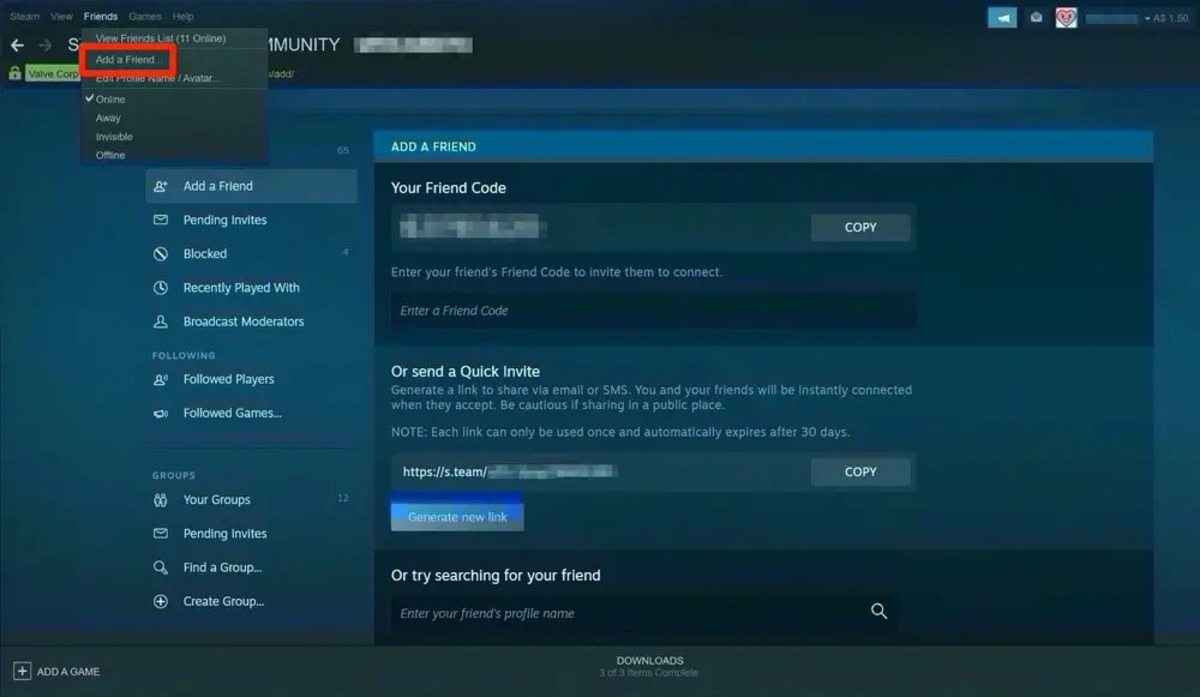Finding and Adding Friends on Steam
Steam is not just a platform for gaming; it’s also a hub for connecting with friends and building a social community. Adding friends on Steam is a simple process that can be done in a few different ways. Whether you want to connect with existing friends or find new ones with similar gaming interests, Steam provides several methods to help you expand your social network.
One way to find and add friends on Steam is through the search function. On the top menu of the Steam client, click on “Friends” and then select “Add a Friend.” This will open the search bar where you can enter your friend’s Steam username, profile name, or email address. Once you’ve entered the information, click on the magnifying glass icon to search. If your friend’s profile appears in the search results, click on the “Add Friend” button next to their name to send a friend request.
Another way to discover friends on Steam is through Steam groups. Steam groups are communities of players who share similar interests or play specific games together. To find friends through groups, go to the “Community” tab in the Steam client and select “Groups.” You can browse through the different groups or search for specific ones based on your interests. When you join a group, you can interact with its members and potentially make new friends.
Steam communities are another great avenue for finding and adding friends. Steam communities are forums where players can discuss games, share screenshots, and connect with fellow gamers. To access communities, go to the “Community” tab in the Steam client and select “Home.” From there, you can explore the different community forums and engage in discussions. You may find like-minded individuals with whom you can connect and send friend requests.
If you have contacts in your email address book who also have Steam accounts, you can easily find and add them as friends. Click on the “Friends” menu in the Steam client and select “Add a Friend.” Then, choose the “Import Friends” option. Steam will scan your email address book and display a list of contacts who have Steam accounts. From there, you can select the friends you want to add and send them friend requests.
Once you’ve found someone you want to connect with, sending a friend request is a straightforward process. On the person’s Steam profile, click on the “Add Friend” button. This will send them a friend request notification. They can accept or decline the request based on their preference. If they accept, they will be added to your friends list, and you will be added to theirs.
When someone sends you a friend request, you will receive a notification. To accept the request, go to the “Friends” menu and select “Requests.” From there, you can review the pending requests and choose to accept or decline them.
If you no longer wish to be friends with someone, you can remove them from your friend list. To do this, go to your friends list and locate the person you want to remove. Right-click on their name and select “Remove Friend.” This will remove them from your list, and they will no longer be able to see your online status or interact with you on Steam.
Managing your friend list is essential to keep it organized. You can create custom categories to group your friends based on specific criteria, such as gaming preferences or real-life connections. To create a category, go to your friends list, click on the “Manage” button, and select “Create Category.” Name the category and drag and drop your friends into it. This way, you can easily find and communicate with specific groups of friends.
Steam offers various privacy settings for friends to control what information they can see and interact with on your profile. To access these settings, go to your friends list, click on the “Manage” button, and select “Edit Profile Privacy.” From there, you can choose who can see your activity feed, inventory, and other details. Adjusting these settings can help you maintain the level of privacy you desire while still connecting with friends.
Lastly, here are some tips for making friends on Steam. Participate in discussions on forums, join multiplayer game lobbies, and be kind and respectful to others. Engaging with the Steam community and being an active and friendly member will go a long way in building meaningful connections.
With these methods and tips, you’ll be able to find and add friends on Steam, expanding your gaming network and socializing with like-minded individuals.
How to Find Friends through Search
One of the easiest ways to find and add friends on Steam is by using the search function. Steam provides a user-friendly search feature that allows you to find friends based on their Steam username, profile name, or email address.
To get started, open the Steam client and click on the “Friends” tab located at the top menu. From there, select “Add a Friend.” This will open the search bar where you can enter the necessary information to find your desired friend.
If you know your friend’s Steam username or profile name, simply type it into the search bar. Steam will display a list of profiles that match your search query. Look through the results to find your friend’s profile, and then click on the “Add Friend” button next to their name to send them a friend request.
In case you don’t remember your friend’s exact username or profile name, you can also search using their email address. Enter the email address in the search bar, and Steam will scan its user database. If your friend has associated their email address with their Steam account, their profile should appear in the search results. Click on the “Add Friend” button to send the friend request.
It’s important to note that your friends will need to accept the friend request in order for them to appear on your Steam friend list. Once the request is accepted, you’ll be able to see their online status, join them in games, and communicate within the Steam platform.
When using the search function, it’s advisable to enter accurate and specific search terms to streamline your results. If you have common friends with the person you’re searching for, you can also try locating them through the friends list of your mutual connections.
Searching for friends on Steam is not limited to those you already know. You can also use this feature to find new friends who share similar gaming interests. For example, if you’re a fan of a particular game, you can search for other players who enjoy that game as well. This can lead to new friendships and potential gaming buddies.
The search feature on Steam provides a convenient way to find and add friends. Whether you’re reconnecting with old friends, expanding your gaming network, or exploring new communities, using the search function is an efficient and effective method to grow your friend list on Steam.
How to Find Friends Using Steam Groups
Steam groups are a fantastic way to find friends who share similar gaming interests and passions. These groups bring together players who enjoy the same games or have common interests, making them an ideal platform to connect with like-minded individuals. Here’s how you can find friends using Steam groups.
To begin, open the Steam client and navigate to the “Community” tab at the top. From there, click on “Groups” to access the Steam group section. Here, you’ll find a vast array of groups covering a wide range of topics, games, and communities.
You can browse the available groups or use the search bar to find specific ones based on your interests. If you’re looking for friends who share a particular game preference, you can search for groups dedicated to that game. For example, enter the name of the game in the search bar, and Steam will display a list of relevant groups.
Once you’ve found a group that piques your interest, take some time to explore it. Read the group description, check out the discussions, and see if it aligns with your gaming preferences. Some groups may have specific requirements for joining, such as a minimum rank or age restriction, so make sure to review any prerequisites before joining.
After joining a group, you’ll gain access to its community and member list. This is where you can find potential friends. Take the time to introduce yourself and participate in group discussions. Engage with other members, ask questions, and share your thoughts and experiences. By actively involving yourself in the group, you’ll have a greater chance of connecting with like-minded individuals.
In addition to group discussions, many Steam groups organize events, such as tournaments, game nights, or community meetups. Participating in these events is a great opportunity to bond with fellow gamers, make new friends, and strengthen your connections within the group.
Aside from actively joining established groups, you can consider creating your own group as well. If you have a specific interest or niche that you’d like to explore with others, starting a group can attract like-minded individuals who share your passion. By taking on a leadership role, you can build a community and cultivate lasting friendships.
Remember, the goal of joining a Steam group is to connect with other gamers and form friendships based on shared interests. Be friendly, respectful, and open to different perspectives. Building relationships within a group takes time, so patience is key. By engaging with the community, participating in discussions, and attending events, you’ll increase your chances of finding friends who share your enthusiasm for gaming.
Steam groups provide an excellent avenue for meeting new friends while enjoying the thriving gaming community. Utilize this feature to its fullest potential, and you’ll soon discover a network of individuals who share your passion for gaming.
How to Find Friends Using Steam Communities
Steam communities offer a vibrant platform for gamers to connect, interact, and find friends who share similar gaming interests. These communities are forums where players can discuss games, share screenshots, and engage in conversations about various aspects of gaming. Here’s how you can find friends using Steam communities.
To start, open the Steam client and navigate to the “Community” tab at the top. From there, select “Home” to access the Steam community section. Here, you’ll find a variety of community forums covering a wide range of topics, games, and genres.
Take your time to explore the different community forums and find ones that align with your gaming preferences. For example, if you’re a fan of a specific game genre or franchise, search for communities related to that genre or franchise. You can also browse Steam’s featured and popular discussions to discover communities with active and engaged members.
Once you’ve found a community that interests you, join the discussions and start interacting with fellow gamers. Engaging with the community is crucial for making friends. Share your thoughts and opinions, ask questions, and respond to others’ posts. By actively participating, you’ll be able to connect with like-minded individuals and potentially find new friends.
Additionally, many Steam communities have dedicated sections where members can introduce themselves and make connections. Take advantage of these sections to introduce yourself, share a bit about your gaming preferences, and express your interest in making friends within the community.
Along with participating in discussions, you can also add friends directly from the community forums. When you come across a member whose contributions you appreciate or with whom you have common interests, visit their profile and click on the “Add Friend” button. This will send them a friend request, allowing you to establish a connection beyond the community forums.
Remember to be respectful and friendly while interacting with the community. Building friendships takes time and effort, so be patient and genuine in your interactions. Promote positivity, offer assistance, and engage in meaningful conversations. By fostering a welcoming environment within the community, you increase your chances of making lasting friendships.
Furthermore, participating in community events can be another way to meet new friends. Keep an eye out for events organized by the community, such as game nights, tournaments, or art showcases. Attending these events provides an opportunity to connect with fellow gamers who have similar interests and actively engage in shared experiences.
Steam communities are fantastic platforms for finding friends who share your enthusiasm for gaming. Take advantage of the discussions, introductions, and community events to build connections and expand your gaming network. By immersing yourself in the community, you’ll discover like-minded individuals and forge meaningful friendships with fellow gamers.
How to Add Friends from Your Address Book
Steam provides a convenient feature that allows you to add friends from your address book. By syncing your email contacts with Steam, you can easily find and connect with friends who already have Steam accounts. Here’s how to add friends from your address book:
To begin, open the Steam client and click on the “Friends” tab located at the top menu. From there, select “Add a Friend.” On the next screen, you’ll see an option called “Import Friends.” Click on this option to proceed.
Steam will prompt you to grant permission to access your email contacts. This is necessary to scan your address book and identify contacts who are also on Steam. Accept the permission request and proceed to the next step.
Once you’ve granted permission, Steam will automatically scan your email contacts and display a list of friends who have Steam accounts. You’ll be able to see their names and profile pictures if they have associated their email addresses with their Steam accounts.
Review the list of friends and select the ones you want to add to your Steam friends list. You can select multiple contacts by checking the checkboxes next to their names. After selecting the desired friends, click on the “Send Friend Requests” button.
Steam will send friend requests to the selected contacts on your behalf. The recipients will receive the friend requests and can choose to accept or decline them based on their preference. If they accept, they will be added to your friends list, and you’ll be added to theirs.
It’s important to note that adding friends from your address book is dependent on them having Steam accounts associated with their email addresses. If your friends haven’t linked their email addresses to their Steam accounts, they may not appear in the import list. In such cases, you can suggest to your friends to create Steam accounts or provide them with instructions on how to link their email addresses to their existing accounts.
Adding friends from your address book can be a quick and efficient way to expand your Steam friends list. It allows you to connect with friends you may have lost touch with or didn’t know were on Steam. By utilizing this feature, you can easily reconnect with friends and enhance your gaming experience by playing together and staying connected within the Steam platform.
Sending a Friend Request
Once you’ve found someone you want to connect with on Steam, sending a friend request is a simple and straightforward process. A friend request is a way to express your interest in adding someone to your Steam friends list and enables you to enjoy various social features and gaming experiences together. Here’s how you can send a friend request on Steam:
First, navigate to the person’s Steam profile. You can do this by searching for their profile through the Steam search function, accessing their profile from a Steam group or community, or clicking on their name within a game lobby or chat.
On their profile, you’ll find a button that says “Add Friend.” Click on this button to initiate the friend request. Steam will ask you to confirm your action, and you can proceed by clicking “OK.”
Upon sending the friend request, the recipient will receive a notification. They can choose to accept or decline the request based on their preference. If they accept, you will become Steam friends, and both of you will be added to each other’s friends list.
It’s important to note that the recipient has the option to accept or decline friend requests. They may decline if they are not interested in being friends, or if they don’t recognize the person sending the request. Respect their decision and understand that not everyone will accept friend requests from unknown individuals.
When sending a friend request, it’s helpful to include a brief personal message along with it. This can be a friendly greeting or a simple introduction to establish a connection. Adding a personalized message shows your genuine interest and may encourage the recipient to accept your friend request.
It’s also important to be mindful of the frequency and timing of your friend requests. Spamming multiple friend requests or sending them to people who may not be interested can be seen as intrusive and may negatively impact your reputation within the Steam community. Focus on connecting with individuals who share common interests and engage in meaningful interactions.
If your friend request is accepted, the person will appear in your Steam friends list. From there, you can see their online status, easily invite them to play games, and communicate through chat or voice calls.
Remember, establishing connections and building friendships on Steam takes time and effort. Be respectful, genuine, and considerate in your interactions. Sending a friend request is just the first step in fostering a mutually enjoyable gaming experience with others.
By sending thoughtful and appropriate friend requests, you’ll have a greater chance of forming meaningful connections and expanding your gaming network on Steam.
Accepting Friend Requests
When someone sends you a friend request on Steam, you have the power to accept or decline it. Accepting a friend request allows you to expand your gaming network, connect with other players, and enjoy various social features within the Steam platform. Here’s how you can accept friend requests on Steam:
When you receive a friend request, you will be notified through the Steam client. The notification will appear in the form of a pop-up message in the bottom-right corner of the screen. Additionally, a red number badge will appear on the “Friends” tab at the top menu, indicating the number of pending friend requests you have.
To accept a friend request, click on the “Friends” tab at the top menu. From the drop-down menu, select “Requests.” This will take you to the “Friend Requests” section, where you can view the pending requests.
In the “Friend Requests” section, you’ll find a list of pending requests with the sender’s name and profile picture. Take your time to review the requests and decide if you want to accept or decline them. Consider the person’s profile, common interests, and any previous interactions you’ve had with them.
If you decide to accept the friend request, simply click on the “Accept” button next to the person’s name. This will add them to your Steam friends list, and both of you will be able to see each other’s online status, join each other’s games, and communicate within Steam.
It’s important to note that accepting a friend request from someone you don’t know can have consequences. Before accepting a request from a stranger, take some time to visit their profile, read their bio, and check their gaming activity. This can help you gauge their compatibility and ensure a positive gaming experience.
Steam also provides the option to edit your friend’s nickname. This feature enables you to customize the name by which they appear on your friends list, making it easier to identify them. To edit a friend’s nickname, right-click on their name in your friends list and select “Edit Nickname.” You can then enter a unique and recognizable name for that friend.
If you decide to decline a friend request, you can do so by clicking on the “Ignore” button next to the person’s name in the “Friend Requests” section. Declining a request politely and respectfully is essential to maintain a positive atmosphere within the Steam community.
By accepting friend requests from individuals who share your gaming interests and values, you can foster meaningful connections and enhance your gaming experience on Steam. Engaging with friends and participating in multiplayer games, chats, and events creates a dynamic and enjoyable gaming community.
Remember, friend requests should be accepted at your discretion. Prioritize connections that align with your preferences, communicate effectively, and establish a positive gaming environment on Steam.
Removing Friends from Your List
Over time, you may find that some friendships on Steam no longer align with your gaming preferences or personal connections. In such cases, it’s perfectly acceptable to remove friends from your list. Removing friends on Steam allows you to maintain a more curated and streamlined friends list. Here’s how you can remove friends from your list:
To start, open the Steam client and go to your friends list. You can access your friends list by clicking on the “Friends” tab at the top menu. From the drop-down menu, select “Friends List.” This will bring up a window displaying all your Steam friends.
In your friends list, locate the person you wish to remove. You can scroll through the list or use the search bar to find them more quickly. Once you’ve located the individual, right-click on their name to open a context menu.
In the context menu, choose the option that says “Remove Friend.” A confirmation dialog box will appear, asking you to confirm the removal. Take a moment to consider your decision, as removing friends is permanent and will sever the connection between you and the person.
After confirming the removal, the person will be removed from your friends list. They will no longer be able to see your online status, join your games, or communicate with you through Steam’s built-in features. Similarly, you will no longer have access to their online status or be able to interact with them on the platform.
When removing a friend, it’s important to remember that it’s an individual choice and should be done respectfully. While it’s understandable that relationships may change or drift apart over time, it’s always best to handle the process with maturity and understanding.
Removing a friend on Steam does not mean you have to sever all ties permanently. If you feel the need to reconnect in the future or want to re-establish the friendship, you can always send a friend request again and communicate your intentions openly.
By curating your friends list and removing individuals with whom you no longer have a strong connection, you can maintain a more meaningful and manageable network of friends on Steam. Having a well-curated friends list allows you to focus on the relationships that matter most to you, leading to a more enjoyable and personalized gaming experience.
Remember, removing friends is a personal decision and should be based on your own preferences and comfort level. Regularly evaluate your friends list and ensure that the connections you maintain align with your gaming interests and personal connections.
Managing Your Friend List
Your friends list on Steam can quickly grow as you add more people to your network. To keep your friend list organized and easily accessible, it’s important to engage in effective friend list management. Managing your friend list allows you to maintain strong connections and create a more enjoyable gaming experience. Here are some tips for effectively managing your friend list on Steam:
Create Categories: Steam offers the option to create custom categories for your friends. You can categorize your friends based on various criteria, such as gaming preferences, real-life connections, or any other classification that suits your needs. To create a category, go to your friends list, click on the “Manage” button, and select “Create Category.” Name the category and drag and drop your friends into it. This way, you can easily find and communicate with specific groups of friends.
Regularly Evaluate your List: It’s important to periodically evaluate your friends list. Over time, your interests and connections may change, and it’s essential to ensure that the connections you maintain are still relevant and meaningful. Remove friends with whom you no longer have a strong bond or shared gaming interests. By doing so, you’ll have a more curated and personally relevant friend list.
Stay Active and Engaged: Building and maintaining strong friendships on Steam requires active engagement. Interact with your friends through chat, voice calls, or in-game activities. Participate in multiplayer games together, join gaming communities, and organize events. By staying active and engaged, you’ll strengthen your connections and foster a sense of community within your friend list.
Be Mindful of Privacy: Steam provides privacy settings that allow you to control what information your friends can see. It’s important to review and adjust these settings based on your preferences. Consider whether you want your friends to see your activity feed, inventory, or other personal details. Adjusting these settings ensures that you maintain the desired level of privacy while still enjoying the social aspects of Steam.
Consider Offline Friends: Your friend list may include individuals who are offline or inactive. While it’s understandable to keep friends who you have a strong connection with, it’s worth considering removing friends who are consistently offline or haven’t engaged with you in a long time. This will declutter your list and allow you to focus on more active connections.
By effectively managing your friend list on Steam, you can create a more organized and enjoyable gaming experience. Categorizing your friends, regularly evaluating your connections, staying active and engaged, adjusting privacy settings, and considering offline friends are all essential aspects of maintaining a well-curated and vibrant friend list on Steam.
Privacy Settings for Friends
When it comes to managing your social interactions on Steam, privacy settings play a crucial role in maintaining control over what information your friends have access to. By adjusting your privacy settings, you can ensure a comfortable and secure environment while still enjoying the social aspects of the platform. Here’s how you can manage your privacy settings for friends on Steam:
To access your privacy settings, go to your friends list on the Steam client. Click on the “Manage” button, and then select “Edit Profile Privacy” from the drop-down menu. This will bring you to the privacy settings page.
On the privacy settings page, you’ll find several options that allow you to control the visibility of your information to your friends. Here are some key privacy settings to consider:
Activity Details: You can decide whether to allow your friends to see your recent activity, including the games you’ve played, achievements earned, and other related information. Adjusting this setting allows you to share your gaming experiences or keep them private.
Inventory: The inventory privacy setting determines whether your friends can see the items in your Steam inventory, such as trading cards, skins, or other virtual items you own. You can choose to show or hide this information based on your preferences.
Profile Comments: This setting allows you to control who can leave comments on your Steam profile. You can choose to allow comments from friends only, or you can disable comments altogether if you prefer to keep your profile more private.
Game Details: You have the option to show or hide specific details related to the games you play. This includes information such as the time you’ve spent in each game, achievements earned, and other in-game statistics. Adjust this setting to share your gaming progress or keep it private.
Friends List: The friends list privacy setting determines who can see your list of friends. You can choose to keep your friends list private, show it to your friends only, or make it visible to the public.
Consider your comfort level and the type of information you want to share with your friends on Steam. Customize these settings based on your preferences while striking a balance between privacy and social interaction.
It’s important to remember that adjusting your privacy settings can impact your overall social experience on Steam. Be mindful of how limiting certain information may affect your ability to connect and interact with friends. Finding the right balance is key to enjoying a secure and enjoyable gaming environment.
Regularly review your privacy settings and make any necessary adjustments as your preferences or circumstances change. By maintaining control over your privacy, you can ensure a safe and personalized experience while still engaging with your friends on Steam.
Tips for Making Friends on Steam
Building a vibrant and supportive community of friends on Steam can greatly enhance your gaming experience. While connecting with new people can sometimes feel challenging, the following tips can help you navigate the process and make meaningful friendships on Steam:
Engage in Game Discussions: Participate in game discussions on Steam forums or community pages. Share your thoughts, ask questions, and contribute to the conversation. Engaging with other players who share your gaming interests can be a platform for building connections.
Join Steam Groups and Communities: Explore Steam groups and communities related to your favorite games or interests. Joining these groups allows you to connect with like-minded individuals and find potential friends who share your passion for specific games or hobbies.
Attend Steam Community Events: Take part in community events, game nights, or tournaments organized by Steam groups or communities. These events can provide opportunities to interact with fellow gamers, play together, and establish friendships based on shared experiences.
Be Friendly and Respectful: Maintain a positive and respectful attitude when interacting with others on Steam. Treat everyone with kindness and courtesy. By being friendly and approachable, you’ll create a welcoming environment that encourages others to connect with you.
Communicate Effectively: Take the time to listen to others and show genuine interest in their thoughts and opinions. Respond thoughtfully and constructively to their comments. Effective communication helps foster closer connections and understanding with fellow gamers.
Be Active and Responsive: Stay active on Steam by regularly posting, updating your profile, and interacting with friends. Reply to messages in a timely manner and maintain consistent communication. Being active and responsive demonstrates your commitment to building and maintaining friendships.
Organize Multiplayer Sessions: Invite friends or join multiplayer games to play together. Coordinate gaming sessions, discover new games, and explore new experiences as a group. Playing with others can create shared memories and strengthen your friendships on Steam.
Offer Help and Support: Be willing to assist others with their gaming queries or offer guidance when they need help. Sharing your expertise and helping others fosters a sense of camaraderie and can establish you as a valuable and trusted friend within the Steam community.
Respect Personal Boundaries: Understand and respect the personal boundaries and preferences of others. Don’t pressure others into playing games or participating in activities they’re not interested in. Each person has their own gaming preferences and comfort levels, so it’s important to respect their choices.
Participate in Steam Events and Sales: Take advantage of Steam’s various events and sales to engage with the community. Join discussions, participate in giveaways, and share your excitement for new releases. By actively participating in these events, you increase the chances of connecting with fellow gamers who share your enthusiasm.
Remember, making friends on Steam is a gradual process that requires patience and effort. Focus on building genuine connections based on shared interests and mutual respect. With time and consistent engagement, you’ll find yourself surrounded by a supportive community of friends who enrich your gaming journey on Steam.