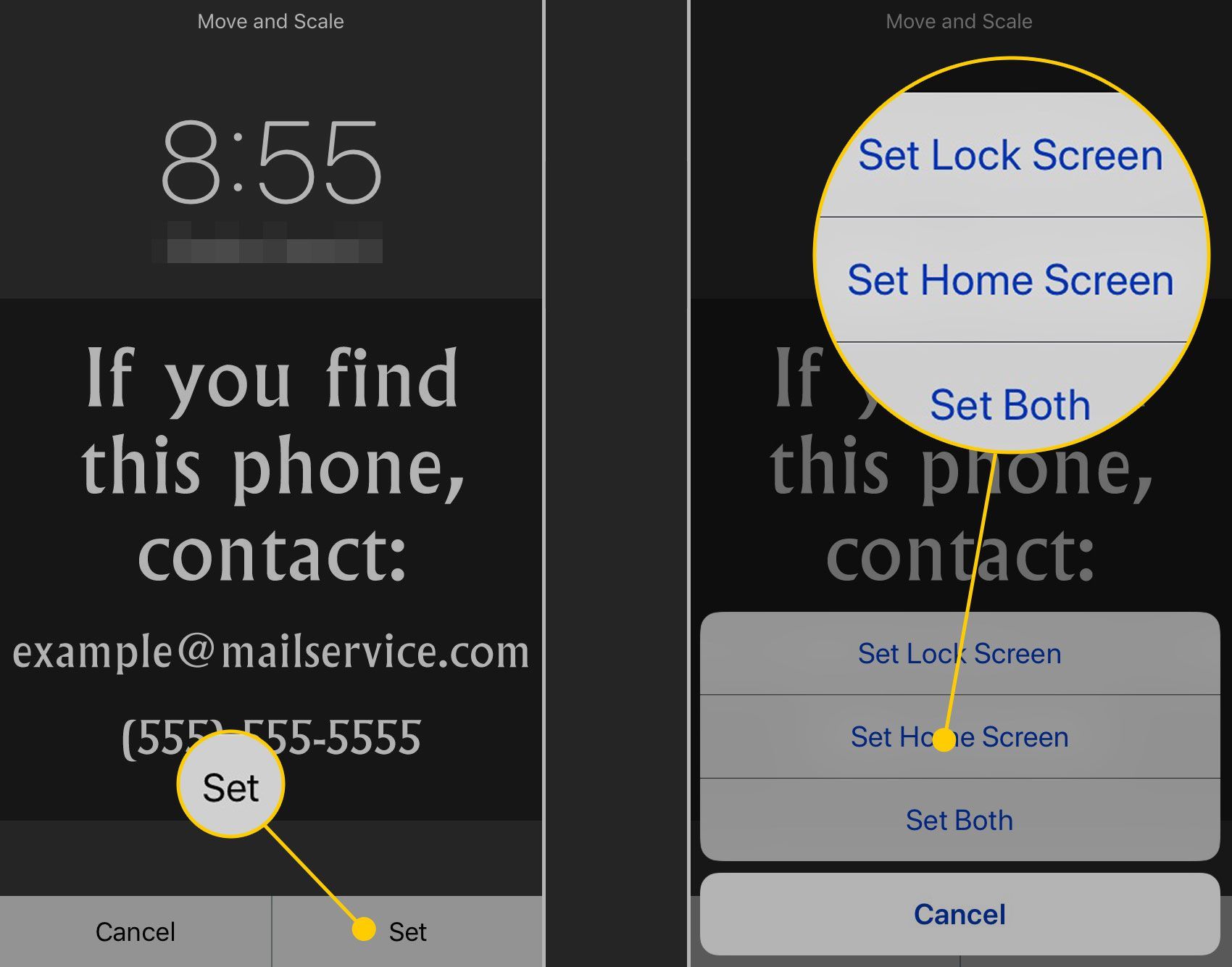Why Add Contact Info to Your Lock Screen Wallpaper?
Having contact information readily accessible on your iOS lock screen wallpaper can be a lifesaver in case your device gets lost or misplaced. It provides a simple and effective means for someone who finds your iPhone to contact you and ensure its safe return. Additionally, it can be helpful in emergency situations, allowing first responders or Good Samaritans to quickly get in touch with your designated emergency contacts.
By adding contact info to your lock screen wallpaper, you can increase the chances of recovering your device and assure peace of mind knowing that your information is easily accessible.
Imagine you accidentally leave your iPhone in a taxi or drop it while rushing to catch a bus. Without any contact information visible, it may be difficult for someone who finds your device to reach out to you. However, if the lock screen displays your name, an alternative phone number, or an email address, the person who finds it can quickly get in touch and facilitate its return.
In emergency situations, having contact information readily available is even more crucial. If you were to be involved in an accident or a medical emergency, the lock screen could provide valuable assistance to first responders. They can access your emergency contacts to inform them about the situation and get you the help you need as soon as possible.
Adding contact info to your lock screen wallpaper also serves as a preventive measure against potential privacy breaches. By prominently displaying a contact name or email address, you reduce the risk of someone accessing personal information on your locked device without your permission. They can quickly identify that the device belongs to someone else and refrain from attempting unauthorized access.
Ultimately, taking the simple step of adding contact information to your lock screen wallpaper can save you from the frustration and inconvenience of losing your device or help you in an emergency situation. It provides an additional layer of protection and peace of mind, giving you reassurance that you have taken measures to ensure the safety of your data and device.
Choosing the Right Image
When adding contact information to your lock screen wallpaper, it’s important to choose the right image that effectively displays the information while still maintaining the visual appeal of your device. Here are some tips to help you select the perfect image:
- Keep it Simple: Opt for a clean and uncluttered image that doesn’t distract from the contact information. A minimalist background or a simple solid color can work well.
- Choose High Contrast: Ensure that the contact information is easily readable by selecting an image with a high contrast color scheme. This will make the text stand out and be easily noticeable.
- Avoid Busy Backgrounds: Steer clear of images with busy patterns or intricate details that may make the contact information hard to read. Remember, the goal is to make it as clear as possible.
- Consider Font Size and Style: Opt for a font size that is legible at a glance. Select a font style that complements the overall aesthetic of the image and doesn’t clash with the contact information.
- Personalize if Desired: If you want to add a personal touch, you can choose an image that reflects your interests or hobbies while still keeping the contact information clear and visible. For example, you could use an image of your favorite travel destination with the contact details overlaid.
Remember that the main purpose of the lock screen wallpaper is to display the contact information clearly and prominently. It’s important to strike a balance between aesthetics and functionality.
Once you have selected the right image, you can proceed to the next step of adding the contact information, either with markup or through third-party apps.
Adding Contact Info with Markup
If you prefer a simple and straightforward method, you can add contact information to your iOS lock screen wallpaper using markup. Markup allows you to customize the text and position it on the image. Here’s how you can do it:
- Select an Image: Choose an image that you want to use as your lock screen wallpaper. Ensure that the image is high-resolution and suits your preferences.
- Open Markup Editor: Open the image in the Photos app and tap on the “Edit” button. Then, select the three dots icon (…) and choose “Markup” from the options.
- Add Text: Tap on the “+” icon and select “Text” from the menu. A text box will appear on the image.
- Enter Contact Info: Type in your desired contact information, such as your name, phone number, and email address, in the text box. You can also adjust the font size, style, and color to your preference.
- Position and Resize: Use your finger to move and resize the text box, ensuring that the contact information is clearly visible and doesn’t blend into the image background.
- Save the Image: Once you are satisfied with the placement of the contact information, tap “Done” and then “Save” to save the edited image to your Photos.
- Set as Lock Screen Wallpaper: Go to the Settings app, select “Wallpaper,” and choose “Choose a New Wallpaper.” Locate the edited image in your Photos and set it as your lock screen wallpaper.
By using markup, you can easily add your contact information to the lock screen wallpaper without relying on third-party apps. It provides a quick and accessible way for others to reach out to you in case your device gets lost or misplaced.
However, it’s important to keep in mind that updating the contact information on the lock screen requires re-editing and saving the image. Therefore, make sure to update the contact details whenever necessary to ensure accurate and up-to-date information is displayed.
Adding Contact Info with Third-Party Apps
If you prefer a more flexible and dynamic approach to adding contact information to your lock screen wallpaper, you can consider using third-party apps specifically designed for this purpose. These apps provide additional features and customization options that may suit your needs. Here’s how you can add contact info with third-party apps:
- Research and Download an App: Browse the App Store for lock screen wallpaper apps that offer contact information customization. Read reviews and check the features to find an app that meets your requirements.
- Select an Image: Choose an image from your gallery or use the app’s built-in selection to set as your lock screen background.
- Customize Contact Info: Access the app’s customization options and enter your contact details, such as your name, phone number, email address, and any additional information you want to display.
- Choose Placement and Style: Select the position and style for the contact information on the lock screen. Some apps offer options to adjust font size, color, and background transparency for a personalized touch.
- Preview and Save: Review the edited lock screen wallpaper with the added contact info. If you are satisfied, save the image within the app.
- Set as Lock Screen Wallpaper: Open the Settings app, navigate to “Wallpaper,” and choose “Choose a New Wallpaper.” Locate the edited image within the third-party app’s saved images and set it as your lock screen background.
Using third-party apps to add contact info to your lock screen wallpaper provides you with more customization options and flexibility. These apps often come with additional features, such as emergency information display, custom templates, and the ability to update contact details without editing the image.
However, it’s important to be cautious when granting permissions and sharing personal information with third-party apps. Ensure that you choose a reputable app from a trusted developer to maintain the security and privacy of your data.
Overall, third-party apps offer a convenient and efficient way to add and update contact information on your lock screen wallpaper, allowing you to personalize the display and provide necessary information to anyone who may find your lost or misplaced device.
Adding Emergency Contact Info
In addition to your personal contact information, it is also essential to include emergency contact details on your iOS lock screen wallpaper. This provides an extra layer of support in case of emergencies when you might be unable to communicate directly. Here’s how you can add emergency contact info:
- Select an Image: Choose an image that you want to use as your lock screen wallpaper. Ensure that it suits your preferences and provides adequate space for the contact details.
- Add Emergency Contact Info: Using markup or a third-party app, place the emergency contact details prominently on the lock screen. Include the name, relationship, and phone number of at least one trusted person who can be contacted in case of an emergency.
- Consider Additional Information: If relevant, you can also add important medical information, such as allergies, blood type, or any chronic conditions you have, to assist first responders in providing appropriate care.
- Ensure Legibility: Make sure that the emergency contact information is easily readable by choosing a font size and color that contrasts with the background image. Test the legibility by previewing the lock screen wallpaper on your device before finalizing.
- Regularly Update Contact Info: Maintain the accuracy of the emergency contact information by periodically reviewing and updating it as necessary. This ensures that the correct contact details are readily available when needed.
Adding emergency contact info to your lock screen wallpaper can be valuable in situations where you are unable to provide assistance or communicate your contacts directly. It allows emergency responders or Good Samaritans to quickly get in touch with the designated person who can assist them in reaching your loved ones or providing necessary medical information.
Remember to respect the privacy of your emergency contacts and seek their permission before including their information on your lock screen. Additionally, inform them about the possibility of being contacted in case of an emergency so that they are aware and prepared to assist.
By including emergency contact info on your lock screen wallpaper, you are taking a proactive step towards ensuring your safety and facilitating prompt communication during critical situations.
Testing and Customization
Once you have added contact or emergency information to your lock screen wallpaper, it is crucial to test and customize to ensure its effectiveness and usability. Here are some important considerations:
- Test Readability: Make sure that the text is legible and easily identifiable on the lock screen. Test it on your device under various lighting conditions to ensure it remains visible and easy to read.
- Ensure Compatibility: Check that the lock screen wallpaper displays correctly on different iOS devices and screen resolutions. What may appear perfectly on one device may be cut off or distorted on another.
- Consider Accessibility: Keep in mind that individuals with visual impairments may have difficulty reading small or stylized fonts. Choose a font size and style that is accessible to a wider audience.
- Keep Information Updated: Regularly review and update your contact information to ensure accuracy. Notify your emergency contacts about any changes and test the updated lock screen wallpaper to confirm that the changes are displayed correctly.
- Customize to Your Needs: Experiment with different designs, images, and formatting options to personalize the lock screen wallpaper to your preference. Strike a balance between aesthetics and functionality, ensuring that the contact information remains clearly visible.
- Consider Multiple Languages: If you frequently travel or communicate in multiple languages, you may want to consider adding contact information in those languages to cater to a wider audience.
Remember that testing and customization are ongoing processes. As your needs change or new features become available, don’t hesitate to make adjustments to your lock screen wallpaper accordingly.
By regularly testing and customizing your lock screen wallpaper, you can fine-tune it to maximize its effectiveness and ensure that your contact or emergency information is easily accessible to those who may need it.
Benefits and Precautions
Adding contact information to your iOS lock screen wallpaper offers several benefits but also requires some precautions. Let’s explore both aspects:
Benefits:
- Increased Chances of Recovery: By including your contact information, you significantly increase the chances of recovering your lost or misplaced device. It enables the finder to contact you directly, leading to a swift return.
- Emergency Assistance: When faced with an emergency situation, having contact information readily available can expedite communication with first responders or Good Samaritans, ensuring you receive the necessary assistance promptly.
- Privacy Protection: Displaying contact information on the lock screen acts as a deterrent against unauthorized access. It clearly indicates that the device belongs to someone else, reducing the likelihood of personal data breaches.
- Personalized Touch: You have the opportunity to personalize your lock screen wallpaper by choosing images, fonts, and styles that reflect your taste and personality while still prioritizing the visibility of the contact information.
- User-Friendly Accessibility: Adding contact information to the lock screen provides a hassle-free way for someone who finds your device to reach out to you, eliminating the need for them to navigate through multiple apps or settings to contact you.
Precautions:
- Protect Sensitive Information: Ensure that the information you display on the lock screen doesn’t include sensitive or private data that could potentially be misused.
- Monitor Updates and Changes: Regularly review and update your contact information to ensure accuracy. Notify your emergency contacts about changes and verify the updated lock screen wallpaper to confirm that the changes are displayed correctly.
- Maintain Device Security: Remember that the lock screen wallpaper is just one aspect of protecting your device. Continue to use passcodes, Touch ID, or Face ID to ensure unauthorized access remains unlikely.
- Choose Reputable Third-Party Apps: If using third-party apps to add contact information, research and choose apps from reputable developers to maintain privacy and data security.
- Consider Cultural and Legal Factors: Be mindful of cultural considerations, local laws, and regulations when displaying contact or emergency information on your lock screen, especially when traveling internationally.
By being cautious and taking necessary precautions, you can fully leverage the benefits of adding contact information to your lock screen wallpaper while maintaining the security of your personal data.