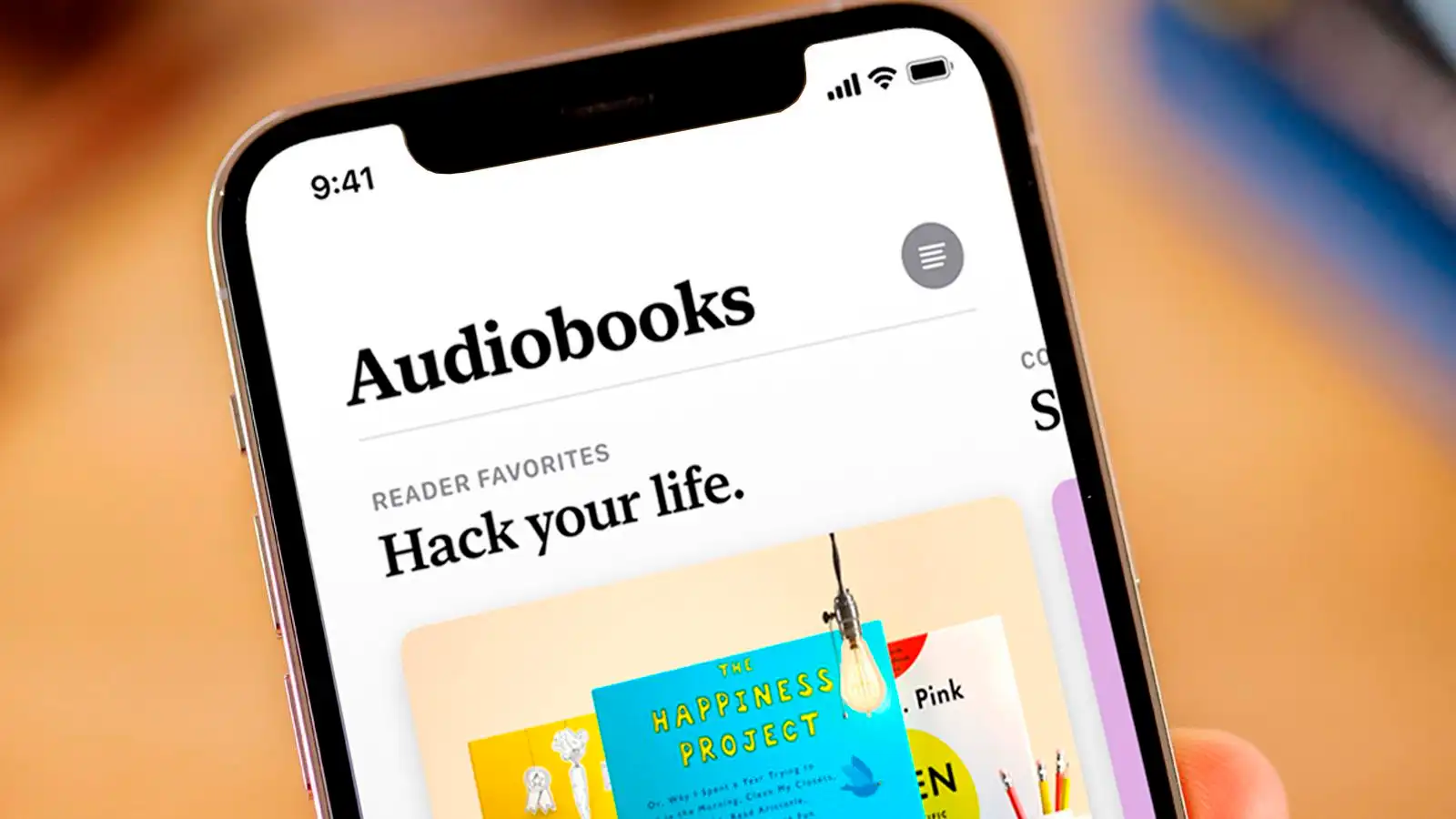Check the Audible book’s format
Before you can add your Audible books to iTunes, it’s essential to make sure they are in a compatible format. Audible uses a special format called AAX, which can only be played using specific devices or software. However, iTunes does not support the AAX format natively. Therefore, it is important to check the format of your Audible books and convert them if necessary.
To check the format of your Audible books, follow these steps:
- Open the Audible app on your computer or log in to your Audible account on the Audible website.
- Go to your Library or My Books section, where all your purchased books are listed.
- Locate the specific book you want to add to iTunes and click on it.
- Look for the format information on the book’s details page. If the format is listed as AAX, it means the book is in the Audible format and needs to be converted before adding it to iTunes.
If you find that your Audible book is in the AAX format, you will need to convert it to a compatible format like MP3. There are various software programs and online converters available that can help you with the conversion process. Make sure to choose a reliable and trusted converter to ensure the quality of your converted files.
Once you have confirmed the format of your Audible book and converted it if necessary, you can proceed to the next steps of adding it to iTunes and syncing it with your iOS device.
Convert Audible to MP3 format
If you have an Audible book in the AAX format and want to add it to iTunes, you will first need to convert it to a compatible format like MP3. The MP3 format is widely supported by various devices and software, including iTunes. Here’s how you can convert your Audible books to MP3:
- Download and install a reliable Audible converter on your computer. There are several converters available online, such as Epubor Audible Converter, TunesKit Audible AA/AAX Converter, and Aimersoft DRM Media Converter.
- Launch the Audible converter and import your AAX files into the program. You can usually do this by clicking on the “Add Files” or “Add” button and selecting the AAX files from your computer.
- Choose the MP3 format as the output format for your converted Audible files. Most converters have a dropdown menu or settings section where you can select the desired output format. Make sure to choose MP3.
- Adjust any additional settings if necessary, such as the audio quality or output folder location. These options may vary depending on the converter you are using.
- Start the conversion process by clicking on the “Convert” or “Start” button. The converter will then convert your Audible files from AAX to MP3 format.
- Once the conversion is complete, locate the converted MP3 files on your computer. They are typically saved in a specified output folder set in the converter or in a default location.
After converting your Audible books to MP3, you can now proceed to add them to iTunes by following the next steps in this guide. Converting the files allows you to enjoy your Audible books seamlessly within iTunes and sync them with your iOS devices for on-the-go listening.
Import the converted Audible files to iTunes
Once you have successfully converted your Audible files to the MP3 format, you can proceed to import them into iTunes. Importing the files to iTunes will allow you to organize and manage your Audible books within the iTunes library. Follow these steps to import the converted Audible files to iTunes:
- Launch iTunes on your computer. If you don’t have iTunes installed, download and install it from the Apple website.
- Go to the “File” menu in iTunes and select “Add File to Library” or “Add Folder to Library” option, depending on whether you have individual Audible files or a folder of converted Audible files.
- Navigate to the location where you have saved the converted Audible files, select the files or folder, and click “Open” to import them into iTunes.
- Wait for iTunes to import the Audible files. This process may take a few moments depending on the number and size of the files being imported.
- Once the import is complete, you will find the imported Audible files in the “Music” section of your iTunes library.
It’s important to note that if you have converted Audible files in a folder structure, iTunes will preserve the folder organization when importing. This can help you keep your Audible books organized and easy to find within iTunes.
With the imported Audible files in iTunes, you can now easily manage and play them within the iTunes library. You can create playlists, organize them into albums or folders, and even sync them with your iOS devices for offline listening.
Sync your Audible books with your iOS device via iTunes
Once you have imported your converted Audible books into iTunes, you can sync them with your iOS device to enjoy them on the go. Syncing your Audible books with your iOS device allows you to access and listen to them directly from your iPhone, iPad, or iPod touch. Follow these steps to sync your Audible books with your iOS device via iTunes:
- Connect your iOS device to your computer using the USB cable that came with it. Make sure iTunes is open on your computer and recognized your iOS device.
- Select your iOS device from the list of devices in iTunes. You can find this at the top-left corner of the iTunes window.
- Go to the “Books” tab in the device summary page in iTunes. If you don’t see the “Books” tab, click on “Summary” and scroll down to the “Options” section, then check the box next to “Sync Books.”
- Check the box next to “Sync Audiobooks” and select the “All audiobooks” or “Selected audiobooks” option. If you choose the “Selected audiobooks” option, make sure to check the box next to the Audible books you want to sync.
- Click on the “Apply” or “Sync” button in iTunes to start syncing your Audible books with your iOS device. The syncing process may take a few moments to complete.
- Once the sync is complete, disconnect your iOS device from the computer.
Now, you can open the Apple Books app on your iOS device to access and listen to your Audible books. The synced Audible books will appear in the “Audiobooks” section of the Apple Books app, where you can browse, play, pause, and manage your collection.
By syncing your Audible books with your iOS device via iTunes, you can enjoy your favorite titles wherever you go without the need for an internet connection. It provides a convenient way to have your entire Audible library readily available on your iOS device for on-the-go listening pleasure.
Use the Audible app to listen to your books on your iOS device
If you prefer using the dedicated Audible app to listen to your Audible books on your iOS device, you can do so by downloading and installing the Audible app from the App Store. The Audible app provides a seamless experience for managing and listening to your audiobooks. Here’s how you can use the Audible app on your iOS device:
- Open the App Store on your iOS device and search for “Audible.”
- Tap on the “Get” or “Install” button next to the Audible app to download and install it.
- Once the Audible app is installed, launch it on your iOS device.
- Log in to your Audible account using your credentials. If you don’t have an Audible account, you can create a new account within the app.
- After logging in, you will see your Audible library, which contains all your purchased audiobooks.
- Tap on any audiobook to start listening. The Audible app provides various playback options, including play, pause, rewind, and fast forward.
- You can also explore additional features in the Audible app, such as adjustable playback speed, sleep timer, and bookmarking favorite sections.
The Audible app allows you to download audiobooks directly to your iOS device for offline listening. This feature is particularly useful when you are traveling or in areas with limited internet connectivity. In addition, the app synchronizes your progress across multiple devices, so you can seamlessly switch between your iOS device and other devices while listening to your audiobooks.
Using the Audible app provides a dedicated and convenient way to enjoy your Audible books on your iOS device. It offers a user-friendly interface and a range of features that enhance your audiobook listening experience.
Use the Audiobooks section in the Apple Books app to listen to your Audible books
If you prefer using the Apple Books app to listen to your Audible books on your iOS device, you can easily access and enjoy your audiobooks in the dedicated Audiobooks section. The Apple Books app provides a seamless and integrated experience for managing and listening to audiobooks. Here’s how you can use the Audiobooks section in the Apple Books app:
- Open the Apple Books app on your iOS device. If you don’t have it installed, you can download it for free from the App Store.
- Tap on the “Library” tab at the bottom of the screen to access your library.
- Scroll down or swipe right to find the “Audiobooks” section. Tap on it to view your audiobooks.
- In the Audiobooks section, you will find all the audiobooks that you have added to your Apple Books library, including the Audible books you synced or downloaded from Audible.
- Tap on any audiobook to start listening. The Apple Books app provides various playback controls, including play, pause, rewind, and fast forward.
- You can further customize your listening experience by adjusting the playback speed, setting a sleep timer, or creating bookmarks to easily revisit specific sections of the audiobook.
- If you want to download audiobooks for offline listening, tap on the “…” (more options) button next to the audiobook and select “Download” to save the audiobook to your device.
The Audiobooks section in the Apple Books app seamlessly integrates with your Apple devices, allowing you to pick up where you left off across different devices. This means you can start listening on your iOS device and then continue from the same spot on your Mac or other supported Apple devices.
Using the Audiobooks section in the Apple Books app provides a convenient and unified platform for managing and enjoying your Audible books. With its user-friendly interface and plethora of features, the Apple Books app offers a delightful listening experience for audiobook enthusiasts.