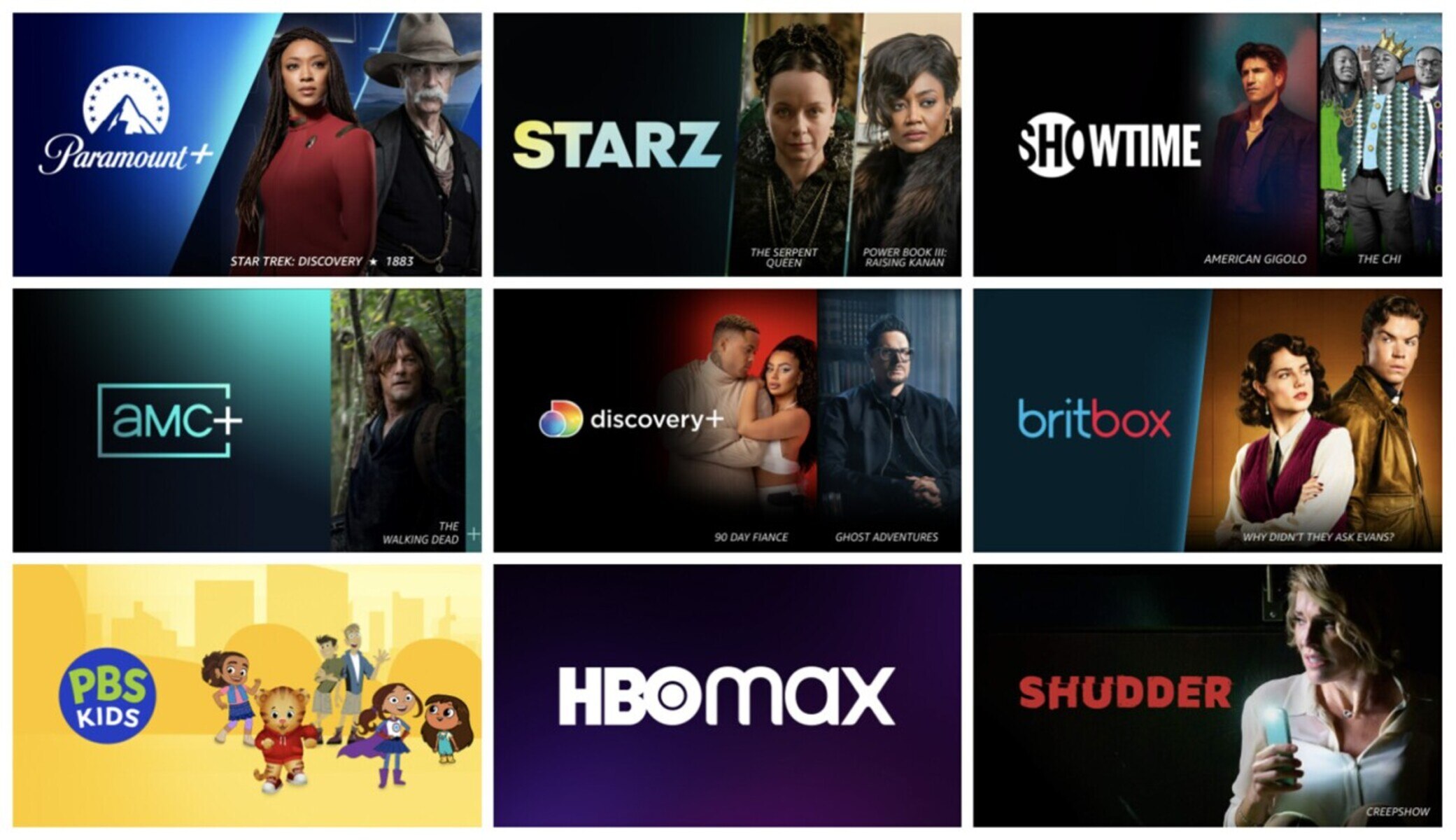Benefits of Amazon Prime Video Channels
Amazon Prime Video Channels offers numerous benefits to its subscribers, providing a wide range of entertainment options and enhancing the streaming experience. Here are some of the key benefits of utilizing Amazon Prime Video Channels:
- Expanded Content Library: By subscribing to Amazon Prime Video Channels, users gain access to a plethora of additional channels and content. This includes popular streaming services like HBO, Showtime, and STARZ, as well as specialized channels catering to specific genres, interests, and regional preferences.
- Convenience: Having all your favorite channels in one place eliminates the need for separate subscriptions and multiple streaming apps. With Amazon Prime Video Channels, you can easily browse, access, and manage your subscriptions from a single platform, streamlining your entertainment experience.
- Customization: Amazon Prime Video Channels allows you to personalize your streaming experience by choosing the specific channels you want to subscribe to. This means you only pay for the channels you’re interested in, instead of being tied to a bundle with numerous channels you may never watch. It gives you the flexibility to tailor your content consumption to your preferences.
- Seamless Integration: Amazon Prime Video Channels seamlessly integrates with your existing Amazon Prime subscription, providing a unified streaming experience. You can access channels directly from the Amazon Prime Video app, making it easy to switch between Amazon Originals, movies, and TV shows, as well as the additional channels you’ve subscribed to.
- Offline Viewing: With Amazon Prime Video Channels, you can download select movies and shows from subscribed channels to watch offline. This feature is particularly beneficial for those who want to enjoy their favorite content on the go, without worrying about internet connectivity.
- Flexible Billing: Unlike traditional cable or satellite subscriptions, Amazon Prime Video Channels offers flexible billing options. You can easily add or remove channels at any time, and your subscription fees will be consolidated into your regular Amazon Prime billing cycle, simplifying the payment process and allowing for better budget management.
- Exclusive Deals and Discounts: Subscribing to channels via Amazon Prime Video often comes with exclusive deals and discounts. Amazon frequently offers promotional pricing and bundle packages, allowing you to save money while enjoying premium content.
Overall, Amazon Prime Video Channels enhances the streaming experience by providing a vast selection of additional channels, customization options, convenience, and exclusive perks. Whether you’re a fan of movies, TV shows, documentaries, or live sports, Amazon Prime Video Channels offers something for everyone.
How to Access Amazon Prime Video Channels
Accessing Amazon Prime Video Channels is a simple process that allows you to unlock a world of additional content and channels. Here’s how you can access Amazon Prime Video Channels:
- Have an Amazon Prime Membership: To access Amazon Prime Video Channels, you must be an Amazon Prime member. If you’re not already a member, sign up for Amazon Prime by visiting the Amazon website and completing the registration process.
- Visit the Prime Video Website or App: Once you have an Amazon Prime membership, visit the Prime Video website or open the Prime Video app on your preferred device. This could be a computer, smartphone, tablet, or smart TV.
- Sign in to Your Amazon Account: Sign in to your Amazon account using your login credentials. If you’re using the app, ensure that you’re signed in with the same account as your Prime membership.
- Access the Channels Section: Once you’re signed in, locate and navigate to the “Channels” section within the Prime Video interface. The exact location may vary depending on the device and app version, but it is typically found in the main menu or under a dedicated tab.
- Browse Available Channels: In the Channels section, you’ll find a wide range of available channels to explore. You can browse them by category, popularity, or search for specific channels using the search bar. Take your time to explore the different options and find the channels that align with your interests.
- Select and Subscribe to Channels: Once you’ve found a channel you want to subscribe to, click on it to view more details. You’ll typically see information about the channel’s content, pricing, and a free trial option if available. Select the “Subscribe” or “Start Free Trial” button to begin subscribing to the channel.
- Confirm Your Subscription and Enjoy: Follow the prompts to confirm your channel subscription. Depending on your settings, you may be required to enter your Amazon account password or complete any necessary payment information. Once confirmed, you can start enjoying the content from the subscribed channel immediately.
That’s it! By following these simple steps, you can access Amazon Prime Video Channels and unlock a wide variety of additional content to enhance your streaming experience. Remember to manage your subscriptions within the Prime Video interface, where you can add, remove, or change your subscribed channels as desired.
Step-by-Step Guide to Adding Amazon Prime Video Channels
If you’re looking to add Amazon Prime Video Channels to your existing subscription, follow this step-by-step guide for a seamless channel addition process:
- Access the Prime Video Website or App: Visit the Prime Video website or open the Prime Video app on your device. Ensure that you’re signed in with the Amazon account associated with your Prime membership.
- Navigate to the Channels Section: Locate and navigate to the “Channels” section within the Prime Video interface. It is usually found in the main menu or under a dedicated tab.
- Explore Available Channels: Browse through the available channels and explore the different genres, categories, and options. You can use the search bar or filter options to find specific channels or narrow down your search.
- Select a Channel: Click on the channel you want to add to view more details. Read the channel description, browse the available content, and check the pricing and subscription options. Make sure the channel aligns with your interests before proceeding.
- Choose a Subscription Option: On the channel’s page, you’ll typically find various subscription options, including free trials, monthly or annual plans, and bundle offers. Select the subscription option that suits your preferences.
- Confirm Your Subscription: Follow the on-screen prompts to confirm your subscription. You may need to re-enter your Amazon account password or complete any necessary payment information if applicable.
- Start Enjoying the Channel: Once your subscription is confirmed, you can immediately start streaming the content from the added channel. It will appear in your Prime Video library or under a separate section dedicated to your subscribed channels.
That’s it! By following these simple steps, you can easily add Amazon Prime Video Channels to your existing subscription and expand your streaming options. Remember, you can manage your channel subscriptions within the Prime Video interface, allowing you to add or remove channels as per your preferences.
How to Browse and Explore Available Channels
Browsing and exploring the extensive collection of available channels on Amazon Prime Video is an exciting process that allows you to discover new content and tailor your streaming experience to your preferences. Here’s how you can browse and explore the available channels:
- Access the Prime Video Website or App: Start by visiting the Prime Video website or opening the Prime Video app on your device. Ensure that you’re signed in to your Amazon account.
- Navigate to the Channels Section: Look for the “Channels” section within the Prime Video interface. This section is usually accessible from the main menu or under a dedicated tab.
- Explore the Featured Channels: Often, the Channels section will showcase “Featured Channels” that Amazon highlights for various reasons. These could be new releases, popular channels, or themed content. Take a moment to check out these featured channels as they may offer exciting options.
- Browse by Categories: Amazon Prime Video Channels organizes channels into different categories such as movies, TV shows, sports, documentaries, and more. You can browse channels within the category that aligns with your interests. Click on the desired category to uncover a variety of channel options.
- Search for Specific Channels: If you have a specific channel in mind, you can use the search bar to directly search for it. Enter the channel’s name or relevant keywords, and Prime Video will display matching results.
- Filter Channels: To further refine your search, utilize the filtering options available. Filter channels by language, genre, rating, or other criteria to narrow down the options and find channels that suit your preferences.
- Read Channel Descriptions: Clicking on a channel will take you to its respective page, where you can find a detailed description of the channel’s content. Read the description, explore the available shows and movies, and assess if the channel aligns with your entertainment interests.
- Check Pricing and Subscription Options: On the channel’s page, you’ll find information about the pricing and available subscription options. Take note of any free trial offers or bundle packages that may be available, and consider the subscription plan that best suits your preferences and budget.
- Make Your Selections: Once you’ve explored and assessed your options, you can start adding channels to your subscription. Select the channels you want to subscribe to and follow the on-screen prompts to confirm your selection.
By following these steps, you can browse and explore the wide range of available channels on Amazon Prime Video, allowing you to discover new and exciting content that caters to your interests and preferences. Enjoy the journey of exploring a diverse selection of channels and expanding your streaming options!
How to Manage Amazon Prime Video Channel Subscriptions
Managing your Amazon Prime Video channel subscriptions is a straightforward process that allows you to add, remove, and modify your subscribed channels based on your preferences. Here’s how you can manage your Amazon Prime Video channel subscriptions:
- Access the Prime Video Website or App: Begin by visiting the Prime Video website or opening the Prime Video app on your device. Sign in to your Amazon account associated with your Prime membership.
- Navigate to the Channels Section: Within the Prime Video interface, locate and navigate to the “Channels” section. This section is typically accessible via the main menu or under a dedicated tab.
- Go to Your Subscriptions: Look for the option to view your subscriptions. Depending on the Prime Video interface, you may find it labeled as “Manage Your Channels,” “My Channels,” or something similar.
- View Your Subscribed Channels: On the “My Channels” or equivalent page, you’ll see a list of the channels you are currently subscribed to. Take a moment to review your subscribed channels and ensure they align with your preferences.
- Add Channels: To add new channels to your subscription, click on the “Add Channels” or similar button. This will direct you to the channel selection page where you can browse and explore the available channels. Follow the prompts to subscribe to the channels you want to add.
- Remove Channels: If you wish to remove channels from your subscription, locate the channel you want to remove from the list of subscribed channels. Look for the “Cancel Subscription” or similar option and follow the prompts to cancel the subscription.
- Modify Your Subscription: Some channels offer different subscription options, such as monthly or annual plans. To modify your subscription plan for a specific channel, locate the channel and look for the “Change Plan” or similar option. Follow the prompts to switch to a different subscription plan.
- Manage Your Payment Information: To manage your payment information, including updating your credit card or billing details, navigate to the “Payment Methods” or similar section within your Amazon account. Make any necessary changes and ensure your payment information is up to date.
- Review Your Subscriptions Regularly: It’s a good practice to review your subscribed channels periodically. Preferences might change over time, and new channels may become available. By regularly reviewing your subscriptions, you can ensure that your channel lineup aligns with your entertainment needs.
By following these steps, you can easily manage your Amazon Prime Video channel subscriptions, adding or removing channels as desired and modifying your subscription plans to suit your preferences. Take advantage of the flexibility offered by Amazon Prime Video to customize your streaming experience and enjoy a wide range of channels and content.
How to Watch Amazon Prime Video Channels
Once you’ve subscribed to your favorite Amazon Prime Video Channels, you’re ready to start enjoying the content they offer. Here’s how you can watch Amazon Prime Video Channels:
- Access the Prime Video App: Begin by opening the Prime Video app on your preferred device. Ensure that you’re signed in with the Amazon account associated with your Prime membership.
- Navigate to the Channels section: Within the Prime Video app interface, navigate to the “Channels” section. This can typically be found in the main menu or under a dedicated tab.
- Browse your Subscribed Channels: Look for the list of subscribed channels. You should see all the channels you have added to your subscription. Scroll through the list and select the channel you want to watch.
- Select a Program: Once inside a channel, you’ll find a collection of shows, movies, or other content available for streaming. Browse through the available options and select the program you want to watch.
- Start Streaming: Click on the selected program to start streaming it. The video will begin playing, and you can enjoy it on your device’s screen. Adjust the playback settings such as volume, subtitles, or quality as per your preference.
- Explore Channel Menus: Depending on the channel, you may have additional options and features available. Take some time to explore the channel’s menus, which can include recommendations, genres, search functions, and more.
- Switch Between Channels: If you’ve subscribed to multiple channels, you can easily switch between them within the Prime Video app. Return to the Channels section or use any dedicated channel lists to navigate back and forth between different channels.
- Offline Viewing: Some content from your subscribed channels may be available for offline viewing. If you’re planning to watch content without an internet connection, locate the download option for specific programs or episodes within the channel’s interface. Download them to your device, and you can watch them later even without an internet connection.
- Sync Across Devices: Your channel subscriptions and viewing progress are synced across devices. This means you can start watching a show on one device and continue from where you left off on another device, as long as you’re using the same Amazon account.
By following these steps, you can easily watch Amazon Prime Video Channels and enjoy the wide range of content they offer. Whether you’re watching on your TV, computer, smartphone, or tablet, the Prime Video app allows for seamless streaming and a personalized viewing experience.
Troubleshooting Common Issues with Amazon Prime Video Channels
While using Amazon Prime Video Channels, you may encounter some common issues that can affect your streaming experience. Here are some troubleshooting steps to help you resolve these issues:
- Check Your Internet Connection: Ensure that you have a stable and reliable internet connection. Slow or intermittent internet can cause buffering or playback issues. Try restarting your router or connecting to a different network if possible.
- Refresh the App or Website: If you’re experiencing issues with the Prime Video app or website, close and reopen the app or refresh the website page. This can help resolve minor glitches or errors.
- Update the Prime Video App: Make sure that you have the latest version of the Prime Video app installed on your device. Outdated versions can sometimes lead to compatibility issues. Check for updates in your device’s app store and install any available updates.
- Clear App Cache: If you’re using the Prime Video app, clearing the app cache can help resolve certain issues. Navigate to the app settings on your device and find the option to clear the cache. This can vary depending on your device and operating system.
- Check for Device Compatibility: Verify that your device is compatible with Amazon Prime Video Channels. Not all devices may support all channel features or playback options. Visit the Amazon Prime Video website for information on supported devices.
- Disable VPN or Proxy: If you’re using a VPN or proxy service, it might interfere with your access to Amazon Prime Video Channels. Disable the VPN or proxy and try accessing the channels again.
- Ensure Sufficient Bandwidth: Insufficient bandwidth can cause buffering or poor video quality. Close any other bandwidth-intensive applications or devices connected to the same network while streaming to free up bandwidth.
- Clear Browser Cookies: If you’re using Amazon Prime Video Channels on a web browser, clearing cookies can help resolve certain issues. Navigate to your browser settings and find the option to clear cookies and site data. Then, try accessing the channels again.
- Restart Your Device: Sometimes, a simple device restart can help resolve issues. Restart your device and try accessing Amazon Prime Video Channels again.
- Contact Customer Support: If none of the above steps resolve your issue, reach out to Amazon Prime Video customer support. They can provide further assistance and troubleshoot specific issues related to your account, device, or subscription.
By following these troubleshooting steps, you can address common issues that may arise while using Amazon Prime Video Channels. Remember to always keep your devices updated, maintain a stable internet connection, and contact customer support if needed to ensure a smooth streaming experience.
Additional Tips and Recommendations for Streaming Channels on Amazon Prime Video
Streaming channels on Amazon Prime Video can offer an immersive and enjoyable entertainment experience. Here are some additional tips and recommendations to enhance your streaming journey:
- Explore Free Trials: Many channels on Amazon Prime Video offer free trials. Take advantage of these trials to test out different channels and determine which ones align with your interests before committing to a paid subscription.
- Read Reviews and Ratings: Before subscribing to a channel, read reviews and ratings from other viewers. This can give you insights into the quality of the content, user experience, and value for money.
- Create Watchlists: Use the watchlist feature to save shows, movies, or episodes from various channels that you plan to watch later. This way, you can easily access and keep track of your preferred content.
- Utilize Categories and Genres: Amazon Prime Video channels offer a variety of categories and genres to explore. Use these categories to discover new content and expand your viewing options beyond your usual preferences.
- Activate Parental Controls: If you have children or want to restrict certain content, consider activating parental controls. This feature allows you to set content restrictions, ensuring that only age-appropriate shows and movies are accessible.
- Enjoy Live Sports: Amazon Prime Video Channels provide access to various live sports channels. If you’re a sports enthusiast, explore the available sports channels and catch your favorite games, matches, or tournaments.
- Discover Original Content: In addition to popular channels, Amazon Prime Video offers its own original content. Explore Amazon Originals to discover unique and exclusive shows, movies, and documentaries that you won’t find elsewhere.
- Use Alexa Voice Control: If you have an Alexa-enabled device, take advantage of voice control commands to navigate and search for content on Amazon Prime Video Channels. Use simple voice commands to browse, play, pause, or skip content without lifting a finger.
- Check for Exclusive Deals: Amazon frequently offers exclusive deals, discounts, and bundle packages for channel subscriptions. Keep an eye out for these deals to save money while enjoying your favorite channels.
- Stay Up to Date with New Releases: Subscribe to channel newsletters or follow them on social media to stay updated with new releases, upcoming shows, and special promotions. This ensures that you don’t miss out on the latest and greatest content.
By following these tips and recommendations, you can optimize your streaming experience on Amazon Prime Video Channels. Discover new content, maximize your subscription value, and tailor your entertainment to your preferences for endless hours of enjoyment.