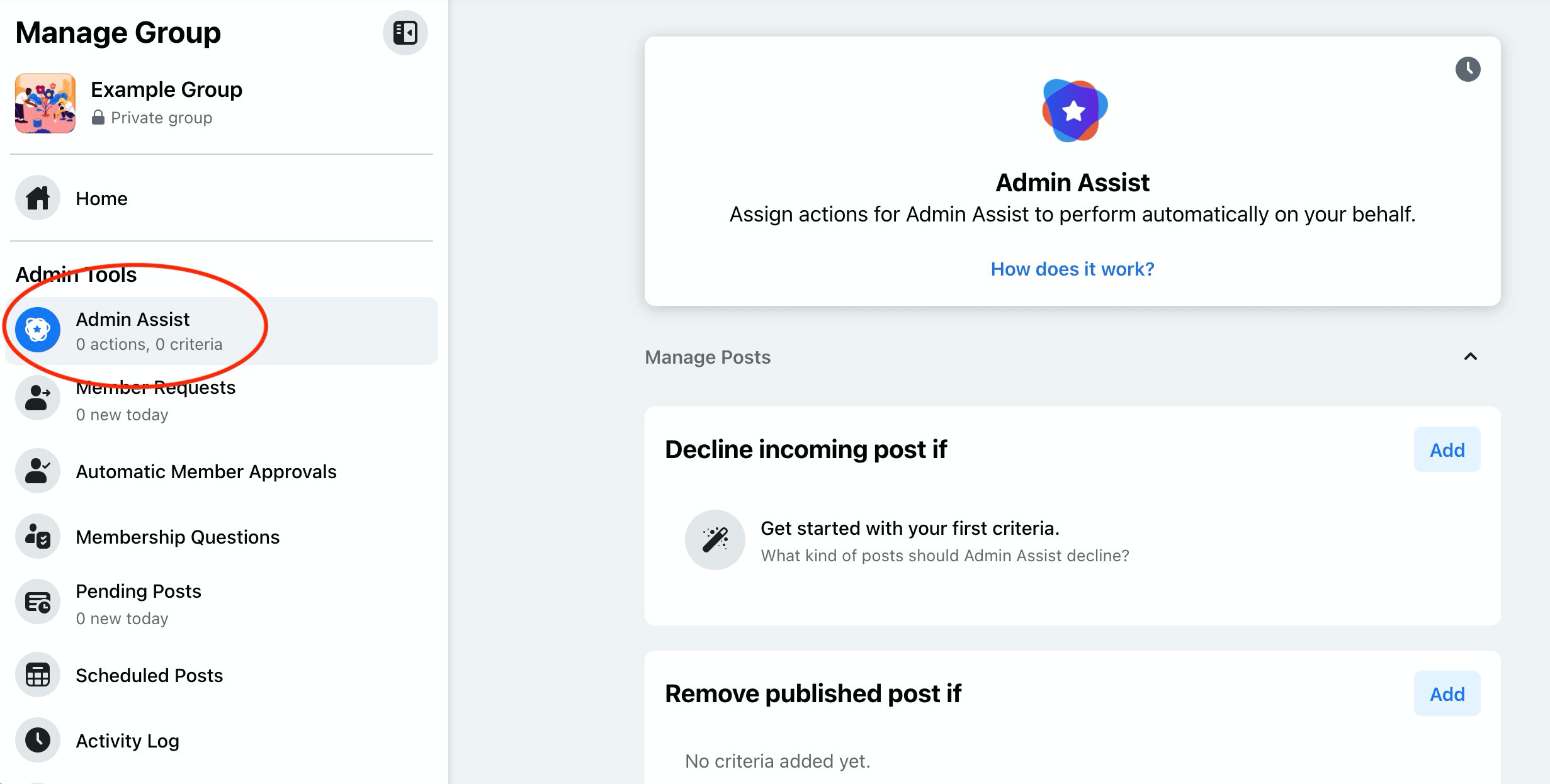Why Add Admins to a Facebook Group?
Running a Facebook group can be a rewarding endeavor, but it can also be quite time-consuming. As the group grows and becomes more active, it can become challenging to manage all the tasks and responsibilities single-handedly. This is where adding admins to your Facebook group can be a game-changer. Having a team of trusted administrators can help lighten the load, streamline the management process, and ensure the group runs smoothly.
By adding admins to your Facebook group, you can benefit from their assistance in various ways. Firstly, admins can help with moderation tasks, such as monitoring posts, ensuring they align with the group’s guidelines, and removing any inappropriate or spam content. This not only improves the overall quality of the group but also enhances the user experience for all members.
In addition to moderation, admins can also contribute to the engagement level within the group. They can initiate and participate in discussions, share relevant resources and information, and respond to member inquiries or concerns. Their involvement helps foster a sense of community and creates a welcoming environment for group members to interact and connect with one another.
Furthermore, admins can assist with administrative duties, such as approving membership requests, managing group settings, and ensuring group rules are enforced consistently. They can also help organize and promote group events, collaborate on group projects, and contribute to the growth and development of the community.
Another important aspect of adding admins to your Facebook group is the ability to leverage their expertise and diverse perspectives. Each admin brings their unique skills, knowledge, and experiences, which can greatly benefit the group. Whether it’s a subject matter expert providing valuable insights or a creative individual organizing engaging activities, having a diverse admin team ensures a well-rounded and enriching group experience for all members.
Lastly, by sharing the responsibilities with admins, you also ensure that the group remains active and well-maintained even when you may not be available. This helps sustain the momentum of the group and prevents it from becoming stagnant or neglected, maintaining member interest and engagement.
Step 1: Accessing Your Facebook Group
Before you can add admins to your Facebook group, you need to access the group settings. Here’s a step-by-step guide on how to do it:
- Log in to your Facebook account and navigate to your account homepage.
- In the left-hand column, click on “Groups.” This will take you to the Groups page, where you can see all the groups you are a member of.
- Locate and click on the specific group you want to add admins to. This will open the group’s main page.
- Once you are on the group page, look for the “Admin Tools” button located below the group’s cover photo. Click on it to access the group settings.
- A dropdown menu will appear. From this menu, select “Manage Group.”
- Now, you will be redirected to the group’s admin panel, where you can manage various aspects of the group.
Congratulations! You have successfully accessed the settings for your Facebook group. You are now ready to proceed to the next step, which involves navigating to the “Members” section.
Step 2: Navigating to the “Members” Section
Once you have accessed the group settings, the next step is to navigate to the “Members” section. This section allows you to view the current members of your Facebook group and manage their roles and permissions. Follow these simple steps:
- Within the group’s admin panel, locate the left-hand sidebar menu.
- Scroll down the menu until you find the “Members” option. Click on it.
- You will be redirected to the “Members” page, where a list of all the current group members will be displayed.
- Here, you can view information about each member, such as their name, profile picture, and join date.
- Additionally, you can also see if they are already admins or if they have any pending membership requests.
Now that you have successfully navigated to the “Members” section, you have a clear overview of the group’s current membership status. In the next step, we will discuss how to identify potential admins among the members.
Step 3: Identifying Potential Admins
When it comes to adding admins to your Facebook group, it’s important to choose individuals who are trustworthy, reliable, and aligned with your group’s goals and values. Identifying potential admins among your group members involves evaluating their level of engagement, contribution, and commitment. Here are a few tips to help you in this process:
- Look for active participants: Pay attention to members who regularly post, comment, and engage with others in a positive and constructive manner. These individuals demonstrate their commitment to the group and its community.
- Consider their expertise: Identify members who possess valuable knowledge or skills related to the group’s topic. Having admins with expertise in relevant areas can add depth and enhance the value of discussions and content shared within the group.
- Examine their behavior and conduct: Look for members who adhere to the group’s rules and guidelines, and maintain a respectful and inclusive attitude towards fellow members. Their ability to enforce group guidelines as admins is crucial for maintaining a supportive and welcoming environment.
- Assess their availability and willingness: Consider members who have demonstrated a willingness to help and support the group. Look for those who have shown a proactive approach, such as offering assistance, answering questions, or volunteering for group-related tasks.
- Take note of their enthusiasm: Observing members who show genuine enthusiasm and passion for the group’s topic or purpose can be a good indicator of their potential as admins. Their dedication and energy can be instrumental in driving engagement and fostering a sense of community.
Remember, the process of identifying potential admins is not solely based on one aspect. It’s a combination of their level of engagement, expertise, behavior, availability, and enthusiasm. Take the time to evaluate each member’s suitability and consider the overall balance and diversity of your admin team.
Once you have identified potential admins, you are ready to proceed to the next step: sending admin invitations.
Step 4: Sending Admin Invitations
Now that you have identified potential admins for your Facebook group, it’s time to send out the admin invitations. Sending invitations allows you to formally invite members to take on administrative roles within the group. Follow these steps to send admin invitations:
- From the “Members” section of your group’s admin panel, locate the member you want to invite as an admin.
- Click on the three dots (…) next to their name to access a dropdown menu of options.
- From the dropdown menu, select “Make Admin.” This will trigger a pop-up window.
- In the pop-up window, you will have the option to send a personalized message to the member along with the invitation. You can use this space to explain why you have chosen them as a potential admin and outline their responsibilities or any specific tasks you would like them to handle.
- Once you have composed your message, click on the “Send” button to send the admin invitation.
It’s important to note that the member you invite will receive a notification about the admin invitation. They will be able to accept or decline the invitation based on their interest, availability, and willingness to take on the responsibilities of an admin.
During this stage, it’s advisable to communicate openly with the members you invite as admins. Answer any questions they may have and provide clarifications to ensure that they have a clear understanding of what is expected of them. This will help foster a positive and productive admin-team dynamic.
Once the invitations have been sent, you can move on to the next step: granting admin privileges to the members who accept your invitations.
Step 5: Granting Admin Privileges to Members
After sending admin invitations, the next step is to grant admin privileges to the members who accept your invitations. Granting admin privileges allows them to access and utilize the administrative tools and features of your Facebook group. Here’s how you can grant admin privileges:
- Once a member accepts your admin invitation, their status will change from “Member” to “Admin” in the “Members” section of the group’s admin panel.
- At this point, you can hover over their name in the “Members” list and click on the three dots (…) that appear next to their name. This will open a dropdown menu.
- From the dropdown menu, select “Make Admin” to confirm their admin status. You can also choose to assign a specific sub-role or permission level if desired, depending on the responsibilities you want them to have within the group.
- Once you have made the necessary selections, the member will officially become an admin of the Facebook group.
- Repeat this process for each member who has accepted your admin invitation. You can grant admin privileges to multiple members if desired, based on the needs and requirements of your group.
It’s important to remember that as the creator or original admin of the group, you will retain certain administrative privileges that cannot be delegated to other admins. This includes the ability to remove members, manage group settings, and promote or demote admins if necessary.
By granting admin privileges to selected members, you are empowering them to take on a shared responsibility in managing and maintaining the group. This collaborative effort helps distribute the workload, ensures efficient group management, and enhances the overall experience for all members.
Now that you have successfully granted admin privileges to your selected members, you can proceed to the next step: setting admin roles and permissions.
Step 6: Setting Admin Roles and Permissions
Once you have granted admin privileges to members, it’s important to set admin roles and permissions to define their level of authority and access within the Facebook group. Different admins may have different responsibilities and tasks, and adjusting their roles and permissions can help ensure an organized and efficient administration. Follow these steps to set admin roles and permissions:
- In the group’s admin panel, navigate to the “Members” section.
- Locate the admin to whom you want to assign a specific role or adjust permissions.
- Click on the three dots (…) next to their name to access the dropdown menu.
- From the dropdown menu, select “Edit Group Settings.”
- In the “Admin and Moderator Rights” section, you will see different options for admin roles and permissions.
- Choose the appropriate role for the admin based on their responsibilities and the level of authority you want to grant them. Some common admin roles include Moderator, Content Creator, Event Coordinator, or Community Manager.
- Additionally, you can further customize their permissions by selecting or deselecting specific checkboxes in the “Admin Privileges” section. This allows you to control what actions the admin can perform within the group, such as managing posts, inviting new members, or editing group settings.
- Once you have made the necessary adjustments, click on the “Save” or “Apply” button to apply the changes to the admin’s role and permissions.
Keep in mind that the level of control and access granted to admins should align with their responsibilities and the needs of your Facebook group. It’s important to strike a balance between granting sufficient authority while maintaining the overall integrity and security of the group.
By setting admin roles and permissions, you establish a clear structure within your admin team, delineating each member’s responsibilities and ensuring efficient collaboration. This step enables a smoother administration process and contributes to the successful management of your Facebook group.
Next, we will discuss step 7: managing and removing admins when necessary.
Step 7: Managing and Removing Admins
As the creator or original admin of a Facebook group, it is important to regularly manage and assess the performance of your admin team. This includes monitoring their activities, providing guidance and support when needed, and taking action when necessary. Here are some steps to effectively manage and, if required, remove admins:
- Regularly review the performance of your admin team and assess their contributions to the group. Consider their level of activity, engagement with members, and adherence to the group’s guidelines.
- If an admin is not fulfilling their responsibilities or behaving inappropriately, address the issue privately. Provide feedback and guidance on how they can improve their performance or adjust their actions to better align with the group’s goals and values.
- If an admin repeatedly fails to meet the expectations or continues to engage in behavior that negatively impacts the group, you may need to remove them from their admin position.
- To remove an admin, navigate to the group’s admin panel and access the “Members” section.
- Locate the admin you wish to remove and click on the three dots (…) next to their name to access the dropdown menu.
- From the dropdown menu, select “Remove as Admin” or a similar option depending on the Facebook interface.
- Confirm the action when prompted. This will revoke their admin privileges, but they will still remain a member of the group unless you choose to remove them completely.
It is important to handle the removal process with respect and professionalism. Communicate with the admin privately and explain your reasons for the decision if necessary. Remember, the ultimate goal is to ensure the smooth functioning of the group and maintain a positive environment for all members.
Regularly assess the performance of your admin team and make adjustments as needed. This may involve promoting new admins based on their contributions or bringing in fresh perspectives to support the growth and development of the group.
By effectively managing and, if required, removing admins, you maintain the integrity of your Facebook group and ensure it continues to thrive under competent and dedicated leadership.
Next, we will discuss step 8: precautions and tips for adding admins to your Facebook group.
Step 8: Precautions and Tips for Adding Admins
Adding admins to your Facebook group is an important decision, as it involves entrusting others with the responsibilities of group management. To ensure a successful and positive experience, it’s crucial to take certain precautions and follow some helpful tips. Consider the following precautions and tips when adding admins to your Facebook group:
- Choose admins carefully: Select individuals who have shown a genuine interest in the group, consistently adhere to the group’s rules, and demonstrate a commitment to its success.
- Define roles and expectations: Clearly communicate the responsibilities, tasks, and expectations of admins before adding them. Setting clear guidelines helps avoid misunderstandings and ensures everyone is on the same page.
- Train and support admins: Provide any necessary training or resources to help admins fulfill their roles effectively. Offer ongoing support and be available to answer any questions or concerns they may have.
- Monitor admin activities: Regularly check in on the activities and performance of your admin team to ensure they are carrying out their responsibilities properly and upholding the values of the group.
- Promote collaboration: Encourage admins to work together as a team, supporting one another and sharing knowledge and experiences. Collaboration fosters a stronger and more cohesive admin team.
- Communicate openly: Maintain open lines of communication with your admins, providing updates, addressing concerns, and seeking feedback. Effective communication helps build trust and strengthens the admin-community relationship.
- Regularly review admin roles: Periodically reassess the roles and responsibilities of your admins to ensure they align with the evolving needs of the group. Make adjustments as necessary to optimize the group’s management.
- Address conflicts promptly: In the event of conflicts or disagreements between admins, step in as a mediator, encourage open dialogue, and find a resolution that maintains a harmonious environment for the group.
- Document group guidelines: Create a document that outlines the group’s guidelines, rules, and expectations for admins to reference. This helps ensure consistency in decision-making and group management.
- Be transparent with members: Clearly communicate the addition of new admins to the group members. Explain the reasons for their selection and how they will contribute to the group’s growth and improvement.
By taking these precautions and applying these tips, you can foster a positive and effective admin team within your Facebook group. Remember, the success of your group relies on the collaboration and dedication of both admins and members.
Congratulations! You have now completed all the steps to add admins to your Facebook group. With a strong admin team, your group is ready to thrive and provide a valuable community for its members.