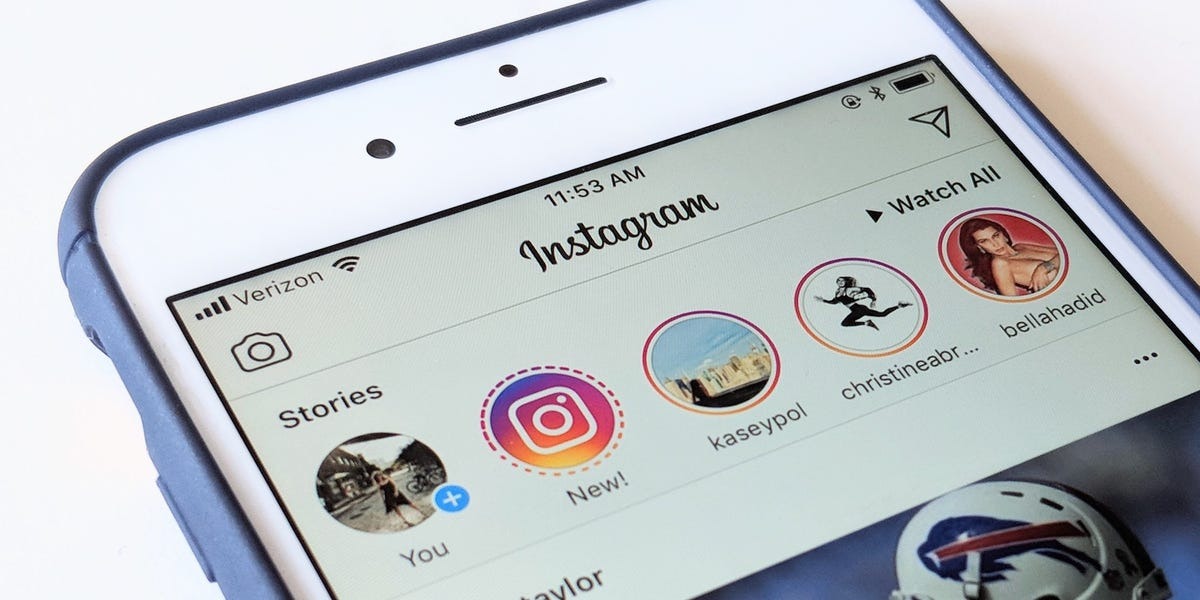Why Add a Link to an Instagram Story?
Instagram Stories have become a powerful tool for businesses and individuals to engage with their audience. With more than 500 million daily active users, leveraging this feature can help you reach a wide audience and drive traffic to your website or online store. However, one limitation of Instagram Stories is that they don’t have direct links. You can only add links to your Instagram Stories if you meet certain prerequisites and have access to the ‘Swipe-Up’ feature. So, why should you add a link to your Instagram Story?
1. Drive Traffic: Adding a link to your Instagram Story allows you to direct your audience to a specific webpage, blog post, product page, or any other relevant destination. This can greatly increase website traffic and conversions, as users can easily access and explore your offerings with just a swipe.
2. Promote Products or Services: If you’re running an e-commerce business, adding links to your Instagram Stories can be a game-changer. By showcasing your products or services through engaging story content and providing a link to purchase or learn more, you can effectively drive sales and boost revenue.
3. Share Important Information or News: Whether you’re launching a new product, hosting an event, or sharing industry news, adding a link can be a quick and effective way to provide your audience with more details. By adding a link, you can direct users to a landing page or registration form to gather more information or take immediate action.
4. Increase Engagement: Adding a link to your Instagram Story encourages users to interact and engage with your content. By giving them an easy way to access additional information or resources, you can spark curiosity and encourage them to explore further.
5. Collaborations and Partnerships: If you’re collaborating with other brands or influencers, adding a link to your Instagram Story can help drive traffic and exposure for both parties involved. It allows you to cross-promote each other’s content and provide a seamless experience for your combined audience.
Adding a link to your Instagram Story can be a valuable addition to your social media marketing strategy. It offers a convenient way for users to take action and access more information. Whether you’re aiming to increase website traffic, promote products, share important information, boost engagement, or collaborate with others, adding a link to your Instagram Story can help you achieve your goals.
Prerequisites for Adding Links to Instagram Stories
To add a link to your Instagram Story, there are a few prerequisites that you need to meet. These requirements ensure that your account is eligible for the ‘Swipe-Up’ feature, which allows you to add clickable links to your stories. Here are the key prerequisites you need to fulfill:
1. Account Verification: To access the ‘Swipe-Up’ feature, you’ll need to have a verified Instagram account. Verification is typically reserved for public figures, celebrities, global brands, and popular influencers. If you meet these criteria, you can request verification by following Instagram’s guidelines.
2. Business or Creator Account: If you don’t have a verified account, you can still add links to your Instagram Stories by having a business or creator account. Switching to a business or creator account provides you with additional features and insights, including access to the ‘Swipe-Up’ feature.
3. Minimum Follower Count: In most cases, you’ll need to have a minimum number of followers to unlock the ‘Swipe-Up’ feature. The exact follower count requirement may vary, as Instagram occasionally adjusts these criteria. It’s best to stay up to date with Instagram’s guidelines on follower count requirements.
4. Link Integration with External Platforms: Once you meet the prerequisites mentioned above, you need to integrate your Instagram account with external platforms. This enables you to add direct links to your stories. Currently, Instagram allows integration with platforms like Shopify, WordPress, and many others.
5. Story Dimensions: When adding links to your Instagram Stories, it’s important to ensure that your content fits within the recommended dimensions. The ideal dimensions for Instagram Stories are 1080 pixels wide by 1920 pixels tall, with an aspect ratio of 9:16. Keeping your content within these dimensions will ensure that the link and other elements are displayed correctly.
By meeting these prerequisites, you’ll be on your way to adding links to your Instagram Stories and tapping into the potential of driving traffic and engagement with your content.
Step 1: Ensure You Have the Swipe-Up Feature
If you want to add a link to your Instagram Story, the first step is to ensure that you have access to the ‘Swipe-Up’ feature. This feature allows you to add clickable links to your stories, making it easier for your audience to navigate to external websites. Here’s how you can check if you have the ‘Swipe-Up’ feature:
1. Verify Your Account: As mentioned earlier, having a verified Instagram account is one of the prerequisites for accessing the ‘Swipe-Up’ feature. Keep in mind that verification is typically reserved for public figures, celebrities, global brands, and popular influencers. If you meet these criteria, you can reach out to Instagram and request verification following their guidelines.
2. Switch to a Business or Creator Account: If you don’t have a verified account, you can still access the ‘Swipe-Up’ feature by switching to a business or creator account. To do this, go to your Instagram profile, navigate to the settings, and select the “Switch to Professional Account” option. From there, follow the prompts to choose either a business or creator account. This will unlock additional features, including the ability to add links to your Instagram Stories.
3. Meet the Follower Count Requirement: In most cases, you’ll need to have a minimum number of followers to use the ‘Swipe-Up’ feature. The exact follower count requirement may vary, as Instagram periodically adjusts these criteria. It’s important to stay informed about Instagram’s guidelines for the ‘Swipe-Up’ feature and ensure that you meet the necessary follower count.
4. Check for the ‘Swipe-Up’ Option: Once you’ve verified your account or switched to a business/creator account and met the follower count requirement, check if the ‘Swipe-Up’ option appears in your Instagram Story editor. To do this, create a new story by tapping on your profile picture or swiping right on your Instagram feed. In the Story editor, look for a chain link icon at the top of the screen. If the ‘Swipe-Up’ feature is available to you, the chain link icon will be present.
By following these steps, you can ensure that you have the ‘Swipe-Up’ feature enabled on your Instagram account. This is the first vital step in adding links to your Instagram Stories and expanding your reach beyond the platform itself.
Step 2: Take a Photo or Video for Your Story
Now that you have access to the ‘Swipe-Up’ feature, it’s time to create a captivating photo or video for your Instagram Story. The content you share should be engaging, visually appealing, and relevant to the link you plan to add. Follow these steps to create compelling story content:
1. Open the Instagram Camera: To start, open the Instagram app on your mobile device and tap on your profile picture or swipe right on your Instagram feed. This will activate the Instagram camera, allowing you to capture photos or videos directly within the app.
2. Choose a Photo or Video: You have two options for creating content: capturing a new photo or video in the moment or selecting one from your device’s gallery. If you decide to capture a new photo or video, tap on the capture button at the bottom center of the screen. To select an existing photo or video, swipe up from the bottom of the screen to access your gallery.
3. Edit and Enhance: After selecting your photo or video, you have various editing options to enhance your content. Instagram provides a range of creative tools, including filters, text overlays, stickers, and more. Explore these tools to add your personal touch, make adjustments to brightness or contrast, or apply filters that align with your brand or aesthetic.
4. Add Text or Captions: Sometimes, a few words can convey a powerful message. Consider adding text or captions to your photo or video to provide context or highlight key points. You can use Instagram’s text tool to choose different fonts, colors, and sizes for your text. Ensure that the text is legible and complements the overall design of your story.
5. Incorporate Engaging Elements: Instagram offers a variety of interactive elements that can boost engagement with your story. You can include stickers, polls, hashtags, mentions, or GIFs to encourage your audience to interact with your content. These elements can not only make your story more engaging but also enhance the overall user experience.
6. Preview and Make Adjustments: Before moving on to the next step, take a moment to preview your story. Ensure that the photo or video, along with any added elements, looks appealing and coherent. Make any necessary adjustments to the colors, text, or placement to achieve the desired visual impact.
By following these steps, you can create visually appealing and engaging story content that will capture the attention of your audience. Remember to keep your content relevant to the link you plan to add, as this will ensure a seamless transition and a better user experience.
Step 3: Open the Instagram Story Editor
Once you have captured or selected the perfect photo or video for your Instagram Story, it’s time to open the Instagram Story editor. This is where you can add the link to your story and customize the appearance of the link icon. Follow these steps to open the Instagram Story editor:
1. Capture or Select a Photo or Video: To start, open the Instagram app on your mobile device and tap on your profile picture or swipe right on your Instagram feed. Capture a photo or video using the Instagram camera or select an existing one from your gallery.
2. Tap on the Sticker Icon: After capturing or selecting your photo or video, you’ll notice various icons at the top of the screen. Look for the sticker icon, which looks like a square smiley face. Tap on this icon to open the sticker menu.
3. Select the Link Icon: In the sticker menu, you’ll find a variety of sticker options, such as location tags, hashtags, and more. Scroll through the menu and look for the “Link” icon, which is represented by a chain link symbol. Tap on this icon to continue.
4. Enter or Paste the Link: After tapping on the link icon, a text field will appear where you can enter or paste the URL you want to link to your story. Make sure to double-check the link for accuracy before proceeding.
5. Adjust the Link Placement: By default, Instagram will place the link at the bottom of your story. However, you can tap and hold the link sticker to reposition it anywhere on the screen. Find a placement that doesn’t obstruct your content and offers maximum visibility to your audience.
6. Customize the Link Appearance (Optional): Instagram allows you to customize the appearance of the link icon in your story. By tapping on the link sticker, you can change the color of the link text to match your branding or choose from various pre-set styles. This customization option can help make your link more visually appealing and attention-grabbing.
Once you have completed these steps, you have successfully accessed the Instagram Story editor, added a link to your story, and customized the appearance of the link icon. Now it’s time to proceed to the next step and finalize your story before sharing it with your audience.
Step 4: Tap on the Link Icon
After opening the Instagram Story editor and adding the desired photo or video to your story, the next step is to tap on the link icon. This is a crucial step as it allows you to add a clickable link to your Instagram Story. Follow these steps to tap on the link icon:
1. Open the Instagram Story Editor: To get started, open the Instagram app on your mobile device and tap on your profile picture or swipe right on your Instagram feed. This will activate the Instagram camera and take you to the Story editor.
2. Capture or Select a Photo or Video: Before tapping on the link icon, you need to have a photo or video in your Story. Take a new photo or video using the Instagram camera, or select an existing one from your device’s gallery.
3. Tap on the Sticker Icon: In the Story editor, you will see a row of icons at the top of the screen. Look for the sticker icon, which resembles a square smiley face. Tap on this icon to open the sticker menu.
4. Find and Tap on the Link Icon: Scroll through the sticker menu until you find the link icon, which is represented by a chain link symbol. Tap on this icon to proceed to the next step.
5. Enter or Paste the Link: A text field will appear where you can enter or paste the URL that you want to link to your Instagram Story. Make sure to double-check the link for accuracy before proceeding.
6. Adjust the Link Placement (Optional): By default, Instagram will position the link sticker at the bottom of your Story. However, you can tap and hold the sticker to reposition it anywhere on the screen. Find a placement that doesn’t obstruct your content and provides optimal visibility to your audience.
By following these steps and tapping on the link icon, you have successfully added a clickable link to your Instagram Story. This link will allow your audience to navigate to an external webpage or destination with just a swipe. Now, you can proceed to the next step and customize the call-to-action text for your link.
Step 5: Add Your Link
Now that you have tapped on the link icon in the Instagram Story editor, it’s time to add your desired link to your story. Follow these steps to ensure your link is correctly added:
1. Open the Link Input Field: After tapping on the link icon, a text field will appear where you can enter or paste the URL you want to link to your Instagram Story. Tap on this text field to activate it and prepare to add your link.
2. Enter or Paste the Link: Carefully enter the URL of the webpage or destination that you want to direct your audience to. Ensure that you double-check the link for accuracy to avoid any errors or broken links. Alternatively, you can paste the link if you have copied it previously.
3. Confirm the Link: After entering or pasting the link, tap “Done” or any confirmation button that appears on your device’s keyboard to confirm and save the link into your Instagram Story. This will ensure that the link is associated with your story and ready to be shared.
4. Test the Link (Optional): It’s always a good practice to test the link after adding it to your Instagram Story. Tap on the link sticker or swipe up on your story to check if the link functions correctly and opens the intended webpage or destination. This step ensures that your audience will have a seamless experience when interacting with your story.
5. Ensure Valid HTML Encoding: Before proceeding, it’s essential to validate that the link you added is properly HTML encoded. This will ensure that the link appears correctly and is clickable for your audience. Check that special characters, such as “&” or “?”, are properly encoded using their respective HTML entities.
By following these steps, you have successfully added your desired link to your Instagram Story. The link will appear as a clickable sticker or swipe-up feature that allows your audience to easily access additional information or navigate to the specified destination. Now, move on to the next step to customize the call-to-action text for your link.
Step 6: Customize the Call-to-Action Text
After adding your link to the Instagram Story, it’s time to customize the call-to-action (CTA) text. The CTA text serves as a prompt for your audience, encouraging them to swipe up or click on the link. Follow these steps to customize the CTA text:
1. Tap on the Link Sticker: Locate the link sticker that you added to your Instagram Story. It typically appears as a small icon or text at the bottom of your story. Tap on the sticker to activate the customization options.
2. Edit the Text: Once you tap on the link sticker, you will see an option to edit or change the text associated with the link. Tap on the text field to activate it and enter your preferred CTA text. Keep it concise and compelling to encourage engagement from your viewers.
3. Choose a Font Style: Instagram provides several font styles that you can use for your CTA text. Tap on the font style icon to scroll through the available options. Choose a font style that aligns with your brand or complements the visual aesthetic of your story.
4. Adjust the Text Placement: Instagram allows you to reposition the CTA text on your story. Tap and drag the text to a preferred location on the screen. Ensure that the placement does not obstruct your photo or video and improves the overall visual appeal.
5. Customize the Text Color: Personalize the CTA text by selecting a color that stands out and grabs attention. Tap on the color palette icon to access a range of color options. Choose a color that contrasts well with the background and enhances the visibility of the CTA text.
6. Preview and Make Adjustments: Before finalizing the CTA text customization, preview your story to see how it looks with the selected font style, text placement, and color. Make any necessary adjustments to ensure the text is legible and visually appealing.
By following these steps, you can customize the call-to-action text associated with your link. The customized text will encourage your audience to swipe up or click on the link, increasing engagement and driving traffic to the designated webpage or destination. Now, it’s time to share your story with the link and captivating CTA text.
Step 7: Share Your Story with the Link
After adding the link and customizing the call-to-action text in your Instagram Story, it’s time to share your story with your audience. Here are the final steps to share your story with the link:
1. Review Your Story: Before sharing, take a moment to review your Instagram Story. Make sure that everything looks and functions as intended. Double-check the link, CTA text, visual content, and any additional stickers or elements you may have added.
2. Tap on the ‘Your Story’ Button: At the bottom of the screen, you will find a button labeled ‘Your Story.’ Tap on this button to publish your story to your Instagram account. The story will be visible to your followers for the next 24 hours, after which it will disappear unless saved to highlights.
3. Add to Highlights (Optional): If you want to make your story with the link accessible beyond its 24-hour lifetime, you can add it to highlights on your Instagram profile. To do this, open your story and tap on the ‘Highlight’ button (looks like a heart with a plus sign). Choose an existing highlight or create a new one to showcase your story.
4. Encourage Engagement: After sharing your story, use other features available on Instagram to encourage engagement and interaction. You can add polls, quizzes, question stickers, or other interactive elements to encourage your audience to swipe up on your story and visit the link.
5. Monitor and Analyze Results: Once your story is live, monitor the performance and engagement metrics of your story. Pay attention to the number of views, swipe-ups, and other metrics that Instagram provides. This data can help you evaluate the effectiveness and impact of your link and CTA strategy and make adjustments as needed.
By following these final steps, you have successfully shared your Instagram Story with the link and captivating call-to-action text. Your audience can now see and engage with your story by swiping up or clicking on the link, driving traffic and engagement to the designated destination. Remember to engage with your audience by responding to comments and messages related to the story, enhancing the overall user experience and building a stronger connection with your followers.
Extra Tips: Getting the Most out of Links in Instagram Stories
Now that you have learned the steps to add a link to your Instagram Story, here are some extra tips to maximize the effectiveness of links in your stories:
1. Create Compelling Content: Make sure your story content is engaging, visually appealing, and relevant to the link you’ve added. Use high-quality photos or videos, and tell a captivating story that will grab the attention of your audience. Compelling content increases the chances of your audience swiping up or clicking on the link.
2. Use Clear and Concise CTAs: Craft concise and clear call-to-action (CTA) text to prompt your audience to take action. Use action verbs and power words that encourage them to swipe up or click on the link. Experiment with different CTAs to see what resonates best with your audience.
3. Offer Value in Your Link: Ensure that the destination of your link provides value to your audience. Whether it’s a blog post, a product page, or a registration form, make sure it aligns with the expectations set in your story. Delivering value will increase the chances of your audience engaging with your link.
4. Test Different Link Placements: Experiment with different positions for the link sticker in your story. You can place it subtly at the bottom or creatively integrate it within your content. Different placements can attract different levels of attention and engagement, so test what works best for your audience and your story aesthetic.
5. Leverage Instagram Analytics: Take advantage of Instagram’s analytics to gain insights into the performance of your story and the link click-through rate. This data will help you understand the effectiveness of your content and optimize your strategies for future stories and links.
6. Include Links in Highlighted Stories: Utilize the Highlights feature on your Instagram profile to save important stories with the link. This allows your followers to access the link beyond the 24-hour expiration period. Organize your highlights strategically to keep relevant stories easily accessible for your audience.
7. Collaborate with Influencers or Brands: Collaborating with influencers or brands in your niche can expand your reach and attract new followers to your profile. By including links in your collaborative stories, you can cross-promote each other’s content and generate more engagement and traffic.
8. Promote Your Story: Don’t rely solely on organic views of your story. Promote it across your other social media platforms or through email newsletters to reach a wider audience. Encourage your followers to share your story with their followers as well, expanding your reach even further.
By implementing these extra tips, you can enhance the impact of the links in your Instagram Stories. Remember to consistently monitor the performance of your stories and adapt your strategies based on the insights you gain. With creativity, thoughtful content, and strategic link placement, you can effectively drive traffic, engagement, and conversions through your Instagram Stories.