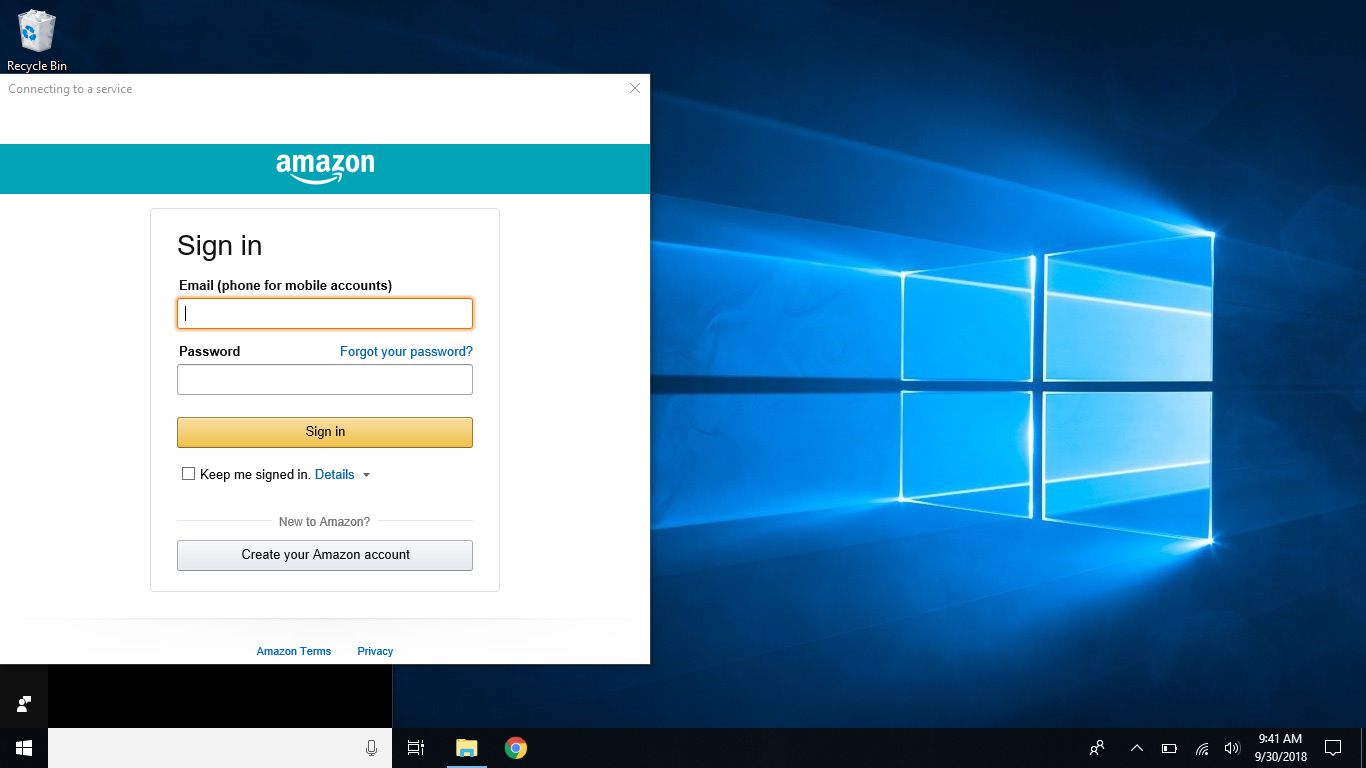Requirements for accessing Amazon Echo from PC
Before you can access your Amazon Echo device from your PC, there are a few essential requirements that you need to fulfill. These requirements ensure seamless connectivity and smooth usage. Here are the key things you need:
- An Amazon Echo device: To access Amazon Echo from your PC, you must have a compatible Echo device, such as the Echo Dot, Echo Show, or Echo Plus. Make sure your device is set up and connected to a stable Wi-Fi network.
- A PC with internet access: You will need a computer or laptop with an active internet connection. Whether you are using Windows, MacOS, or Linux, ensure that your PC meets the minimum system requirements for a proper browsing experience.
- Updated web browser or Amazon Echo app: You can access Amazon Echo from your PC using either a web browser or the dedicated Amazon Echo app. Make sure your web browser is up-to-date, or if you prefer using the app, download and install it on your PC.
- Amazon account: To access Amazon Echo from your PC, you need an Amazon account. If you already have an account, ensure that you know your login credentials, including your email address or mobile number and password. If you don’t have an account, you can easily create one on the Amazon website.
- Active Amazon Prime subscription (optional): While not mandatory, having an active Amazon Prime subscription enhances your Amazon Echo experience. With Prime, you gain access to additional features, including music streaming services, voice shopping, and more.
Meeting these requirements will ensure a smooth and hassle-free process when accessing your Amazon Echo device from your PC. Once you have everything in place, you can proceed to the step-by-step guide on how to access Amazon Echo from your PC.
Step-by-step guide to accessing Amazon Echo from PC
If you’re ready to access your Amazon Echo device from your PC, follow these simple steps:
- Method 1: Using the Amazon Echo app on PC
- Ensure that your Amazon Echo device is connected to the same Wi-Fi network as your PC.
- On your PC, open the Amazon Echo app or download it from the official Amazon website.
- Log in to your Amazon account using your credentials.
- Once logged in, the app will automatically search for your Echo device. Make sure it is turned on and within range.
- Click on the Echo device name displayed on the app to connect to it.
- You can now control your Amazon Echo device from your PC, access settings, play music, and use various other features.
- Method 2: Using a web browser to access Amazon Echo from PC
- Open a web browser of your choice on your PC.
- Visit the official Amazon website (www.amazon.com) and log in to your Amazon account.
- In the search bar, type “Amazon Echo” or go directly to the Echo page.
- Once on the Echo page, you will find options to control your Echo device, such as playing music, managing smart home devices, and more.
- Click on the desired option to interact with your Amazon Echo device.
Follow these steps, and you’ll be able to access and control your Amazon Echo device directly from your PC. Enjoy the convenience and flexibility of managing your Echo device from the comfort of your computer.
Method 1: Using the Amazon Echo app on PC
If you want to access and control your Amazon Echo device from your PC, using the Amazon Echo app is a convenient option. Here’s a step-by-step guide on how to do it:
- Ensure that your Amazon Echo device is connected to the same Wi-Fi network as your PC. This ensures a seamless connection between the two.
- On your PC, open the Amazon Echo app or download it from the official Amazon website if you haven’t already.
- Log in to your Amazon account using your credentials. If you are already logged in, the app will remember your login information.
- Once logged in, the app will automatically search for your Echo device. Make sure your Echo device is turned on and within range of your Wi-Fi.
- Once your Echo device is detected, the name of your device will be displayed on the app. Click on the device name to connect to it.
- After connecting, you will have access to various features and controls for your Echo device on your PC. You can adjust settings, play music, manage smart home devices, and even use voice commands if your PC has a built-in microphone.
Using the Amazon Echo app on your PC allows you to have a dedicated control center for your Echo device. You can easily manage and personalize your Echo experience without needing to rely on other devices. Whether you want to stream music, set reminders, or control your smart home devices, the app provides a user-friendly interface for easy navigation and control.
Make sure to keep the Amazon Echo app on your PC updated to access the latest features and enhancements. Remember to connect your Echo device and PC to the same Wi-Fi network to establish a secure and reliable connection.
Method 2: Using a web browser to access Amazon Echo from PC
If you prefer using a web browser on your PC to access and control your Amazon Echo device, you can easily do so by following these steps:
- Open a web browser of your choice on your PC. Ensure that your browser is up to date for optimal performance.
- Visit the official Amazon website (www.amazon.com) and log in to your Amazon account using your credentials.
- In the search bar, type in “Amazon Echo” or go directly to the Echo page.
- Once you’re on the Echo page, you will find options to control and manage your Echo device, such as playing music, adjusting settings, and more.
- Click on the desired option to interact with your Amazon Echo device. For example, to play music, you can browse through your library, create playlists, or stream from popular music providers.
Using a web browser to access your Amazon Echo device from your PC provides flexibility and convenience. You can easily switch between different devices without needing to install any additional software. Whether you’re using Windows, MacOS, or Linux, as long as you have an internet connection and a compatible browser, you can access your Echo device.
It’s important to note that the features and functionality available through the web browser may vary compared to using the dedicated Echo app. While both methods offer similar control options, some advanced features may only be accessible through the app. However, for most day-to-day tasks, using a web browser provides a seamless experience.
Ensure that your web browser is up to date to access the latest features and security enhancements. Always log out of your Amazon account if you’re using a shared or public computer to maintain the privacy of your information.
Tips for troubleshooting common issues while accessing Amazon Echo from PC
While accessing your Amazon Echo device from your PC is generally a smooth experience, there may be instances where you encounter common issues. Here are some tips to help you troubleshoot and resolve these problems:
- Check your internet connection: Ensure that your PC is connected to a stable and reliable internet connection. Sometimes, connectivity issues can hinder the communication between your PC and the Echo device.
- Restart your PC and Echo device: Sometimes, a simple restart can resolve minor glitches. Restart your PC and Echo device, then try accessing it again from your PC.
- Update your web browser or Echo app: If you’re using a web browser or the Echo app, make sure they are up to date. Outdated software can cause compatibility issues and hinder proper functionality.
- Check for firmware updates: Periodically check for firmware updates for your Echo device. Amazon often releases updates that address bugs, improve performance, and introduce new features. Updating your Echo device can help resolve issues you may be experiencing.
- Clear your browser cache: If you’re using a web browser, clearing your cache can help resolve any caching-related issues. Clearing the cache will remove temporary internet files that may be causing conflicts.
- Ensure your PC meets the system requirements: Verify that your PC meets the minimum system requirements for accessing the Echo device. Sometimes, issues can arise if your PC doesn’t have sufficient resources or is outdated.
- Reinstall the Echo app (if applicable): If you’re using the Echo app and experiencing persistent issues, try uninstalling and reinstalling it. This can help resolve any software glitches or corrupted files.
- Reset your Echo device: As a last resort, you can perform a factory reset on your Echo device. Keep in mind that this will remove all personalized settings, so only do this if all other troubleshooting steps fail.
By following these troubleshooting tips, you can address common issues that may arise while accessing your Amazon Echo device from your PC. If the problem persists, you can contact Amazon support for further assistance.
Benefits of accessing Amazon Echo from PC
Accessing your Amazon Echo device from your PC offers several benefits that enhance your overall user experience. Here are some key advantages of using your PC to interact with your Echo:
- Expanded control options: Utilizing your PC to access Amazon Echo provides you with a larger screen and a full-size keyboard, offering a more convenient and user-friendly interface for controlling your device. You can easily navigate through settings, playlists, and other options with greater precision and ease.
- Multi-tasking capabilities: With your Echo device accessible from your PC, you can conveniently manage your device while working on other tasks. Whether you need to adjust settings, create to-do lists, or control smart home devices, you can do it seamlessly without switching between devices.
- Enhanced media management: Controlling your Echo device from your PC allows for more efficient management of your media. You can easily browse through your music library, create customized playlists, and explore different streaming services through a larger interface, making it easier to discover and enjoy your favorite songs and podcasts.
- Improved accessibility: For individuals with mobility issues or limited dexterity, accessing Amazon Echo from a PC eliminates the need to physically interact with the device. With just a few clicks or keystrokes, you can control your Echo device, making it more accessible and user-friendly for everyone.
- Seamless integration with other PC applications: Integrating your Echo device with your PC allows for seamless connectivity with other applications. You can access your calendar, email, and other productivity tools, enabling you to effortlessly manage your daily schedule and stay organized without needing to switch between devices.
- Centralized control hub: Using your PC as a control center for your Echo device provides a centralized hub for managing different aspects of your smart home. From adjusting lighting and temperature to controlling security devices, you can conveniently monitor and control your home automation system from your PC.
Accessing Amazon Echo from your PC expands the functionality, convenience, and integration of your Echo device with your daily activities. It offers a more seamless and efficient way to control your device, manage media, and access various features, ultimately enhancing your overall user experience.
Drawbacks of accessing Amazon Echo from PC
While there are several benefits to accessing your Amazon Echo device from your PC, it’s important to be aware of some potential drawbacks. Here are a few considerations to keep in mind:
- Losing portability: One of the key advantages of a voice-controlled device like Amazon Echo is its portability. Accessing your Echo device solely from your PC may limit its mobility since you have to be near your computer to control it effectively.
- Dependency on internet connectivity: To access your Amazon Echo device from your PC, you need a stable and reliable internet connection. If you experience internet outages or have a slow connection, it may hinder your ability to control your Echo device easily.
- Limited voice control: While your PC may have a built-in microphone, it may not offer the same level of voice control as a dedicated voice-controlled device like the Echo itself. This can limit your ability to use certain voice-activated features effectively.
- Compatibility issues: Certain features and functionalities of Amazon Echo may be better optimized for specific devices or applications. When accessing your Echo device from your PC, you may encounter compatibility issues with certain features, resulting in a limited user experience.
- Less intuitive setup: Setting up Amazon Echo and managing its settings is typically more streamlined when using the dedicated Echo app or voice commands on the device itself. Configuring and customizing your Echo device from a PC may require more steps and be less intuitive for some users.
- Limited screen size: While using your PC allows for a larger screen compared to a mobile device, it may still be smaller than other options like a tablet or smart display. This can affect the ease of reading content or navigating the interface, especially for users with visual impairments.
Keep in mind that these drawbacks may vary depending on specific devices, software versions, and personal preferences. It’s important to consider how accessing Amazon Echo from your PC aligns with your needs and usage patterns.
Despite these drawbacks, many users find accessing Amazon Echo from their PC to be a valuable and convenient option, especially when it comes to managing and controlling their Echo device in a more centralized and integrated manner.
Alternative methods to access Amazon Echo from PC
Aside from using the Amazon Echo app or a web browser on your PC, there are a few alternative methods to access and control your Amazon Echo device. Here are some other options you can consider:
- Alexa for Windows: Alexa for Windows is a dedicated application that allows you to access Amazon Echo features directly from your Windows PC. This provides a streamlined and integrated experience, similar to using the Echo app.
- Smartphone or tablet: If you have a smartphone or tablet with the Amazon Alexa app installed, you can control your Echo device from these devices as well. The mobile app offers similar functionalities to the PC app or browser access.
- Smart home hubs and controllers: Some smart home hubs or controllers, such as the Samsung SmartThings Hub or the Logitech Harmony Hub, offer compatibility with Amazon Echo. These hubs allow you to control your Echo device along with other smart devices through a centralized interface on your PC or mobile device.
- Voice Remote: If your Echo device comes with a voice remote, you can use it to control your Echo device without needing a PC or a dedicated app. The voice remote provides hands-free control and allows you to access most features available on the Echo device itself.
- Third-party software integrations: Various third-party software, such as home automation platforms like Home Assistant or voice control apps like Unified Remote, offer integration with Amazon Echo. These applications allow for enhanced control and customization options, expanding the ways you can access and interact with your Echo device from your PC.
Exploring these alternative methods can provide you with more flexibility and options for accessing and controlling your Amazon Echo device from your PC. Consider your specific needs and preferences to determine which method best suits your requirements.
Remember to ensure that your devices and software are up to date, connected to the same Wi-Fi network, and properly configured for seamless communication between your PC and your Amazon Echo device.
Frequently Asked Questions (FAQs) about accessing Amazon Echo from PC
Here are some commonly asked questions about accessing Amazon Echo from a PC:
-
Can I access Amazon Echo from any web browser?
Yes, you can access Amazon Echo from any web browser. However, it is recommended to use an up-to-date version of popular browsers like Google Chrome, Mozilla Firefox, or Microsoft Edge for optimal compatibility and performance.
-
Do I need to install any additional software to access Amazon Echo from my PC?
If you prefer using a web browser, you don’t need to install any additional software. Simply visit the official Amazon website and log in to your account. If you prefer using the Amazon Echo app, you will need to download and install it on your PC.
-
Can I use my Echo device and PC simultaneously?
Yes, you can use your Echo device and PC simultaneously. Your Echo device will continue to function independently, even when you are accessing it from your PC. This allows for multitasking and seamless integration between the two.
-
Can I control multiple Echo devices from my PC?
Yes, you can control multiple Echo devices from your PC. Ensure that all your Echo devices are connected to the same Amazon account and Wi-Fi network. The Amazon Echo app or web browser access will allow you to switch between and control different Echo devices.
-
What if I forget my Amazon account login credentials?
If you forget your Amazon account login credentials, you can use the “Forgot your password?” option on the login page to reset your password or retrieve your account information. Follow the instructions provided by Amazon to regain access to your account.
-
Can I access Amazon Echo from a public or shared computer?
It is not recommended to access Amazon Echo from a public or shared computer due to privacy and security concerns. If you must use a public or shared computer, ensure that you log out of your Amazon account after each session to protect your personal information.
These are just a few of the commonly asked questions about accessing Amazon Echo from a PC. If you have any additional queries, refer to the Amazon support documentation or reach out to their customer service for further assistance.