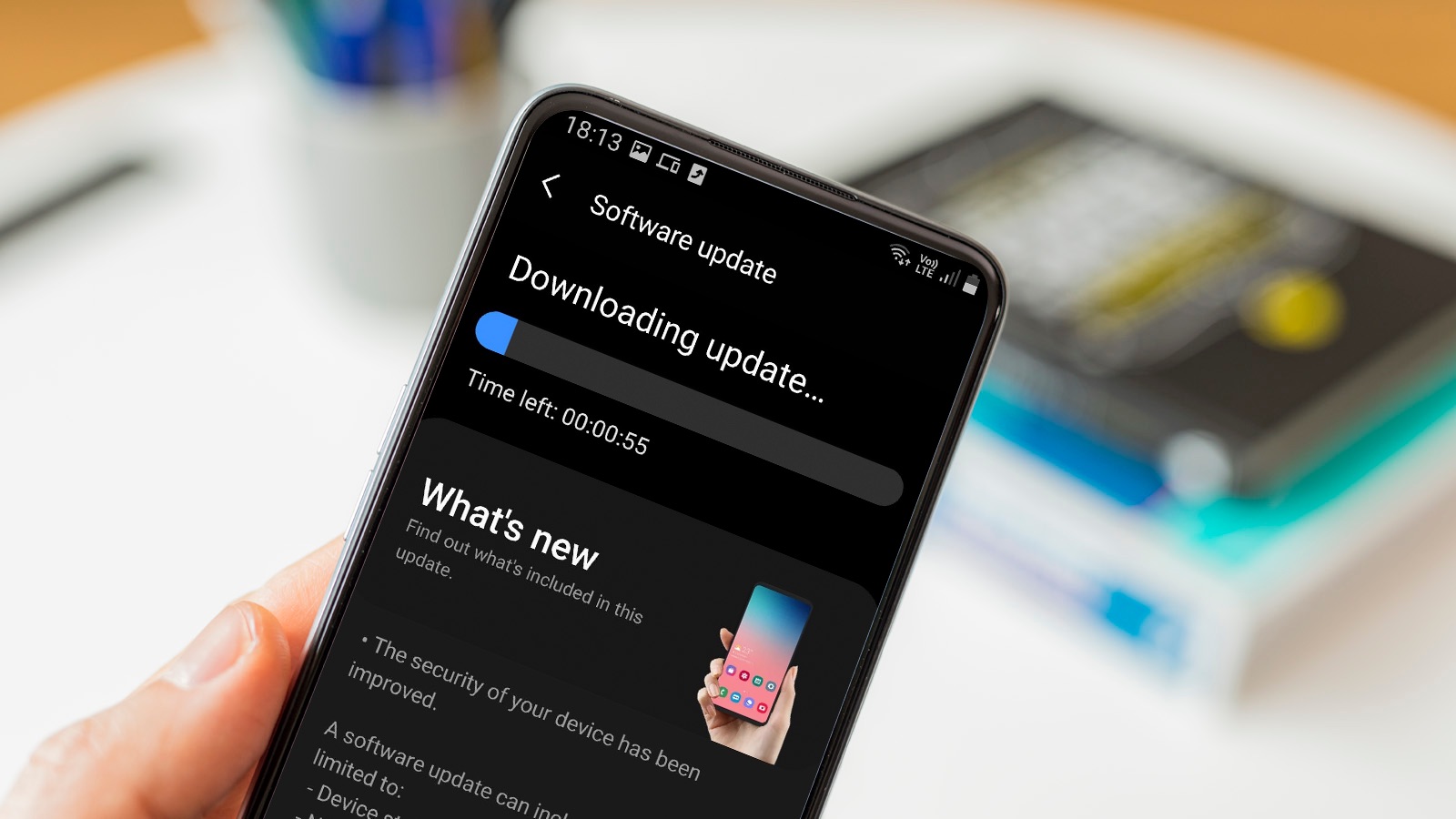Factors that affect the duration of a software update
When it comes to software updates, the length of time it takes for the process to complete can vary significantly. Several factors influence the duration of a software update, and understanding these factors can help you manage your expectations and plan accordingly. Here are some key factors that can affect the duration of a software update:
1. The size and complexity of the update: Larger and more complex updates generally take longer to install. Updates that include new features, redesigns, or significant changes to the software infrastructure require more time to download, extract, and install.
2. The speed and stability of your internet connection: The speed and stability of your internet connection play a crucial role in how quickly the update can be downloaded and installed. A slow or unstable internet connection can significantly prolong the update process.
3. The processing power and storage capacity of your device: The performance capabilities of your device also impact the update duration. Older devices with slower processors or limited storage space may take longer to process and install updates compared to newer devices with higher processing power and more ample storage capacity.
4. The type of software being updated: Different types of software have varying complexities, update mechanisms, and dependencies. Operating system updates, for example, tend to be more extensive and time-consuming compared to smaller app updates.
5. The efficiency of the update process: The efficiency of the update process itself can affect how long it takes to complete. Well-optimized updates, with streamlined installation procedures, can be completed more quickly compared to updates with inefficient or error-prone processes.
Considering these factors, it is important to note that the duration of a software update is highly variable and can range from a few minutes to several hours. The exact length of time will depend on the specific circumstances and the aforementioned factors.
While waiting for a software update to complete, it is recommended to ensure that your device is connected to a stable power source and to avoid interrupting the update process. Interrupting an update, such as turning off the device or disconnecting from the internet, can lead to errors, data corruption, or even bricking your device.
Being aware of these factors influencing the duration of a software update can help you plan your time accordingly and manage your expectations. Next, let’s explore some common time estimates for different types of software updates.
The size and complexity of the update
One of the key factors that affect the duration of a software update is the size and complexity of the update itself. Updates can vary in size, ranging from minor patches and bug fixes to significant feature updates or even complete software overhauls. The complexity of the update also plays a role in the time it takes to complete.
Updates that are larger in size naturally require more data to be downloaded and processed. For instance, major operating system updates may involve gigabytes of data that need to be transferred to your device. The larger the update, the longer it will take to download and install. This is particularly important to consider if you have a slow internet connection, as it may take a considerable amount of time to download the update files.
In addition to size, the complexity of the update can also influence the duration. Updates that include significant changes to the software infrastructure or introduce new features often require more time to install. This is because the update process may involve modifying multiple system components and configuring settings to ensure proper compatibility and functionality. The more intricate these changes are, the longer it will take for the update to complete.
It’s worth noting that some updates may require a complete reinstallation of the software, which can significantly extend the duration of the update process. This typically occurs when there are major changes to the software’s architecture or when updating to a new version that is not directly compatible with the previous version.
While the size and complexity of an update can influence the duration, it’s important to prioritize the installation of updates despite the potential time required. Software updates often include essential security patches, bug fixes, and performance enhancements that can improve the overall stability and functionality of your device or application.
By keeping your software up to date, you can ensure that you’re benefiting from the latest features, as well as protecting yourself from potential security vulnerabilities. It’s always recommended to allocate sufficient time for updates, especially for larger and more complex updates, to ensure a smooth and successful installation process.
Now that we have explored how the size and complexity of an update can impact its duration, let’s delve into how the speed and stability of your internet connection can also affect the update process.
The speed and stability of your internet connection
When it comes to software updates, the speed and stability of your internet connection play a critical role in determining how long it takes to download and install the update. Whether you’re updating your operating system, applications, or firmware, a fast and reliable internet connection can significantly reduce the update duration.
If you have a high-speed internet connection, the update files can download quickly, allowing the installation process to commence sooner. On the other hand, if your internet connection is slow, it can take a considerable amount of time to download the update files, thereby extending the overall update duration.
It is worth noting that some software updates can be quite large, especially major operating system updates or software packages with substantial feature enhancements. In such cases, a fast internet connection becomes even more crucial, as it can help expedite the download process and reduce the overall installation time.
In addition to speed, the stability of your internet connection is equally important. A stable connection ensures that the update files are downloaded without interruption, preventing any potential data corruption or download errors. If your internet connection is prone to frequent drops or disruptions, it can cause the update process to pause or fail, requiring you to start the download again from the beginning.
Some software updates also require a continuous internet connection during the installation process. For example, cloud-based applications may require a stable internet connection to download and install updates seamlessly. If the connection experiences intermittent drops or fluctuations in speed, it can cause delays or errors during the update process.
To optimize the update duration, it is recommended to connect your device to a reliable and high-speed internet connection. If possible, use a wired connection instead of relying on a wireless connection, as wired connections tend to be more stable and offer faster download speeds.
If you’re experiencing slow or unstable internet speeds, you may consider pausing other bandwidth-intensive activities, such as streaming videos or large file downloads, while the update is in progress. This can help allocate more bandwidth to the update process, allowing it to complete more quickly.
In situations where your current internet connection is too slow or unstable, consider utilizing a different network connection, such as a public Wi-Fi hotspot or a mobile data plan with a strong signal. However, exercise caution when using public Wi-Fi networks, as they may pose security risks.
By ensuring a fast and stable internet connection, you can minimize the time it takes to download and install software updates, allowing you to get back to using your device or application with the latest improvements and bug fixes.
Next, we will explore how the processing power and storage capacity of your device can impact the duration of a software update.
The processing power and storage capacity of your device
When it comes to software updates, the processing power and storage capacity of your device can have a significant impact on the duration of the update process. These hardware factors play a crucial role in how quickly your device can process and install the update files.
Processing power: The processing power of your device refers to its ability to execute tasks and handle data. The speed and efficiency of your device’s processor can determine how quickly it can process the update files and carry out the necessary installation steps. Devices with more powerful processors can often complete updates more quickly than those with slower processors.
Storage capacity: The storage capacity of your device refers to the amount of available space to store the update files. Updates may require a certain amount of free space to download and install properly. If your device’s storage is nearly full or does not have enough space to accommodate the update, it can significantly prolong the update process.
Large software updates, such as major operating system releases, can require several gigabytes of free space. It’s important to check your device’s available storage before initiating the update. If you’re running low on storage, consider removing unused applications, deleting unnecessary files, or transferring data to an external storage device to free up space for the update.
In addition to the storage capacity, the speed of your device’s storage can also impact the update duration. Solid-state drives (SSDs) are generally faster than traditional hard disk drives (HDDs), allowing for faster data transfer rates. If your device is equipped with an SSD, it may facilitate quicker processing and installation of the update files.
Furthermore, the age and overall health of your device can also affect the update duration. Older devices may have slower processors or limited storage capacity, which can result in longer update times. Additionally, devices with outdated or incompatible hardware may require additional time to install the update properly.
If you find that your device is consistently taking a considerable amount of time to complete software updates, it might be worth considering an upgrade to a more powerful device with higher processing power and ample storage capacity. Newer devices are often optimized to handle updates efficiently, ensuring quicker installation times and smoother overall performance.
By ensuring that your device has sufficient processing power and storage capacity, you can help expedite the software update process and minimize potential delays.
Now let’s move on to discussing the type of software being updated and how it can impact the duration of the update process.
The type of software being updated
The type of software being updated plays a significant role in determining the duration of the update process. Different types of software have varying complexities, update mechanisms, and dependencies, which can impact the time it takes to complete the update.
Operating systems: Updating an operating system, such as Windows, macOS, or a mobile operating system like Android or iOS, often involves significant changes to the core functionality and features of the device. These updates tend to be more extensive and time-consuming compared to smaller app updates. Operating system updates may require a complete installation or even a restart of the device, which can impact the update duration.
Applications: Updates to individual applications can vary widely depending on the size and complexity of the app. Smaller app updates that fix minor bugs or add small features may be relatively quick to install. However, larger app updates that introduce major changes, new functionalities, or redesigns can take longer to download and install. The complexity of the update process can also vary depending on the app’s dependencies and the resources it requires.
Firmware: Firmware updates are specific to hardware devices and are responsible for managing the device’s internal systems and functions. The duration of a firmware update largely depends on the complexity of the device and the extent of the changes being made. Firmware updates for devices like smartphones, routers, or smart home devices can range from a few minutes to more extended periods.
Software packages: Some software updates include multiple programs or components bundled together as a single package. These updates often incorporate updates for various applications, utilities, or drivers. The duration of such updates can vary depending on the number of programs being updated, the size of the package, and the dependencies involved.
It’s important to understand that the update duration for each software type can differ based on the specific update’s size, complexity, and the device’s hardware capabilities. Additionally, the update process may require your device to restart, interrupting your workflow temporarily.
To mitigate any potential disruption caused by updates, it is recommended to ensure that automatic updates are enabled, where applicable. This allows the software to update in the background when your device is idle, minimizing any inconvenience caused by update interruptions during your work or leisure time.
Now that we have explored how the type of software being updated can impact the update duration, let’s move on to discussing the efficiency of the update process and how it can affect the time taken to complete an update.
The efficiency of the update process
The efficiency of the update process itself can significantly impact the duration it takes to complete a software update. An efficient update process is one that is optimized for seamless installation, minimizing unnecessary delays and errors. On the other hand, an inefficient update process can lead to longer update times and potential complications.
Download and extraction: The initial stages of the update process involve downloading the update files and extracting them on your device. An efficient update process ensures that the download is smooth and uninterrupted. It also involves optimized file compression algorithms to expedite the extraction process, minimizing the time it takes to prepare the update files for installation.
Installation and configuration: Once the update files are downloaded and extracted, the installation process begins. An efficient update process streamlines the installation steps, ensuring that the necessary files are copied or modified quickly. It also optimizes the configuration process to minimize any potential conflicts or errors during the update. In some cases, an efficient update process may even allow for background installation, allowing you to continue using your device while the update is being applied.
Dependency management: Software updates often have dependencies on specific libraries, frameworks, or system components. An efficient update process takes care of managing these dependencies automatically, ensuring that all required components are updated or installed as part of the update process. This eliminates the need for manual intervention or additional installations, saving time and reducing potential errors.
Error handling and rollback: Sometimes, unexpected errors or conflicts may arise during the update process. An efficient update process includes thorough error handling mechanisms, such as error detection, reporting, and recovery procedures. Additionally, in the event of a critical error or failed update, an efficient update process may provide a reliable rollback mechanism to restore the previous version and maintain system stability.
User interface and feedback: An efficient update process incorporates a user-friendly interface with clear instructions and progress indicators. This allows users to monitor the update progress and provides feedback on the estimated time remaining or any potential issues encountered during the update. This transparency helps users understand the update process and reduces any anxiety or uncertainty about the duration.
Overall, an efficient update process is designed to provide a smooth, reliable, and time-efficient experience for users. It optimizes each step of the update process, from the initial download to the final configuration, to minimize unnecessary delays and potential errors. An efficient update process ensures that users can quickly and seamlessly update their software, ensuring they can benefit from the latest features and improvements without significant disruptions.
Now that we have explored the efficiency of the update process, let’s move on to discussing common time estimates for different types of software updates.
Common time estimates for different types of software updates
Software updates can vary in duration depending on several factors, such as the size, complexity, and type of update. While the actual update time can differ based on specific circumstances, there are some common time estimates for different types of software updates that can give you a general idea of what to expect.
Operating system updates: Major operating system updates, such as upgrading to a new version of Windows, macOS, or a mobile operating system, can take a significant amount of time. These updates often involve extensive changes to the core system files and settings, and the installation process may require multiple restarts. The duration of operating system updates can range from several minutes to several hours, depending on the size of the update and the speed of your internet connection.
Application updates: The time it takes to update individual applications can vary. Smaller updates that include bug fixes or minor feature enhancements typically install within a few minutes. However, larger updates that introduce significant changes, new features, or redesigns may take longer. The installation time for app updates can range from a few minutes to around 30 minutes, depending on the size of the update and the processing power of your device.
Firmware updates: Firmware updates for devices like smartphones, routers, or smart home devices often involve updating the underlying software that controls the device’s hardware. The duration of firmware updates can vary depending on the complexity of the device and the scale of the changes being made. These updates typically take anywhere from a few minutes to around an hour.
Software package updates: Software package updates can involve updating multiple programs or components bundled together as a single package. The duration of these updates can depend on the number of applications being updated, the size of the package, and any dependencies involved. The installation time for software package updates can range from a few minutes to over an hour, depending on the complexity and size of the update.
It’s important to note that these time estimates are approximate and can vary based on factors such as internet connection speed, device performance, and the specific circumstances of the update process. It’s always recommended to allocate sufficient time for updates and to avoid interrupting the update process to ensure a successful installation.
Now that we have explored the common time estimates for different types of software updates, let’s move on to discussing tips to speed up the software update process.
Tips to speed up the software update process
Software updates are essential for maintaining the security, performance, and functionality of your devices and applications. While the actual update time can vary, there are several tips you can follow to help speed up the software update process:
1. Ensure a stable and high-speed internet connection: A fast and stable internet connection is crucial for downloading update files. Connect your device to a reliable Wi-Fi network or use an ethernet cable to ensure a stable and high-speed connection.
2. Clear up storage space: Ensure that you have sufficient storage space available on your device for the update. Delete unnecessary files, apps, or media to free up space and prevent any delays or interruptions during the installation process.
3. Pause other bandwidth-intensive activities: Pause or temporarily disable any bandwidth-heavy activities, such as streaming videos or downloading large files. This will allocate more bandwidth to the software update, enhancing download speeds.
4. Update during off-peak hours: Try to schedule your updates during off-peak hours when internet traffic is minimal. This can help avoid congestion and ensure faster download speeds.
5. Keep your device plugged in: Software updates can drain your device’s battery quickly. To prevent the update from getting interrupted due to a low battery, keep your device connected to a power source during the update process.
6. Enable automatic updates: Ensuring that automatic updates are enabled for your software can help speed up the update process. This allows updates to download and install in the background, keeping your software up to date without requiring manual intervention.
7. Restart your device prior to the update: Restarting your device before initiating the update can help clear any unnecessary processes or memory cache. This can help optimize your device’s performance during the update.
8. Update one software at a time: If you have multiple software updates available, it’s generally better to install them one at a time. Installing multiple updates simultaneously can increase the overall installation time and potentially cause conflicts between updates.
9. Avoid interrupting the update: Once the update process starts, it’s crucial not to interrupt it. Interruptions, such as turning off the device or disconnecting from the internet, can cause errors or corruption in the update process. Wait until the update is complete before using your device again.
Implementing these tips can help speed up the software update process, allowing you to quickly and efficiently install the latest updates for your devices and applications.
Now that we have explored tips to speed up the software update process, let’s discuss the importance of letting the update complete.
The importance of letting the update complete
When it comes to software updates, it is crucial to let the update process complete without interruption. Interrupting an update can lead to a variety of issues and potentially compromise the functionality and stability of your device or application. Here are some reasons why it is important to let the update complete:
Ensures proper installation: Software updates often involve multiple steps, including downloading, extracting, and installing files. Interrupting the update process can cause files to be partially copied or not installed properly, leading to a corrupted or incomplete update. This can result in unexpected errors, crashes, or software malfunctions.
Patches security vulnerabilities: Software updates frequently include security patches to address potential vulnerabilities that can be exploited by malicious actors. By interrupting an update and not allowing it to complete, you may be leaving your device or application vulnerable to security threats. Completing the update ensures that you have the necessary security measures in place to protect your data and privacy.
Improves functionality and performance: Software updates often include bug fixes, performance enhancements, and new features. By interrupting the update, you may miss out on these improvements. Allowing the update to complete ensures that you have the latest version of the software, maximizing its functionality and performance.
Avoids data corruption: Interrupting an update process can result in data corruption, especially if the update involves modifying crucial system files or application data. This can lead to data loss or the inability to access and use your files or applications properly. Letting the update complete reduces the risk of data corruption and ensures the integrity of your data.
Prevents device or application instability: A failed or incomplete update can result in device or application instability. This can manifest as frequent crashes, freezes, or erratic behavior. By allowing the update to finish, you minimize the chances of encountering such stability issues and ensure a smooth and reliable user experience.
Maximizes compatibility: Updates often include compatibility improvements to ensure that the software works well with other programs, devices, or operating systems. Interrupting the update can disrupt the compatibility improvements, potentially leading to issues when attempting to use or interact with other components. Letting the update complete maximizes compatibility and ensures smooth integration with other software and devices.
It is essential to exercise patience and avoid interrupting the update process. While the duration of the update may seem inconvenient, it is a necessary step to maintain the security, functionality, and performance of your devices and applications.
Now that we understand the importance of letting the update complete, let’s explore how to check the progress of a software update.
How to check the progress of a software update
While a software update is in progress, it can be helpful to monitor its status to get an idea of how much longer it will take to complete. Here are some methods to check the progress of a software update:
1. Progress bar or percentage indicator: Many software updates, particularly operating system updates or application updates, display a progress bar or percentage indicator on the screen. This visual representation shows you the completion status of the update. It allows you to see how much of the update has been downloaded, extracted, or installed, giving you an estimate of the remaining time.
2. Notification center or system tray: The notification center or system tray of your device may provide information about ongoing software updates. In some cases, you may receive notifications that display the progress of an update as it is being downloaded or installed. Checking these notifications periodically can give you an update on the progress of the update.
3. Software update settings: Depending on the software or device you are updating, there may be a specific settings menu or section that provides information about the progress of updates. In this settings menu, you may find details such as the current download speed, the number of files remaining, or the estimated time remaining for the update. Navigating to this settings menu can provide you with real-time progress updates.
4. Command line or terminal: For more advanced users, command line interfaces or terminals may provide detailed insights into the progress of a software update. By executing specific commands or scripts, you can retrieve information about the update process, including the current status, the files being processed, and any error messages. This method requires knowledge of the command line tools specific to the software or operating system being updated.
5. Manufacturer or software website: Occasionally, the manufacturer of the device or the software being updated may provide information on their website about the progress of ongoing updates. They may publish status updates, estimated completion times, or any known issues related to the update. Checking the manufacturer’s website or support pages can help you stay informed about the progress of the update.
It’s important to note that the availability of progress indicators and methods may vary depending on the software and device you are updating. It’s always a good idea to follow the instructions provided during the update process and consult the documentation or support resources provided by the manufacturer if you encounter any difficulties or uncertainty.
By regularly checking the progress of a software update, you can have a better understanding of how much time remains until the update is complete. This allows you to plan your activities accordingly and ensures that you don’t interrupt the update process prematurely.
Now, let’s explore some common issues that may occur during a software update and how to troubleshoot them.
Troubleshooting common issues during a software update
While software updates are designed to be smooth and seamless, it’s not uncommon to encounter certain issues during the update process. Here are some common issues that can occur during a software update and ways to troubleshoot them:
1. Slow download speed: If you notice that the download speed of the update is unusually slow, check your internet connection and ensure that other devices or applications are not consuming excessive bandwidth. If possible, try switching to a different network, such as a wired connection or a different Wi-Fi network, to see if the download speed improves.
2. Update failure or interruption: If the software update fails or gets interrupted, try restarting your device and initiating the update process again. Make sure your device is connected to a stable power source and has a reliable internet connection. If the issue persists, check for any error messages or error codes provided during the update process and search for specific troubleshooting steps based on the error message.
3. Insufficient storage space: If you receive a message indicating that there is not enough storage space to install the update, you will need to free up storage space on your device. Delete unnecessary files or applications, transfer files to an external storage device, or consider upgrading your device’s storage capacity if feasible. Once you have cleared enough space, restart the update process.
4. Compatibility issues: In some cases, an update may fail or encounter compatibility issues with specific hardware or software configurations. Ensure that your device meets the minimum system requirements for the update and that any third-party software or drivers are up to date. If the issue persists, check the manufacturer’s support resources or forums for any known compatibility issues or troubleshooting steps.
5. Unresponsive or frozen device: If your device becomes unresponsive or freezes during the update process, wait for a considerable amount of time to see if the device resumes normal operation. If there is no progress or response, try performing a force restart or a hard reset on your device. The steps for force restart may vary depending on the device model, so consult the manufacturer’s documentation or support resources for instructions specific to your device.
6. Error messages: During the update process, you may encounter specific error messages or codes. These messages can provide valuable information about the nature of the issue. Note down any error messages or codes displayed and search for specific troubleshooting steps based on the error message to resolve the issue.
If you encounter any persisting issues during the update process that you are unable to resolve, it’s recommended to reach out to the software or device manufacturer’s support team for further assistance. They will be able to provide guidance and specific troubleshooting steps tailored to your device or software.
By troubleshooting common issues during a software update, you can overcome any obstacles that may arise and ensure a successful update that enhances the security, performance, and functionality of your device or application.
Now, let’s explore the potential risks of interrupting a software update.
The potential risks of interrupting a software update
Interrupting a software update can have various potential risks and consequences. It is important to recognize these risks to avoid potential issues and ensure a successful update process. Here are some potential risks of interrupting a software update:
1. Software instability: Interrupting a software update can lead to software instability. The update process typically involves modifying system files and configurations. If the update is interrupted, it may result in incomplete or incorrect modifications, leading to software instability. This can manifest as frequent crashes, unexpected errors, or issues with the functionality of the software.
2. Data corruption: During a software update, data is often written to or modified on your device’s storage. Interrupting the update process can cause data corruption, leading to the loss or corruption of important files. Data corruption can result in the inability to access or use data properly, which can be particularly problematic for important files or sensitive information.
3. Security vulnerabilities: Software updates often include security patches that address vulnerabilities and protect your device or application from potential threats. Interrupting the update can leave your system exposed to known vulnerabilities, leaving it at risk of cyberattacks, data breaches, or malware infections. Keeping your software up to date with the latest security patches is crucial for maintaining the security and integrity of your device.
4. Incomplete or partial updates: Interrupting a software update can result in incomplete or partial updates. This can leave your system in a state where it is partially updated or in an inconsistent state. Incomplete updates can lead to unexpected behavior, compatibility issues, or functionality gaps that may affect the overall performance and usability of the software.
5. Device malfunction or bricking: In rare cases, interrupting a software update can cause device malfunctions or even brick your device. “Bricking” refers to a scenario where the device becomes permanently inoperable. While this is uncommon, any interruption in the update process can potentially lead to irreversible damage to your device’s firmware or system files, rendering it unusable.
6. Time and effort to resolve issues: If a software update is interrupted and causes issues, resolving these issues can be time-consuming and require additional effort. It may involve troubleshooting, data recovery, or even reinstalling the entire software or operating system. Preventing interruptions in the update process can save you valuable time and effort in resolving potential issues.
To minimize these risks, it is crucial to allocate sufficient time for updates, ensure a stable power source and internet connection, and refrain from interrupting the update process by turning off the device or disconnecting from the internet. Patience is key when it comes to software updates, as completing the update process without interruptions ensures the stability, security, and proper functioning of your device or application.
Now that we understand the potential risks of interrupting a software update, let’s explore the benefits of software updates.
Understanding the benefits of software updates
Software updates are more than just an inconvenience or a routine task – they offer several important benefits that can greatly enhance your device or application. Here are some key benefits of keeping your software up to date:
1. Security improvements: One of the primary reasons to update software is to address security vulnerabilities. Software updates often include critical security patches that protect your device or application from potential threats. By staying up to date, you reduce the risk of becoming a victim of cyberattacks, data breaches, or malware infections. Regular updates ensure that your software includes the latest security measures and safeguards.
2. Bug fixes and performance enhancements: Software updates frequently include bug fixes and performance enhancements. Bugs are software issues that can cause crashes, errors, or unexpected behavior. Updates often address these bugs, improving the stability and reliability of your software. Additionally, updates can include performance optimizations to improve the overall speed, responsiveness, or efficiency of the software, resulting in a better user experience.
3. New features and functionalities: Software updates often introduce new features and functionalities that enrich your user experience. These updates can bring enhancements, additional capabilities, or improvements to existing features. By updating, you gain access to new functionalities, tools, or experiences that can make your device or application more versatile and enjoyable to use.
4. Compatibility improvements: Updates can address compatibility issues that arise with other software, devices, or operating systems. Compatibility improvements ensure that your software can work seamlessly with other components, reducing the risk of conflicts or incompatibilities. This is especially important as new technologies and updates are released, as outdated software may struggle to coexist with newer systems.
5. Extended device lifespan: Keeping your software up to date can help extend the lifespan of your device. Updates often focus on improving efficiency, reducing resource usage, or optimizing battery life. By implementing these updates, you can maximize the longevity of your device, ensuring it remains functional and performs well over time.
6. Access to new resources and support: Software updates can provide access to new resources, libraries, or development tools. This can be beneficial for developers or third-party applications that rely on these resources to enhance their own functionality or compatibility. Updates also ensure ongoing support from the software manufacturer, allowing you to access technical assistance, documentation, or troubleshooting resources as needed.
By understanding the benefits of software updates, you can appreciate the importance of keeping your software current. Regular updates ensure the security, stability, performance, and functionality of your device or application. Embracing updates not only enhances your experience but also ensures that you are benefiting from the latest advancements and safeguards offered by the software.
Now, let’s summarize the key points we have discussed throughout this article.