Bluetooth Range of the Apple Watch
The Apple Watch is equipped with Bluetooth technology, allowing it to connect wirelessly to your iPhone and other compatible devices. The Bluetooth range of the Apple Watch typically reaches up to 33 feet (10 meters) in ideal conditions. However, it’s important to note that the actual range may vary depending on various factors.
One factor that affects the Bluetooth range is the presence of obstacles between the Apple Watch and the connected device. Walls, furniture, and even other electronic devices can interfere with the signal and reduce the range. If you experience a weaker connection or limited range, try moving closer to the connected device or removing any obstructions in between.
Another factor to consider is the version of Bluetooth supported by your Apple Watch and connected device. Newer versions of Bluetooth, such as Bluetooth 5.0, offer improved range and faster data transfer speeds compared to older versions. Make sure that both your Apple Watch and connected device support the same Bluetooth version for optimal performance.
Additionally, environmental factors such as interference from other wireless devices and crowded areas can also impact the Bluetooth range. In busy public spaces with multiple Bluetooth devices, you may experience a shorter range or increased interference, affecting the performance of the Apple Watch’s Bluetooth connection.
It’s worth mentioning that the Bluetooth connection between the Apple Watch and your iPhone is crucial for several important features, including receiving notifications, making and receiving calls, and using Siri. If you move too far away from your iPhone and the Bluetooth connection is lost, these features may not work as expected.
To ensure a strong Bluetooth connection between your Apple Watch and iPhone, try to keep them within a reasonable range of each other. If you frequently experience connection issues or a limited range, consider resetting the Bluetooth connections on both devices or restarting them to establish a fresh connection.
Wi-Fi Range of the Apple Watch
In addition to Bluetooth, the Apple Watch also has the capability to connect to Wi-Fi networks. The Wi-Fi range of the Apple Watch can vary depending on a few factors, including the strength of the Wi-Fi signal and the distance from the wireless router or access point.
When connected to a Wi-Fi network, the Apple Watch can extend its range beyond the typical Bluetooth range, allowing you to stay connected even if your iPhone is out of Bluetooth range. The exact Wi-Fi range of the Apple Watch depends on the strength and stability of the Wi-Fi signal in your environment, as well as any obstacles that may interfere with the signal.
For example, if you are in a large house with a powerful Wi-Fi router, you may be able to maintain a Wi-Fi connection with your Apple Watch even if you are several rooms away from the router. On the other hand, if you are in an area with weak or unstable Wi-Fi signal, the range of your Apple Watch may be limited.
It’s important to note that the Apple Watch automatically prioritizes the use of Bluetooth over Wi-Fi when both are available. This means that if your Apple Watch is within Bluetooth range of your iPhone, it will prefer the Bluetooth connection for communication. However, if your Apple Watch goes out of Bluetooth range, it will seamlessly switch to using Wi-Fi if it is connected to a known Wi-Fi network.
When using the Apple Watch with Wi-Fi, keep in mind that it requires a stable and reliable internet connection for features such as accessing apps, receiving notifications, and using Siri. If you experience issues with Wi-Fi connectivity or find that the range is limited, try restarting both the Apple Watch and the Wi-Fi router to establish a fresh connection.
Furthermore, it’s worth noting that the range and performance of the Wi-Fi connection can be affected by factors such as interference from other wireless devices and the number of devices connected to the same network. If you are in a densely populated area or a location with multiple Wi-Fi networks, the range and speed of your Apple Watch’s Wi-Fi connection may be impacted.
Cellular Range of the Apple Watch
One of the key features of certain models of the Apple Watch is cellular connectivity, which allows the device to connect to the internet and make calls independently, without the need for a paired iPhone or Wi-Fi network. The cellular range of the Apple Watch is dependent on the coverage provided by your cellular network provider.
With cellular capabilities, the Apple Watch can maintain a connection to the internet and make calls even when your iPhone is not nearby. This means that you can stay connected and use the watch’s features, such as receiving notifications, making calls, using apps, and even streaming music, without needing to have your iPhone with you.
The cellular range of the Apple Watch is determined by the coverage of your cellular network provider. If you are in an area with strong cellular coverage, you can expect to have a wider range and better signal strength for your Apple Watch. However, if you are in an area with weak or limited coverage, the range and performance of your cellular connection may be affected.
It’s important to note that the Apple Watch uses eSIM technology, which means it shares the same mobile number as your iPhone. This enables seamless connectivity and synchronization of calls, messages, and data between your iPhone and Apple Watch. When your iPhone is within range, the Apple Watch will automatically connect to it via Bluetooth or Wi-Fi, and when your iPhone is out of range, the watch will switch to cellular connectivity.
In order to use cellular connectivity on the Apple Watch, you will need a compatible cellular plan and an active SIM card from a supported carrier. Additionally, keep in mind that cellular connectivity brings added costs and fees, as it requires a separate data plan for your Apple Watch.
While the cellular range of the Apple Watch can provide a great level of freedom and independence, it’s important to be aware of your surroundings and the coverage limitations of your cellular network provider. Factors such as tall buildings, underground areas, and remote locations can impact the strength and range of your cellular connection.
If you experience connectivity issues with your Apple Watch’s cellular connection, such as a limited range or weak signal, you may want to consider contacting your cellular network provider for troubleshooting assistance or checking for any network outages or maintenance in your area.
Factors that Affect the Range of the Apple Watch
The range of the Apple Watch’s wireless connectivity can vary depending on several factors. Understanding these factors can help you optimize the range and performance of your device.
1. Obstacles: Physical obstructions such as walls, furniture, and even your own body can weaken the signal between your Apple Watch and the connected device. Moving closer to the connected device or minimizing obstacles can help improve the range.
2. Bluetooth Version: The Bluetooth version supported by your Apple Watch and connected device also plays a role. Newer Bluetooth versions, such as Bluetooth 5.0, offer greater range and improved performance compared to older versions.
3. Interference: Other wireless devices operating on the same frequency can interfere with the signal of your Apple Watch, reducing the range. Avoid areas with high wireless interference or turn off unnecessary wireless devices when using your watch.
4. Wi-Fi Network Strength: When using Wi-Fi connectivity, the range of your Apple Watch depends on the strength and stability of the Wi-Fi network. A strong and stable Wi-Fi signal can extend the range of your device.
5. Cellular Coverage: If you have a cellular-enabled Apple Watch, the range is dependent on the coverage provided by your cellular network provider. In areas with weak or limited coverage, the range and performance of your cellular connection may be affected.
6. Environmental Factors: Environmental conditions, such as crowded areas or highly populated buildings, can impact the range of the Apple Watch’s wireless connectivity. These factors can cause network congestion and interference, affecting signal strength and range.
7. Software Updates: Keeping your Apple Watch and connected device up to date with the latest software updates is essential. These updates often include performance improvements and bug fixes that can enhance the range and stability of the wireless connection.
By being aware of these factors, you can take steps to optimize the range of your Apple Watch. Keep in mind that while the device offers wireless connectivity, there are limitations to the range based on the technology and environmental factors at play. Ensuring a clear line of sight, staying within the recommended range, and minimizing interference can help you get the best performance from your Apple Watch.
Using the Apple Watch with iPhone
The Apple Watch is designed to work seamlessly with your iPhone, enhancing your overall smartwatch experience. When paired with an iPhone, the Apple Watch offers a wide range of features and functionalities that allow you to stay connected and in control.
1. Notifications: One of the key benefits of using the Apple Watch with an iPhone is the ability to receive notifications directly on your wrist. Whether it’s text messages, emails, social media notifications, or even app alerts, you can quickly glance at your watch to stay informed without having to take out your phone.
2. Calls and Messages: With the Apple Watch and iPhone pairing, you can make and receive calls directly from your wrist. The watch acts as a remote extension of your iPhone, allowing you to answer or decline calls, and even send quick voice messages or preset replies to incoming messages.
3. Siri Integration: The Apple Watch works seamlessly with Siri, Apple’s virtual assistant. With a simple voice command or a raise of your wrist, you can ask Siri to perform tasks, such as setting reminders, sending messages, checking the weather, or controlling your smart home devices.
4. Fitness and Health Tracking: When paired with the iPhone’s Health app, the Apple Watch becomes a powerful fitness and health tracking device. It can monitor your heart rate, track your workouts, measure your steps, and even send alerts for prolonged inactivity or irregular heart rhythms. The data collected by the watch is seamlessly synced with the iPhone’s Health app for a comprehensive view of your wellness.
5. App Synchronization: Apps installed on your iPhone can be synced with the Apple Watch, allowing you to access and interact with them directly from your wrist. From checking the latest news headlines, controlling your smart home devices, or even ordering a ride-sharing service, the Apple Watch offers convenience and efficiency.
It’s important to note that the Apple Watch relies on a stable Bluetooth connection to communicate with your iPhone. This means that the range is limited to the typical Bluetooth range of around 33 feet (10 meters). If you move your Apple Watch beyond this range, it will lose connectivity with your iPhone and some features may not function until the connection is reestablished.
However, the introduction of cellular-enabled Apple Watch models allows you to use the watch independently for certain tasks, such as making calls and accessing data, even if your iPhone is out of Bluetooth range. This feature provides added flexibility and convenience, especially when you want to leave your iPhone behind during a workout or run errands.
Overall, using the Apple Watch with your iPhone enhances the level of integration and convenience in your digital life. It brings important notifications, communication, health tracking, and app features directly to your wrist, making it a valuable companion to your iPhone.
Using the Apple Watch as a Standalone Device
While the Apple Watch is designed to work seamlessly with an iPhone, certain models also have the option to be used as a standalone device. With the introduction of cellular-enabled Apple Watch models, you have the flexibility to use the watch independently, without relying on a paired iPhone.
When using the Apple Watch as a standalone device, you gain access to a variety of features and functionalities even when your iPhone is not nearby. Here are some key aspects of using the Apple Watch independently:
1. Cellular Connectivity: With a cellular-enabled Apple Watch, you can make calls, send messages, and access data using a cellular network. This means you can leave your iPhone behind and still stay connected with important communication features that keep you in touch with friends, family, and colleagues.
2. Music Streaming: The standalone Apple Watch allows you to stream music directly from your watch using apps like Apple Music or other third-party music streaming services. With wireless earbuds or headphones, you can enjoy your favorite tracks without needing your iPhone nearby.
3. Fitness Tracking: The Apple Watch’s built-in fitness tracking capabilities work independently, allowing you to monitor your heart rate, track your workouts, count your steps, and more. Whether you’re jogging, cycling, or hitting the gym, the standalone Apple Watch can provide valuable data to help you reach your fitness goals.
4. Emergency Services: In case of emergencies, the standalone Apple Watch with cellular connectivity can be a lifesaver. With the ability to make emergency calls and share your location data, the watch can provide a sense of security and peace of mind when you’re on the go.
It’s important to note that using the Apple Watch as a standalone device requires a compatible cellular plan and an active SIM card from a supported carrier. You will also incur additional costs and fees associated with the cellular connectivity of the device.
Furthermore, the range of the Apple Watch’s cellular connectivity depends on the coverage provided by your cellular network provider. If you are in an area with strong cellular coverage, you can expect a wider range and better signal strength. However, in areas with weak or limited coverage, the range of your Apple Watch may be affected.
While the standalone Apple Watch offers a level of independence, it is worth noting that some features and functionalities may be limited compared to when it is paired with an iPhone. The watch’s smaller screen size and the absence of certain iPhone-specific apps may impact the user experience for certain tasks.
Using the Apple Watch as a standalone device provides the freedom and flexibility to stay connected and enjoy various features even without your iPhone nearby. Whether you’re working out, running errands, or simply want to lighten your load, the standalone Apple Watch can be a valuable companion on your wrist.
The Importance of a Strong Connection for Apple Watch Features
Having a strong and reliable connection is crucial for optimal performance and usability of the Apple Watch. Whether it’s pairing with an iPhone, connecting to a Wi-Fi network, or using cellular connectivity, a robust connection ensures that the device functions smoothly and provides access to its full range of features. Here are some reasons why a strong connection is important for Apple Watch features:
1. Notifications and Communication: A strong connection is vital for receiving and responding to notifications on your Apple Watch. Whether it’s text messages, emails, or social media alerts, a reliable connection ensures that you receive timely notifications and can respond promptly. Additionally, without a strong connection, features such as making and receiving calls or using Siri may be compromised.
2. App Functionality: Many apps on the Apple Watch rely on a stable connection to function properly. For example, fitness apps need a consistent connection to track your workouts accurately, while navigation apps need to maintain a connection to provide real-time directions. Without a strong connection, these apps may experience lag or fail to work altogether.
3. Health and Fitness Tracking: The Apple Watch’s health and fitness tracking capabilities heavily rely on a strong connection. Tracking your heart rate, calories burned, and other health metrics requires a consistent connection to provide accurate data. A strong connection ensures that your health and fitness tracking is reliable and gives you an overall view of your wellness.
4. App Updates and Syncing: App updates and syncing between your Apple Watch and iPhone are crucial for a seamless user experience. A strong connection is necessary to update apps, transfer data, and keep your devices in sync. Without a strong connection, you may experience delays or issues with app updates and syncing, affecting the overall functionality of the device.
5. Remote Access and Control: Using the Apple Watch as a remote control for various devices and systems, such as smart home devices or music streaming services, requires a strong connection. Without a strong connection, you may experience delays or lose control over these devices, limiting the convenience and functionality offered by the Apple Watch.
6. Data Transfer and Backup: A strong connection is necessary for transferring data between your Apple Watch and iPhone, as well as backing up important information. Without a reliable connection, data transfer may be slow or interrupted, potentially leading to data loss or inconsistencies across devices.
It’s worth noting that the range and strength of the connection can be affected by various factors, including the type of connection (such as Bluetooth, Wi-Fi, or cellular), distance from the connected device or network, and the presence of obstacles or interference. Understanding and addressing these factors can help optimize the connection and ensure the best possible performance of your Apple Watch.
Tips to Extend the Range of your Apple Watch
Want to make the most out of your Apple Watch’s range? Here are some tips to help you extend the range and improve the connectivity of your device:
1. Keep Devices in Proximity: To ensure a strong connection, keep your Apple Watch within a reasonable range of the connected device, such as your iPhone or a Wi-Fi router. The typical Bluetooth range is around 33 feet (10 meters), so staying within this range will help maintain a reliable connection.
2. Reduce Obstacles: Physical obstructions like walls or furniture can weaken the signal between your Apple Watch and connected device. Minimize the number of obstacles or try to position yourself in a way that maximizes line-of-sight between the devices to improve the range.
3. Check for Software Updates: Regularly update the software on your Apple Watch and connected devices. Software updates often include performance improvements and bug fixes, which can help enhance the range and stability of the connection.
4. Optimize Wi-Fi Network: If using Wi-Fi connectivity, ensure that your Wi-Fi network is optimized. Place your wireless router in a central location of your home or workspace and avoid interference from other devices. Consider using a Wi-Fi extender or mesh network system to extend the range and improve signal strength.
5. Use Higher Bluetooth Versions: If your Apple Watch and connected device support it, use the latest Bluetooth versions for better range and improved performance. Bluetooth 5.0 offers increased range and faster data transfer compared to older versions.
6. Minimize Interference: Reduce interference from other wireless devices by turning off unnecessary devices that operate on the same frequency as your Apple Watch. This includes devices like wireless speakers, headphones, and other smart devices that may interfere with the connection.
7. Reset Connections: If you’re experiencing connectivity issues, try resetting the connection between your Apple Watch and connected device. For Bluetooth connections, you can toggle Bluetooth off and on again on both devices. For Wi-Fi connections, try forgetting the network on your Apple Watch and reconnecting.
8. Check Cellular Coverage: If using a cellular-enabled Apple Watch, be aware of the cellular coverage in your area. Weak or limited coverage may affect the range and performance of the cellular connection. Consider switching to a network provider with better coverage if necessary.
9. Maintain a Clear Line of Sight: When using cellular or Wi-Fi connectivity, maintaining a clear line of sight between your Apple Watch and the network’s source can improve signal strength and range. Avoid dense structures or obstacles that may obstruct the signal.
10. Restart Your Devices: If all else fails, try restarting both your Apple Watch and connected device. Sometimes a simple restart can resolve connectivity issues and enhance the range of the connection.
By following these tips, you can optimize the range and performance of your Apple Watch’s connectivity. Remember that the range can be affected by various factors, so it’s important to experiment and find the best setup for your specific environment and usage needs.
Comparison of the Apple Watch Series and Their Range
Apple has released several series of the Apple Watch, each with its own advancements and improvements in terms of range and connectivity. Let’s compare the different Apple Watch series and their range capabilities:
1. Apple Watch Series 0: The first-generation Apple Watch, also known as Series 0, had a range similar to subsequent models. It offered a Bluetooth range of up to 33 feet (10 meters) in ideal conditions, allowing for a reliable connection with a paired iPhone.
2. Apple Watch Series 1 & 2: The Series 1 and Series 2 models introduced by Apple maintained the same Bluetooth range as the Series 0, reaching up to 33 feet (10 meters). However, the addition of GPS in the Series 2 expanded the range when using navigation or fitness tracking features.
3. Apple Watch Series 3: The Series 3 marked a significant advancement for the Apple Watch as it introduced a cellular-enabled model. With the addition of cellular connectivity, the range expanded beyond the typical Bluetooth range. Users could make calls, send messages, and access data even when their iPhone was out of Bluetooth range.
4. Apple Watch Series 4 & 5: The Series 4 maintained the cellular capabilities introduced in the Series 3, providing an extended range for independent use. The Series 5 introduced an Always-On Retina display but did not bring any changes to the range capabilities compared to the Series 4.
5. Apple Watch Series 6: The latest model in the Apple Watch lineup, the Series 6, retains the same range capabilities as its predecessor, the Series 5. It offers both Bluetooth and cellular connectivity, allowing users to stay connected and use features like calls, messages, and data access even when their iPhone is out of range.
While the Bluetooth range across all Apple Watch series remains consistent, the expansion of cellular connectivity in the Series 3 and subsequent models significantly broadened the range and independence of the device. With cellular-enabled models, users can continue to use essential features and stay connected even when their iPhone is out of Bluetooth range.
It’s important to note that the actual range experienced by users may vary based on several factors such as network coverage, environmental conditions, and the presence of obstacles or interference. Users should consider their specific needs and preferences when choosing an Apple Watch series, keeping in mind the range capabilities and available connectivity options.
Apple continues to innovate and improve the Apple Watch series, so it’s advisable to check the specifications and range capabilities of the latest models before making a purchase decision.
Real World Experiences with the Apple Watch Range
Real-world experiences with the range of the Apple Watch can vary depending on individual circumstances, usage patterns, and environmental factors. Here are some common observations and experiences shared by Apple Watch users regarding its range:
1. Bluetooth Range: Many users have found that the Bluetooth range of the Apple Watch is consistent with the specifications provided by Apple, reaching up to 33 feet (10 meters) in ideal conditions. However, the range can be affected by physical obstructions such as walls or interference from other devices, resulting in a shorter range in certain situations.
2. Wi-Fi Range: When connected to Wi-Fi networks, the range of the Apple Watch generally extends beyond the typical Bluetooth range. Users have noted that they can maintain a connection with their iPhone and access apps, receive notifications, and use features even when their iPhone is out of Bluetooth range, as long as they are connected to the same Wi-Fi network.
3. Cellular Range: Users with cellular-enabled Apple Watch models have reported a satisfactory range when using cellular connectivity. They have been able to make calls, send messages, and access data independently, even when their iPhone is not nearby. However, the range depends on the coverage provided by the cellular network provider, and users in areas with weak or limited coverage may experience a shorter range.
4. Range in Different Environments: The range of the Apple Watch can vary based on the environment in which it is used. Users in open spaces or less congested areas have reported a better range compared to those in densely populated urban areas or areas with many Wi-Fi networks. Additionally, the range may vary indoors and outdoors, with some users finding a stronger connection outside where there are fewer obstacles.
5. Personal Factors: Individual factors such as body composition, sweat, and skin conductivity can sometimes impact the signal strength and range of the Apple Watch. Some users have reported experiencing slightly reduced range or signal strength during activities that cause a higher level of perspiration or when the watch is worn tightly against the skin.
It’s worth noting that these experiences can differ from person to person and are influenced by various external factors. Apple continuously works to improve the performance and range of the Apple Watch through software updates and hardware advancements in newer models.
To optimize the range of your Apple Watch, it is recommended to follow the best practices mentioned in earlier sections, such as keeping your devices within proximity, minimizing obstacles, and ensuring a stable connection to the respective network (Bluetooth, Wi-Fi, or cellular).
Understanding the real-world experiences and limitations of the Apple Watch’s range can help users set realistic expectations and make informed decisions when it comes to using the device in different situations.

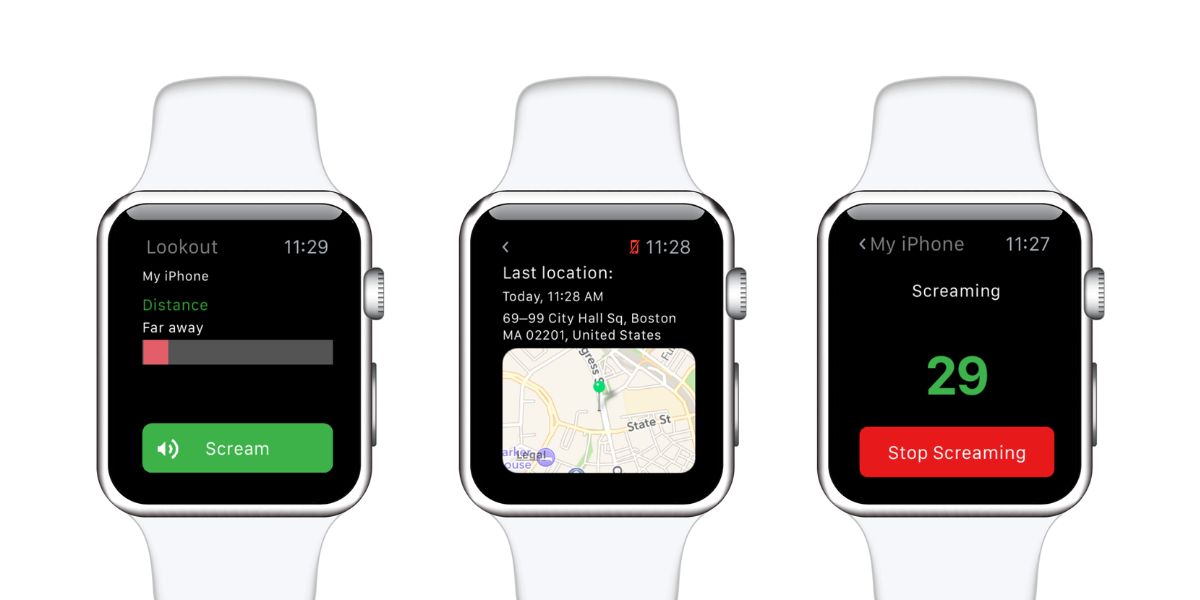
![How Does Disney + Works and How Much It Cost [Explained]](https://citizenside.com/wp-content/uploads/2020/05/disney-plus-300x200.jpg)