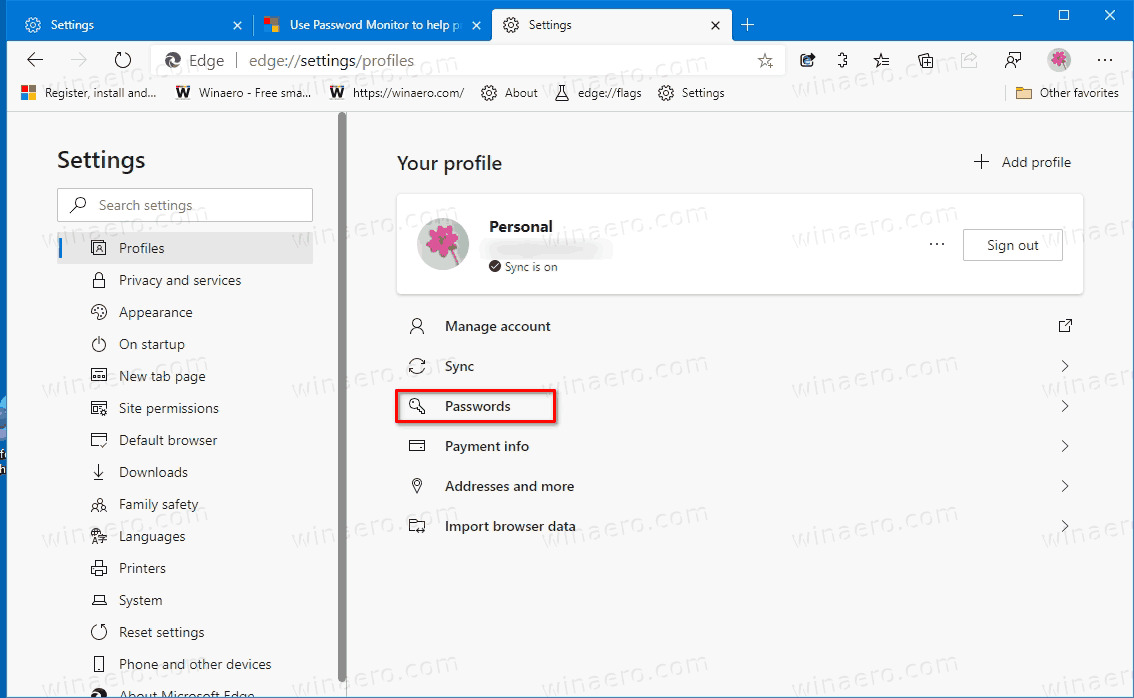What is the Microsoft Edge Password Monitor?
The Microsoft Edge Password Monitor is a feature designed to enhance the security of your online accounts by alerting you if any of your passwords have been compromised. With the increasing number of data breaches and cyberattacks, it has become crucial to stay vigilant about the safety of our personal information online. The Password Monitor in Microsoft Edge aims to address this concern by providing a convenient way to monitor the security of your passwords.
The Password Monitor works by constantly scanning a database of breached credentials, which is regularly updated with information from various sources. When you enable the Password Monitor, it compares your saved passwords with the ones in the database and notifies you if any match is found. This alert indicates that your password may have been compromised and that you should take immediate action to secure your account.
By actively monitoring your passwords, the Microsoft Edge Password Monitor adds an additional layer of protection to your online presence. It helps you identify weak or commonly used passwords and encourages you to strengthen them to minimize the risk of unauthorized access to your accounts.
Furthermore, the Microsoft Edge Password Monitor is integrated directly into the browser, making it easy to use and accessible to all users. It eliminates the need for external password management tools or third-party extensions, providing a streamlined and reliable password monitoring solution.
With the rise of online threats and the importance of data security, the Microsoft Edge Password Monitor is a useful tool for safeguarding your accounts. By using this feature, you can stay informed about potential security breaches and take proactive steps to protect your sensitive information.
How does the Password Monitor work?
The Microsoft Edge Password Monitor works by utilizing a combination of technology and security measures to keep your passwords safe. Here’s how it works:
1. Database of breached credentials: Microsoft maintains a vast database of compromised credentials that are constantly updated with information from various sources, including public data breaches and security researchers. This database serves as a reference point for the Password Monitor to compare your passwords against.
2. Secure comparison process: When you enable Password Monitor in Microsoft Edge, it securely compares your saved passwords with the ones in the database. This comparison process ensures that your passwords are not exposed or transmitted in plain text, maintaining the privacy and security of your sensitive information.
3. Real-time alerts: If the Password Monitor detects a match between your saved passwords and the ones in the database, it will immediately notify you. The alert will prompt you to take action and change your password to ensure the security of your account. This timely notification allows you to address potential breaches promptly and prevent unauthorized access to your accounts.
4. Automatic scanning: The Password Monitor continuously scans your saved passwords in the background, even when you’re not actively using Microsoft Edge. This proactive approach ensures that you’re always aware of any compromised passwords and minimizes the risk of unauthorized access to your accounts.
5. Seamless integration: The Password Monitor is seamlessly integrated into Microsoft Edge, making it convenient to use and readily accessible. You can easily enable or disable the Password Monitor feature from the browser settings. Additionally, when a password match is detected, you’ll receive a notification within the browser, allowing you to take immediate action without any hassle.
The Password Monitor in Microsoft Edge is designed to prioritize your security and privacy. By leveraging a comprehensive database of compromised credentials and employing a secure comparison process, it helps you stay informed about potential security breaches and empowers you to protect your accounts effectively.
Enabling Password Monitor in Microsoft Edge
Enabling the Password Monitor in Microsoft Edge is a straightforward process that ensures your passwords are continuously monitored for any potential breaches. Here’s how you can enable the Password Monitor:
1. Update Microsoft Edge: Make sure you have the latest version of Microsoft Edge installed on your device. The Password Monitor feature may not be available in older versions, so it’s essential to keep your browser up to date.
2. Access the settings: Open Microsoft Edge and click on the three horizontal dots in the upper-right corner of the browser window. From the drop-down menu, select “Settings” to access the browser settings.
3. Manage your passwords: In the settings menu, locate and click on “Passwords” in the left-hand sidebar. This will take you to the password management section of Microsoft Edge.
4. Enable Password Monitor: Within the password settings, you’ll find the option to enable the Password Monitor. Toggle the switch to the “On” position to activate the feature.
5. Follow prompts (if applicable): Depending on the version of Microsoft Edge and your device, you may be prompted to provide additional information or confirm your decision to enable the Password Monitor. Follow the on-screen instructions to complete the process.
Once the Password Monitor is enabled, Microsoft Edge will continuously scan your saved passwords for any potential breaches. If a match is found with the database of compromised credentials, you will receive an alert, prompting you to change your password and secure your account.
It’s important to note that the Password Monitor requires an active internet connection to function properly. Ensure that your device is connected to the internet for the Password Monitor to perform its monitoring tasks effectively.
By enabling the Password Monitor in Microsoft Edge, you take an important step towards enhancing the security of your online accounts. It provides you with real-time notifications about compromised passwords, enabling you to take immediate action and protect your sensitive information.
Getting Notified About Compromised Passwords
One of the key features of the Microsoft Edge Password Monitor is its ability to notify you when it detects that one of your passwords may have been compromised. Getting timely notifications about compromised passwords allows you to take immediate action and strengthen the security of your accounts. Here’s how the notification process works:
1. Password match detection: When you have the Password Monitor enabled in Microsoft Edge, it constantly compares your saved passwords with the database of breached credentials. If it finds a match, indicating that your password has been compromised, it triggers a notification.
2. In-browser notification: Microsoft Edge will display an in-browser notification to alert you about the compromised password. This notification will typically appear as a pop-up or a banner within the browser window, ensuring that you notice it promptly.
3. Notification content: The notification will provide you with details about the compromised password, such as the associated account or website and the potential risks involved. It will also provide recommendations on how to secure your account, such as changing your password immediately.
4. Prompted password change: To address the compromised password, Microsoft Edge will often offer an option to change your password directly through the notification. By clicking on the notification, you’ll be taken to the relevant website or account settings page, where you can update your password.
5. Multiple notifications: The Password Monitor will continue to monitor your passwords, and if it detects multiple compromised passwords, it will provide separate notifications for each. This comprehensive notification system ensures that you’re aware of all potential breaches and can address them individually.
It’s crucial to take immediate action when you receive a notification about a compromised password. Changing the password associated with the affected account will help prevent unauthorized access and protect your personal information.
Remember, the Microsoft Edge Password Monitor is a proactive tool that enhances your cybersecurity. By promptly notifying you about compromised passwords, it empowers you to strengthen your account security and stay one step ahead of potential threats.
Implementing Security Measures with the Password Monitor
The Microsoft Edge Password Monitor is a valuable tool for enhancing the security of your online accounts. In addition to receiving notifications about compromised passwords, the Password Monitor allows you to implement various security measures to fortify your account security. Here’s how you can leverage the Password Monitor to bolster your online security:
1. Create strong and unique passwords: When the Password Monitor alerts you about a compromised password, it is an opportune time to reassess your password strength. Use this opportunity to create stronger, unique passwords for each of your online accounts. Utilize a combination of uppercase and lowercase letters, numbers, and special characters to make your passwords more complex and difficult to guess.
2. Enable multi-factor authentication: Multi-factor authentication adds an extra layer of security to your accounts by requiring additional information, such as a verification code sent to your phone, alongside your password. Take advantage of this feature whenever possible to further safeguard your accounts from unauthorized access.
3. Regularly change your passwords: It’s good practice to periodically change your passwords even if they haven’t been compromised. Set reminders to update your passwords every few months or as recommended by security experts. The Password Monitor can serve as a reminder and prompt you to change your passwords when necessary.
4. Use a password manager: Consider using a reliable password manager to securely store and manage your passwords. Password managers provide a convenient way to generate and store complex passwords, reducing the risk of using weak or easily guessable passwords across multiple accounts.
5. Stay updated on security best practices: Regularly educate yourself about the latest security best practices and emerging threats. Follow reputable cybersecurity sources and keep an eye on security news to stay informed. Being aware of potential risks empowers you to take proactive measures to protect your online accounts and personal information.
By taking advantage of the security measures offered through the Password Monitor in Microsoft Edge, you can significantly improve the security of your online accounts. Remember, cybersecurity is an ongoing process, and it’s important to stay vigilant and proactive in protecting your accounts from potential threats.
Syncing Password Monitor across Devices
Microsoft Edge offers seamless synchronization of the Password Monitor feature across devices, allowing you to monitor your passwords and receive notifications on all your linked devices. Here’s how you can sync the Password Monitor across devices:
1. Sign in with a Microsoft Account: To enable synchronization, make sure you’re signed in to Microsoft Edge using your Microsoft Account. This account will serve as the central hub for syncing your data, including the Password Monitor.
2. Enable sync in Microsoft Edge settings: Open Microsoft Edge on each device you want to sync the Password Monitor with. Go to the browser settings and ensure that synchronization is enabled. This usually requires signing in to your Microsoft Account within the browser settings and selecting the relevant sync options.
3. Verify synchronization: After enabling sync, Microsoft Edge will start syncing your data, including passwords and the Password Monitor settings, to your linked devices. Your saved passwords and the compromised password notifications will be available across all devices.
4. Keep devices up to date: To ensure a seamless synchronization experience, make sure all your devices are running the latest version of Microsoft Edge. Regularly update your browsers to access the latest features and security enhancements.
By syncing the Password Monitor across devices, you can conveniently monitor the security of your passwords no matter which device you are using. When a compromised password is detected, you will receive notifications on all linked devices, allowing you to take immediate action to secure your accounts.
It’s important to note that synchronization is an optional feature, and you have control over which devices are linked and which data is shared. If you prefer not to sync your passwords or the Password Monitor, you can adjust the sync settings accordingly in Microsoft Edge.
Syncing the Password Monitor across devices adds another layer of convenience and protection to your online accounts. Whether you’re using your computer, tablet, or mobile phone, you can stay updated on potential security breaches and ensure the safety of your passwords across all devices.
Managing and Updating Passwords in Microsoft Edge
Microsoft Edge offers robust tools for managing and updating your passwords, providing a convenient and secure way to stay in control of your online accounts. Here’s how you can effectively manage and update your passwords in Microsoft Edge:
1. Access password management: Open Microsoft Edge and go to the browser settings by clicking on the three horizontal dots in the upper-right corner. From the drop-down menu, select “Settings” and navigate to the “Passwords” section.
2. View saved passwords: In the password management section, you can view a list of your saved passwords. Each entry typically includes the associated username/email and an option to reveal the password in case you need to access it.
3. Edit or delete passwords: Microsoft Edge allows you to edit or delete individual passwords as needed. If you want to update a password, select the entry, and click on the edit button. To remove a saved password, select the entry and choose the delete option.
4. Generate strong passwords: When you sign up for a new account or update an existing password, use Microsoft Edge’s built-in password generator. This tool creates strong and unique passwords, eliminating the need to come up with complex and memorable passwords yourself.
5. Save and sync passwords: When you enter a new password, Microsoft Edge may prompt you to save it for future use. You can choose to save the password, and it will be securely stored in your browser. If you have syncing enabled, the saved password will be synced across your linked devices.
6. Review password security: Microsoft Edge offers a built-in feature that evaluates the security of your saved passwords. It assesses factors such as password strength, reuse, and exposure to data breaches. Use this feature to identify weak or compromised passwords and take appropriate action.
By actively managing and updating your passwords in Microsoft Edge, you can strengthen your security posture and reduce the risk of unauthorized access to your accounts. Regularly review your saved passwords, delete outdated or unused ones, and ensure that your passwords are strong and unique for each account.
Remember, prioritizing strong passwords, regularly updating them, and utilizing the password management features in Microsoft Edge are essential steps in maintaining the security and integrity of your online accounts.
Privacy Concerns and Data Protection with the Password Monitor
While the Microsoft Edge Password Monitor is designed to enhance the security of your online accounts, it is crucial to address any privacy concerns and ensure the protection of your personal data. Here’s how Microsoft prioritizes privacy and data protection with the Password Monitor:
1. Secure password comparison: When the Password Monitor compares your saved passwords with the compromised credentials database, it does so securely. Microsoft ensures that your passwords are not exposed or transmitted in plain text, utilizing advanced encryption protocols to safeguard your sensitive information.
2. Minimal data sharing: Microsoft is committed to minimizing the amount of data shared between the browser and its servers. Only the necessary information for comparing passwords and providing notifications is transmitted, and Microsoft does not retain a copy of your passwords on their servers.
3. User consent and control: Enabling the Password Monitor is an opt-in feature. Microsoft respects user privacy and gives you control over whether or not to enable this functionality. You can choose to activate or deactivate the Password Monitor at any time, giving you the authority to manage your privacy settings.
4. Data protection measures: Microsoft employs robust security measures to protect your data from unauthorized access or breaches. These measures include encryption, secure storage systems, and regular security audits and updates.
5. Compliance with privacy regulations: Microsoft is committed to complying with privacy regulations and standards, including the General Data Protection Regulation (GDPR). They have implemented measures to ensure that the collection, storage, and processing of your data align with these regulations.
It is important to note that while Microsoft prioritizes privacy and data protection, no system is completely impervious to security breaches. It is always advisable to practice good password hygiene, such as using strong and unique passwords, enabling multi-factor authentication, and keeping your devices and software up to date.
By understanding the privacy measures put in place by Microsoft and taking necessary precautions, you can confidently utilize the Password Monitor to strengthen the security of your online accounts while ensuring the protection of your personal data.
Alternatives to the Microsoft Edge Password Monitor
While the Microsoft Edge Password Monitor offers a convenient and integrated solution for monitoring the security of your passwords, there are alternative options available that you may consider. Here are a few alternatives to the Microsoft Edge Password Monitor:
1. Third-party password managers: There are numerous third-party password managers available that offer advanced features for securely storing and managing your passwords. These tools often include password generation, auto-fill functionality, and synchronization across multiple devices. Popular examples include LastPass, 1Password, and Dashlane.
2. Browser extensions: Many browser extensions provide password monitoring capabilities. These extensions work across different browsers and offer similar functionalities to the Password Monitor. Examples include Password Checkup by Google and Have I Been Pwned Password Checker.
3. Security-focused browsers: Some browsers prioritize user security and come with built-in password monitoring features. These browsers often include additional security measures and privacy enhancements. Examples include Brave and Mozilla Firefox with their respective password management features.
4. Additional security tools: Alongside password monitoring, there are other security tools and services available that can enhance your overall security posture. These tools may include features such as advanced threat detection, password auditing, and dark web monitoring. Examples include Norton Password Manager, Bitdefender, and McAfee.
When considering alternatives to the Microsoft Edge Password Monitor, it’s important to research and evaluate the features, security measures, and reputation of each option. Look for solutions that best align with your specific requirements, such as ease of use, device compatibility, and integration with your existing workflows.
Remember, regardless of the solution you choose, maintaining strong and unique passwords, regularly updating them, and practicing good password hygiene should be the foundation of your password security practices.
Ultimately, the choice of a password monitoring solution depends on your personal preferences, security needs, and the level of convenience you desire. As technology advances, more innovative solutions are likely to emerge, providing users with even more options to safeguard their online accounts and protect their sensitive information.