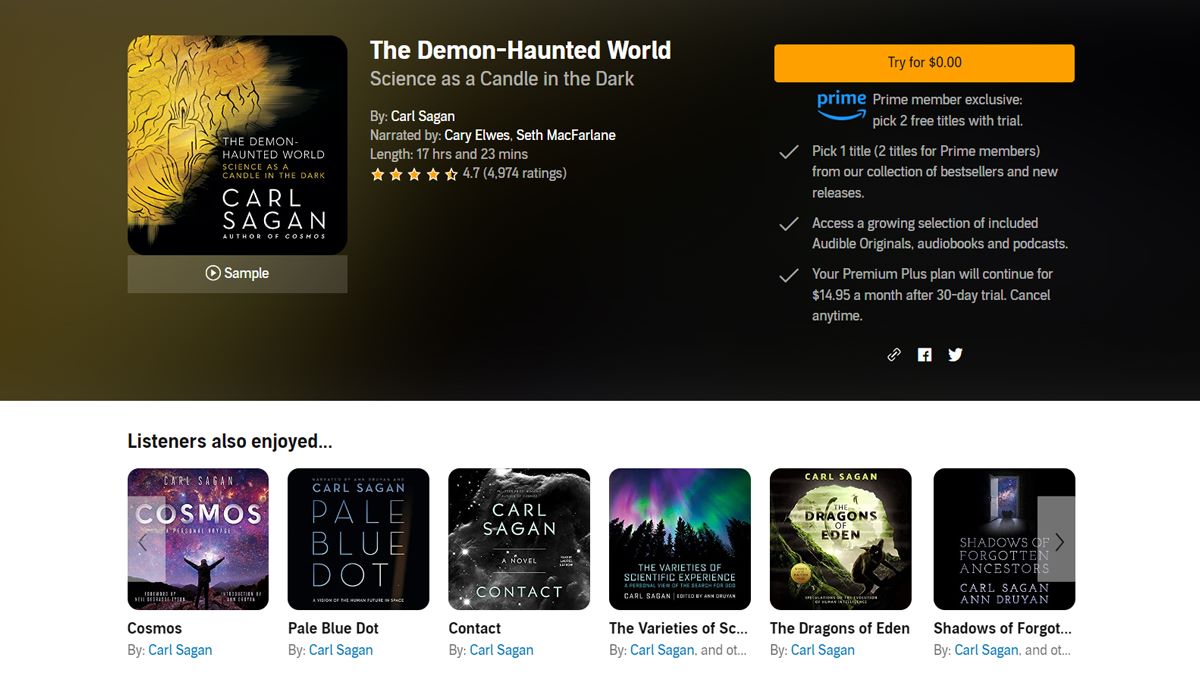Step 1: Sign in to your Audible account
To buy more credits on Audible, the first step is to sign in to your Audible account. If you don’t already have an account, you can create one for free on the Audible website.
Once you’re signed in, you’ll have access to your Audible library, where all your purchased audiobooks are stored. This is also where you can manage your account settings, including buying and using credits.
Signing in to your Audible account is quick and easy. Simply go to the Audible website and click on the “Sign In” button at the top right corner of the page. This will bring up the login form, where you can enter your email address and password associated with your Audible account.
If you’ve forgotten your password, you can click on the “Forgot Password” link on the login page to reset it. Audible will send you a password reset email to the email address associated with your account. Follow the instructions in the email to create a new password and regain access to your account.
Once you successfully sign in to your Audible account, you’ll be ready to proceed to the next step and buy more credits to fuel your audiobook addiction.
Step 2: Go to the Audible credits page
After signing in to your Audible account, the next step is to navigate to the Audible credits page. This is where you can choose and purchase additional credits to use on audiobooks of your choice.
To find the Audible credits page, look for the dropdown menu next to your name at the top right corner of the Audible website. Click on the menu, and you should see a list of options. From that list, select “Account Details.”
On the Account Details page, you’ll find various sections related to your Audible account. Look for the section labeled “Credits” and click on it. This will bring you to the Audible credits page, where you can see your current credit balance and manage your credit options.
Once you’re on the Audible credits page, take a moment to review your current credit balance. If you have unused credits available, you might not need to buy more just yet. However, if your credit balance is low or exhausted, it’s time to proceed to the next step and purchase more credits to keep enjoying your audiobooks.
Remember, each credit allows you to download and own one audiobook, regardless of its price. So, having a sufficient number of credits ensures that you always have new books to listen to.
Now that you’ve arrived at the Audible credits page, it’s time to move on to the next step and select the number of credits you want to purchase.
Step 3: Choose the number of credits you want to purchase
Once you’re on the Audible credits page, it’s time to choose the number of credits you want to purchase. This allows you to customize your purchase based on your audiobook needs and preferences.
On the Audible credits page, you’ll find different credit packages available for purchase. The packages typically range from one credit to multiple credits. Keep in mind that buying in bulk often gives you a better value for your money.
Take a moment to consider how many credits you’ll need. If you’re an avid listener and go through audiobooks quickly, it might be worth purchasing a larger credit package to ensure you have a sufficient supply for your reading habit.
On the other hand, if you’re a more casual listener and prefer to take your time with audiobooks, a smaller credit package might be more suitable for you.
Once you’ve decided on the number of credits you want to purchase, find the corresponding package on the Audible credits page. The page should include clear instructions on how to select the package and proceed with the purchase.
Take a moment to read through any additional information or terms associated with the credit purchase. This ensures that you are fully informed about the transaction and any conditions that may apply.
Now that you’ve chosen the number of credits you want to purchase, it’s time to move on to the next step and select your preferred payment method.
Step 4: Select your payment method
Once you’ve decided on the number of credits you want to purchase, the next step is to select your preferred payment method. Audible offers various options for you to choose from, ensuring that you can complete your transaction with ease.
On the Audible credits page, you will find the available payment methods listed. Common options include credit/debit cards, PayPal, and gift cards. Choose the payment method that is most convenient and secure for you.
If you prefer to use a credit/debit card, click on the option and enter the required information, such as your card number, expiration date, and CVV code. Make sure to double-check your information for accuracy before proceeding.
For PayPal users, select the PayPal option and follow the prompts to log in to your PayPal account. From there, you can authorize the payment and complete the transaction securely.
If you have an Audible gift card, select the appropriate option, enter the gift card code, and redeem the value of the card towards your credit purchase.
Audible may also offer additional payment options based on your location, such as local payment processors or digital wallets. Choose the method that is most suitable for you and proceed to the next steps.
Once you’ve selected your payment method and provided the necessary information, review your payment details to ensure everything is correct. This includes verifying the amount to be charged and any applicable taxes or fees.
Finally, when you are confident that everything is accurate, click on the “Submit” or “Buy Now” button to process your payment and complete the purchase.
Now that you have selected your payment method and successfully completed your transaction, it’s time to move on to the next step and finalize your purchase of Audible credits.
Step 5: Complete the purchase
Now that you have selected your payment method, it’s time to complete the purchase of your Audible credits. This step involves ensuring that your payment is processed successfully and that the credits are added to your account.
After clicking the “Submit” or “Buy Now” button, you may be directed to a confirmation page that summarizes your purchase details. This page will typically display the number of credits you have purchased, the total amount charged to your chosen payment method, and any transaction references or confirmation numbers.
Take a moment to review the information on the confirmation page and ensure that all details are correct. If you notice any discrepancies or errors, reach out to Audible customer support for assistance.
Once you’re confident that all the information is accurate, you can proceed to finalize the purchase. This may involve clicking a “Confirm” or “Finalize Purchase” button, depending on the Audible website’s interface.
At this point, the payment will be processed, and you will receive a confirmation email from Audible. This email serves as proof of your purchase and contains important details such as the number of credits added to your account and any additional instructions or recommendations.
If you don’t receive a confirmation email within a few minutes of completing your purchase, check your spam or junk folder to ensure it hasn’t been filtered incorrectly. If you still can’t find the email, contact Audible customer support and provide them with the necessary details to investigate and assist you.
With the purchase completed and the confirmation email received, it’s time to move on to the next step and verify that the credits have been successfully added to your Audible account.
Step 6: Verify your credits have been added to your account
After completing the purchase of Audible credits, it’s essential to verify that the credits have been successfully added to your Audible account. This step ensures that you can start using your new credits to acquire and enjoy your favorite audiobooks.
To verify your credits, start by returning to the Audible website and signing in to your account. Once signed in, navigate back to the Audible credits page, where you made the purchase.
On the credits page, you should see your updated credit balance displayed prominently. This balance represents the total number of credits available for use in your account.
Take a moment to confirm that the displayed credit balance reflects your recent purchase. If the balance has increased by the number of credits you purchased, it means that your new credits have been successfully added to your account.
Additionally, you may also want to check your account activity or purchase history, if available, to ensure that the credit purchase is listed and recorded accurately.
If, for any reason, your credits do not appear in your account or if there is an error with the credit balance, don’t panic. Contact Audible customer support and provide them with the necessary information, such as your account details and transaction reference, so they can assist you in resolving the issue.
It’s crucial to verify your credit balance to ensure that you have the correct number of credits available for use. Having the accurate credit balance allows you to confidently choose and download the audiobooks you desire without any interruptions.
Now that you have confirmed the successful addition of your credits to your Audible account, it’s time to move on to the final step and start using your new credits to explore and enjoy the vast selection of audiobooks available.
Step 7: Start using your new credits
Congratulations! You have successfully purchased and verified the addition of new credits to your Audible account. Now, it’s time to put those credits to good use and start enjoying your favorite audiobooks.
To start using your new credits, begin by browsing the vast collection of audiobooks available on Audible. Look for the titles that capture your interest or explore new genres and authors that you’ve been meaning to try.
Once you’ve found an audiobook you want to listen to, click on the “Add to Cart” or “Buy Now” button on the book’s product page. During the checkout process, you’ll be prompted to use one of your credits to purchase the audiobook.
Select the option to use your credits, and the audiobook will be added to your library as a permanent addition. You can now download and listen to it at your convenience, even if your credit balance is depleted.
If you prefer to save your credits for another time, Audible also offers a feature called “Wish List.” You can add audiobooks to your Wish List so that you can easily find them later and use your credits to purchase them when you’re ready.
As you listen to your audiobooks, keep in mind that Audible allows you to store and access your downloaded audiobooks on multiple devices. Whether you prefer listening on your smartphone, tablet, or computer, Audible gives you the flexibility to switch between devices seamlessly.
Additionally, Audible offers various features to enhance your listening experience, such as adjustable playback speed, sleep mode, and bookmarking. Explore these features to personalize your audiobook experience and make it even more enjoyable.
With your new credits, you have the power to immerse yourself in captivating stories, expand your knowledge through informative non-fiction, or explore the world of self-improvement and personal development.
So, sit back, relax, and start enjoying the magic of audiobooks with the confidence that you have a supply of credits to fuel your listening adventures.
Now that you’re equipped with the knowledge of how to buy more credits on Audible and start using them, it’s time to immerse yourself in the world of audiobooks and embark on countless captivating journeys.