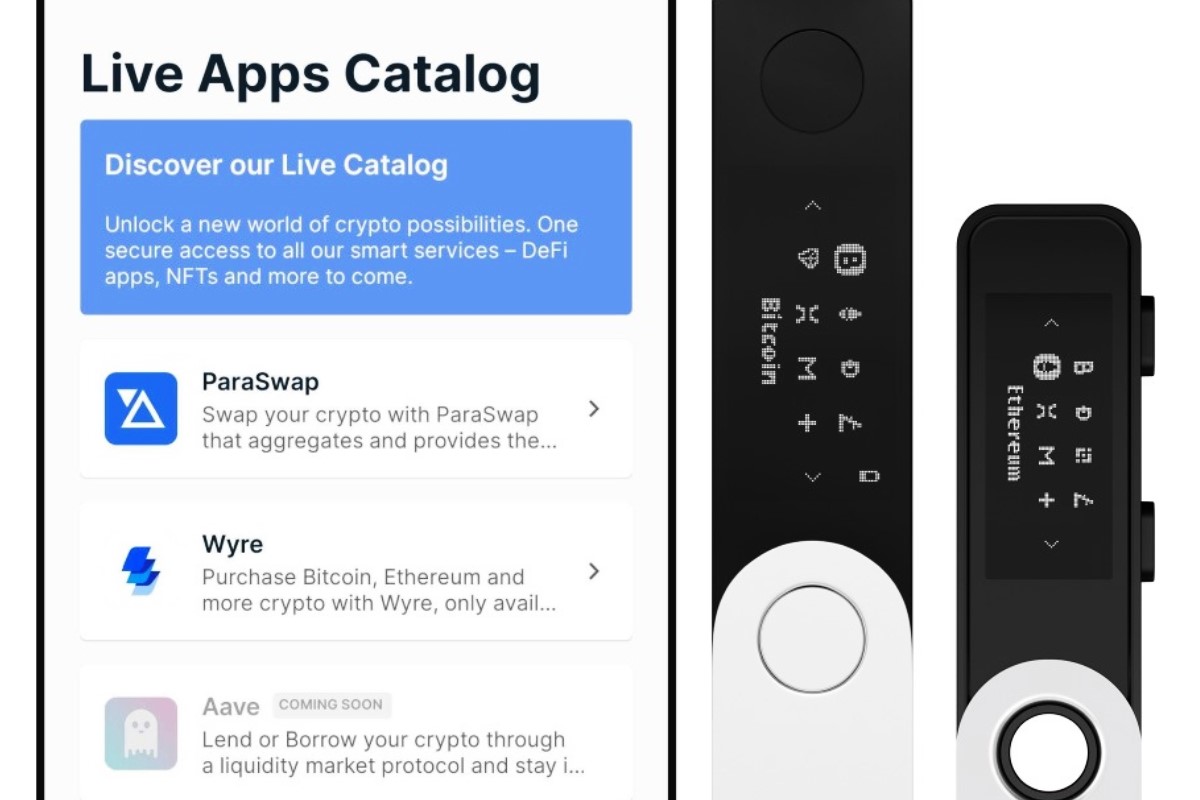Why Transfer Crypto to Ledger Nano X?
When it comes to cryptocurrencies, security is paramount. Storing your crypto assets on a secure hardware wallet, such as the Ledger Nano X, offers several important advantages.
The Ledger Nano X is a portable device that provides an offline storage solution for your cryptocurrencies. It offers a higher level of security compared to online wallets or exchanges, which are vulnerable to hacking and theft. By transferring your crypto assets to a Ledger Nano X, you can safeguard your investments and have complete control over your funds.
One of the key benefits of using the Ledger Nano X is its robust security features. It incorporates a secure element chip that is resistant to tampering, ensuring that your private keys and transactions are securely stored. The device also utilizes a PIN code and provides an option for a passphrase, adding an extra layer of protection against unauthorized access.
Additionally, the Ledger Nano X is compatible with a wide range of cryptocurrencies. Whether you hold Bitcoin, Ethereum, Ripple, or other popular altcoins, the Ledger Nano X can support them. This versatility allows you to consolidate and manage all your crypto assets in one secure place.
Another advantage of transferring your crypto to the Ledger Nano X is the convenience it offers. The device can be easily connected to your computer or mobile device, allowing you to check your balances, make transactions, and manage your crypto portfolio anytime, anywhere.
Moreover, using a hardware wallet like the Ledger Nano X can provide peace of mind. With increasing instances of exchange hacks and online wallet compromises, it is essential to take proactive measures to secure your crypto assets. By transferring them to a Ledger Nano X, you significantly reduce the risk of losing your funds.
Prepare Your Ledger Nano X
Before you can transfer your crypto assets to your Ledger Nano X, there are a few steps you need to take to ensure that everything is properly set up:
1. Unboxing: Start by unboxing your Ledger Nano X and carefully inspecting the contents of the package. Make sure that you have all the necessary components, including the device itself, a USB cable, and any other accessories that may have come with it.
2. Read the Instructions: Take the time to read the instructions provided by Ledger. Familiarize yourself with how the device works and the steps involved in setting it up. This will help you make the most of your Ledger Nano X and ensure that you are following the correct procedures.
3. Charge Your Device: Connect your Ledger Nano X to your computer or a USB charger using the provided USB cable. Allow the device to charge fully before proceeding with the setup process. A fully charged device will ensure uninterrupted usage and prevent any issues during the transfer.
4. Set a Strong PIN Code: When you first set up your Ledger Nano X, you will be prompted to create a PIN code. Choose a strong and unique PIN code that is easy for you to remember but hard for others to guess. Avoid using common combinations or easily identifiable information, such as birthdates or phone numbers.
5. Write Down Your Recovery Phrase: During the setup process, the Ledger Nano X will generate a recovery phrase, also known as a seed phrase. This phrase consists of a set of words that can be used to restore access to your wallet if your device is lost, stolen, or damaged. Write down the recovery phrase and keep it in a safe place. Be sure to store it offline and away from prying eyes.
6. Update Firmware and Applications: It is crucial to keep your Ledger Nano X firmware and applications up to date to ensure the device’s optimal performance and security. Check for any available firmware updates on the Ledger Live app or Ledger’s official website and follow the instructions provided to update your device.
By following these steps, you will be well-prepared to start transferring your crypto assets to your Ledger Nano X. Taking the time to properly set up your device and understand its features will help you make the most of this secure and convenient hardware wallet.
Choose a Wallet to Transfer From
Before transferring your crypto assets to your Ledger Nano X, you need to decide which wallet you want to transfer from. The choice of wallet will depend on several factors, including your current setup and the type of cryptocurrency you hold:
1. Exchange Wallet: If you have your crypto assets stored on a cryptocurrency exchange, such as Binance or Coinbase, you will need to initiate a withdrawal from the exchange wallet. Most exchanges have a “Withdraw” or “Send” option that allows you to transfer your funds to an external wallet, such as the Ledger Nano X.
2. Software Wallet: If you are using a software wallet, such as Exodus or MyEtherWallet, you will need to access your wallet application and follow the steps to initiate a transfer. Look for the “Send” or “Transfer” option within the wallet interface. Make sure you have your Ledger Nano X connected to your computer or mobile device before proceeding with the transfer.
3. Mobile Wallet: If you have a mobile wallet, such as Trust Wallet or Atomic Wallet, you can initiate a transfer from within the app. Open your mobile wallet and look for the “Send” or “Transfer” feature. Connect your Ledger Nano X to your mobile device and follow the on-screen instructions to complete the transfer.
4. Other Hardware Wallet: If you already have your crypto assets stored on another hardware wallet, such as the Ledger Nano S or Trezor, you can transfer your funds from one hardware wallet to the Ledger Nano X. Most hardware wallets have a “Transfer” or “Send” option within their respective interfaces. Follow the instructions provided by the wallet manufacturer to initiate the transfer.
When choosing a wallet to transfer from, consider the security, convenience, and compatibility of the wallet with your Ledger Nano X. Ensure that the wallet supports the specific cryptocurrency you want to transfer and that it allows you to export your private keys or seed phrase, if necessary.
It’s important to note that the transfer process may vary slightly depending on the wallet you are using. Always refer to the official documentation or support resources provided by the wallet manufacturer for accurate instructions on how to transfer your crypto assets to your Ledger Nano X.
Install the Wallet Application on Your Computer or Mobile Device
In order to transfer your crypto assets to your Ledger Nano X, you will need to install the appropriate wallet application on your computer or mobile device. The specific wallet application will depend on the type of cryptocurrency you hold.
Here are the general steps to follow when installing a wallet application:
1. Research and Choose a Wallet: Start by researching different wallet options that are compatible with your Ledger Nano X and the cryptocurrency you want to transfer. Look for reputable and widely used wallets that have a good track record of security and user-friendliness. Wallets like Ledger Live, MyEtherWallet, or Exodus are popular and reliable choices.
2. Visit the Official Website: Go to the official website of the wallet application you have chosen. Make sure to only download the wallet from the official source to avoid any potential malware or scams.
3. Download and Install: Look for the download link or button on the website and click on it to start the download. Choose the version that is compatible with your operating system (Windows, macOS, Linux, etc.) or mobile device (iOS, Android).
4. Follow the Installation Instructions: Once the download is complete, run the installer file and follow the on-screen instructions to install the wallet application. Make sure to read and understand any terms and conditions before proceeding.
5. Create a New Wallet or Import an Existing Wallet: Depending on your situation, you may have the option to create a new wallet within the application or import an existing wallet using your private keys or recovery phrase. Follow the instructions provided by the wallet application to set up your wallet or import your existing one.
6. Connect Your Ledger Nano X: Ensure that your Ledger Nano X is fully charged and correctly connected to your computer or mobile device. Some wallet applications require you to enable “Browser Support” on your Ledger Nano X via the device settings.
7. Synchronize and Verify: Once your wallet application is installed and your Ledger Nano X is connected, the wallet should synchronize with the blockchain network. This process may take some time, especially for wallets that support multiple cryptocurrencies. Verify that the synchronization is complete before proceeding with the transfer.
By following these steps, you will have successfully installed the wallet application on your computer or mobile device. You are now ready to sign in to your wallet and transfer your crypto assets to your Ledger Nano X.
Sign In to Your Wallet
Once you have installed the wallet application on your computer or mobile device, the next step is to sign in to your wallet. Signing in will give you access to your wallet account, where you can view your balances, manage your transactions, and initiate the transfer of your crypto assets to your Ledger Nano X.
Here are the general steps to follow when signing in to your wallet:
1. Open the Wallet Application: Locate the wallet application on your computer or mobile device and open it. You may need to enter your device’s PIN or passphrase, if applicable, to unlock the application.
2. Choose the Sign In Option: Depending on the wallet application, you may be presented with different sign-in options. Common options include signing in with a username and password, using a hardware wallet, or entering a recovery phrase. Choose the appropriate option for your wallet account.
3. Enter Your Credentials: Provide the necessary credentials to sign in to your wallet. This may include entering your username and password, selecting your hardware wallet (such as the Ledger Nano X) as the sign-in method, or entering your recovery phrase if you are recovering an existing wallet account.
4. Verify Your Identity: Some wallet applications may require additional verification steps to ensure the security of your account. This could include multi-factor authentication (MFA), such as entering a code sent to your email or phone, or using biometric verification, such as fingerprint or face recognition.
5. Access Your Wallet Account: Once you have successfully signed in and verified your identity, you will be granted access to your wallet account. Here, you can view your cryptocurrency balances, transaction history, and other account details.
It is important to note that the signing-in process may vary slightly depending on the wallet application you are using. Each wallet may have its own unique steps and requirements for sign-in. Always refer to the documentation or support resources provided by the wallet application to ensure that you are following the correct procedure.
By signing in to your wallet, you are now ready to proceed with connecting your Ledger Nano X and initiating the transfer of your crypto assets.
Connect Your Ledger Nano X to Your Computer or Mobile Device
In order to transfer your crypto assets to your Ledger Nano X, you need to connect the device to your computer or mobile device. This will establish a secure connection and allow you to interact with your wallet application.
Here are the general steps to follow when connecting your Ledger Nano X:
1. Locate the USB Cable: Locate the USB cable that came with your Ledger Nano X. Ensure that both ends of the cable are in good condition and free from any damage.
2. Connect the USB Cable: Connect one end of the USB cable to your Ledger Nano X. The USB port is usually located at the bottom or the top of the device. Insert the cable firmly but gently to ensure a secure connection.
3. Connect to Your Computer: If you are using a computer, plug the other end of the USB cable into an available USB port on your computer. Make sure the connection is secure.
4. Connect to Your Mobile Device: If you are using a mobile device, you will need an OTG (On-The-Go) adapter to connect your Ledger Nano X. Use the appropriate adapter for your device and connect the USB end of the cable to the adapter. Plug the adapter into the charging port of your mobile device.
5. Unlock Your Ledger Nano X: On your Ledger Nano X, enter your PIN code to unlock the device. Follow any on-screen instructions that may appear on the device’s built-in screen.
6. Enable “Browser Support”: Some wallet applications require you to enable “Browser Support” on your Ledger Nano X. To do this, navigate to the device settings on your Ledger Nano X and find the option to enable browser support. Follow the on-screen instructions to complete the process.
7. Verify Connection: Once connected, your wallet application should detect your Ledger Nano X automatically. Verify that the connection is established by checking the wallet application interface and ensuring that it recognizes your device.
It’s important to note that the connection steps may vary slightly depending on the operating system and the wallet application you are using. Always refer to the documentation or support resources provided by the wallet application for specific instructions on how to connect your Ledger Nano X.
By successfully connecting your Ledger Nano X to your computer or mobile device, you are now ready to proceed with verifying the firmware and applications on your device before transferring your crypto assets.
Enable “Browser Support” on Your Ledger Nano X
In order to interact with certain wallet applications and transfer your crypto assets, you need to enable “Browser Support” on your Ledger Nano X. This feature allows your device to securely communicate with web-based applications and ensures the integrity of your transactions.
Here are the general steps to enable “Browser Support” on your Ledger Nano X:
1. Unlock Your Ledger Nano X: Enter your PIN code on your Ledger Nano X to unlock the device. Follow any on-screen instructions that may appear on the device’s built-in screen.
2. Access the Settings: Using the buttons or touchscreen on your Ledger Nano X, navigate to the device settings menu. The exact steps to access the settings may vary depending on the device’s firmware version.
3. Find the “Browser Support” Option: Within the settings menu, locate the option to enable “Browser Support”. It is usually listed under the “Security” or “Applications” section.
4. Enable “Browser Support”: Select the “Browser Support” option and follow the on-screen prompts to enable it. You may be asked to confirm the action by pressing specific buttons or entering your PIN code.
5. Verify the Enabled State: Once enabled, your Ledger Nano X will display a confirmation message on its screen. It will indicate that “Browser Support” is now active and ready to use.
It’s worth noting that enabling “Browser Support” on your Ledger Nano X is necessary for performing activities such as interacting with decentralized applications (DApps), accessing certain wallets, and signing transactions.
Make sure to enable “Browser Support” only when needed and disable it when you have completed the desired actions. This helps ensure the security of your Ledger Nano X and minimizes potential vulnerabilities when not in use.
Remember to refer to the documentation or support resources provided by Ledger for specific instructions on how to enable “Browser Support” on your Ledger Nano X.
With “Browser Support” enabled on your Ledger Nano X, you are now ready to verify the firmware and applications on your device before proceeding with the transfer of crypto assets.
Verify Firmware and Applications on Your Ledger Nano X
Before transferring your crypto assets to your Ledger Nano X, it is crucial to verify the firmware and applications on your device. Verifying the firmware ensures that your Ledger Nano X is up to date and equipped with the latest security features, while verifying the applications confirms their authenticity and integrity.
Here are the general steps to follow when verifying the firmware and applications on your Ledger Nano X:
1. Connect Your Ledger Nano X: Ensure that your Ledger Nano X is connected to your computer or mobile device using the USB cable. Make sure that the device is powered on and unlocked.
2. Open the Ledger Live Application: Launch the Ledger Live application on your computer or mobile device. If you haven’t installed Ledger Live yet, refer to the documentation provided by Ledger for instructions on how to download and install it.
3. Connect Your Ledger Nano X to Ledger Live: On the Ledger Live interface, select the option to connect a device. Choose the Ledger Nano X from the list of available devices. Follow the on-screen prompts to establish a connection between Ledger Live and your Ledger Nano X.
4. Check for Firmware Updates: Within Ledger Live, navigate to the “Manager” section. This section allows you to manage the firmware and applications on your Ledger Nano X. If there is a firmware update available, Ledger Live will prompt you to install it. Follow the instructions provided to update the firmware on your device.
5. Verify Installed Applications: After updating the firmware, check the list of installed applications on your Ledger Nano X using the Ledger Live “Manager” section. Verify that the applications you need for your desired crypto assets are installed and have the correct versions. If any applications are missing or outdated, follow the instructions to install or update them.
6. Confirm Authenticity of Applications: Ledger Live automatically validates the integrity and authenticity of the applications installed on your Ledger Nano X. It ensures that they are genuine and have not been tampered with. Always rely on Ledger Live as the official source for installing applications on your device.
By verifying the firmware and applications on your Ledger Nano X, you ensure that your device has the latest security patches and authentic applications. This enhances the overall security and reliability of your wallet, providing you with peace of mind when transferring and managing your crypto assets.
Remember to regularly check for firmware updates and application updates as Ledger continues to enhance the functionality and security of its devices.
With the firmware and applications verified on your Ledger Nano X, you are now ready to create a new wallet account or access your existing wallet account on Ledger Live.
Create a New Wallet Account on Ledger Live (Optional)
If you are using Ledger Live, the official companion application for Ledger hardware wallets, you have the option to create a new wallet account directly within the application. This feature allows you to manage and store your crypto assets in a user-friendly and secure environment.
Here are the general steps to follow when creating a new wallet account on Ledger Live:
1. Open Ledger Live: Launch the Ledger Live application on your computer or mobile device. If you haven’t installed Ledger Live yet, refer to the documentation provided by Ledger for instructions on how to download and install it.
2. Connect Your Ledger Nano X: Connect your Ledger Nano X to your computer or mobile device using the USB cable. Make sure that the device is powered on and unlocked.
3. Set Up a New Device: If this is your first time using Ledger Live or if you haven’t set up a device on Ledger Live previously, you will be prompted to set up a new device. Follow the on-screen prompts to configure your Ledger Nano X within Ledger Live.
4. Create a New Wallet Account: Once your device is set up, you will have the option to create a new wallet account. Choose the cryptocurrency you want to create a new account for, and follow the instructions provided by Ledger Live. You may be asked to confirm the account creation process on your Ledger Nano X device.
5. Set a Label (Optional): Ledger Live allows you to set a label for each of your wallet accounts to help you easily identify and differentiate them. You can assign a custom label to your new wallet account for better organization and management.
6. Write Down Recovery Phrase: During the account creation process, Ledger Live will generate a recovery phrase, also known as a seed phrase. This phrase acts as a backup to your wallet account and can be used to restore access in case your Ledger Nano X is lost or damaged. Write down the recovery phrase and keep it in a safe and secure place.
7. Secure Your Wallet Account: Once your new wallet account is created, take the necessary steps to secure it. This includes enabling additional security features offered by Ledger Live, such as password protection or biometric authentication, and storing your recovery phrase in a secure location.
By creating a new wallet account on Ledger Live, you can conveniently manage your crypto assets and access multiple accounts all in one place. However, it is important to remember that this step is optional, and you can still access your existing wallet accounts on Ledger Live without creating a new one.
With your new wallet account created on Ledger Live, you can now proceed to select the crypto asset you want to transfer and initiate the transfer process.
Access Your Existing Wallet Account on Ledger Live
If you already have a wallet account set up on Ledger Live for your Ledger Nano X, you can easily access and manage it within the application. This allows you to conveniently view your balances, track transactions, and initiate transfers for your existing crypto assets.
Here are the general steps to follow when accessing your existing wallet account on Ledger Live:
1. Open Ledger Live: Launch the Ledger Live application on your computer or mobile device. If you haven’t installed Ledger Live yet, refer to the documentation provided by Ledger for instructions on how to download and install it.
2. Connect Your Ledger Nano X: Connect your Ledger Nano X to your computer or mobile device using the USB cable. Make sure that the device is powered on and unlocked.
3. Authenticate with Ledger Live: If this is your first time using Ledger Live with your existing wallet account, you may be prompted to authenticate your device with Ledger Live. Follow the instructions on the screen and confirm the connection between your Ledger Nano X and Ledger Live.
4. Select Your Wallet Account: Once connected, you will be presented with a list of wallet accounts associated with your Ledger Nano X. Choose the account that you want to access. If your account is not listed, make sure that your Ledger Nano X is properly connected and follow any additional steps provided by Ledger Live to refresh the account list.
5. Enter PIN or Passphrase (if applicable): Depending on the security settings you have enabled on your Ledger Nano X, you may be prompted to enter your device’s PIN code or passphrase (if applicable) to access your wallet account.
6. View and Manage Your Wallet Account: Once you have successfully logged in, you will have access to your existing wallet account within Ledger Live. Here, you can view your cryptocurrency balances, transaction history, and perform various actions related to your assets, such as sending or receiving funds.
It is worth noting that Ledger Live provides a user-friendly interface and a seamless experience for managing multiple wallet accounts associated with your Ledger Nano X. This allows you to conveniently switch between different accounts and keep track of your crypto assets in one place.
Remember to take necessary security precautions to protect your wallet account, such as enabling additional authentication methods offered by Ledger Live and keeping your recovery phrase secure.
By accessing your existing wallet account on Ledger Live, you are now ready to select the crypto asset you want to transfer and initiate the transfer process.
Select the Crypto Asset You Want to Transfer
Once you have accessed your wallet account on Ledger Live, the next step is to select the specific crypto asset that you want to transfer from your Ledger Nano X. Ledger Live supports a wide range of cryptocurrencies, including popular ones like Bitcoin (BTC), Ethereum (ETH), and Ripple (XRP), as well as many others.
Here are the general steps to follow when selecting the crypto asset you want to transfer:
1. In Ledger Live: Within the Ledger Live interface, locate and select your wallet account. This will open the account page where you can view your cryptocurrency holdings and transaction history.
2. Choose the Crypto Asset: On the account page, you will see a list of your available crypto assets. Look for the asset you want to transfer and select it. This will show you more details about the asset, including its current balance and recent transactions.
3. Verify Balance and Network Fees: Before initiating the transfer, it is important to verify your available balance for the selected crypto asset. Ensure that you have sufficient funds to cover any associated network fees or transaction costs. Ledger Live typically displays an estimated fee for the transfer, which you can adjust if desired.
4. Review Transfer Details: Double-check the transfer details, such as the recipient address and the amount you are looking to transfer. It is critical to enter the recipient’s address accurately to ensure that the funds are sent to the intended destination.
5. Prepare Additional Information (if required): Depending on the cryptocurrency you are transferring, there may be specific additional information required. For example, for certain tokens on Ethereum, you may need to enter the contract address or specify the desired gas limit for the transaction. Make sure to gather and input any necessary additional information correctly.
6. Confirm the Transfer: Once you have reviewed all the details and are ready to proceed, click on the “Send” or “Transfer” button within Ledger Live to confirm the transfer. Ledger Live will prompt you to verify the transaction on your Ledger Nano X device by confirming the recipient address and the amount being transferred.
By selecting the crypto asset you want to transfer and ensuring all the relevant information is accurate, you can initiate the transfer process with confidence. Ledger Live provides a seamless and secure environment for managing your crypto assets, making it easy to keep track of your transfers and monitor their progress.
Note that the specific steps and options may vary slightly depending on the cryptocurrency you are transferring. Always refer to the documentation or support resources specific to your chosen cryptocurrency within Ledger Live for accurate instructions on initiating transfers.
With the crypto asset selected and the transfer initiated, you will now need to confirm the transfer on your Ledger Nano X device to complete the process.
Initiate the Transfer
Once you have selected the crypto asset you want to transfer and confirmed the details, it’s time to initiate the actual transfer from your Ledger Nano X. This process will securely send your crypto assets to the specified recipient address, ensuring a smooth and reliable transaction.
Here are the general steps to follow when initiating the transfer:
1. On Ledger Live: Within Ledger Live, navigate to the transfer or send section of the selected wallet account. This is where you can input the necessary information to initiate the transfer.
2. Enter the Recipient Address: Input the recipient’s wallet address to which you want to send the crypto asset. It is crucial to double-check the address for accuracy to ensure that the funds are transferred to the intended recipient.
3. Specify the Transfer Amount: Enter the precise amount of the crypto asset that you want to transfer. Make sure to consider any network fees or transaction costs that may be involved in the transfer.
4. Add Additional Information (if required): Depending on the cryptocurrency you are transferring, there may be additional fields or information required. For example, some tokens on Ethereum may require you to input a contract address or specify the desired gas limit for the transaction. Provide any necessary additional information accurately.
5. Review the Transaction Details: Before confirming the transfer, carefully review all the transaction details, including the recipient address, transfer amount, and any additional information you’ve provided. Take a moment to ensure that everything is correct to avoid any potential mistakes.
6. Confirm the Transfer: Once you are satisfied with the transaction details, click on the “Send” or “Transfer” button within Ledger Live to initiate the transfer. Ledger Live will prompt you to verify the transaction on your Ledger Nano X device.
7. Confirm Transfer Details on Your Ledger Nano X: On your Ledger Nano X device, review the transfer details displayed on the screen. Verify that the recipient address and transfer amount are correct. Confirm the transfer on your device by following the instructions provided.
By initiating the transfer from your Ledger Nano X, you can be confident that your crypto assets are being securely sent to the specified recipient address. Ledger Live and the Ledger Nano X work together to create a reliable and user-friendly experience for managing and transferring your crypto assets.
Please note that the actual steps and options may vary depending on the cryptocurrency you are transferring and the specific wallet application or exchange you are using. Always refer to the documentation or support resources specific to your chosen cryptocurrency within Ledger Live for accurate instructions on initiating transfers.
With the transfer initiated, your crypto assets will be on their way to the recipient address. It’s important to monitor the progress of the transfer and ensure that it is successfully confirmed on the blockchain.
Confirm the Transfer on Your Ledger Nano X
After initiating the transfer through Ledger Live, the next step is to confirm the transaction on your Ledger Nano X. This crucial step adds an extra layer of security to ensure that only authorized transfers are executed. Confirming the transfer on your Ledger Nano X device provides peace of mind and protects your crypto assets.
Here are the general steps to follow when confirming the transfer on your Ledger Nano X:
1. On Ledger Live: Once you have initiated the transfer on Ledger Live, the application will prompt you to confirm the transaction on your Ledger Nano X device. Keep the transaction details displayed on Ledger Live open for reference.
2. Verify Transaction Details: On your Ledger Nano X device, carefully review the transaction details shown on the screen. Pay close attention to the recipient address and the transfer amount. Verify that they match the details displayed on Ledger Live.
3. Confirm on Ledger Nano X: To proceed with the confirmation, follow the prompts on your Ledger Nano X device. Depending on the device’s firmware, you may need to use the device’s buttons or touchscreen to navigate through the options and confirm the transaction. Make sure to read and understand each prompt before proceeding.
4. Enter Additional Verification: In some cases, the Ledger Nano X may prompt you for additional verification measures, such as entering your PIN code, passphrase, or accepting a message displayed on the screen. Follow the device’s instructions and provide the necessary verification to confirm the transaction.
5. Verify Success on Ledger Live: Once you have confirmed the transfer on your Ledger Nano X, monitor Ledger Live to ensure that the transaction is successfully broadcasted to the network. Ledger Live will provide real-time updates on the progress of the transfer, including any confirmations received on the blockchain.
By confirming the transfer on your Ledger Nano X, you establish a trusted and secure connection between your device and the Ledger Live application. This verification step ensures that only authorized transfers are initiated and protects your crypto assets from unauthorized access.
It’s important to note that the confirmation process may vary depending on the specific wallet application or exchange you are using. Always follow the prompts and instructions provided by Ledger Live and your Ledger Nano X, and refer to the documentation or support resources specific to your chosen cryptocurrency within Ledger Live for accurate instructions on confirming transfers.
With the transfer successfully confirmed on your Ledger Nano X, your crypto assets are on their way to the specified recipient address. It’s essential to monitor the transaction progress and check for confirmations on the blockchain.
Monitor the Transfer Progress
Once you have confirmed the transfer on your Ledger Nano X, it is imperative to monitor the progress of the transfer to ensure its successful completion. Monitoring the transfer provides you with real-time updates on the transaction’s status, including confirmations and its progress on the blockchain network.
Here are the general steps to follow when monitoring the transfer progress:
1. On Ledger Live: Keep Ledger Live open and navigate to the transaction history section of your wallet account. This section displays a record of your recent transactions, including the one you initiated.
2. Check Transaction Status: In the transaction history, locate the transfer you wish to monitor. Ledger Live will usually provide an indication of the transaction’s status, such as “Pending,” “Confirmed,” or “Success.”
3. Monitor Confirmations: The speed at which the transfer is confirmed can vary depending on the cryptocurrency and the network congestion. For some cryptocurrencies, a specific number of confirmations is required before considering the transfer as fully settled. Check the transaction details to see the number of confirmations received.
4. Verify Network Fee: Confirm that the network fee associated with the transfer is reasonable and in line with your expectations. It’s essential to ensure that adequate network fees are included to expedite the transaction’s confirmation.
5. Keep an Eye on the Blockchain Explorer: To gain more insight into the transfer progress, you can use a blockchain explorer. Enter the transaction ID provided by Ledger Live into the explorer to view details such as confirmations, timestamps, and the transaction’s position on the blockchain.
6. Be Patient: Transfers can take varying amounts of time depending on network congestion and the cryptocurrency being transferred. If the transaction is still pending, exercise patience and allow the necessary time for confirmations to be achieved.
By monitoring the transfer progress, you stay informed about the status of your transaction and can verify that it is successfully propagating through the blockchain network. Promptly addressing any issues or delays ensures a smoother transfer experience and provides peace of mind.
It’s important to note that the specific details and options for monitoring the transfer progress may vary depending on the cryptocurrency and the wallet or exchange you are using. Refer to the documentation, support resources, or community forums specific to your chosen cryptocurrency and the platform you transacted on for accurate instructions on monitoring transfers.
With vigilant monitoring, you can track the progress of your transfer and verify its successful completion on the blockchain.
Check the Transaction on the Blockchain
After initiating a transfer and monitoring its progress on Ledger Live, it is essential to verify the transaction on the blockchain itself. Checking the transaction on the blockchain provides an additional layer of confirmation and transparency, ensuring that the transfer has been successfully recorded and confirmed by the network.
Here are the general steps to follow when checking the transaction on the blockchain:
1. Find the Transaction ID: Locate the transaction ID (also known as the transaction hash) for the transfer you want to check. This ID is typically displayed within Ledger Live. It is a unique identifier for the transaction on the blockchain network.
2. Access a Blockchain Explorer: Use a blockchain explorer, such as Blockchair, Etherscan, or Blockchain.com, to access the relevant blockchain network. These explorers allow you to search for and view transaction details using the transaction ID.
3. Enter the Transaction ID: Enter the transaction ID into the search function of the blockchain explorer. This will retrieve the details of the transfer, including its status, confirmations, timestamp, recipient, sender, and any associated fees.
4. Verify Confirmation: Check the number of confirmations received by the transaction. Confirmations indicate the number of blocks that have been added to the blockchain since the transaction was included. The higher the number of confirmations, the more firmly settled the transaction is considered to be.
5. Review Transaction Details: Examine the transaction details displayed on the blockchain explorer. Verify that the recipient address, transfer amount, and other transaction parameters match the information you initially provided. This ensures that the transaction has been accurately recorded on the blockchain.
6. Analyze Transaction Status: Take note of the transaction’s status, which could be “Pending,” “Confirmed,” or “Success.” If the transaction remains pending for an extended duration or is not found, there may be issues that require further investigation.
Checking the transaction on the blockchain provides an independent confirmation of the transfer’s progress and finality. It allows you to validate that the transfer is verified and recorded on the public ledger, ensuring transparency and accountability.
It’s important to note that the process of checking transactions may vary depending on the specific blockchain network and the explorer being used. Each cryptocurrency has its own supported explorers and methods for verifying transactions.
By verifying the transaction on the blockchain, you can gain confidence in the successful completion of the transfer and ensure that it is recorded as intended on the decentralized network.
Safely Disconnect Your Ledger Nano X
After completing the transfer process and ensuring the transaction is successfully recorded, it is important to safely disconnect your Ledger Nano X from your computer or mobile device. Safely disconnecting ensures the security and longevity of your device, protecting your crypto assets and preventing potential risks.
Here are the general steps to follow when safely disconnecting your Ledger Nano X:
1. Complete the Transaction: Before disconnecting, confirm that the transfer process is fully completed. Verify that the transfer has been successfully confirmed on the blockchain and that the funds have been successfully sent to the recipient address.
2. Close Ledger Live: If you used Ledger Live to initiate the transfer or monitor its progress, close the application on your computer or mobile device. This ensures that there are no active connections between your Ledger Nano X and any wallet applications.
3. Exit Applications: If you used any other wallet applications or services during the transfer process, close or exit those applications as well. This helps avoid any potential conflicts or vulnerabilities.
4. Disconnect the USB Cable: Gently unplug the USB cable connected to your Ledger Nano X from your computer or mobile device. Ensure that you remove the cable safely while holding the plug to avoid damaging the device or port.
5. Store Your Ledger Nano X Securely: Place your Ledger Nano X in its protective case or a secure location. Store it in a safe and dry place away from excessive heat, moisture, or exposure to direct sunlight. Keeping your device in good condition is crucial for its long-term usage and security.
6. Review Security Measures: Take a moment to review and ensure that you’ve implemented all necessary security measures for your Ledger Nano X. This includes setting a strong PIN code, enabling additional security features like a passphrase if desired, and storing your recovery phrase securely offline.
By following these steps, you can safely disconnect your Ledger Nano X and minimize risks associated with unauthorized access or potential physical damage to the device. This helps safeguard your crypto assets and ensures the longevity of your hardware wallet.
Remember that these steps are general guidelines, and specific instructions may vary based on the operating system, device configuration, and wallet or exchange application you are using. Always refer to the device’s manual or the application’s documentation for accurate and up-to-date instructions on safely disconnecting your Ledger Nano X.
With your Ledger Nano X safely disconnected, you can enjoy peace of mind knowing that your crypto assets are securely stored and protected.
Frequently Asked Questions (FAQs)
Here are some frequently asked questions about transferring crypto to a Ledger Nano X:
Q1: Can I transfer multiple cryptocurrencies to my Ledger Nano X?
A1: Yes, the Ledger Nano X supports a wide range of cryptocurrencies, allowing you to transfer multiple assets to your device. Simply ensure that the specific cryptocurrency wallet application is installed on your Ledger Live for each crypto asset you wish to manage.
Q2: Can I transfer my crypto assets from an exchange directly to my Ledger Nano X?
A2: Yes, you can transfer your crypto assets from an exchange directly to your Ledger Nano X. Withdraw your funds from the exchange to an external wallet address and input your Ledger Nano X’s receive address as the destination.
Q3: What happens if I send my crypto assets to the wrong address?
A3: It is crucial to double-check the recipient address before confirming a transfer. If you send your crypto assets to the wrong address, they may become irretrievable. Blockchain transactions are irreversible, so it’s important to exercise caution and verify the address multiple times before initiating the transfer.
Q4: Do I need an internet connection to transfer crypto assets to my Ledger Nano X?
A4: Yes, you need an internet connection to interact with Ledger Live and initiate the transfer. However, the actual storage of your crypto assets is done offline on your Ledger Nano X, ensuring the highest level of security for your holdings.
Q5: How long does it take for a transfer to be confirmed?
A5: The time it takes for a transfer to be confirmed varies depending on the cryptocurrency network and its congestion. Some transfers can be confirmed within minutes, while others may take longer. You can monitor the progress of the transfer on the blockchain explorer to get an idea of its confirmation status.
Q6: Can I cancel a transfer once it is initiated?
A6: Once a transfer is initiated, it cannot be canceled. It is important to carefully review the transaction details before confirming the transfer to ensure accuracy and avoid any irreversible actions.
Q7: What happens if my Ledger Nano X gets lost or damaged?
A7: In the event that your Ledger Nano X is lost or damaged, you can restore access to your wallet by using your recovery phrase on a new Ledger device. It is crucial to always keep your recovery phrase secure and stored in a safe place to protect your funds.
Q8: Can I transfer my crypto assets from my Ledger Nano X to another wallet?
A8: Yes, you can transfer your crypto assets from your Ledger Nano X to another wallet or exchange by entering the recipient’s wallet address as the transfer destination in your Ledger Live application. Follow the steps to initiate the transfer, similar to the process of transferring to your Ledger Nano X.
Q9: Is it recommended to keep my crypto assets on a Ledger Nano X instead of an exchange or online wallet?
A9: Storing your crypto assets on a Ledger Nano X provides enhanced security compared to leaving them on an exchange or an online wallet. Hardware wallets like the Ledger Nano X offer offline storage, keeping your private keys secure and protecting your assets from potential hacking or theft.
Q10: Can I use my Ledger Nano X with more than one computer or mobile device?
A10: Yes, you can use your Ledger Nano X with multiple computers or mobile devices. Simply connect your Ledger Nano X to the computer or mobile device you want to use and access your wallet via Ledger Live. Your crypto assets and account information are stored securely on the device, allowing you to manage them from various devices.
These are some common questions regarding transferring crypto assets to a Ledger Nano X. It’s important to familiarize yourself with the device, its capabilities, and best practices to ensure a secure and seamless transfer experience.
Troubleshooting Tips for Transfer Issues
Occasionally, you may encounter issues or challenges when transferring crypto assets to your Ledger Nano X. Here are some troubleshooting tips to help you address common transfer issues:
1. Verify Network Connection: Ensure that you have a stable and reliable internet connection when initiating the transfer. A poor or intermittent connection may cause the transaction to fail or take longer to confirm on the blockchain network.
2. Check Transaction Status: If your transfer is taking longer than expected, check the transaction status on the blockchain explorer. Confirm the number of confirmations received and ensure that the transaction is being processed on the network.
3. Confirm Recipient Address: Double-check the recipient address you entered during the transfer process. Any error in the address may result in the funds being sent to the wrong destination and potentially becoming irretrievable.
4. Adjust Gas Fees or Network Fees: If you are transferring Ethereum-based tokens, consider adjusting the gas fees or network fees associated with the transaction. Higher fees can expedite the confirmation process, while lower fees may result in slower confirmation times.
5. Update Firmware and Applications: Ensure that your Ledger Nano X firmware and wallet application versions are up to date. Outdated firmware or applications can cause potential compatibility issues and may prevent successful transfers.
6. Restart Application and Device: Try closing and restarting the wallet application on your computer or mobile device. Additionally, you can disconnect, then reconnect your Ledger Nano X to refresh the connection and resolve any potential communication issues.
7. Use a Different USB Cable or Port: If you are experiencing connection issues, try using a different USB cable or port. A faulty cable or a malfunctioning USB port may cause issues with recognizing your Ledger Nano X.
8. Restore from Recovery Phrase: If you encounter persistent issues with your Ledger Nano X, you can restore your device using the recovery phrase and set it up as a new device. However, be cautious as restoring from a recovery phrase will erase all existing data on your device.
9. Consult Support Resources: If you are unable to resolve the issue on your own, consult the documentation and support resources provided by Ledger or the specific wallet application you are using. They may provide troubleshooting guides or direct support to address your specific concerns.
10. Stay Informed and Keep Learning: As the cryptocurrency ecosystem evolves, it’s important to stay updated with the latest developments, security practices, and best practices for transferring and managing your crypto assets. Regularly check for updates, announcements, and community forums to enhance your understanding and troubleshoot any issues.
Remember to take precautions and double-check all the details before initiating a transfer. Be patient during network congestion or delays, and seek assistance if you encounter persistent issues to ensure a successful transfer to your Ledger Nano X.