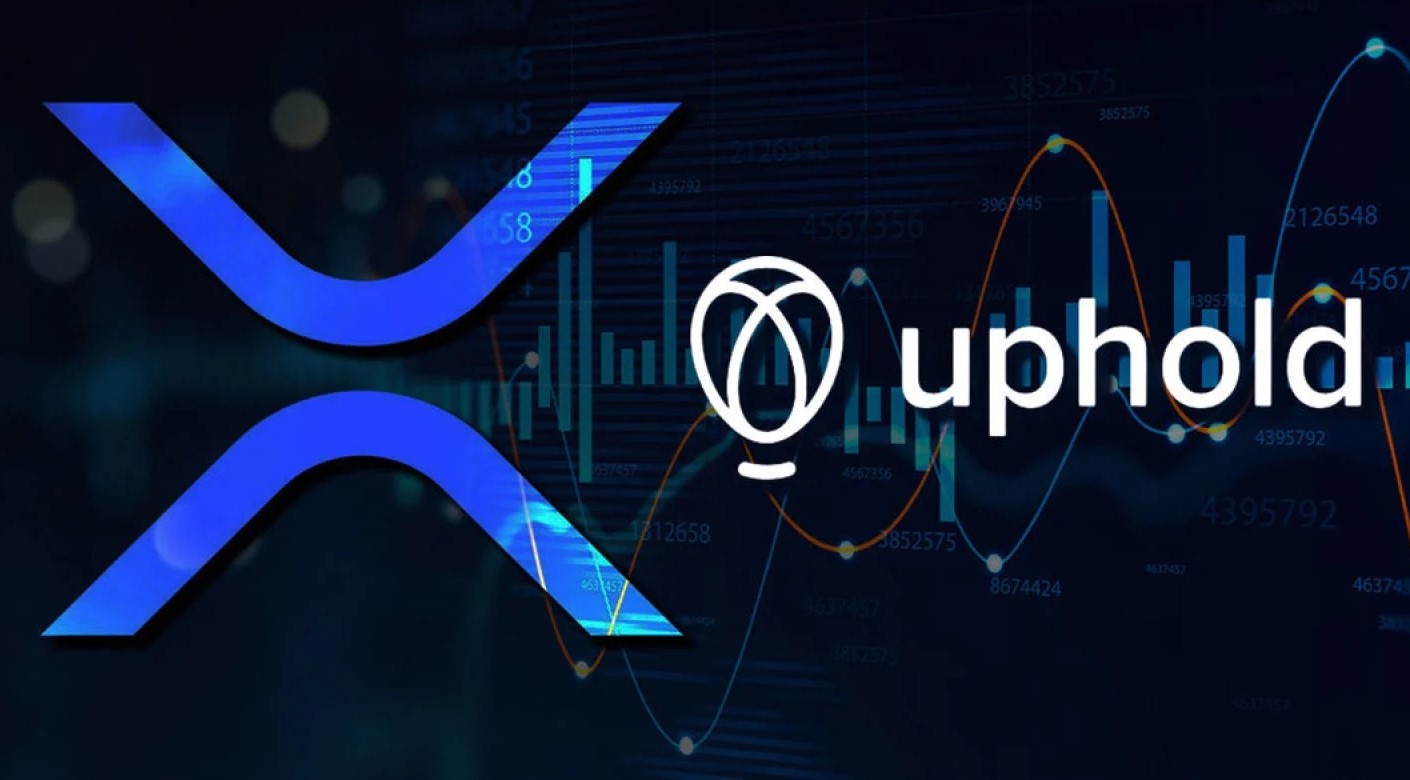Create a Ledger Account
To move XRP from Uphold to your Ledger Nano X, you will first need to create a Ledger account. Ledger is a popular hardware wallet that provides enhanced security for storing cryptocurrencies like XRP. Follow the steps below to create your Ledger account:
- Visit the official Ledger website (ledger.com) and click on “Get Started” or “Create Account.”
- Select the Ledger device you own (in this case, Ledger Nano X) and click on “Buy Now.” You can also purchase the device from other authorized retailers.
- Proceed with the checkout process to purchase your Ledger Nano X. Make sure to provide accurate shipping details.
- Once you receive your Ledger Nano X, carefully unpack it and connect it to your computer using the supplied USB cable.
- Turn on your Ledger Nano X by pressing the button located on the top of the device.
- Follow the on-screen instructions to set up your Ledger Nano X. This will involve choosing a PIN code and creating a recovery seed phrase. Make sure to store the recovery seed phrase in a safe place as it will be crucial if you ever need to recover your wallet.
- During the setup process, you will be prompted to install the Ledger Live application on your computer. Ledger Live is the official software provided by Ledger to manage your cryptocurrency assets.
- Once you have completed the setup process, open the Ledger Live application on your computer and follow the on-screen instructions to add your Ledger Nano X to the app.
- After successfully adding your Ledger Nano X, you will have access to your XRP wallet within Ledger Live.
By creating a Ledger account and setting up your Ledger Nano X, you have taken the first step towards securely storing your XRP. Now, let’s move on to the next steps to transfer your XRP from Uphold to your Ledger Nano X.
Install XRP App on Ledger Nano X
In order to move XRP from Uphold to your Ledger Nano X, you will need to install the XRP app on your Ledger device. This app allows you to manage your XRP assets and securely store them on your hardware wallet. Follow the steps below to install the XRP app:
- Open the Ledger Live application on your computer and make sure your Ledger Nano X is connected.
- Click on the “Manager” tab located at the top of the Ledger Live interface.
- In the app catalog, search for “XRP” or scroll through the list of available apps until you find XRP.
- Click on the “Install” button next to the XRP app.
- Follow the on-screen instructions and confirm the installation on your Ledger Nano X by using the device’s buttons.
- Wait for the installation process to complete. Your Ledger Nano X will display a “Success” message once the XRP app is installed.
Once the XRP app is successfully installed on your Ledger Nano X, you will be able to access your XRP wallet and securely manage your XRP holdings. It is important to note that you need to have the XRP app installed on your device in order to receive, send, and view your XRP on your Ledger Nano X.
Now that you have installed the XRP app on your Ledger Nano X, let’s move on to the next steps to connect your device to the computer and access the XRP address.
Connect Ledger Nano X to the Computer
In order to transfer XRP from Uphold to your Ledger Nano X, you need to connect your Ledger device to the computer. This connection allows you to access your XRP wallet and manage your funds securely. Follow the steps below to connect your Ledger Nano X to the computer:
- Take the USB cable that came with your Ledger Nano X and connect one end to the USB port on your computer.
- Connect the other end of the USB cable to the USB-C port on your Ledger Nano X. Make sure to insert the cable correctly, ensuring a secure connection.
- Turn on your Ledger Nano X by pressing the button on the top of the device. You will see the Ledger logo appear on the screen.
- Once the Ledger Nano X is turned on, you may need to enter your PIN code on the device. Follow the prompts on the screen to enter your PIN.
- After entering your PIN code, the device will display a “Welcome” message, indicating that it is ready to be paired with your computer.
- Open the Ledger Live application on your computer. The application will automatically detect the connected Ledger Nano X.
- Follow the on-screen instructions to set up the connection between your Ledger Nano X and the Ledger Live application.
- Once the connection is established, you will be able to access your XRP wallet and perform transactions using your Ledger Nano X.
By connecting your Ledger Nano X to the computer, you have established a secure link that allows you to manage your XRP assets effectively. Now that you have connected your device, let’s move on to the next steps to access the XRP address on your Ledger Nano X.
Open the XRP App on Ledger Live
In order to transfer XRP from Uphold to your Ledger Nano X, you need to open the XRP app on Ledger Live. This app allows you to manage your XRP wallet and perform transactions securely. Follow the steps below to open the XRP app on Ledger Live:
- Ensure that your Ledger Nano X is connected to the computer and Ledger Live is open.
- In the Ledger Live interface, click on the “Accounts” tab located at the top of the screen.
- You will see a list of supported cryptocurrencies. Scroll through the list or use the search function to find the XRP card.
- Click on the XRP card to open the XRP app on Ledger Live.
- The XRP app will display your XRP wallet balance and transaction history.
Once you have successfully opened the XRP app on Ledger Live, you will have access to your XRP wallet and can perform various actions such as sending, receiving, and viewing your XRP funds. Using the XRP app on Ledger Live provides an added layer of security as it ensures that your transactions are validated and signed within your Ledger Nano X device.
Now that you have opened the XRP app on Ledger Live, let’s proceed to the next steps to access the XRP address on your Ledger Nano X.
Access the XRP Address on the Ledger Nano X
To transfer XRP from Uphold to your Ledger Nano X, you need to access the XRP address on your Ledger device. This address is unique to your wallet and serves as the destination for your XRP funds. Here’s how you can access the XRP address on the Ledger Nano X:
- Make sure your Ledger Nano X is connected to your computer and the XRP app is open on Ledger Live.
- On the Ledger Nano X device, navigate to the XRP app by using the buttons on the device.
- Select the XRP app by pressing both buttons simultaneously.
- You will be presented with options on the device’s screen. Choose the “Receive” option to view your XRP address.
- Your Ledger Nano X will display the XRP address associated with your wallet. Take note of this address.
- You can use the buttons on the device to navigate through additional address information, such as the destination tag.
By accessing the XRP address on your Ledger Nano X, you have obtained the unique identifier for your XRP wallet. This address is where you will receive the XRP funds from your Uphold account.
Now that you have accessed the XRP address on your Ledger Nano X, let’s proceed to the next steps to log in to your Uphold account and initiate the transfer.
Log in to Uphold Account
In order to transfer XRP from your Uphold account to your Ledger Nano X, you first need to log in to your Uphold account. Uphold is a digital platform that allows you to buy, sell, and store various cryptocurrencies, including XRP. Follow the steps below to log in to your Uphold account:
- Open your preferred web browser and go to the Uphold website (www.uphold.com).
- Click on the “Log in” button located at the top right corner of the homepage.
- Enter your email address or username associated with your Uphold account in the provided field.
- Next, enter your password in the designated field.
- Click on the “Log in” button to proceed.
- If you have enabled two-factor authentication (2FA) for your Uphold account, you will be prompted to enter the authentication code.
- Once the login process is successfully completed, you will be logged in to your Uphold account dashboard.
By logging in to your Uphold account, you have gained access to your account details, including your XRP balance and transaction history. Now, let’s move on to the next steps to navigate to the Card section on Uphold and find the XRP card.
Go to the Card Section on Uphold
To proceed with transferring XRP from Uphold to your Ledger Nano X, you need to navigate to the Card section on Uphold. The Card section is where you can manage your various cryptocurrency balances, including XRP. Follow the steps below to find the Card section and locate the XRP card:
- After logging in to your Uphold account, you will be on the account dashboard.
- Look for the navigation menu on the left-hand side of the screen.
- Scroll down or click on the “Cards” tab to access the Card section.
- In the Card section, you will find a list of all the cryptocurrency cards associated with your Uphold account.
- Search or scroll through the list to locate the XRP card.
The XRP card represents your XRP balance on Uphold. It allows you to manage and make transactions with your XRP holdings. Once you have located the XRP card, you are ready to initiate the transfer from Uphold to your Ledger Nano X.
Now that you have found the XRP card in the Card section on Uphold, let’s proceed to the next steps to send XRP from Uphold to your Ledger Nano X wallet.
Find the XRP Card
In order to transfer XRP from Uphold to your Ledger Nano X, you need to locate the XRP card within the Card section on Uphold. The XRP card represents your XRP balance and allows you to manage and make transactions with your XRP holdings. Follow the steps below to find the XRP card:
- After logging in to your Uphold account, navigate to the Card section. This can usually be found in the left-hand menu or by clicking on the “Cards” tab.
- In the Card section, you will see a list of all the cryptocurrency cards associated with your Uphold account.
- Scroll through the list or use the search function to locate the XRP card.
- The XRP card will typically display the XRP logo and the current balance of XRP in your Uphold account.
Locating the XRP card is important as it allows you to access your XRP balance and initiate the transfer to your Ledger Nano X wallet. Once you have identified the XRP card, you can proceed with the transfer process.
Now that you have found the XRP card within the Card section on Uphold, let’s move on to the next steps to initiate the transfer by clicking on “Send to External Crypto Address.”
Click on “Send to External Crypto Address”
After locating the XRP card within the Card section on Uphold, the next step to transfer XRP to your Ledger Nano X is to click on the “Send to External Crypto Address” option. This will initiate the process of sending your XRP funds from Uphold to your Ledger Nano X wallet. Follow the steps below to proceed:
- Within the XRP card details, look for the “Send to External Crypto Address” button or a similar option. It is usually located near the XRP balance information.
- Click on the “Send to External Crypto Address” button to begin the transfer process.
By clicking on “Send to External Crypto Address,” Uphold recognizes that you wish to send your XRP funds to an external wallet, which in this case is your Ledger Nano X. This step will allow you to input the necessary details for the transfer, such as the destination XRP address.
Now that you have clicked on “Send to External Crypto Address,” let’s move on to the next steps to copy the XRP address from Ledger Live and paste it into the Uphold form.
Copy the XRP Address from Ledger Live
In order to transfer XRP from Uphold to your Ledger Nano X, you need to copy the XRP address from Ledger Live. This address serves as the destination for your XRP funds and ensures that they are securely sent to your Ledger Nano X wallet. Follow the steps below to copy the XRP address from Ledger Live:
- Ensure that your Ledger Nano X is connected to your computer and the XRP app is open on Ledger Live.
- In Ledger Live, navigate to the XRP account by selecting the XRP card or account from your list of crypto assets.
- Within the XRP account details, look for the XRP address associated with your Ledger Nano X wallet.
- To copy the XRP address, you can either click on the “Copy” button if it is available, or manually highlight and copy the address using your cursor or keyboard commands (Ctrl+C/Cmd+C).
It is crucial to ensure the accuracy of the copied XRP address. Any small error may result in the loss of your XRP funds. Double-check the copied address to make sure it matches exactly.
Now that you have successfully copied the XRP address from Ledger Live, let’s proceed to the next steps to paste the address into the Uphold form and enter the amount of XRP to transfer.
Paste the XRP Address into the Uphold Form
After copying the XRP address from Ledger Live, the next step is to paste it into the Uphold form. This ensures that the XRP funds are sent to the correct destination, which is your Ledger Nano X wallet. Follow the steps below to paste the XRP address into the Uphold form:
- Go back to the Uphold platform and locate the form for sending XRP.
- In the designated field for the recipient XRP address or “Destination Tag,” right-click and select “Paste” or use the keyboard commands (Ctrl+V/Cmd+V) to paste the copied XRP address from Ledger Live.
- If applicable, enter the “Destination Tag” for the transaction. This tag is necessary if the recipient requires it for XRP transfers.
Pasting the XRP address into the Uphold form ensures that the XRP funds are directed to your Ledger Nano X wallet. It is crucial to verify the accuracy of the pasted address and, if required, enter the correct destination tag.
Now that you have successfully pasted the XRP address into the Uphold form, let’s move on to the next step of entering the amount of XRP you wish to transfer.
Enter the Amount of XRP to Transfer
Once you have pasted the XRP address into the Uphold form, the next step is to enter the amount of XRP you wish to transfer from Uphold to your Ledger Nano X. This allows you to specify the exact quantity of XRP you want to send. Follow the steps below to enter the amount of XRP to transfer:
- In the Uphold form, locate the field for entering the amount of XRP.
- Enter the desired amount either by manually typing it in or using the provided controls or buttons to select the amount.
- Double-check the entered amount to ensure its accuracy and that it matches your intended transfer.
When entering the amount of XRP to transfer, it is essential to consider any applicable fees or minimum transfer requirements imposed by Uphold. Make sure you have sufficient funds in your Uphold account to cover the amount you intend to transfer.
Now that you have successfully entered the amount of XRP to transfer, let’s proceed to the next step of confirming the transaction.
Confirm the Transaction
After entering the amount of XRP you wish to transfer, the next step is to confirm the transaction. Confirming the transaction ensures that you review and authorize the transfer of XRP from your Uphold account to your Ledger Nano X. Follow the steps below to confirm the transaction:
- Review the details of the transaction, including the recipient XRP address, the amount of XRP to transfer, and any associated fees.
- Double-check the accuracy of the recipient XRP address and the entered amount.
- If satisfied with the transaction details, click on the “Confirm” or “Send” button to proceed.
- Some platforms may require additional authentication steps, such as entering your Uphold account password or providing confirmation through email or other verification methods.
- Follow the prompts and complete any necessary additional steps to finalize the transaction.
Confirming the transaction is a vital step in ensuring the accurate transfer of XRP from Uphold to your Ledger Nano X. Take the time to carefully review the transaction details before proceeding to avoid any potential errors or mistakes.
Now that you have confirmed the transaction, let’s move on to the next step of waiting for the transaction to be processed.
Wait for the Transaction to Be Processed
After confirming the transaction to transfer XRP from Uphold to your Ledger Nano X, the next step is to wait for the transaction to be processed. The processing time can vary depending on various factors, including network congestion and the speed of the XRP blockchain. Follow the steps below to wait for the transaction to be processed:
- Once you have confirmed the transaction, Uphold will begin processing the transfer of your XRP funds.
- During this time, Uphold will initiate the necessary processes to send your XRP to the specified address.
- The processing time can range from a few minutes to several hours, depending on network conditions.
- It is important to be patient and avoid making any further changes or attempts to process the transfer during this period.
While waiting for the transaction to be processed, it is recommended to monitor your Uphold account and Ledger Live for any updates or notifications regarding the transfer. You may also want to track the transaction on the XRP blockchain explorer to see its progress.
Once the transaction is successfully processed, the XRP funds will be transferred to your Ledger Nano X wallet. Be sure to verify the status of the transaction on both Uphold and Ledger Live to confirm that the transfer is completed.
Now that you have completed the waiting period, let’s move on to the next step of verifying that the XRP is now in your Ledger Nano X wallet.
Verify the XRP is Now in Your Ledger Nano X Wallet
After waiting for the transaction to be processed, the final step is to verify that the XRP funds have been successfully transferred to your Ledger Nano X wallet. Verifying the transaction ensures that your XRP is securely stored in your hardware wallet. Follow the steps below to verify the XRP in your Ledger Nano X wallet:
- Open the XRP app on your Ledger Nano X and access your XRP account.
- Check the transaction history within the app to see if the recently processed transfer is listed.
- Verify that the transaction details match the transfer you initiated from Uphold, including the amount and receiving XRP address.
- Ensure your XRP balance on the Ledger Nano X reflects the correct amount transferred from Uphold.
- You can also use the XRP blockchain explorer to search for your XRP address and verify the transaction on the blockchain.
- If all the details are accurate and the XRP balance is reflected, it confirms that the XRP has been successfully transferred to your Ledger Nano X wallet.
Verifying the XRP in your Ledger Nano X wallet provides assurance that your funds are safely stored within your hardware wallet. It also confirms that the transfer from Uphold was successful and your XRP is now under your full control.
Congratulations! You have completed the process of transferring XRP from Uphold to your Ledger Nano X wallet. Your XRP is now securely stored on your hardware wallet, providing you with enhanced security and control over your digital assets.