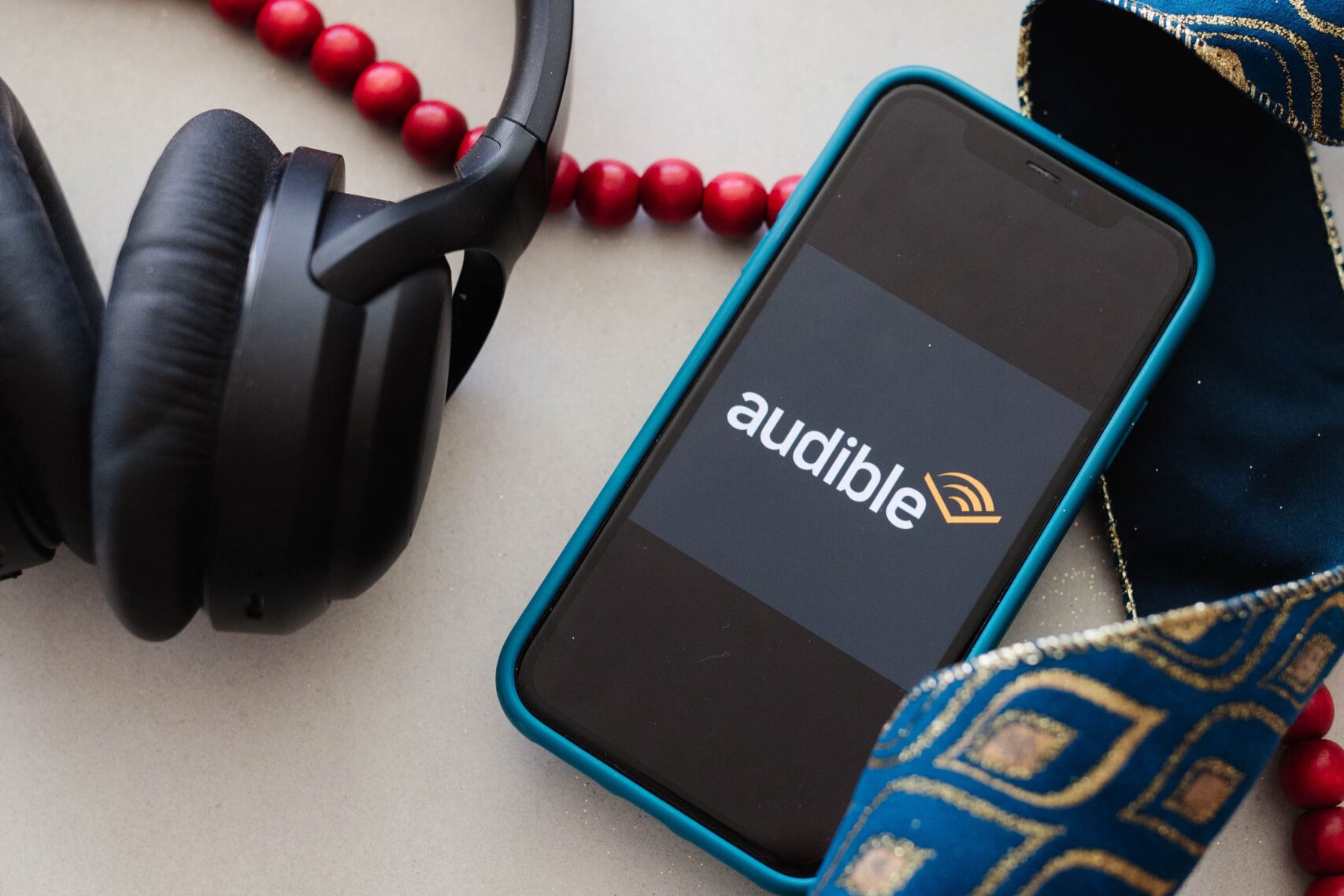What is Audible and Amazon Echo?
Audible is an online audiobook platform owned by Amazon. With a vast collection of audio titles, Audible allows users to listen to their favorite books, podcasts, and original content anytime and anywhere. The platform offers a diverse range of genres, including fiction, self-help, biographies, and more. Audible makes it convenient for book lovers to enjoy literature, even when they are on the go or don’t have time to sit down and read.
Amazon Echo, on the other hand, is a line of smart speakers developed by Amazon that incorporates the voice-controlled assistant, Alexa. This innovative device can connect to various smart home devices, interact with apps, and perform a wide range of tasks using voice commands. With its high-quality speakers and integration with Audible, Amazon Echo provides a seamless way to listen to audiobooks.
By combining the power of Audible and Amazon Echo, users can access and enjoy their favorite audiobooks with just a simple voice command. Whether you prefer to listen in the comfort of your home, during workouts, or on long commutes, Audible on Amazon Echo offers a convenient and engaging way to immerse yourself in captivating stories and insightful content.
Connecting your Audible Account to Amazon Echo
In order to access your Audible books on Amazon Echo, you need to link your Audible account to your Amazon Echo device. The process is quick and straightforward:
- Open the Alexa app on your smartphone or tablet.
- Go to the settings menu and select “Music & Books”.
- Choose “Audible” and select “Link account”.
- Sign in using your Audible credentials.
Once you have successfully linked your Audible account to your Amazon Echo, you can begin enjoying your audiobooks using simple voice commands.
It’s important to note that you need an active Audible subscription to access the entire library. However, even without a subscription, you can still listen to your purchased audiobooks as well as any free content available.
By connecting your Audible account to Amazon Echo, you unlock a world of literary enjoyment and immerse yourself in captivating narratives with just your voice.
Playing Audible Books on Amazon Echo using Voice Commands
With Amazon Echo, it’s incredibly easy to play your Audible books using simple voice commands. Here’s how:
- Start by saying “Alexa” to wake up your Amazon Echo.
- Once you hear the beep, give a command like “Play my Audible book” or “Read [book title] on Audible”.
- Alexa will then start playing the audiobook from where you left off.
If you have multiple devices linked to your Audible account, specify the device you want to use by saying “Alexa, play my Audible book on [device name]”.
While your audiobook is playing, you can control the playback using voice commands. Some common commands include:
- “Pause” to pause the audiobook.
- “Resume” to continue playing the audiobook.
- “Skip ahead/back” to jump forward or backward in the audiobook by a specific amount of time.
- “Play faster/slower” to adjust the playback speed of the audiobook.
If you want to switch to a different audiobook, say “Alexa, select [book title] on Audible” to start playing that book instead.
Amazon Echo supports features like Whispersync for Voice, which allows you to seamlessly switch between reading an eBook and listening to the audiobook version when available. Simply say “Alexa, read my Kindle book” to switch to the eBook, and “Alexa, play my Audible book” to switch back to the audiobook.
With just a few voice commands, you can easily enjoy your Audible books on Amazon Echo, providing a hands-free and immersive reading experience.
Controlling Playback of Audible Books on Amazon Echo
When listening to Audible books on Amazon Echo, you have various options to control the playback and customize your listening experience. Here are some handy voice commands to help you:
- “Pause” or “Stop” – Use these commands to pause or stop the playback of the audiobook.
- “Resume” – If you have paused the audiobook, you can use this command to resume playing from where you left off.
- “Skip ahead/forward” or “Skip back” – To jump ahead or back in the audiobook, specify the amount of time by saying “Skip ahead 30 seconds” or “Skip back 2 minutes.”
- “Next chapter” or “Previous chapter” – Use these commands to go to the next or previous chapter of the audiobook.
- “Play faster” or “Play slower” – Adjust the playback speed of the audiobook to make it faster or slower, depending on your preference.
- “Set a sleep timer” – If you want to fall asleep while listening to your audiobook, you can set a sleep timer by saying “Alexa, set a sleep timer for 30 minutes.” The playback will automatically stop after the specified time.
- “What’s playing?” – If you want to know the title and author of the audiobook currently playing, simply ask “Alexa, what’s playing?”
These commands allow for easy and convenient control over your Audible books on Amazon Echo, ensuring a personalized and enjoyable listening experience.
In addition to the voice commands, you can also control the playback using the Alexa app on your smartphone or tablet. The app provides options to play, pause, skip, and adjust the playback speed of your audiobooks.
Whether you want to pause the playback temporarily, navigate between chapters, or even speed up the narration, Amazon Echo gives you the freedom to customize how you enjoy your Audible books.
Listening to Audible Books in Multiple Rooms Using Amazon Echo Devices
One of the great features of Amazon Echo is the ability to listen to your Audible books in multiple rooms throughout your house. Here’s how you can enjoy your audiobooks simultaneously in different rooms:
- Ensure that you have multiple Amazon Echo devices set up in different rooms. Each device should be connected to the same Wi-Fi network.
- Open the Alexa app on your smartphone or tablet.
- Go to the settings menu and select “Multi-room Music”.
- Create a group by selecting the Echo devices you want to include in the group. Give your group a name, like “Everywhere” or “Downstairs”.
Once you have set up the multi-room music group, you can use voice commands to play your Audible books across all the devices. Here are a few examples:
- “Alexa, play my Audible book everywhere.”
- “Alexa, read [book title] on Audible downstairs.”
- “Alexa, play my audiobook in the living room and the bedroom.”
When you issue a voice command to play your audiobook on multiple devices, the narration will start simultaneously in all the chosen rooms. This creates a seamless and immersive listening experience, allowing you to move freely around your home while enjoying your favorite books.
Additionally, you can control the playback of the audiobook in the multi-room group using voice commands. For example, you can pause, skip, or adjust the volume across all the devices in the group with a single voice command.
Listening to Audible books in multiple rooms using Amazon Echo enhances your ability to enjoy literature throughout your home, providing an integrated and synchronized audiobook experience.
Syncing Audible between Echo and other Devices
One of the advantages of using Audible on Amazon Echo is the ability to sync your progress across different devices. This allows you to seamlessly switch between listening on your Echo device and your smartphone or tablet. Here’s how to sync Audible between Echo and other devices:
- Ensure that you are signed in to your Audible account on all devices you want to sync.
- Start listening to an audiobook on your Echo device or Audible app on your smartphone.
- If you switch devices, the audiobook will continue playing from where you left off.
This syncing feature is particularly useful when you want to continue listening to your audiobook while on the go. For example, if you were listening on your Echo device in the living room and then decide to go for a run, you can seamlessly switch to your smartphone and the audiobook will pick up from the same point.
Moreover, you can manually sync your progress across devices to ensure they are up-to-date. To do this:
- On your Echo device, say “Alexa, sync my Audible.”
- In the Audible app on your smartphone or tablet, tap on the ‘Profile’ or ‘My Library’ section and then select ‘Sync’.
By syncing Audible between Amazon Echo and other devices, you have the flexibility to continue your audiobook journey seamlessly and comfortably, regardless of the device you are using.
Additionally, some Echo devices offer the convenience of voice control, allowing you to easily switch between reading on a Kindle and listening to the corresponding audiobook version using Whispersync for Voice. With a simple voice command, you can switch from reading to listening or vice versa, enjoying a truly integrated and immersive storytelling experience.
Syncing your Audible library between Echo and other devices empowers you to enjoy your audiobooks anytime, anywhere, and on your preferred device, without missing a beat.
Troubleshooting Common Issues with Audible Books on Amazon Echo
While using Audible on Amazon Echo is generally a smooth experience, you may encounter some common issues along the way. Here are some troubleshooting steps to help resolve these issues:
Issue: Audiobook not playing or starting from the wrong place
– Ensure that your Audible account is linked to your Amazon Echo device.
– Make sure you are using the correct voice command to play your audiobook.
– If the audiobook is not starting from the correct position, try saying “Alexa, go back [number of seconds/minutes]” to go back to where you left off.
Issue: Echo device not responding to voice commands
– Check if your Echo device is connected to the internet and has a stable Wi-Fi connection.
– Ensure that the microphone on your Echo device is not muted. You can check this by looking for a light ring indicator on the device.
– Restart your Echo device by unplugging it from the power source, waiting for a few seconds, and then plugging it back in.
Issue: Audiobook playback is too fast or too slow
– Adjust the playback speed by saying “Alexa, play faster” or “Alexa, play slower” to find a comfortable speed.
Issue: Unable to sync audiobook progress between Echo and other devices
– Ensure that you are signed in to the same Audible account on all devices you want to sync.
– Manually sync your progress by saying “Alexa, sync my Audible” on your Echo device or selecting ‘Sync’ in the Audible app on your smartphone or tablet.
– Make sure you have a stable internet connection on all devices.
– Try closing and reopening the Audible app on your smartphone or tablet.
If you are still facing difficulties with Audible on Amazon Echo, you can visit the Amazon website or contact Amazon support for further assistance. They will be able to provide specific troubleshooting guidance tailored to your situation.
By following these troubleshooting steps, you can overcome common issues and ensure a seamless and enjoyable experience while listening to your Audible books on Amazon Echo.